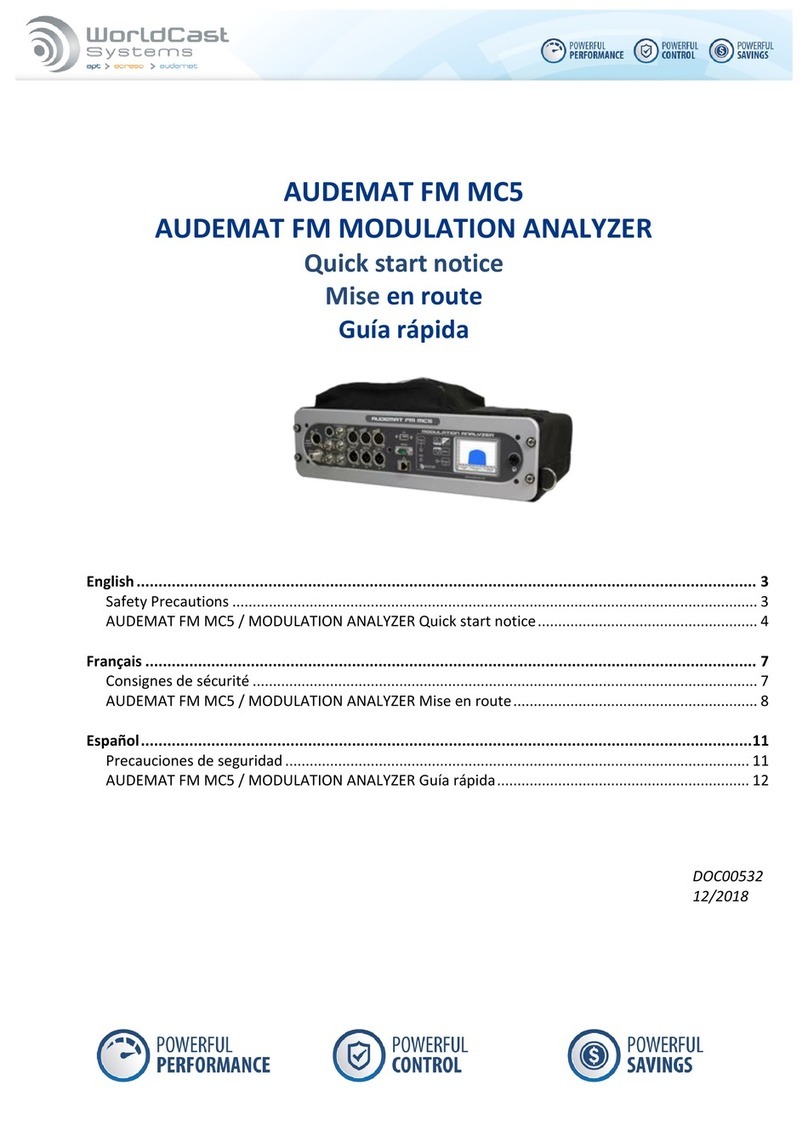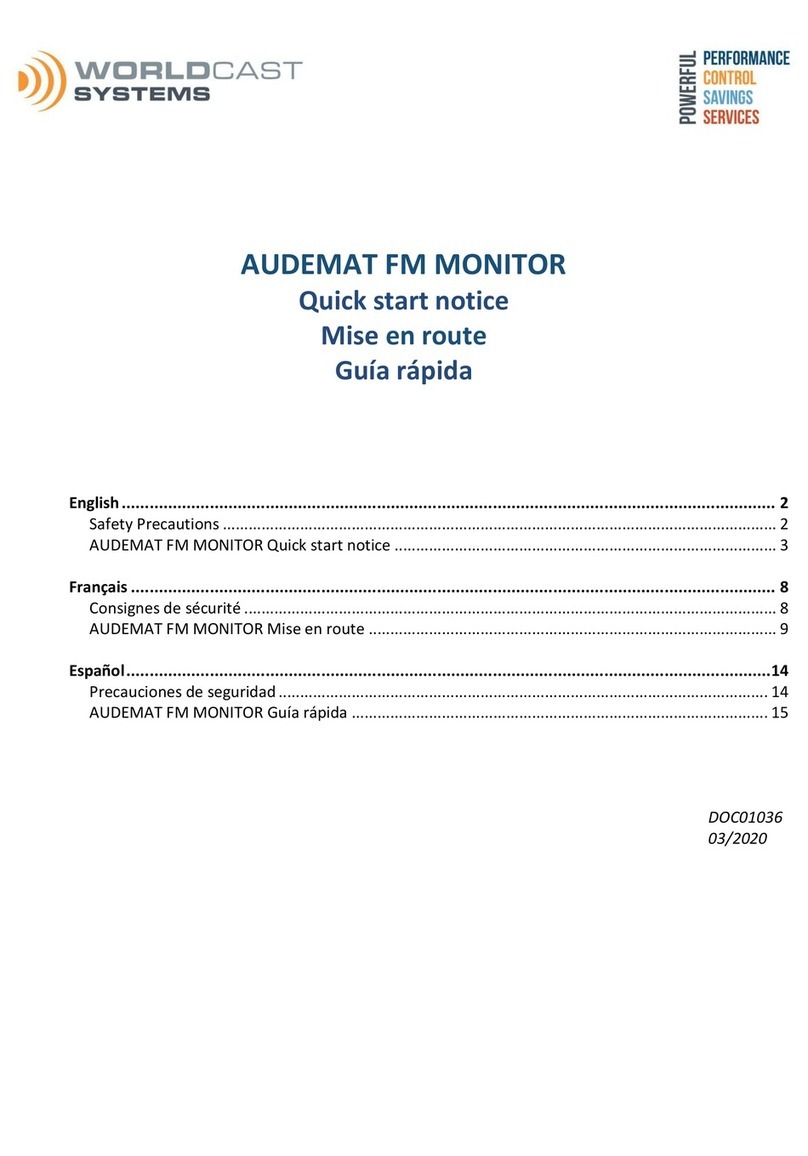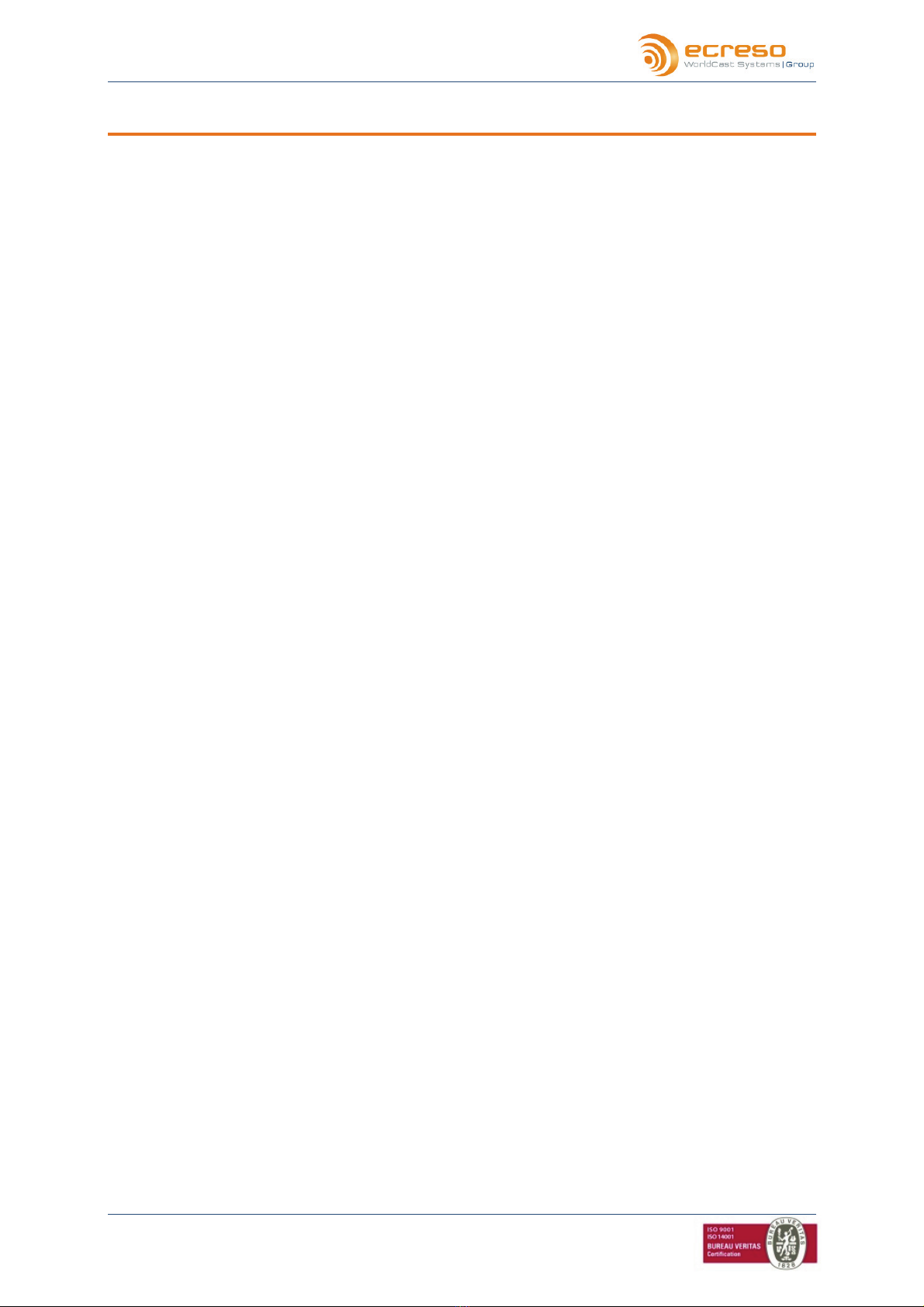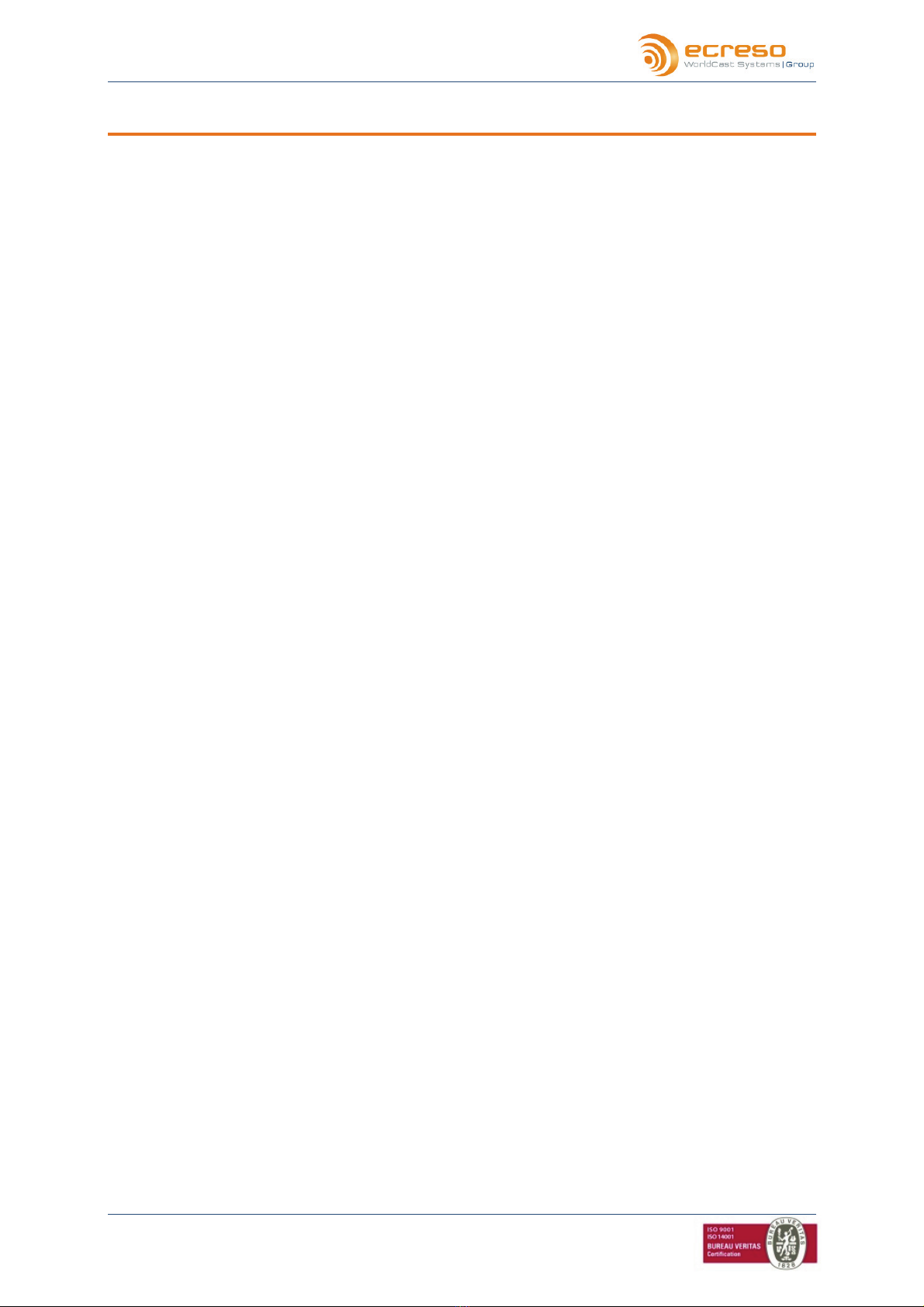
NEXT FM, User Manual – 11/2010
Page 2
Head Office : Parc d’activites Kennedy - 20, avenue Neil Armstrong – F-33700 Bordeaux-Merignac (France)
Tel
+33
(0)5
57
928
928
–
Fax
+33
(
0)5
57
928
929
–
www.ecreso.com – [email protected] TABLE OF CONTENTS
1. INTRODUCTION ..................................................................................................................................4
1.1.General information.....................................................................................................................4
1.1.1.About Ecreso..........................................................................................................................4
1.1.2.About the NEXT FM...............................................................................................................4
1.2.Before beginning .........................................................................................................................5
1.3.Licenses and options ..................................................................................................................5
2. PRODUCT PRESENTATION ..............................................................................................................7
2.1.List of accessories.......................................................................................................................7
2.2.Front panel ..................................................................................................................................7
2.3.Back panel...................................................................................................................................7
2.4.Description ..................................................................................................................................8
2.4.1.Inside the NEXT FM...............................................................................................................8
2.4.2.Synoptic .................................................................................................................................8
2.5.Technical Specifications..............................................................................................................9
3. INSTALLATION AND CONFIGURATION.........................................................................................11
3.1.Starting the equipment ..............................................................................................................11
3.2.Installing the dust filter ..............................................................................................................11
3.3.Connections ..............................................................................................................................12
3.4.Checking front panel LEDs .......................................................................................................12
3.5.Configuration using the front panel application.........................................................................13
3.6.Connecting to the network to access remote applications........................................................15
4. WEB SITE ..........................................................................................................................................17
4.1.Product Id’s ...............................................................................................................................17
4.2.Network .....................................................................................................................................18
4.3.Download ..................................................................................................................................19
5. MAIN APPLICATION PRESENTATION............................................................................................20
5.1.Introduction................................................................................................................................20
5.2.Launching the application .........................................................................................................20
5.2.1.From the front panel.............................................................................................................20
5.2.2.From the remote application ................................................................................................21
5.3.Accessing various functions......................................................................................................23
6. SYSTEM CONFIGURATION AND CONFIGURATION MANAGEMENT .........................................24
6.1.System configuration.................................................................................................................24
6.1.1.Product Identifiers ................................................................................................................25
6.1.2.Date/Time.............................................................................................................................26
6.1.3.Status ...................................................................................................................................27
6.1.4.Users....................................................................................................................................28
6.1.5.Network ................................................................................................................................29
6.1.6.PPP Dialout..........................................................................................................................30
6.1.7.PPP Dial-in...........................................................................................................................32
6.1.8.IP Router and Port translation..............................................................................................33
6.1.9.Support.................................................................................................................................35
6.1.10.SMTP Client mail .................................................................................................................36
6.1.11.SNMP Agent ........................................................................................................................37
6.1.12.Notifications..........................................................................................................................39
6.1.13.I/O Log .................................................................................................................................41
6.1.14.I/O Layout.............................................................................................................................42
6.1.15.I/O State ...............................................................................................................................43