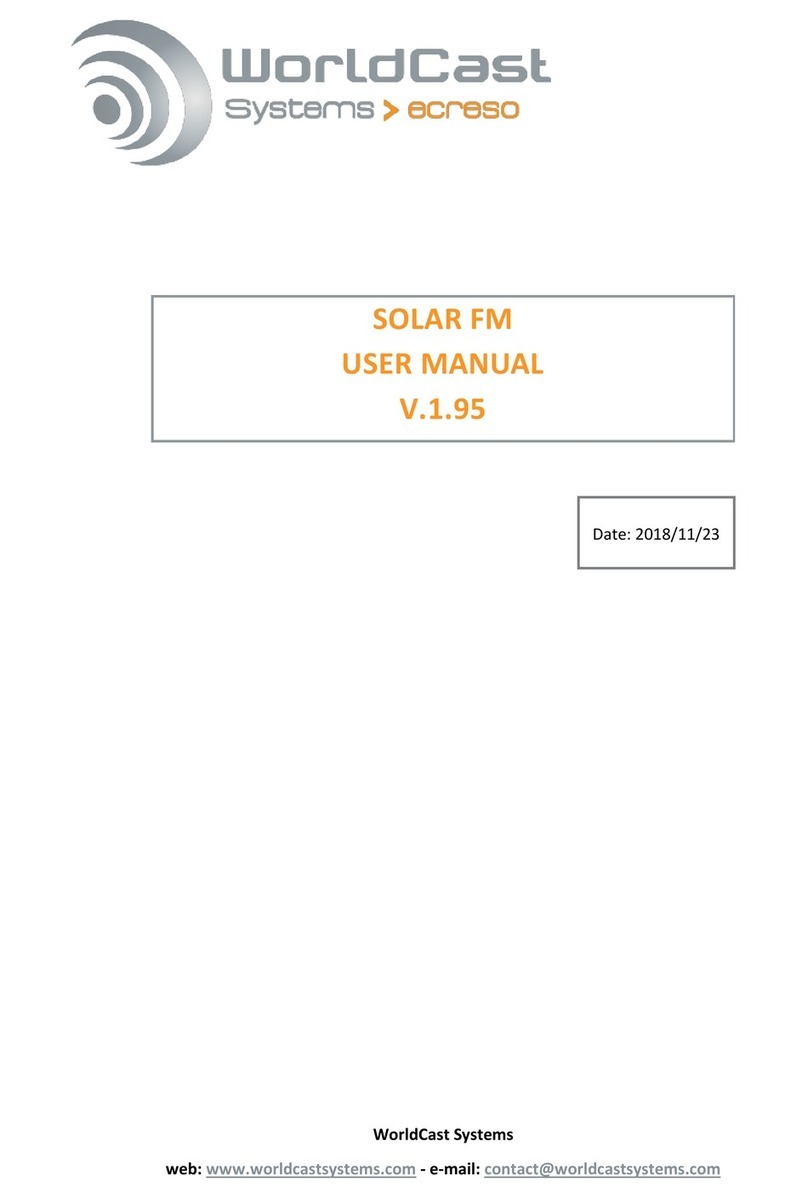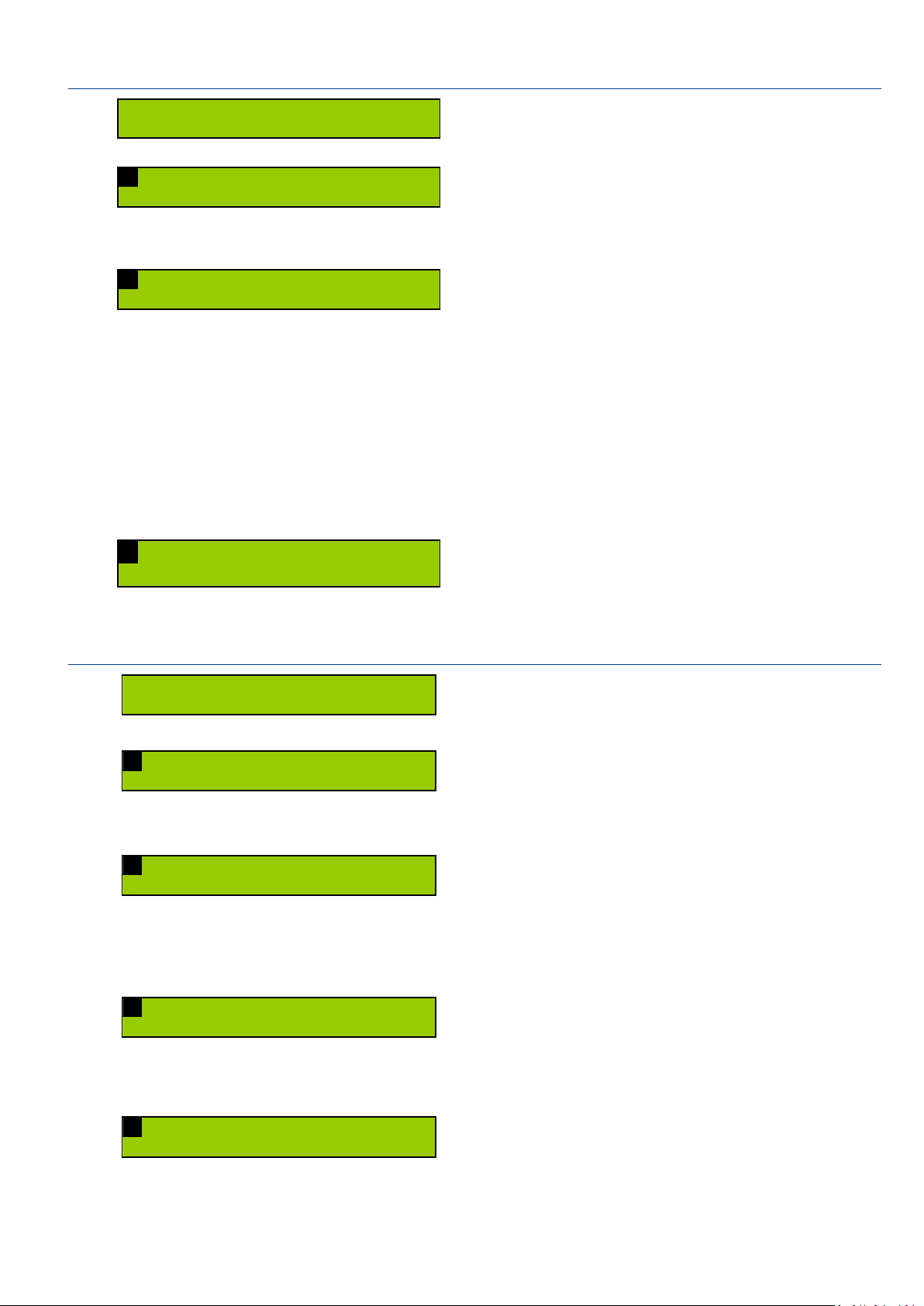3
English
Safety Precautions
This equipment complies with international mechanical and electrical standards. To maintain this compliance,
as well as to ensure proper and safe working conditions and avoid electrical shocks and fire hazards, you must
comply with the following recommendations:
The device should only be utilized in the conditions described in the user manual.
The device is designed for industrial usage and must only be operated by qualified personnel.
The device may be heavy; it must be lifted and handled with care, specifically during unpacking
and set up.
Electrical precautions
Unplug from mains outlet before any intervention.
Any maintenance, adjustment or repair must be carried out by personnel specifically trained by
WorldCast Systems.
Before switching on the device, make sure the nominal voltage specified on the device matches
the mains nominal voltage.
The device should only be operated on a stable electrical network. If the electrical network is not
stable, a power conditioner, such as a UPS, must be used
The device must only be used with a plug that incorporates a protective ground contact.
To avoid any risk of electrocution, the protective earthing conductor must not be cut,
intentionally or accidentally, either on the device or on the power cord.
High quality shielded cables are mandatory.
Environmental precautions
It is necessary to verify that environmental conditions comply with those recommended in the
manual.
Nothing must obstruct the ventilation.
To avoid any electromagnetic interference, the device must only be used when it is closed,
installed in a cabinet and connected to the earth as per the instructions.
The device should not be exposed to dripping or splashing and no objects filled with liquids, such
as coffee cups, should be placed on the equipment.
Connectors may be hot on high power units.
Precautions regarding the lithium battery
This device includes a lithium battery.
If the battery is not correctly replaced, there is a risk of explosion.
Only replace it with a battery of the same type. Contact us before attempting to use another
type
Do not puncture the battery
Do not throw the battery in fire
Do not immerse the battery in water
Do not throw away the used battery, recycle it instead. You may send it back to us if needed.