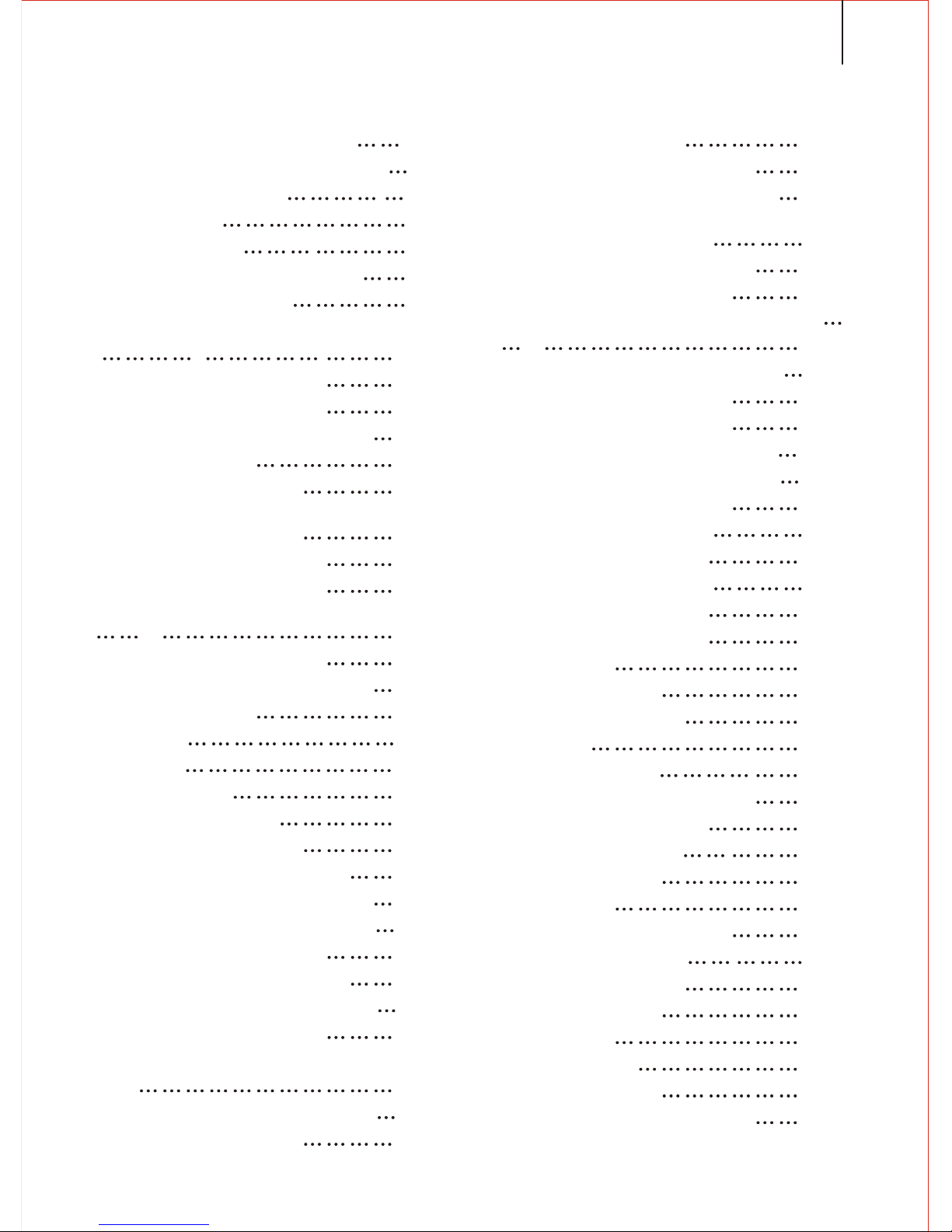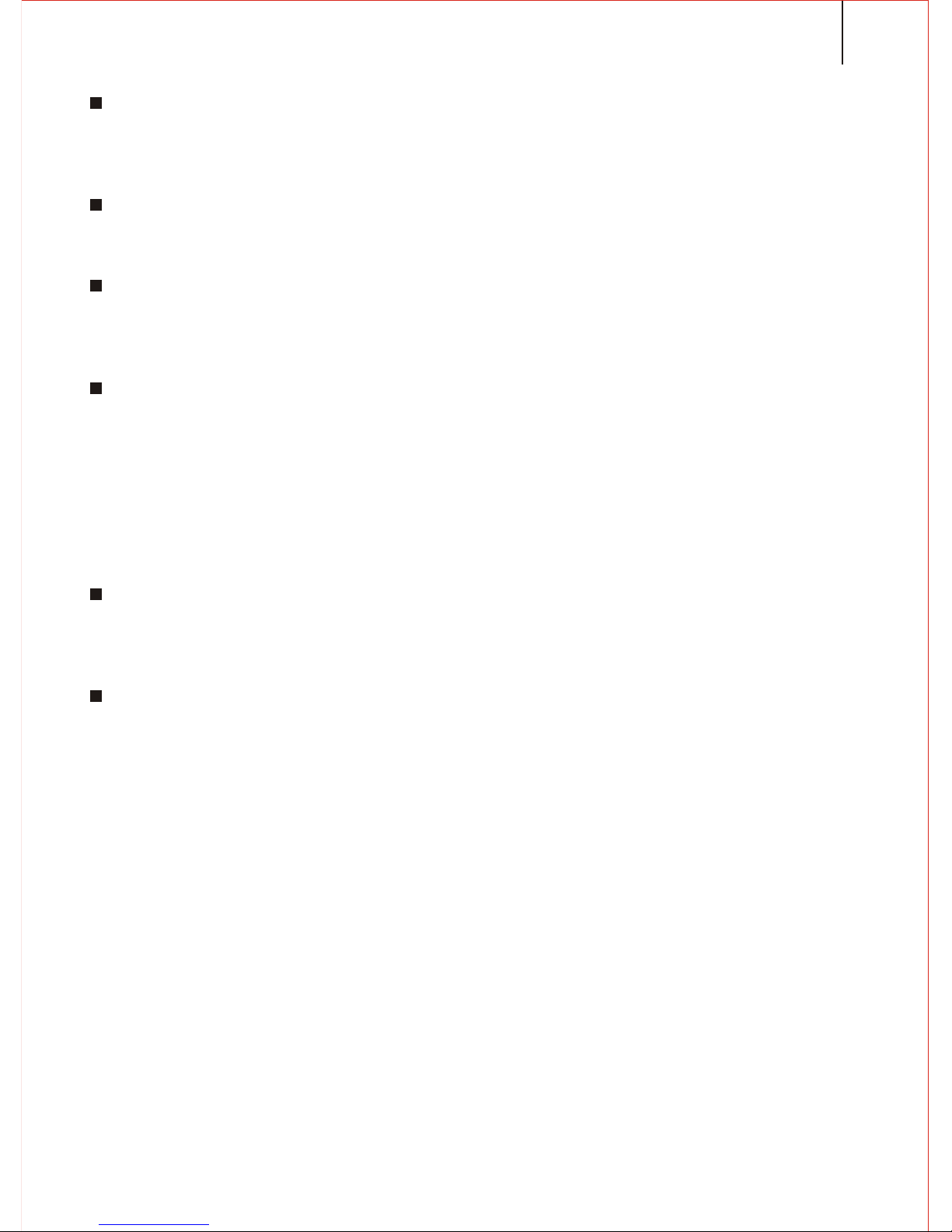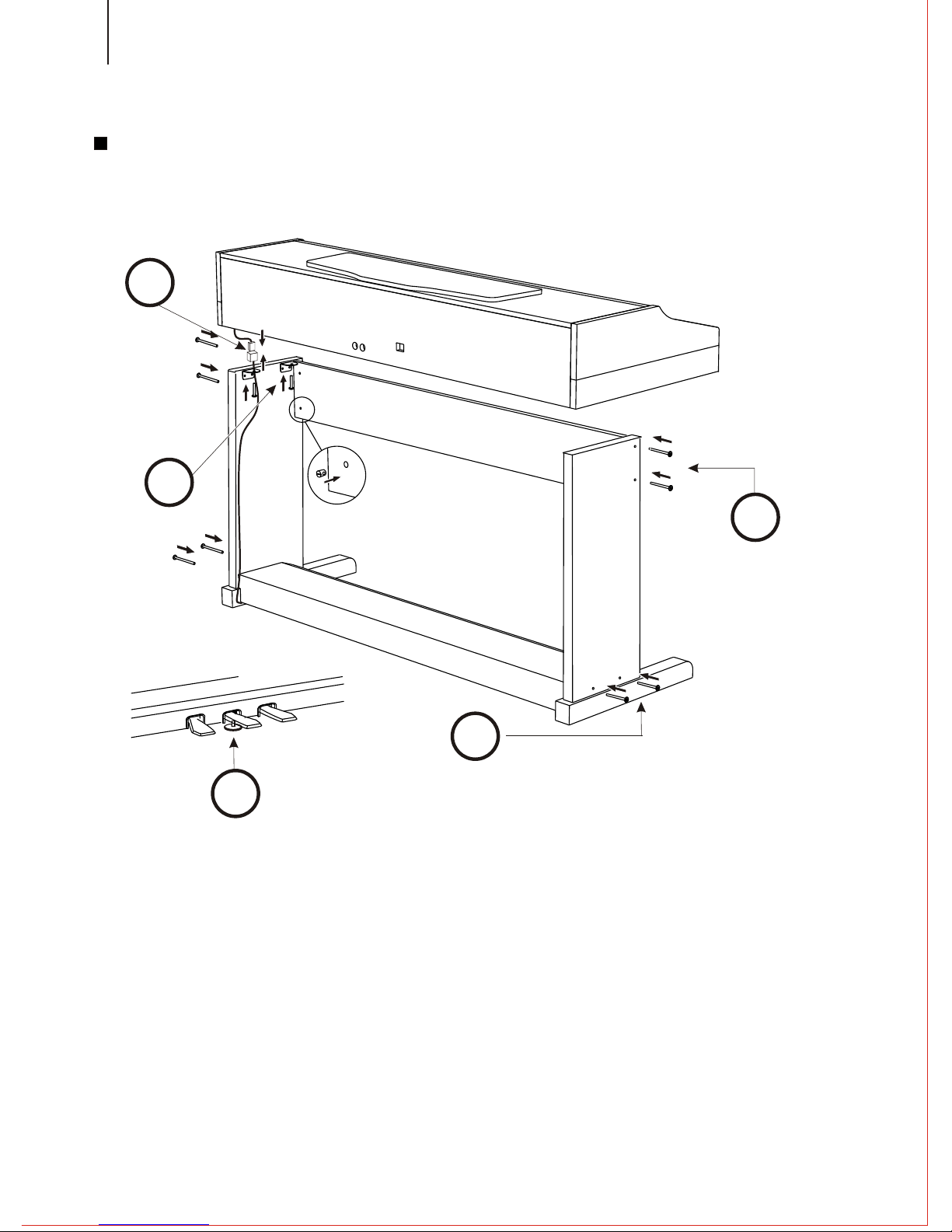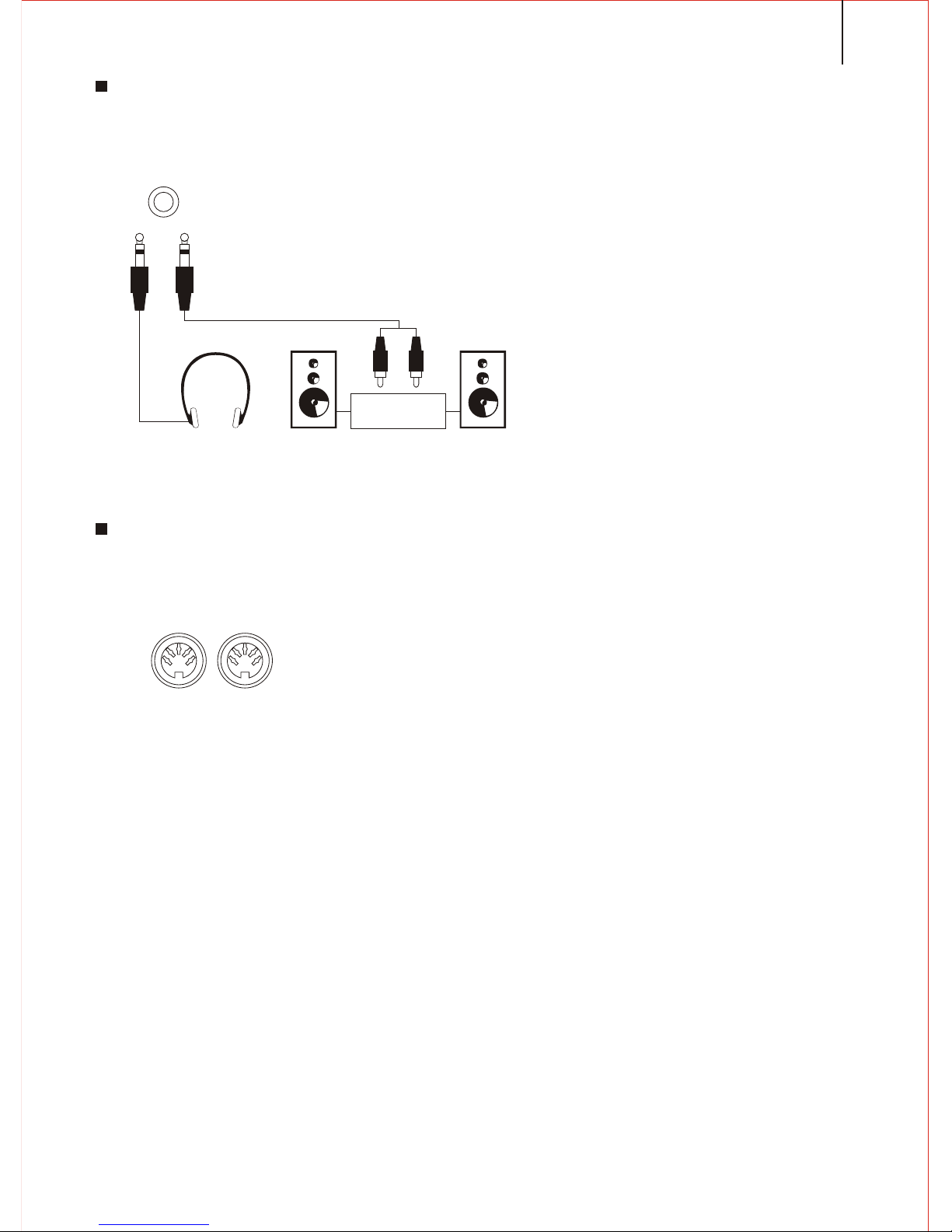Do not attempt to shape the power cord or subject it to excessive bending, twisting
or pulling. This may cause fire or electrical shock.
Please use the adaptor specified for this instrument. Use if another adaptor may
cause fire, electrical shock, or malfunction.
Do not locate the instrument or its stand on an uneven or unstable surface.
* Locating the instrument or its stand on an uneven or unstable surface can cause it
to full, creating the danger of personal injury.
Do not place containers containing water or other liquids on the instrument.
Do not place the following objects on the instrument. Placing such objects on the
instrument may cause fire or electrical shock of they pill and get inside the instrument.
Containers filled with water or other liquids(including vases, potted plants, cups,
cosmetics and medicines)
Small metal objects (including hairpins, sewing needles and coins)
Flammable objects
In the event a foreign object should happen to get inside the instrument, please take
the following actions:
1.Turn power off.
2.Unplug the AC adaptor from the wall outlet.
3.If there are any batteries loaded in the keyboard, remove them.
*. Do not touch the batteries directly with your hands when removing them. They may
be hot or battery fluid may be leaking from them.
4.Consult with the dealer where you purchase the keyboard or with an authorized
service provider.
Do not disassemble or modify the instrument.
Never attempt of take apart or modify the instrument, its accessories, or separately
sold options. Doing so may cause fire, electrical shock or malfunction. Consult your
dealer concerning all inspection, adjustment or repair of internal components.
Do not use if there is an abnormality or malfunction.
*. Do not use the instrument if there appear to be abnormalities such as the presence
of smoke or abnormal odor. Also do not use the instrument if there appear to be mal-
functions such as the power not coming on or sound not being produced. Use under
such conditions may cause fire or electrical shock. In such cases, take the following
actions immediately. Never attempt to repair the instrument yourself.
1.Turn power off.
2.Unplug the AC adaptor from the wall outlet.
3.If there are any batteries loaded in the keyboard, remove them.
*. Do not touch the batteries directly with your hands when removing them. They may
be hot or battery fluid may be leaking from them.
4. Consult with the dealer where you purchased the keyboard or with an authorized
service provider.
When the instrument has been dropped:
*. In the case the instrument has been dropped or damaged, take the following actions.
Continued use may cause fire or electrical shock.
1. Turn power off.
2. Unplug the AC adaptor from the wall outlet.
3. If there are any batteries loaded in the keyboard, remove them.
*. Do not touch the batteries directly with your hands when removing them. They may
be hot or battery fluid may be leaking from them.
4. Consult with the dealer where you purchased the keyboard or with an authorized
service provider.
3