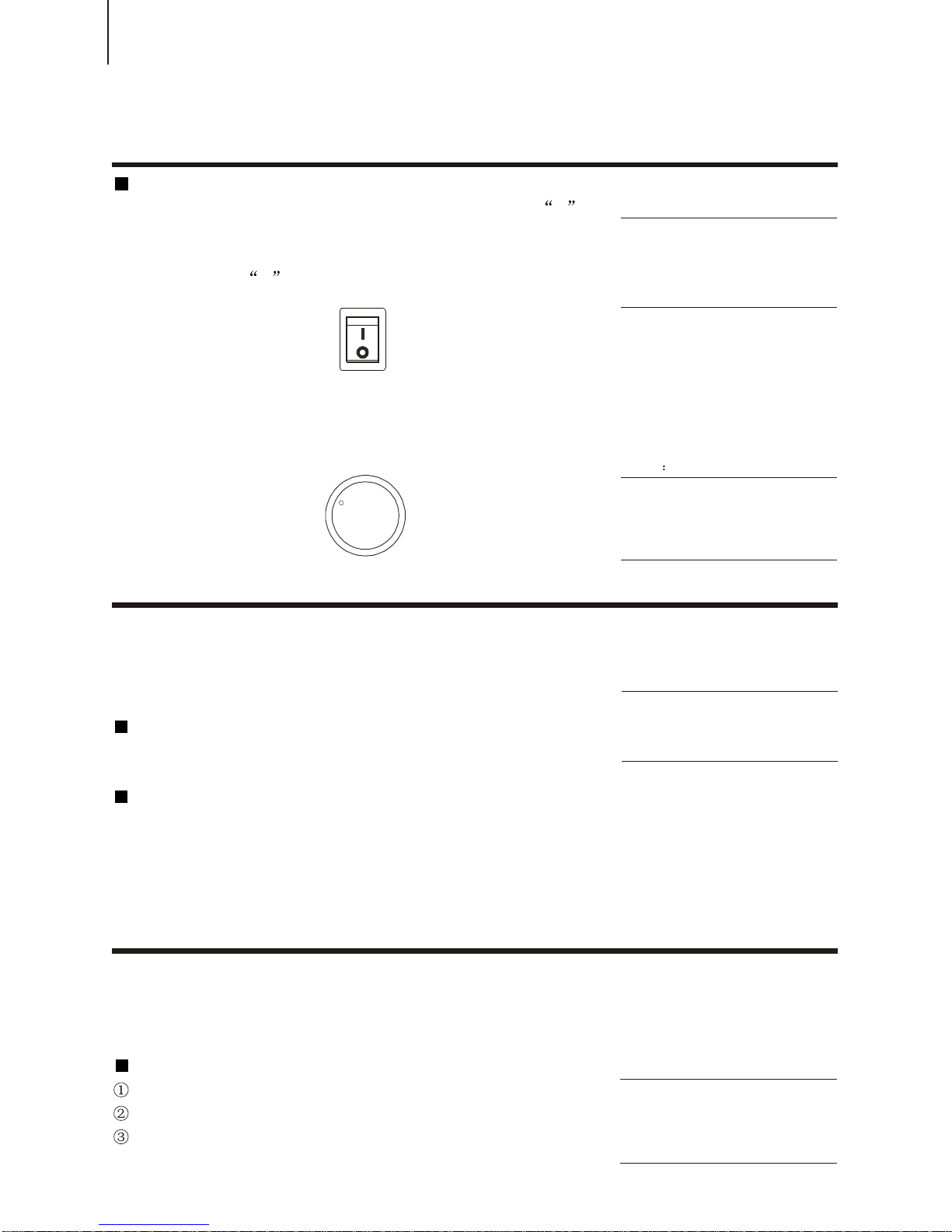7
18.[+ / YES] & [- / NO]
19. [ACMP ON/OFF] button
When the accompaniment mode is
selected, this turns the auto
accompaniment on and off. In the Song
mode, this calls up the A-B Repeat
function. (See P. 15, 29)
20.[SYNC STOP] button
It is to turn on / off the SYNC Stop
function. (See P. 19)
21.[SYNC START] /[PAUSE] button
It is to turn on / off the SYNC Start
function in accompaniment mode; and it
temporarily pauses the song playback in
Song mode. (See P.16, 29)
22.[START/STOP]button
It is to start / stop the auto
accompaniment in Style mode; and to
start / stop song playback in Songmode.
(P.15)
23.[INTRO] button
It is to control the Intro function in Style
mode; and when the Song mode is
selected, this is used as a rewind
Control, or moves the song playback
point back toward the beginning. (See
P.16)
24.[MAIN A] button
It is to control the auto fill andchange the
auto accompaniment sections while in
Style mode; and fast rewind the song or
move the song playback point back
toward the beginning in Song mode.
(See P.20)
25.[MAIN B] button
It is to control the auto fill andchange the
auto accompaniment sections while in
Style mode; and when Song mode is
selected, this is used as a fast
forward control, or move the song
playback point toward the end. (See P.
20)
26. [ENDING] button
This button controls the ending function
in the Style mode, and when Song mode
is selected, this is used as a fast
rewind control, or moves the song
Playback point back toward the beginning .
(See P. 18)
27.[REGISTRATION MEMORY] buttons
These buttons ([MEMORY], [REGISTER],
[N1]-[N4]) are used for selecting and
recording the Registration Memory
presets. (See P.33)
28.[SONG RECORDING] buttons
These buttons ([RECORD], [BANK], [M1]-
[M5], [A]) are used for recording the
songs. Each song can be recorded with
at most six musical tracks (including a
special chord track). (See P.25)
29.[METRONOME]
Information about this function please
refer to P. 23.
30.[STYLE FREEZE] button
This is to recall the freeze
accompaniment parameters in the Style
Mode. ( See P. 10)
31.PITCH BEND ROLLER
It is to simulate the pitch bend of the
natural musical instruments. (See P.12)