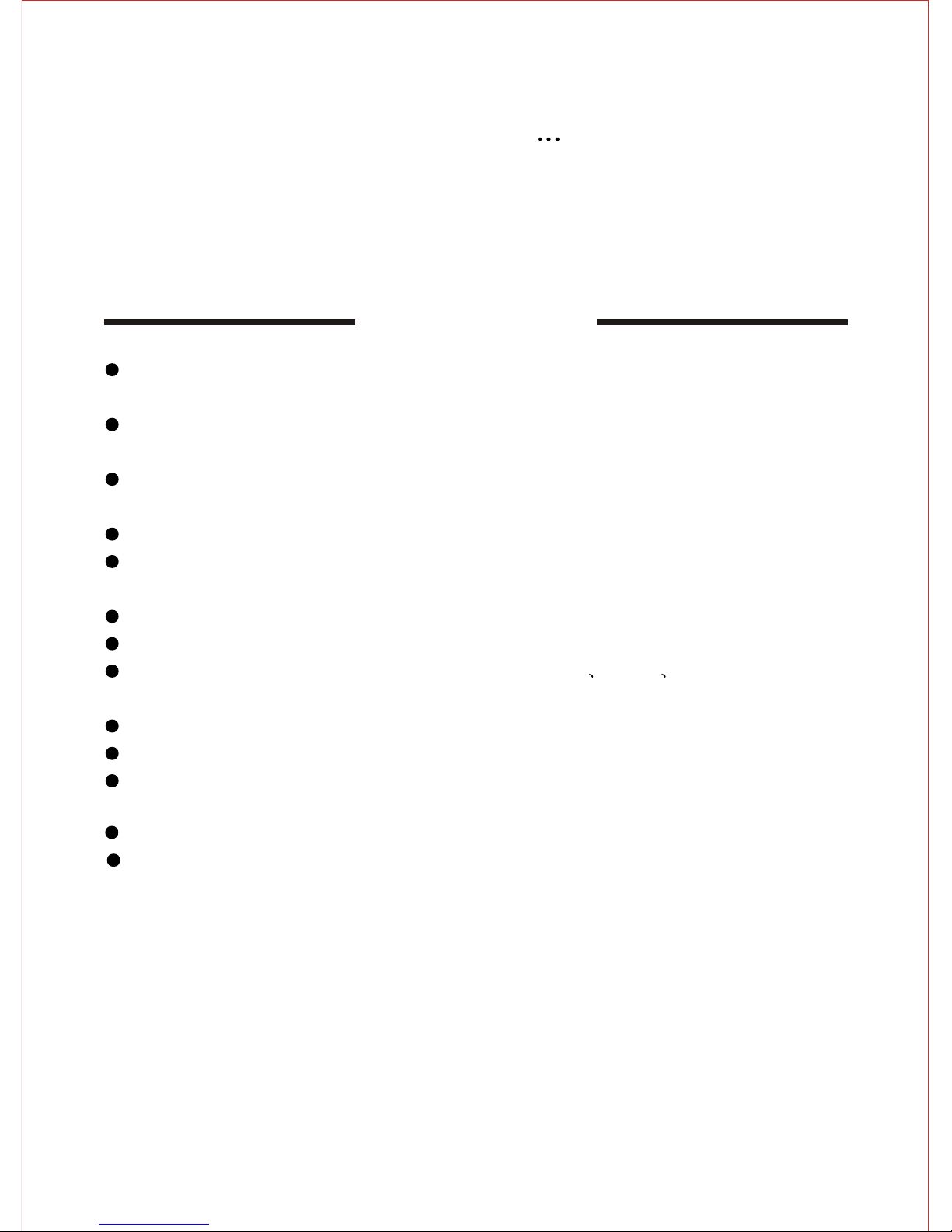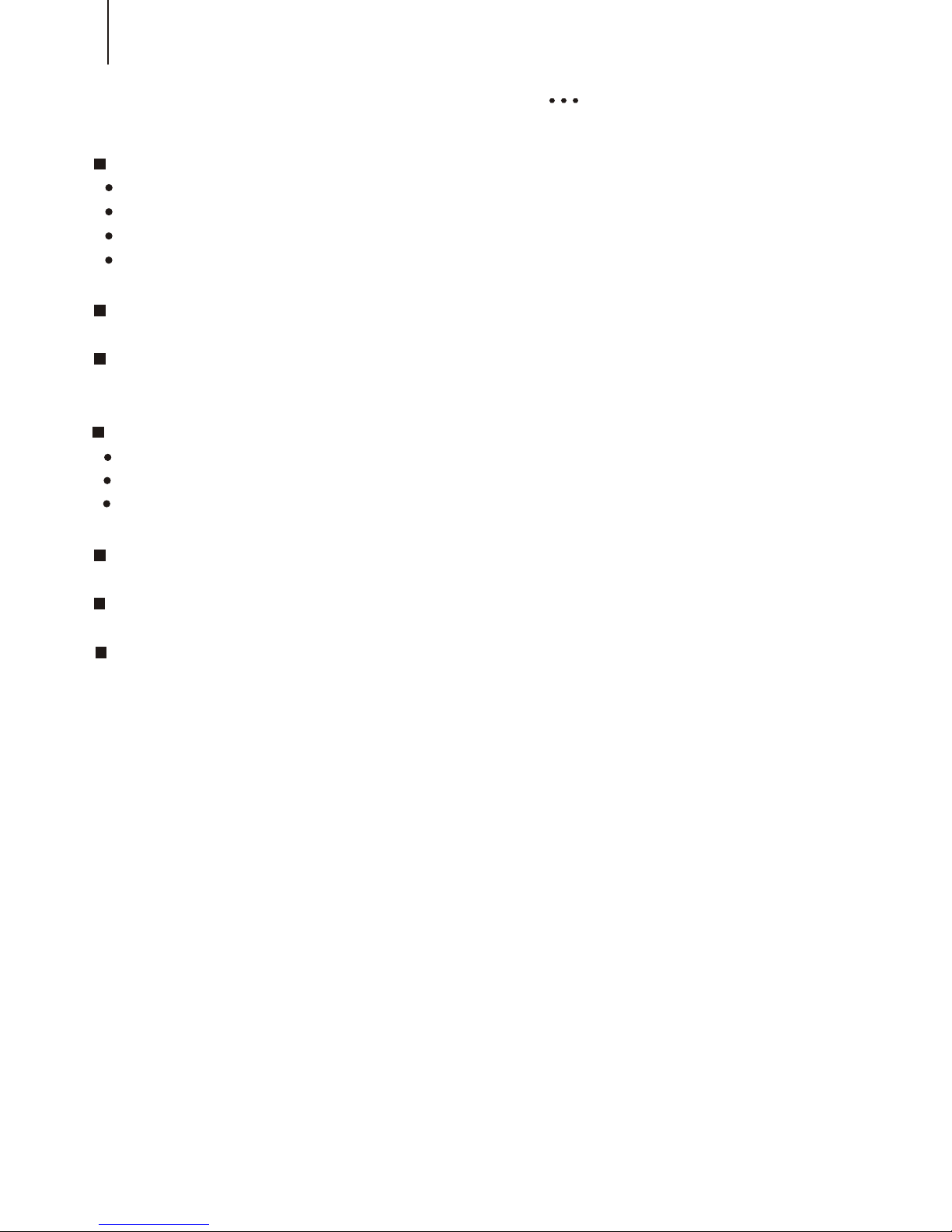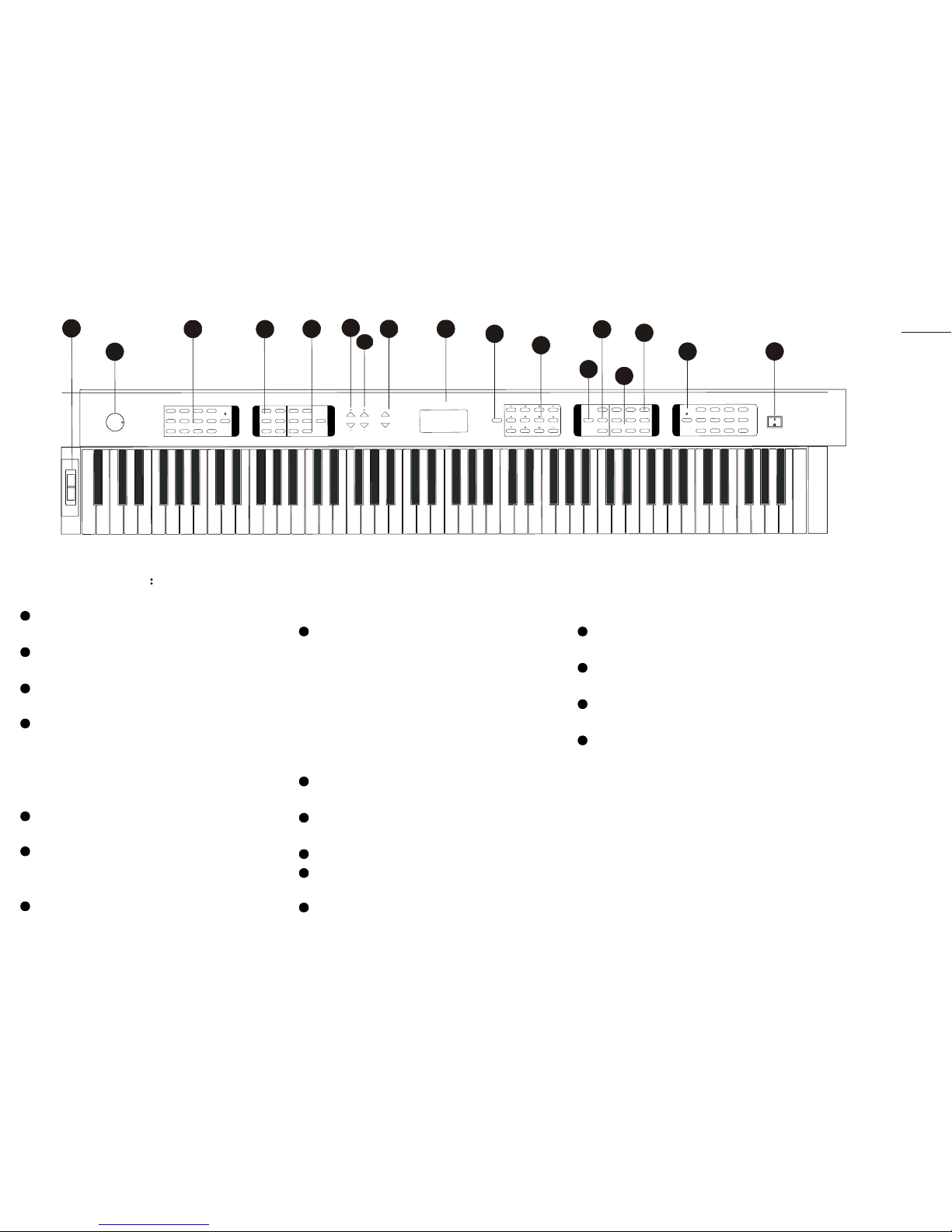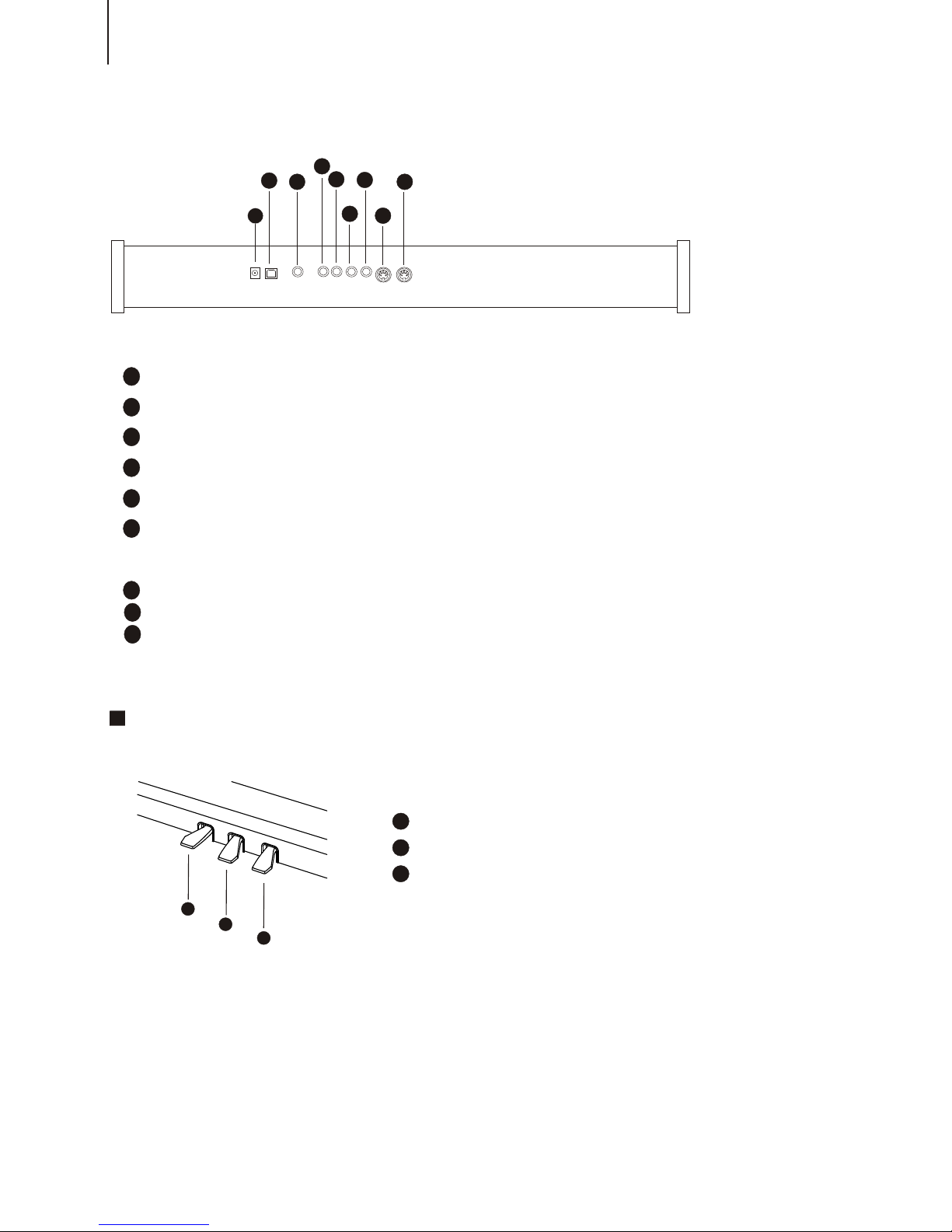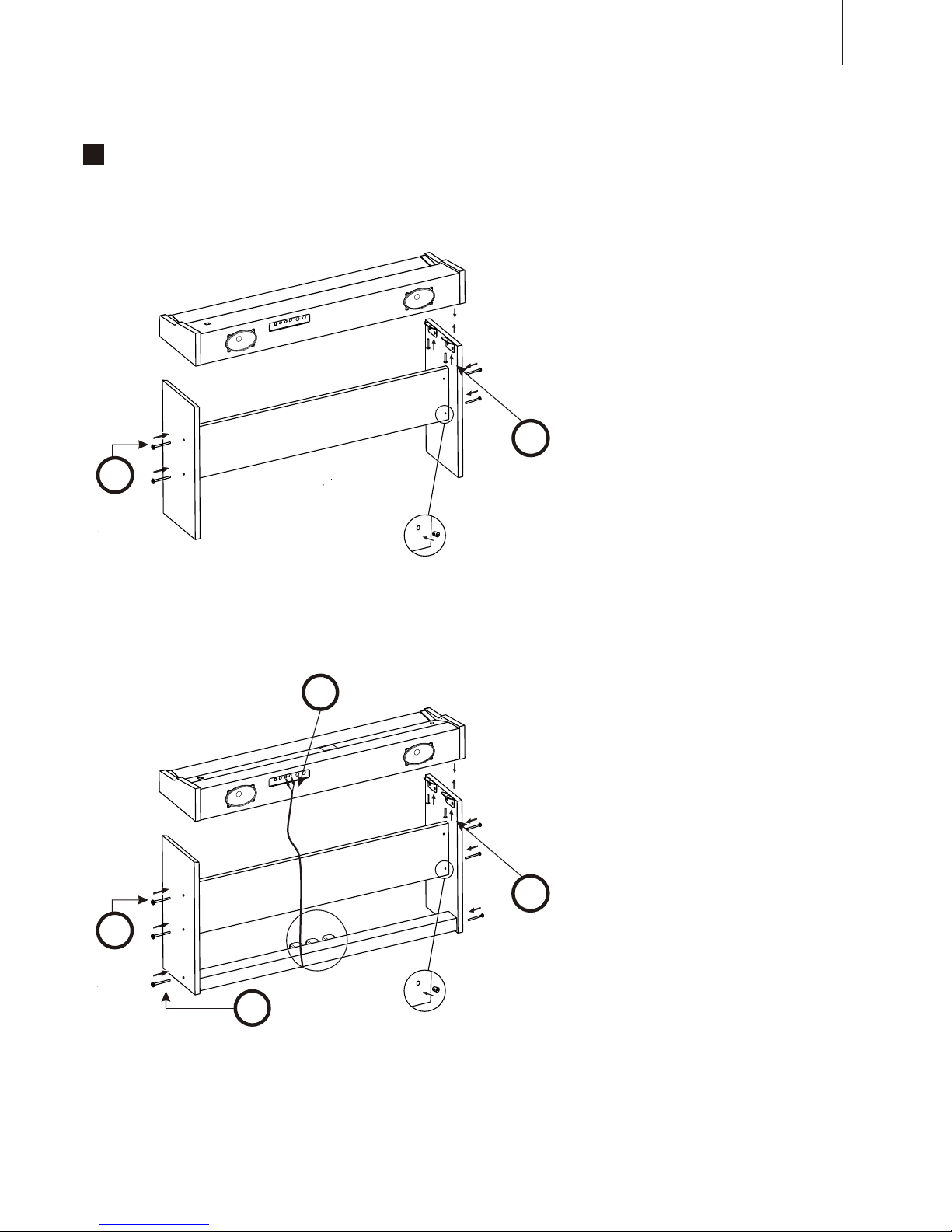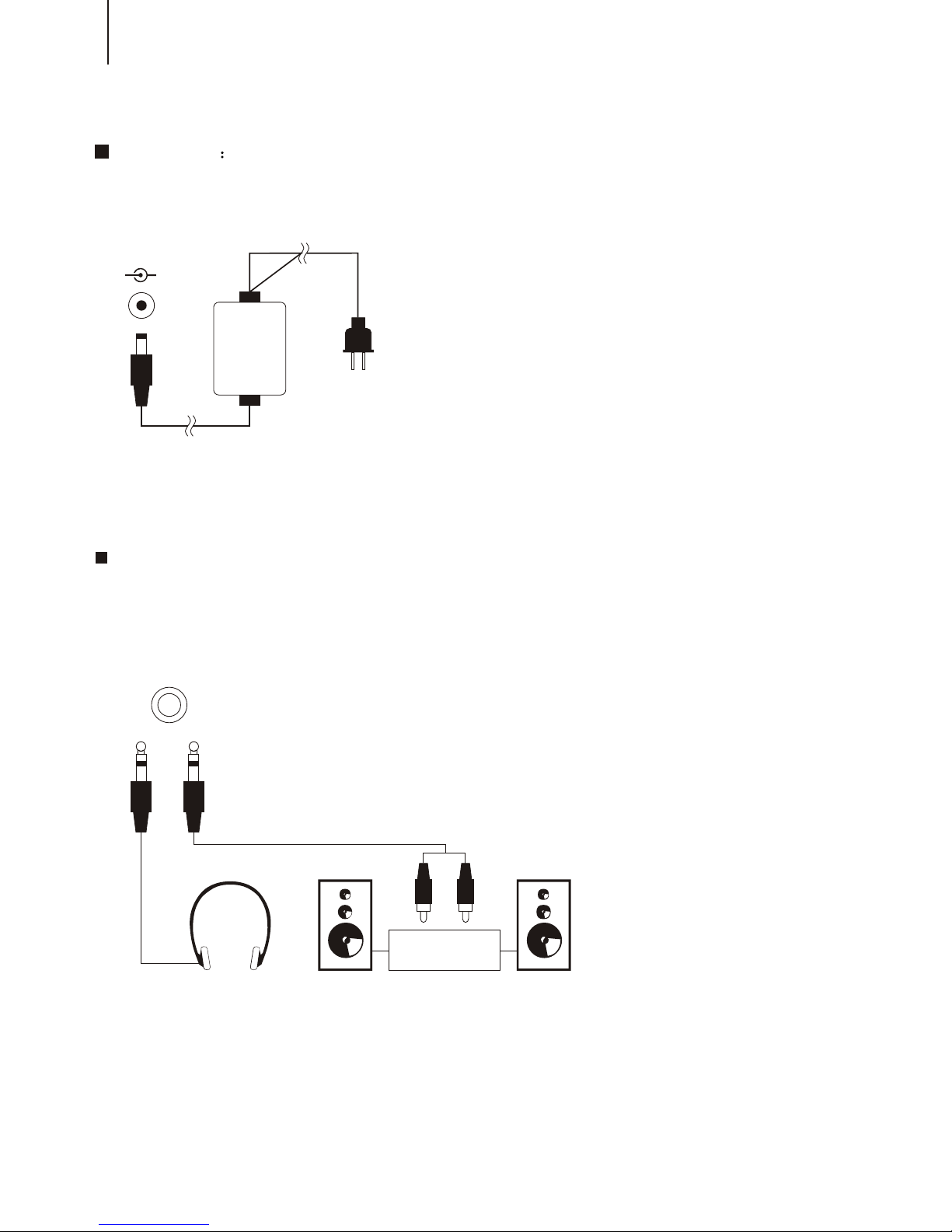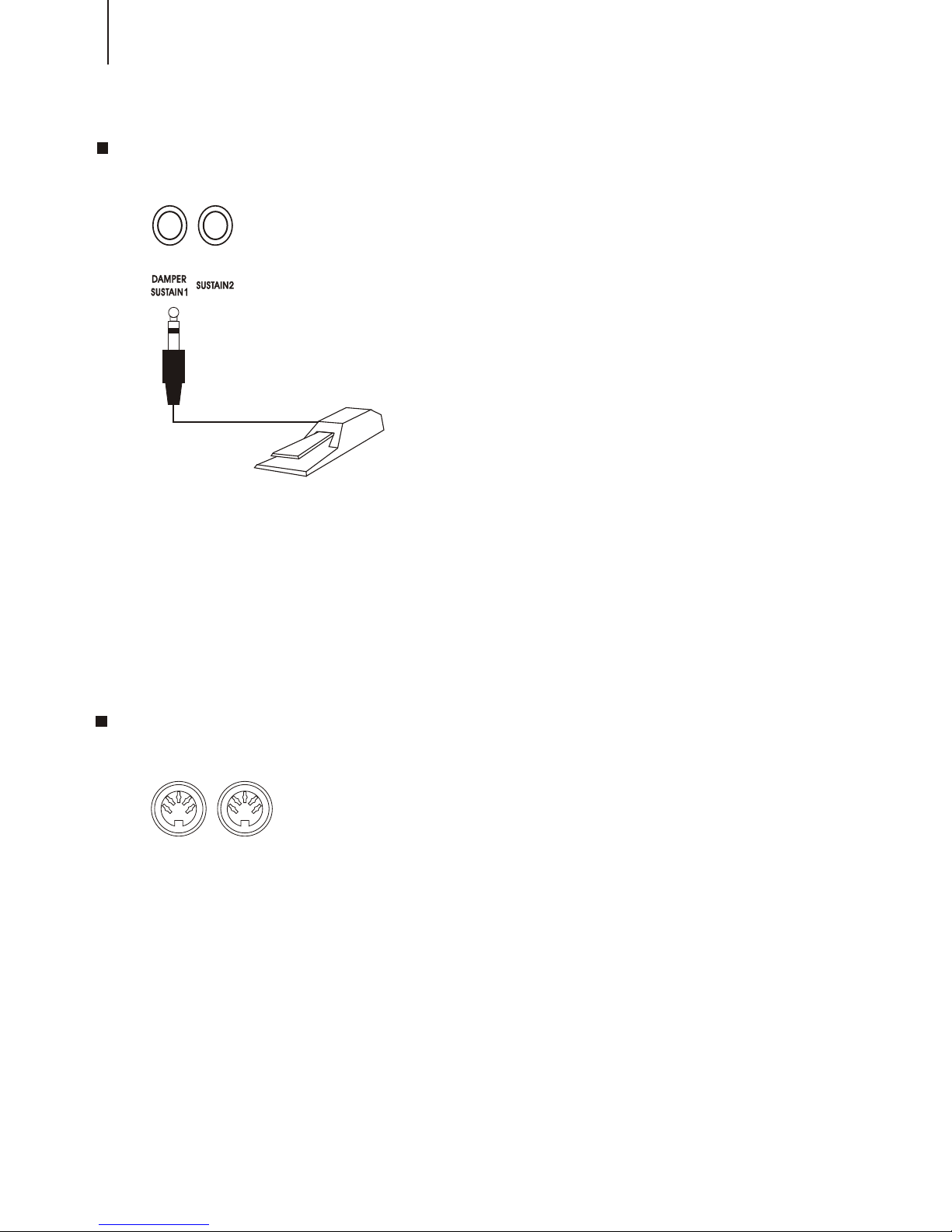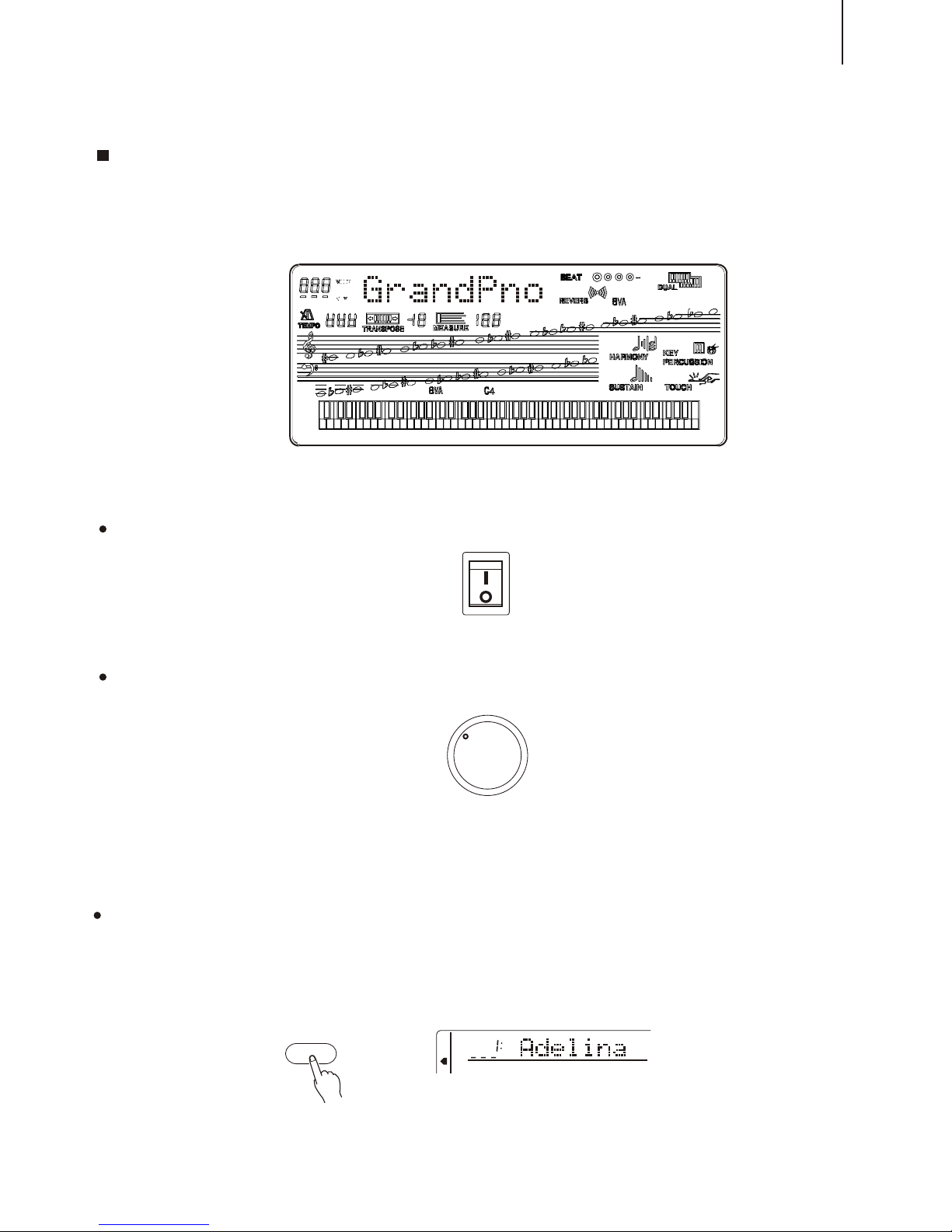CONTROL PANEL & TERMINALS
!!
RECORDbutton .... .............P.25 MEMORYbutton .................... P.23
+Control Board
!!
TracksandClearbuttons ........P.25 M1~M4buttons .................... P.23
POWER Switch ........................ P. 7
AUTO ACCOMPANIMENT ......... P.17 TOUCH ...........................P.12
!Sync Start/Stop ............... P.22
MASTER VOLUME dial .............. P. 7
!STYLE button ..........................P.19
Intro/Ending button .................P.22
!
DEMO button .......................... P. 7 Main A/B ................................P.22
VOICE button ........................ P.9
!SyncStop button . ......................P.22
EFFECT !FingeredChordbutton ........... P.22
!PITCH BEND roller ................. P.14
REVERB button ..................... P.15 !Start/Stopbutton ......................P.22
!DUAL button ........ ............P.12
!SUSTAIN button ...................P.13 ACMP Volume button ....................P.22
LCD screen ............................... P.11 TEMPO button ..............................P.19
Number buttons[0-9] and [+/YES], [+/YES], [-/NO] buttons.................... P.19
[-/NO] buttons ........................P.13 FUNCTION button ......................P.29
SONG MEMORY ............ ............. P.25 REGISTRATION MEMORY ........ P.23
1
2
3
3
17
26
7
12 14
1
8
13 9
15
10
11
11
5
3
16
4
×¢
²á
´æ
´¢
°é
×à
·ç
¸ñ
B
A
Òô
¡¡
É«
B
A
ÑÝʾ
Óë
Ч¹û
ÀÖ
Çú
´æ
´¢
1
2
3
4
5
6
7
8
9
10
11
12
13
14
15
16
17
8 beat 1 Blues 1 Vienna Waltz Chacha1
16 beat 2 Ball Jazz1 Swing Salsa
Rock 80s Twist Country 1 Manbo
Ball Rock Slow Rock Polka Latin
Quick Step Rock N’Roll Bossa 1 Fox Trot
Disco Samba 1 Rumba Tango
Bank Sync Stop Sync Start
M1 M2 Intro Start Chord
Pause
Registration
Memory
Ending Stop A-B repeat
M3 M4 Main A Main B
Fill-in/REW Fill-in/FF
SELECT
and
PLAY
ACMP VOLUME TEMPO
+/YES
-/NO
Dual Record Song NO Touch
Demo Reverb Track1 Track2 Track3
Sustain Track4 Track5 Chord
Clear
Grand Piano Harpsichord Church Organ Cello
Honky-Tonk Elec.Piano1 Percussive Organ Violin
Trumpet Orchestral Harp Flute Oboe
Trombone Banjo Pan Flute Bassoon
Acoustic Guitar Electric Bass Pizzicato Strings Clarinet
Overdriven SCO-FI Ensemble1 Ensemble2
FUNCTION