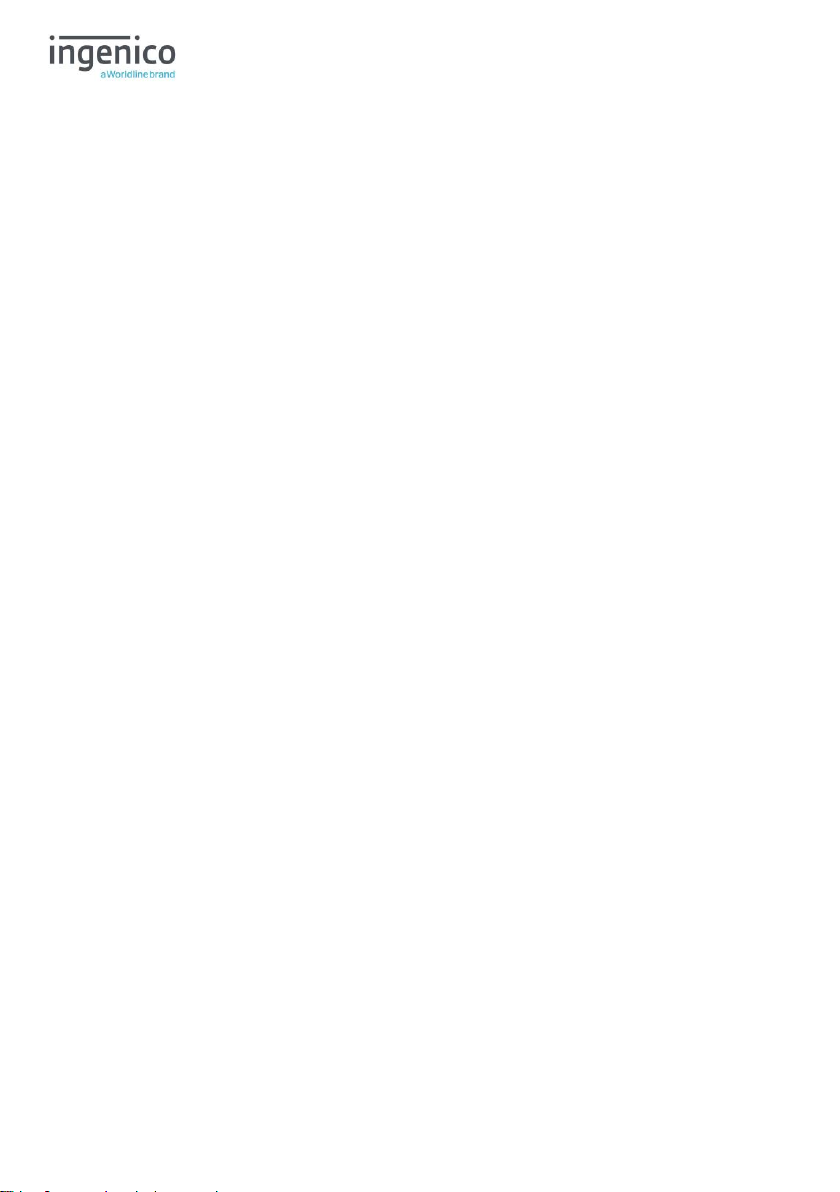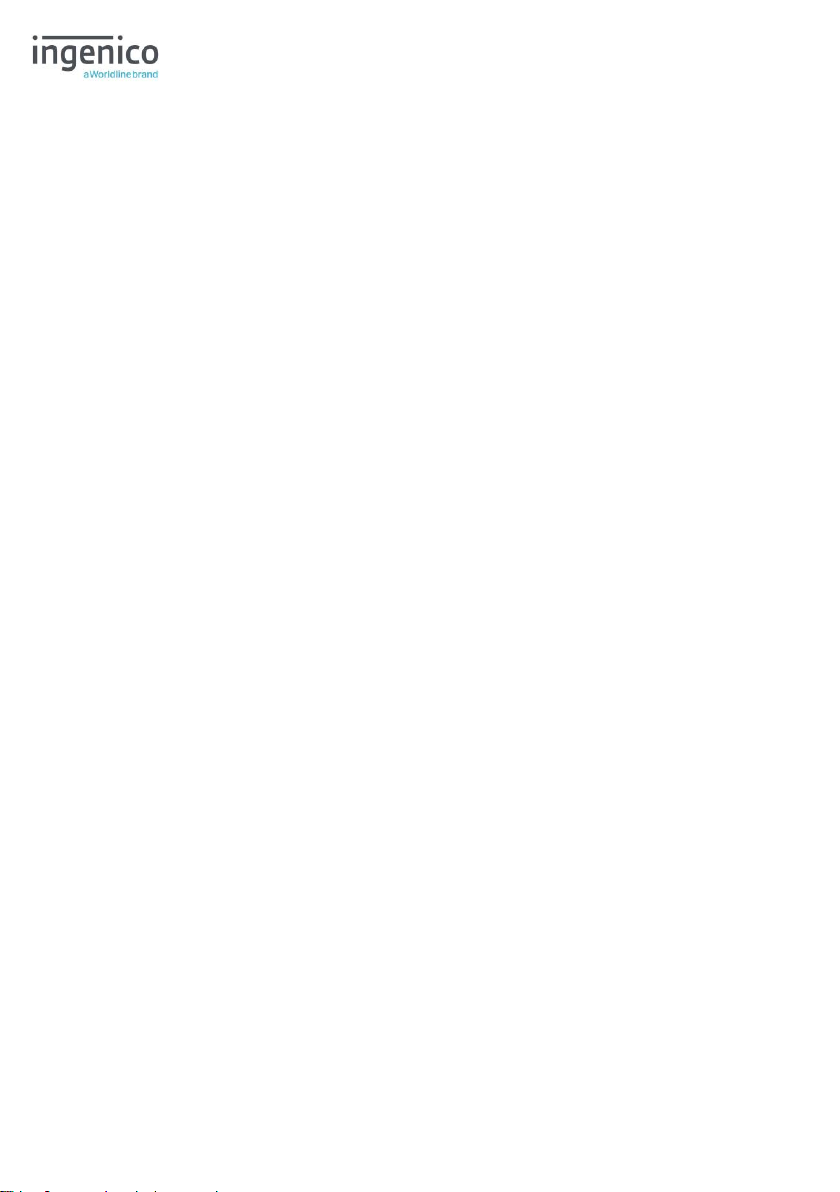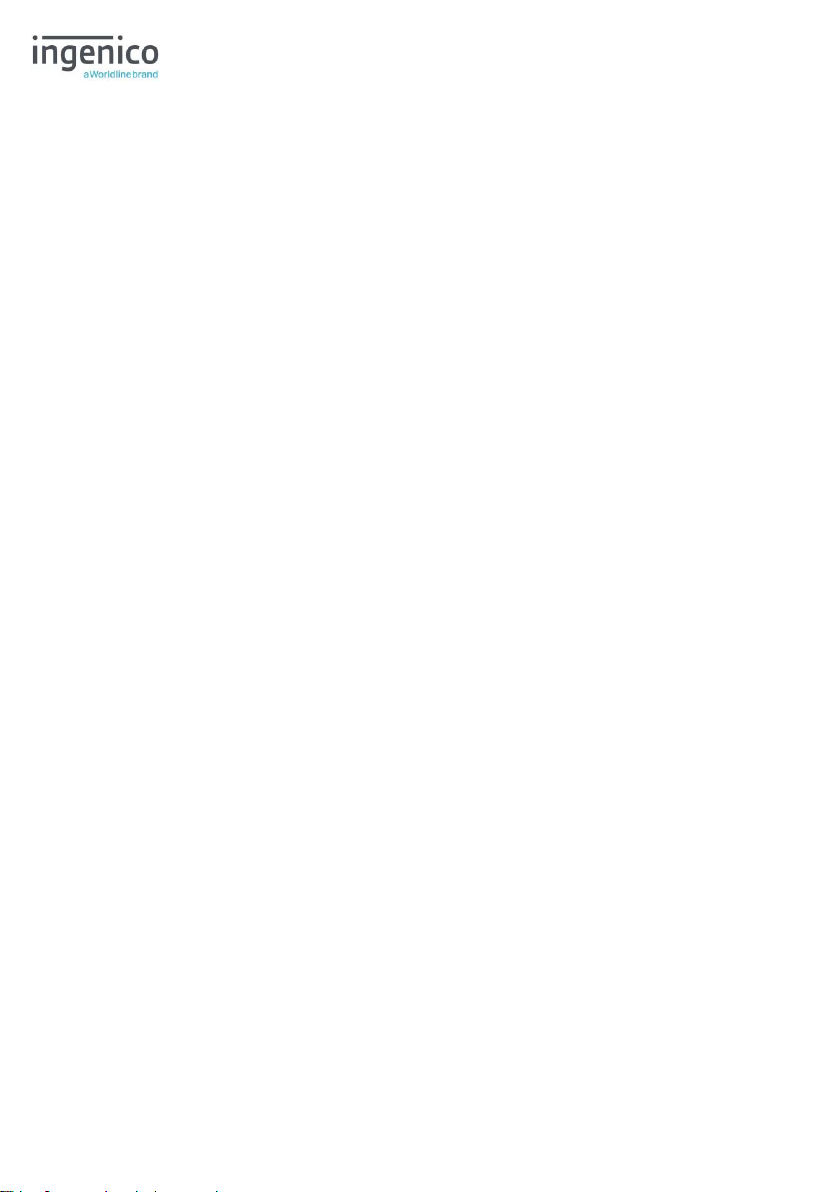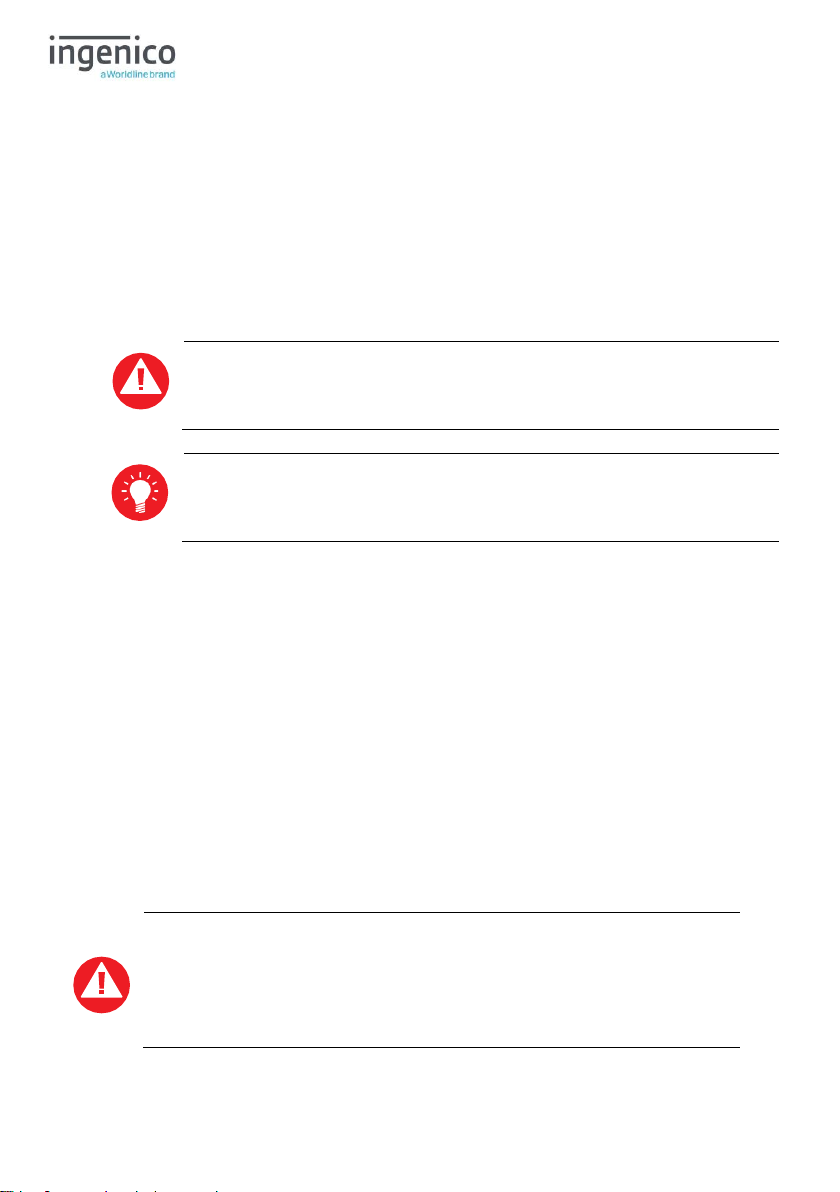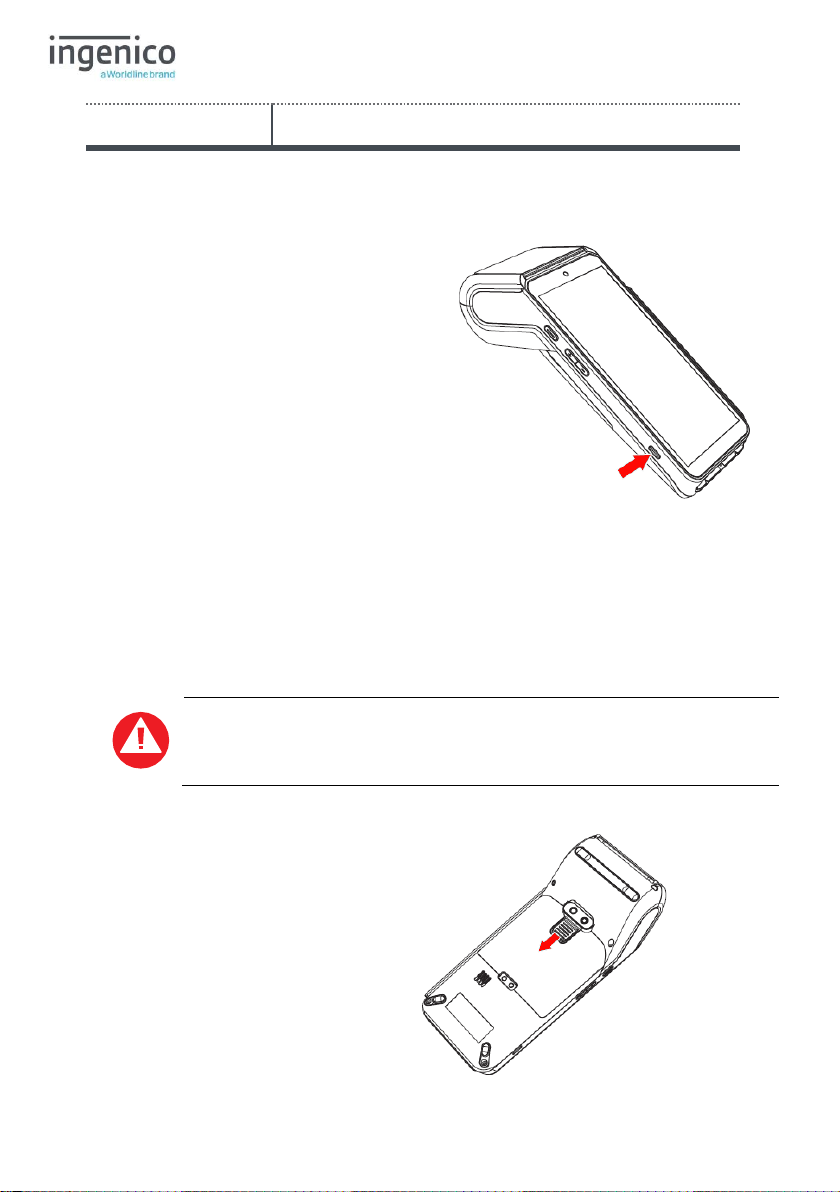Supervisor Functions...............................................................................................19
Supervisor Code..................................................................................................19
Terminal Installation ................................................................................................20
Wi-Fi (Automatic Scan)........................................................................................20
Card Reading ..........................................................................................................23
Chip Card ............................................................................................................23
Contactless Card.................................................................................................23
Magnetic Stripe Card...........................................................................................23
Transaction Selection..............................................................................................24
Customer Present Transaction Processing.............................................................25
Sale –Contactless...............................................................................................25
Contactless High Value Payment (HVP) –Wallet Payments..............................26
Sale –Inserted Card............................................................................................27
Sale –Inserted Card Visually Impaired Mode.....................................................28
Transcript for Visually Impaired Transaction.......................................................30
Sale –Swiped Card.............................................................................................31
Sale with Gratuity ................................................................................................32
Refund –Card inserted .......................................................................................34
Purchase with Cashback (PWCB).......................................................................36
PWCB Inserted Card...........................................................................................36
PWCB Swiped Card ............................................................................................37
Reversal ..............................................................................................................38
Pre-Authorisation (Pre-Auth)...............................................................................39
Top-Up.................................................................................................................40
Top-Up –Insert Card...........................................................................................40
Top-Up –Swipe Card..........................................................................................41
Completion ..........................................................................................................42
Completion - Insert Card .....................................................................................43
Completion - Swipe Card.....................................................................................45
Account Verify –Inserted Card ...........................................................................47