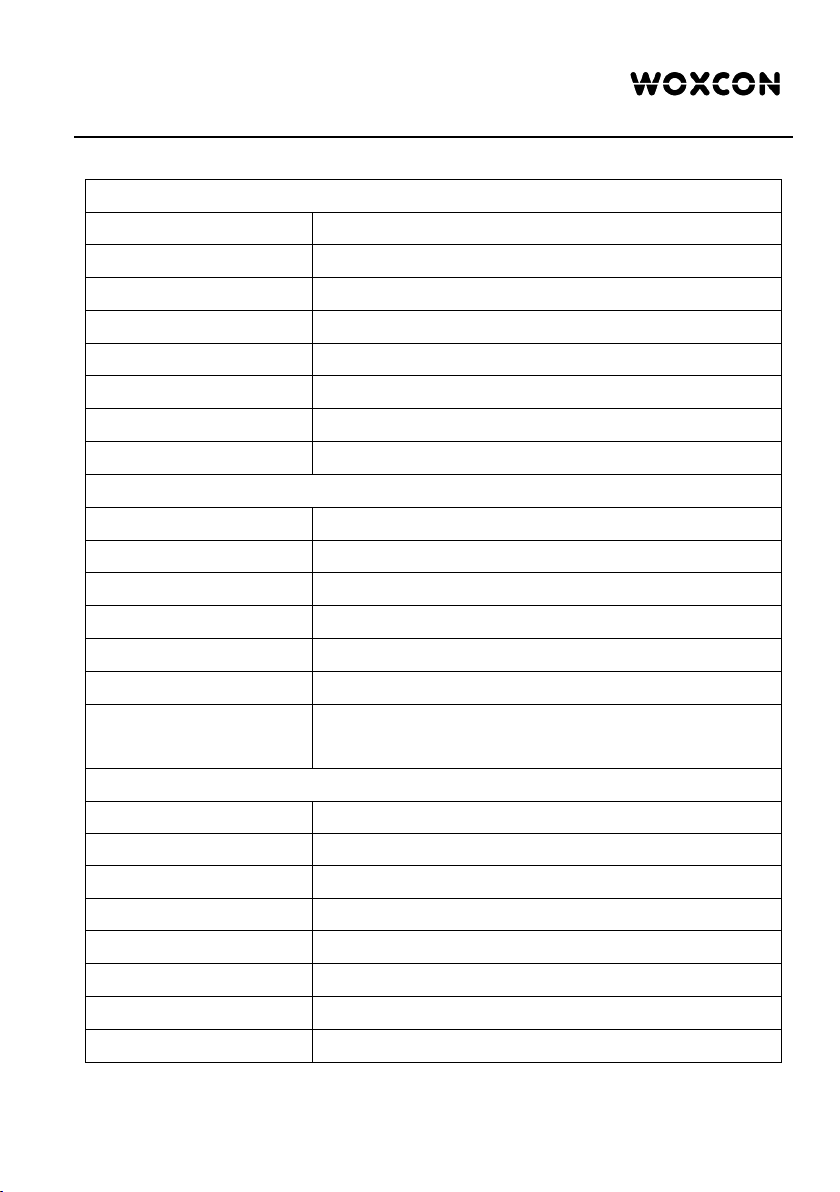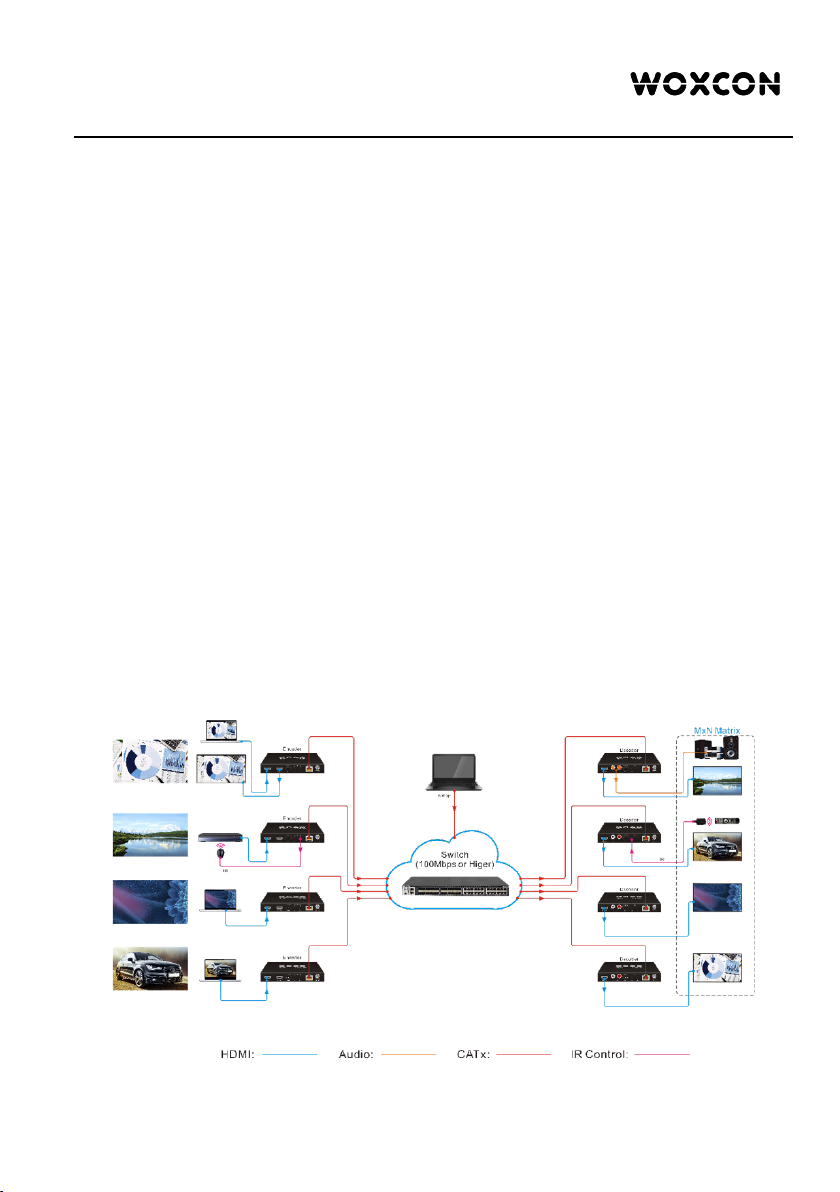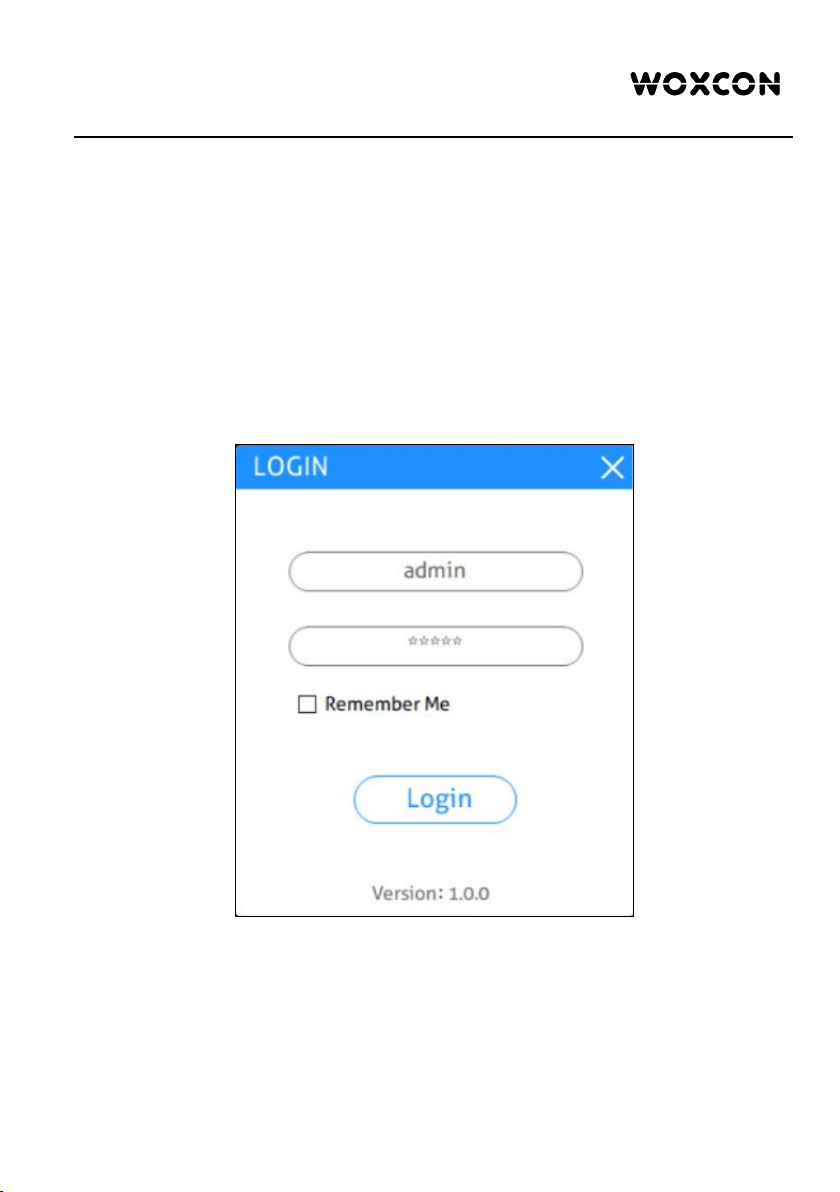1080p IP Streaming Encoder/Decoder
Table of Contents
1. Product Introduction .................................................................................................... 1
1.1 Features ............................................................................................................. 1
1.2 Package List ....................................................................................................... 1
2. Specification ................................................................................................................ 2
3. Panel Description ........................................................................................................ 3
3.1 IPH400E Encoder ............................................................................................... 3
3.2 IPH400D Decoder .............................................................................................. 4
4. System Connection ..................................................................................................... 5
4.1 Connection Type ................................................................................................ 5
4.2 System Diagram ................................................................................................. 5
4.3 Hardware Setup ................................................................................................. 6
5. Operation of IP Streaming Management ..................................................................... 7
5.1 General Information ............................................................................................ 7
5.2 General Setting ................................................................................................ 10
5.3 Video Routing Tab ............................................................................................ 13
5.3.1 Video Switching ...................................................................................... 13
5.3.2 Video Recording ..................................................................................... 14
5.3.3 Sending Single Source to All RX Devices .............................................. 15
5.3.4 Disconnecting Source from RX .............................................................. 15
5.3.5 Preset Management ............................................................................... 16
5.4 Video Preview Tab ............................................................................................ 16
5.5 Audio Routing Tab ............................................................................................ 20
5.6 RS232 Routing Tab .......................................................................................... 21
5.6.1 Assign Encoder to all Decoders ............................................................. 22
5.6.2 Sending RS232 Data from IP Streaming Management to a Third-party
Device ............................................................................................................. 22
5.7 IR Routing Tab .................................................................................................. 22
5.7.1 Assign Encoder to all Decoders ............................................................. 23
5.7.2 Sending IR Data from IP Streaming Management to a Third-party Device