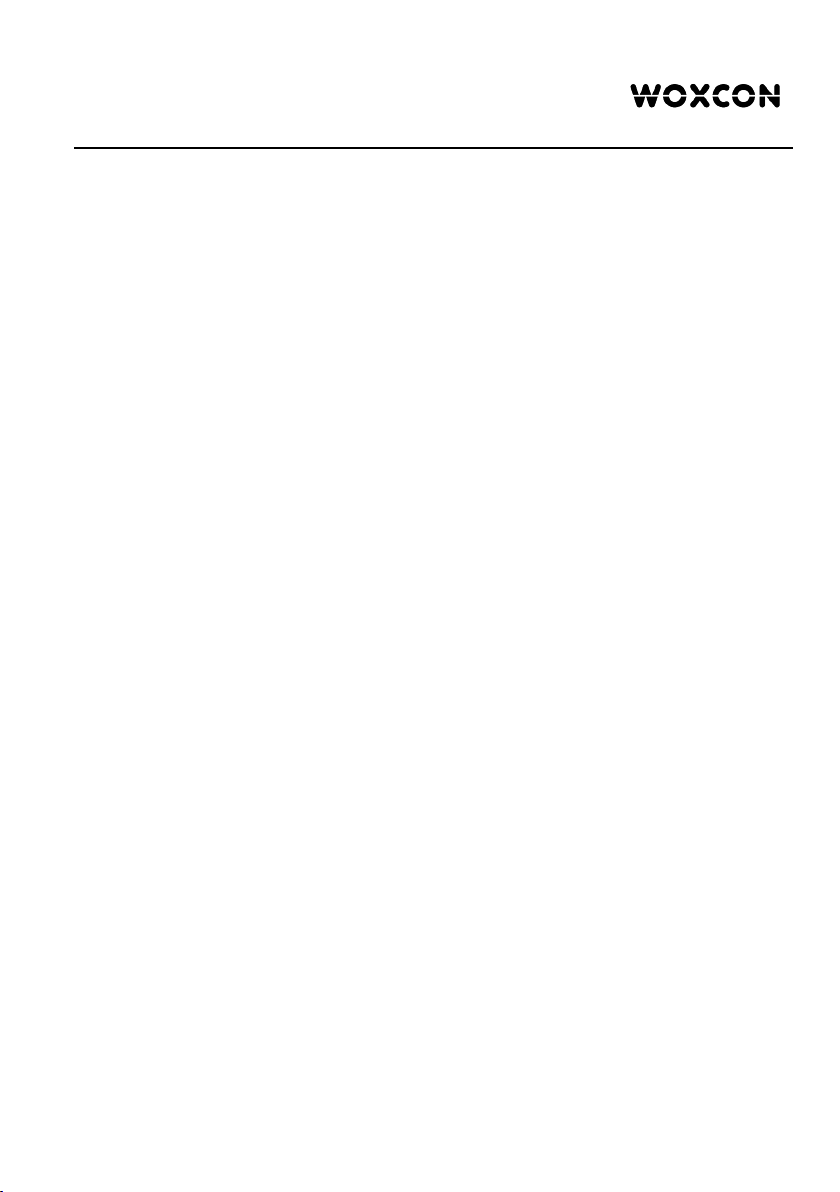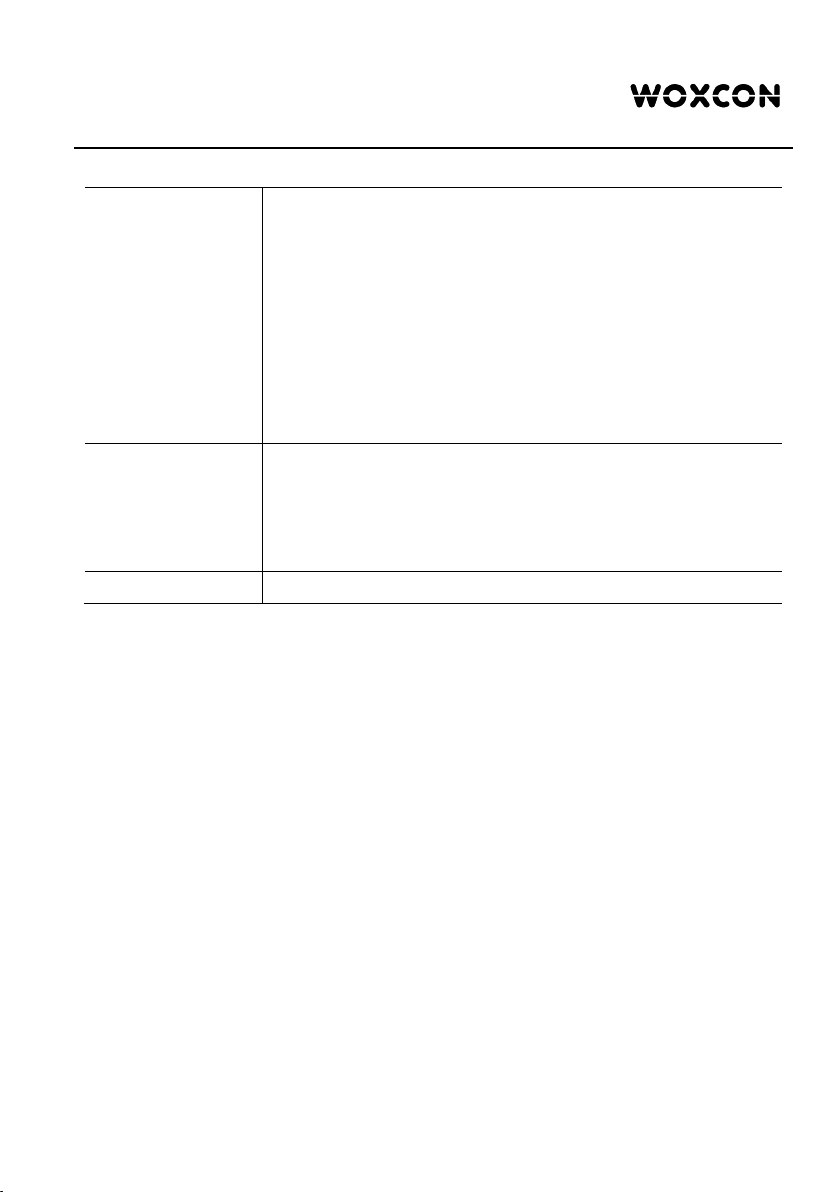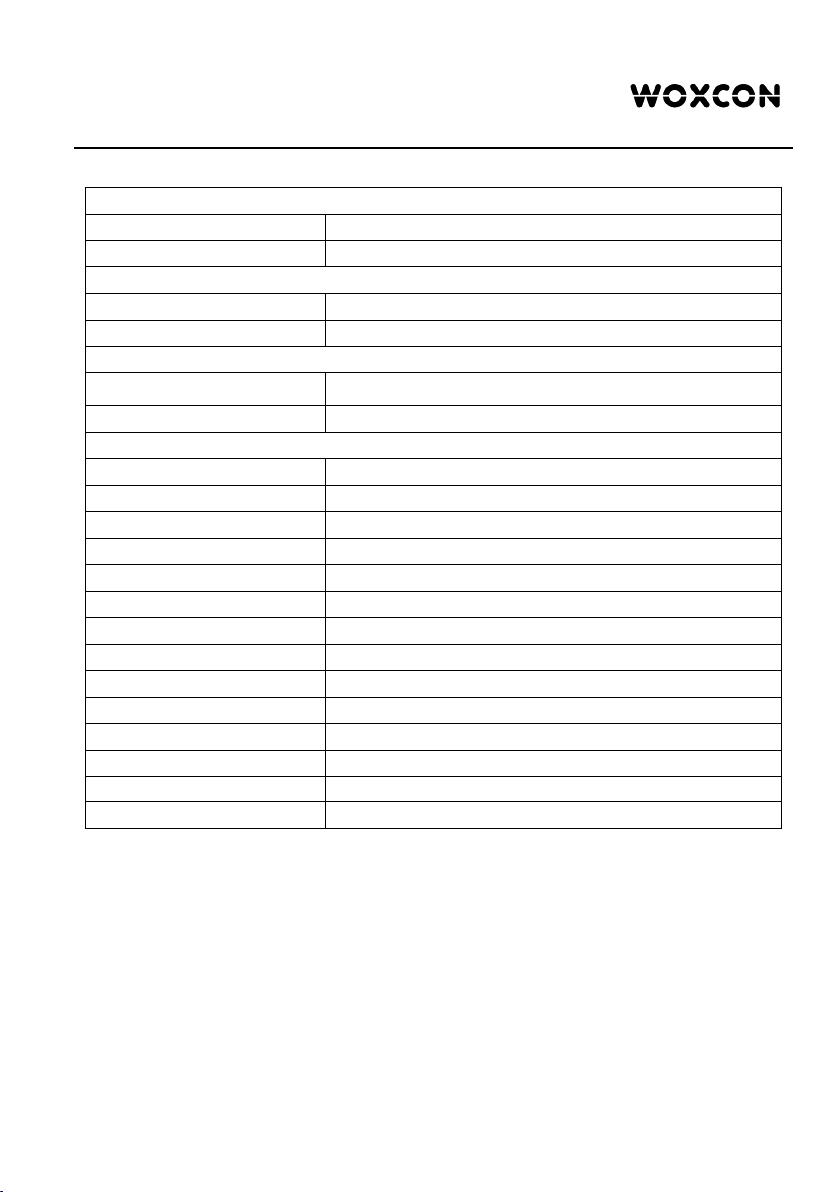1x4 Splitter with 150m Extension
4
Contents
1. Introduction .................................................................................................................. 1
1.1 Introduction to LR-DA14 KIT .............................................................................. 1
1.2 Features ............................................................................................................. 1
1.3 Package List ....................................................................................................... 2
2. Specification ................................................................................................................ 3
2.1 HDBaseT Splitter ................................................................................................ 3
2.2 HDBaseT Receiver ............................................................................................. 4
3. Panel Description ........................................................................................................ 5
3.1 HDBaseT Splitter Front Panel ............................................................................ 5
3.2 HDBaseT Splitter Rear Panel ............................................................................. 6
3.3 HDBaseT Receiver ............................................................................................. 7
4. System Connection ..................................................................................................... 8
4.1 Usage Precautions ............................................................................................. 8
4.2 System Diagram ................................................................................................. 8
5. RS232 Control ............................................................................................................. 9
5.1 RS232 Control Software ..................................................................................... 9
5.2 RS232 Command ............................................................................................. 11
6. IR Control ................................................................................................................... 12
6.1 Controlling the Display Device ......................................................................... 12
6.2 Controlling the Source Device .......................................................................... 13
7. EDID Management .................................................................................................... 14
8. Panel Drawing ........................................................................................................... 17
9. Troubleshooting & Maintenance ................................................................................ 18
10. Customer Service .................................................................................................... 19