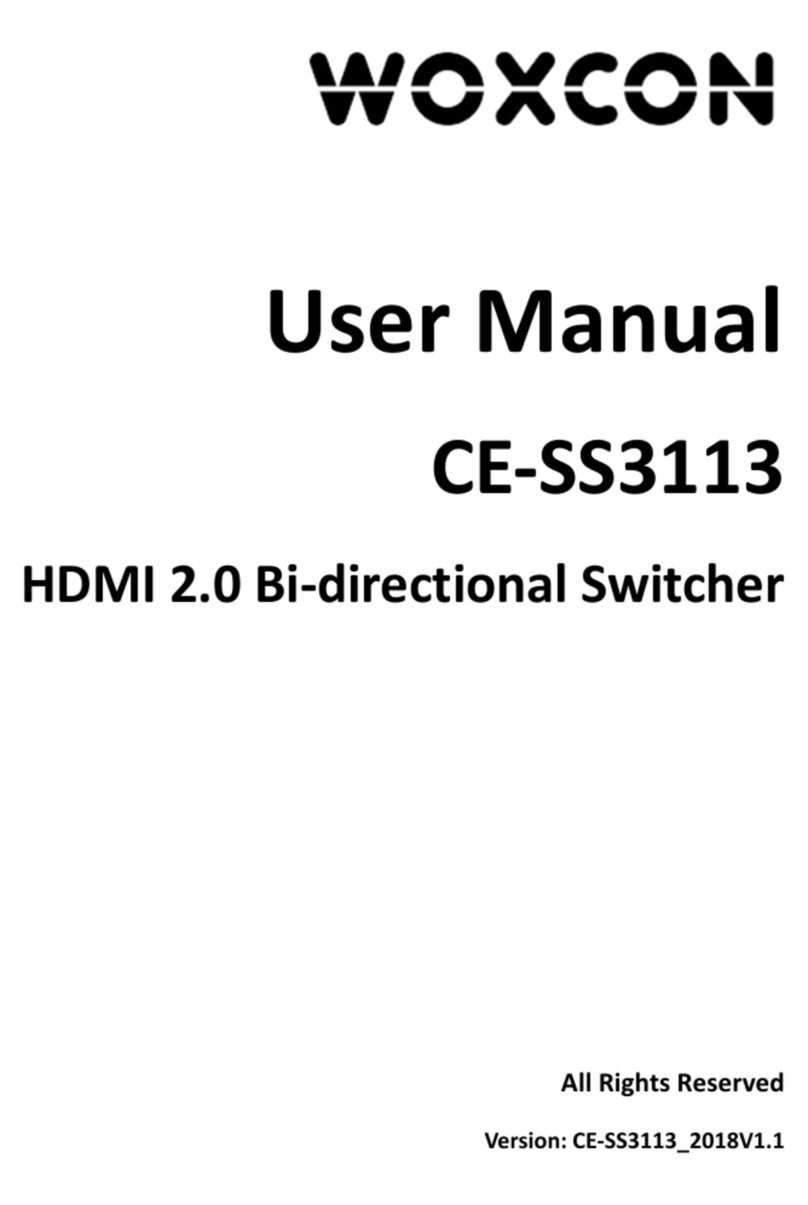HDMI V2.0 4x1 Presentation Switcher with Audio Extraction
Table of Contents
1. Product Introduction .................................................................................................... 1
1.1 Features ............................................................................................................. 1
1.2 Package List ....................................................................................................... 1
2. Specification ................................................................................................................ 2
3. Panel Description ........................................................................................................ 4
3.1 Front Panel ......................................................................................................... 4
3.2 Rear Panel ......................................................................................................... 5
4. System Connection ..................................................................................................... 5
5. Button Control .............................................................................................................. 7
5.1 Manual Switching ............................................................................................... 7
5.2 Automatic Switching ........................................................................................... 7
5.3 Display Control ................................................................................................... 7
5.4 VGA Resolution Selection .................................................................................. 8
5.5 EDID Setting ....................................................................................................... 8
6. IR Remote Control ....................................................................................................... 9
7. RS232 Control ........................................................................................................... 10
7.1.1 Device Control ........................................................................................ 10
7.1.2 Source Switching ................................................................................... 11
7.1.3 VGA Resolution Selection ...................................................................... 12
7.1.4 EDID Management ................................................................................. 12
7.1.5 Audio Control .......................................................................................... 14
7.1.6 Display Control ....................................................................................... 14
7.1.7 CEC Control ........................................................................................... 15
7.1.8 Third-party Device Control ..................................................................... 15
8. Firmware Upgrade ..................................................................................................... 21