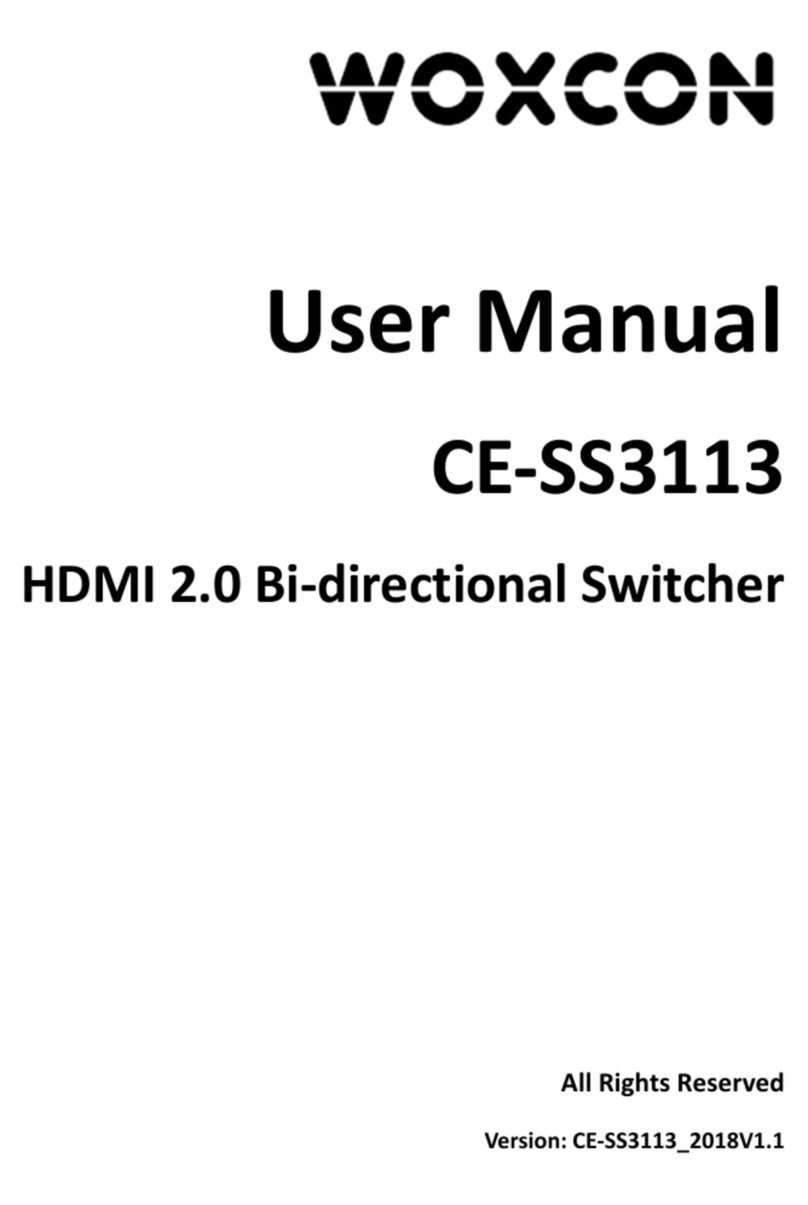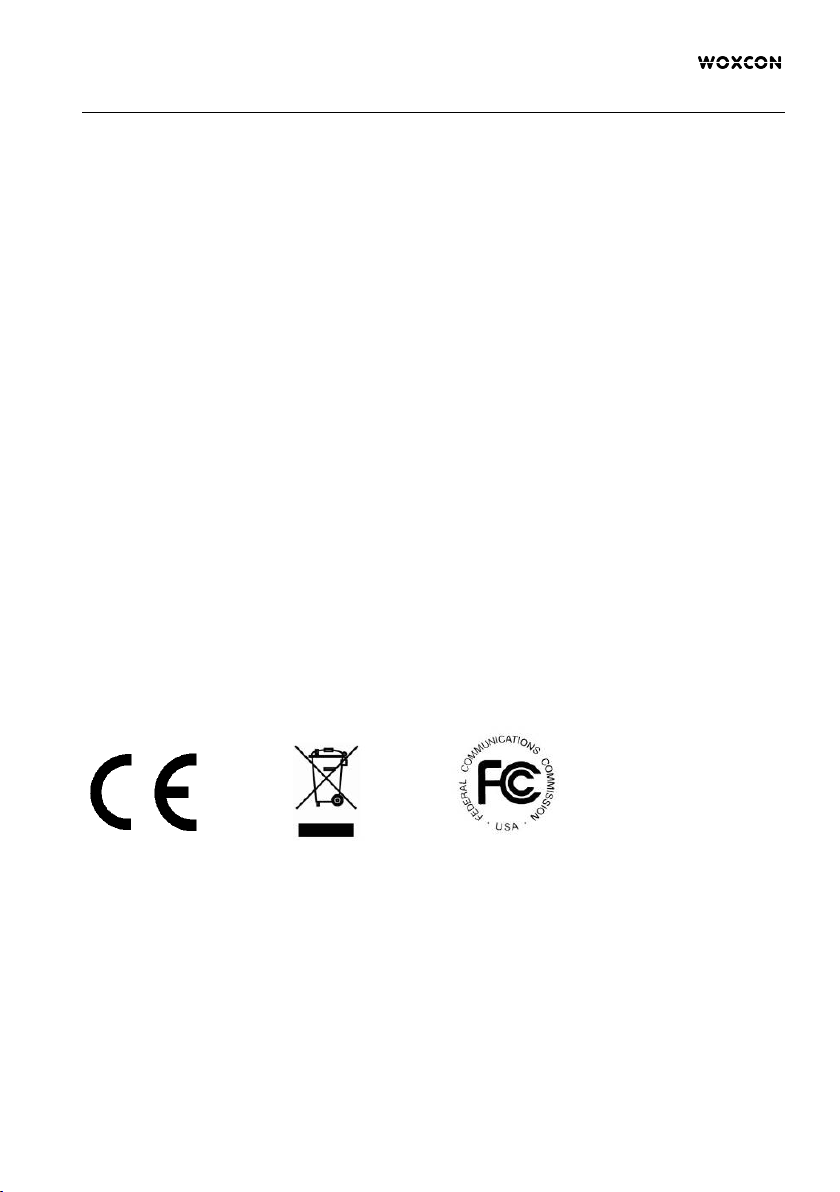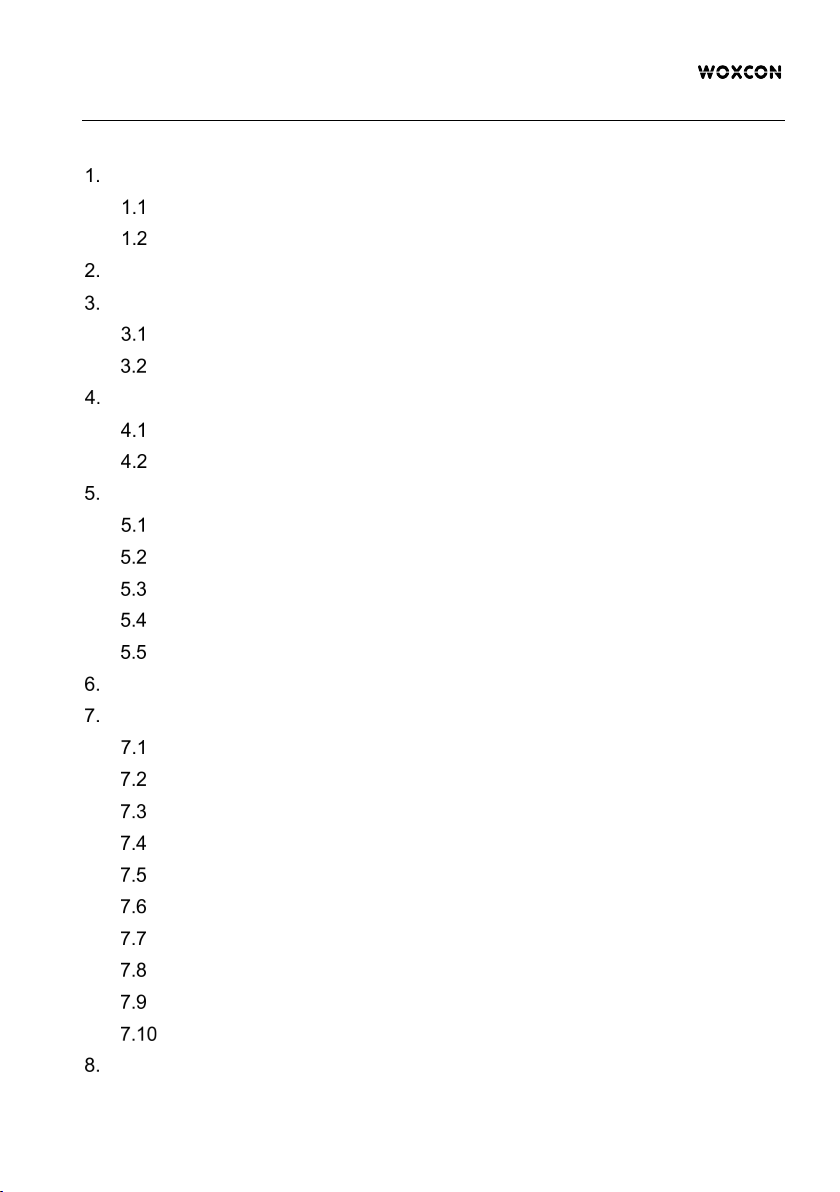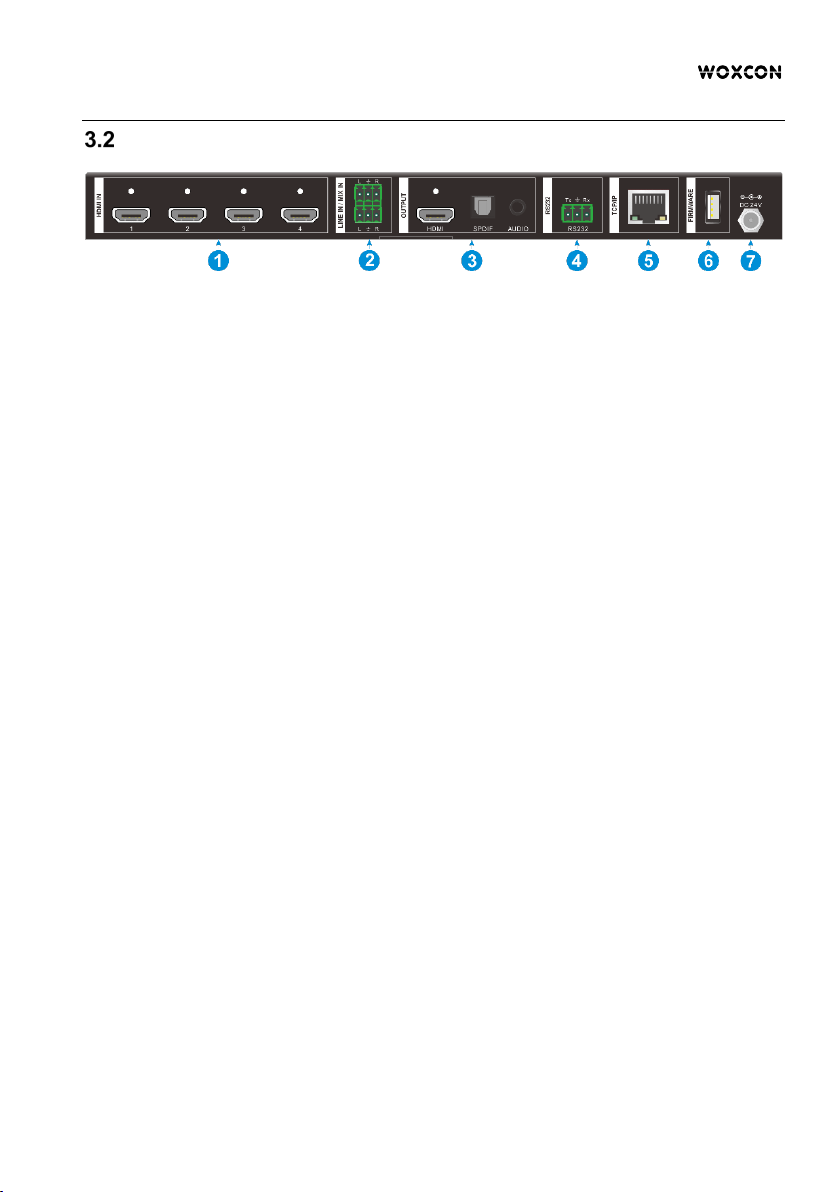4K 4x1 Seamless Switcher with Multi-view
Table of Contents
Product Introduction .................................................................................................... 1
Features ............................................................................................................. 1
Package List ....................................................................................................... 1
Specification ................................................................................................................ 2
Panel Description ........................................................................................................ 4
Front Panel ......................................................................................................... 4
Rear Panel ......................................................................................................... 5
System Connection ..................................................................................................... 6
Usage Precaution ............................................................................................... 6
System Diagram ................................................................................................. 6
Front Panel Control ..................................................................................................... 7
Multi-views Selection .......................................................................................... 7
Video Signal Switching ....................................................................................... 7
Video Switching Status Inquiry ........................................................................... 8
Audio Select ....................................................................................................... 8
Config Button ...................................................................................................... 8
IR Remote .................................................................................................................... 9
GUI Control ................................................................................................................ 10
Multiview Tab .................................................................................................... 11
Audio Tab .......................................................................................................... 13
Resolution Tab .................................................................................................. 14
RS232 Tab ........................................................................................................ 14
CEC Tab ........................................................................................................... 15
EDID Tab .......................................................................................................... 17
Network Tab ..................................................................................................... 18
Tags Ta b ........................................................................................................... 19
Security Tab ...................................................................................................... 20
GUI Update .................................................................................................... 20
RS232 Control ........................................................................................................... 21