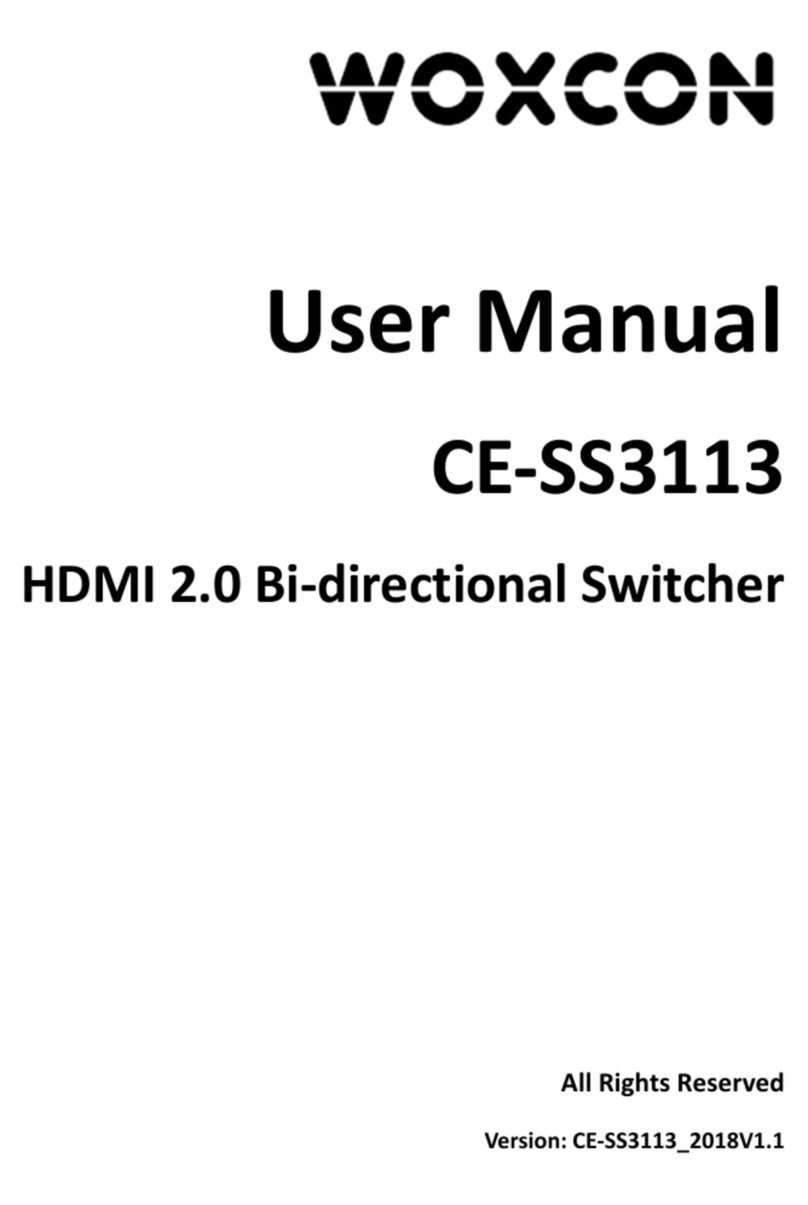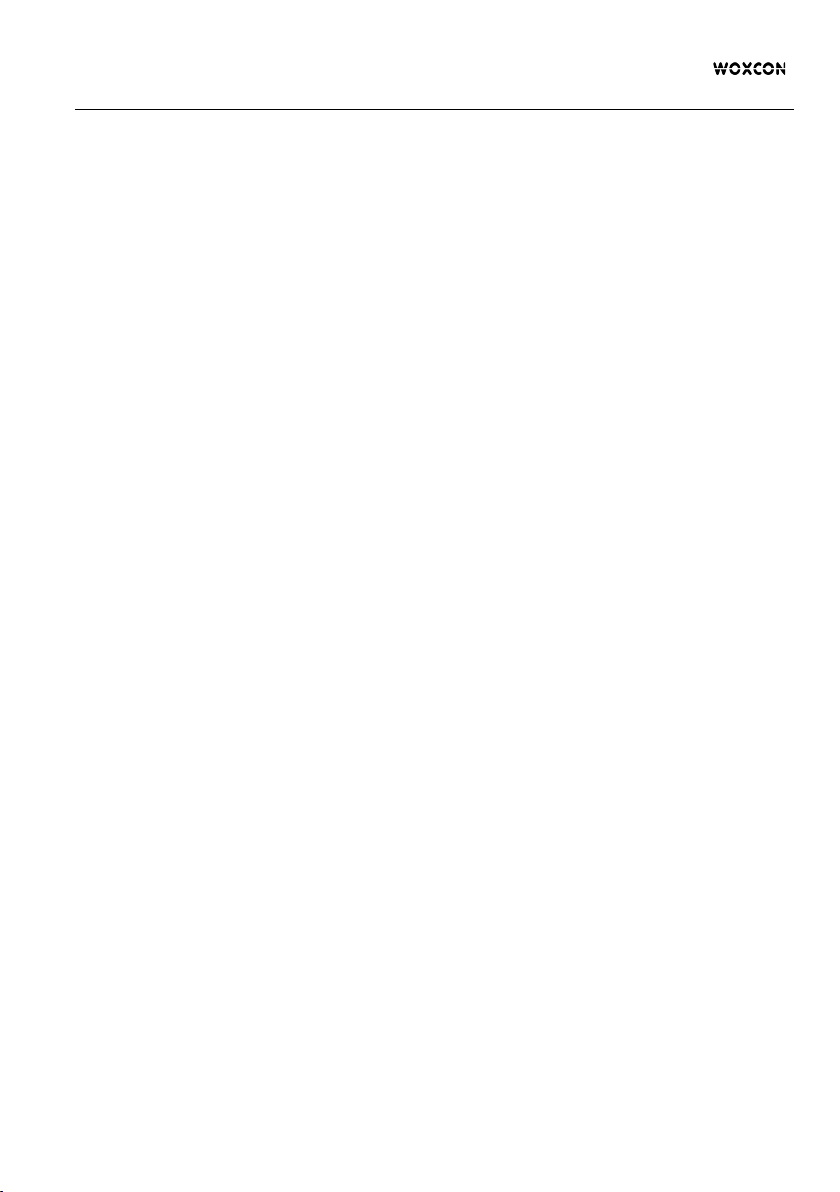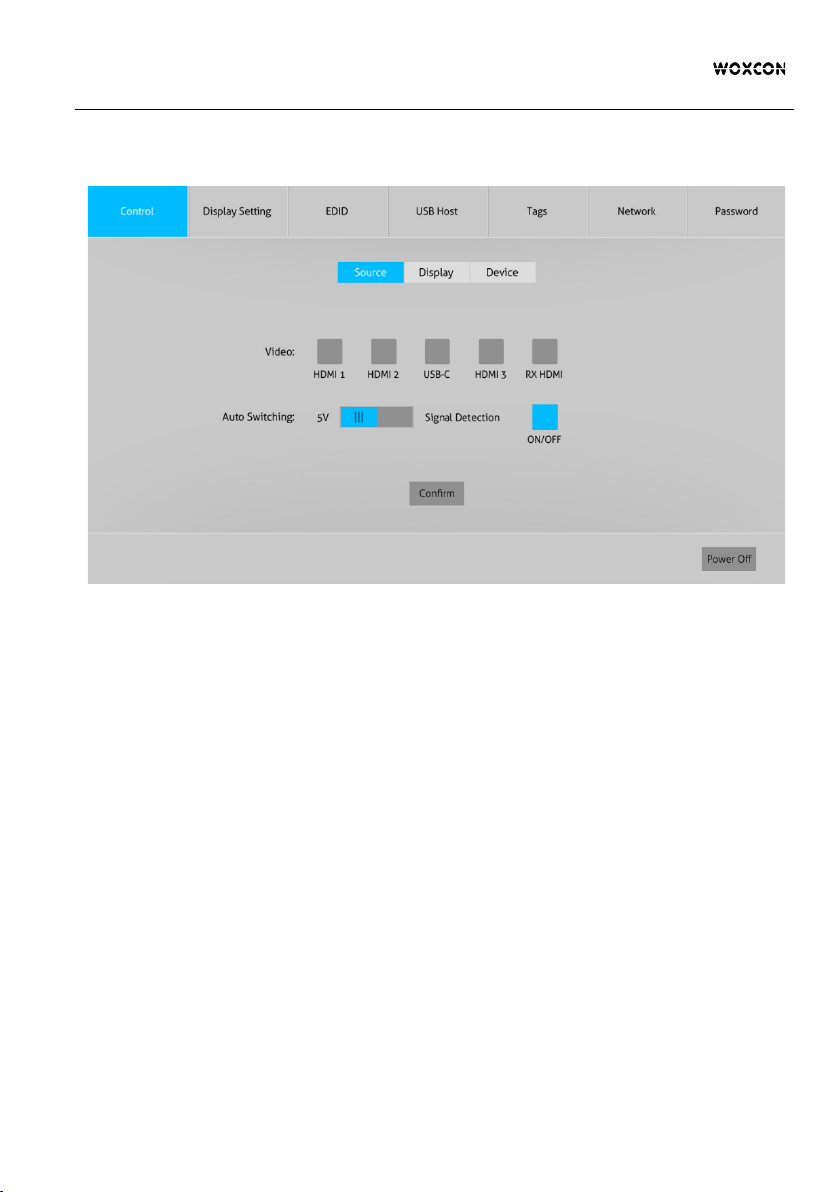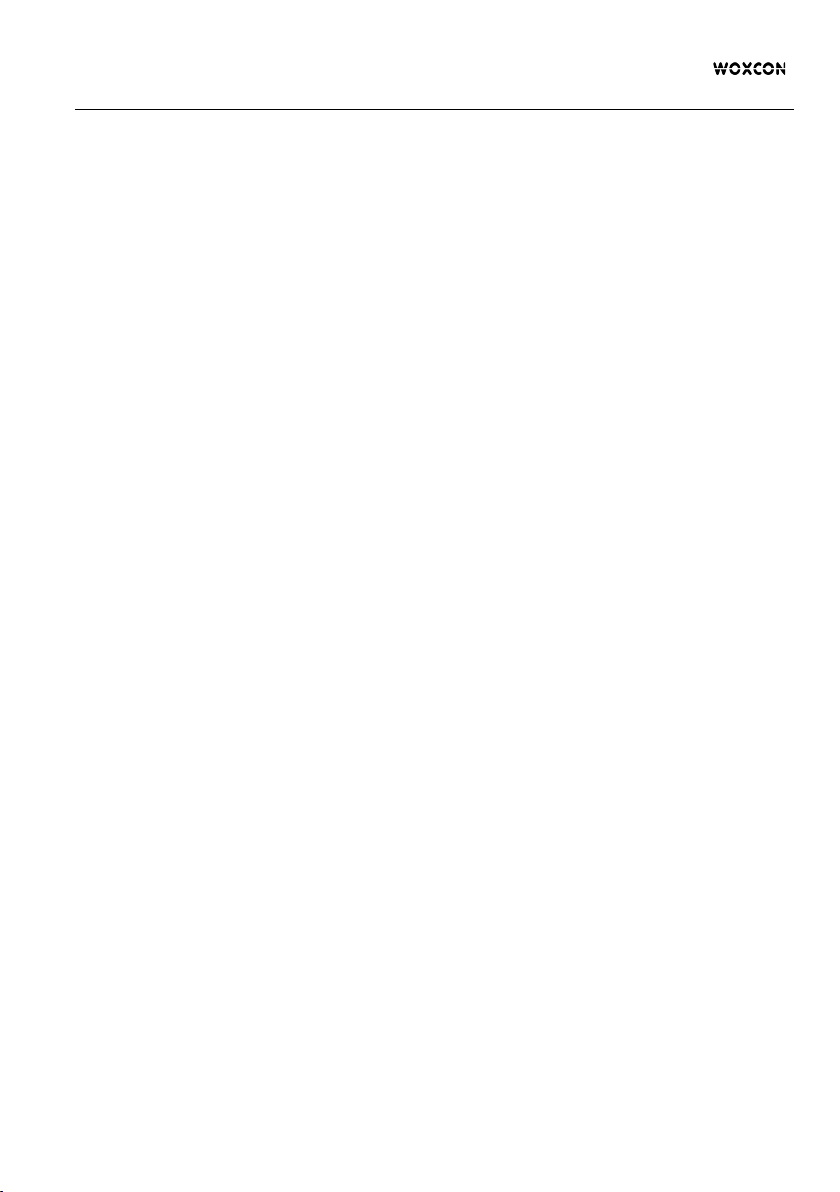
4x1 Conference Tabletop Box with Soft Codec
Table of Contents
1. Product Introduction ................................................................................................................................ 1
1.1 Features ....................................................................................................................................... 1
1.2 Package List ................................................................................................................................. 2
2. Specification ............................................................................................................................................ 3
3. Panel Description .................................................................................................................................... 4
4. System Connection ................................................................................................................................. 5
5. Panel Button Control ............................................................................................................................... 6
5.1 Signal Switching ........................................................................................................................... 6
5.2 Display Control ............................................................................................................................. 6
6. GUI Control ............................................................................................................................................. 7
6.1 Control Tab ................................................................................................................................... 8
6.1.1 Signal Switching ............................................................................................................... 8
6.1.2 Display Control ................................................................................................................. 9
6.1.3 Device Control ................................................................................................................ 10
6.2 Display Setting Tab ..................................................................................................................... 11
6.3 EDID Tab .................................................................................................................................... 12
6.4 USB Host Tab ............................................................................................................................. 13
6.5 Tags Ta b ..................................................................................................................................... 15
6.6 Network Tab ............................................................................................................................... 15
6.7 Password Tab ............................................................................................................................. 16
6.8 GUI Upgrade .............................................................................................................................. 16
7. RS232 Control ...................................................................................................................................... 18
7.1 Device Control ............................................................................................................................ 18
7.2 Signal Switching ......................................................................................................................... 20
7.3 Display Control ........................................................................................................................... 21
7.4 Display Setting ........................................................................................................................... 22
7.5 EDID Setting .............................................................................................................................. 24
7.6 USB Control ............................................................................................................................... 26
7.7 Relay Control ............................................................................................................................. 27
8. Firmware Upgrade ................................................................................................................................ 28