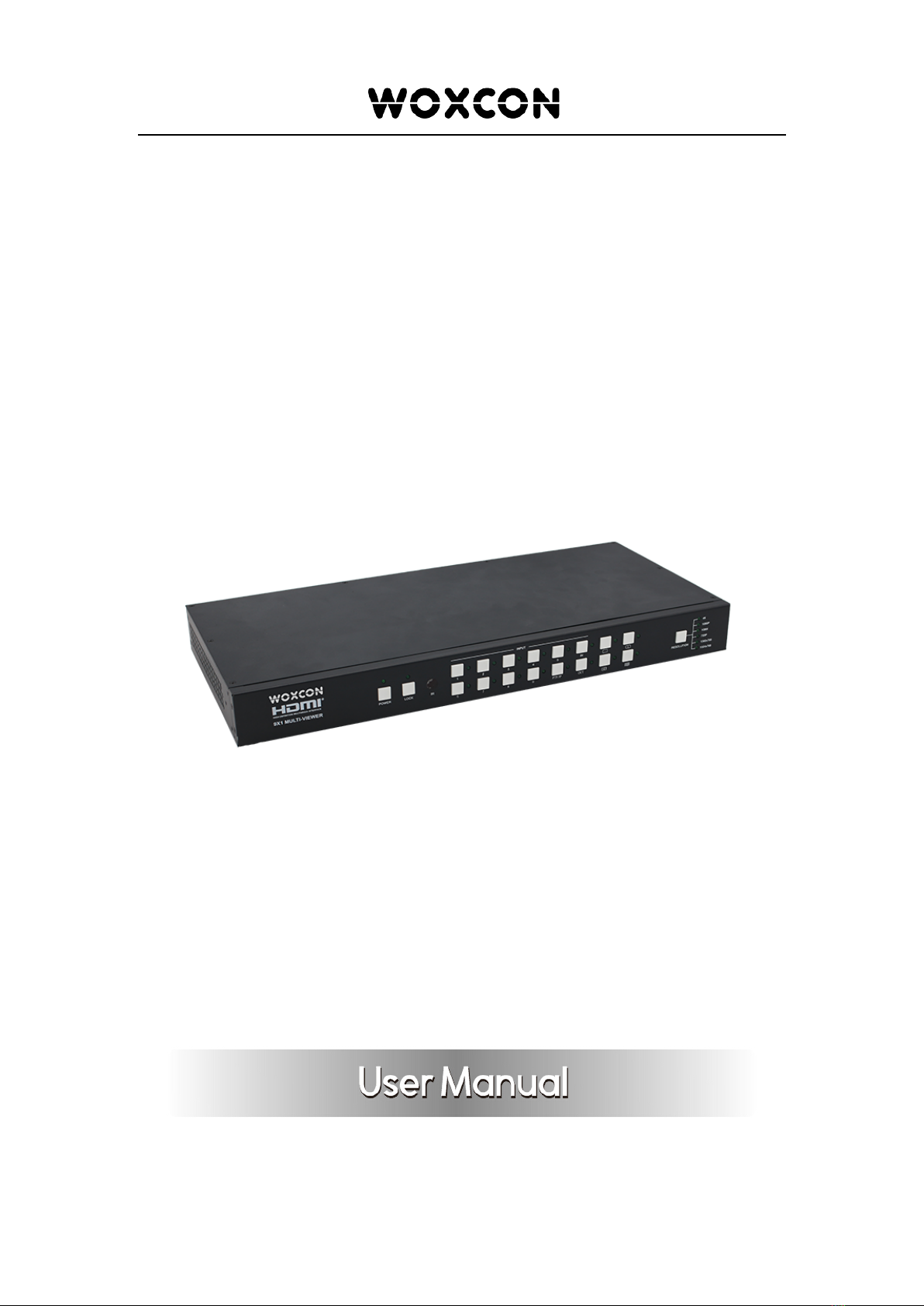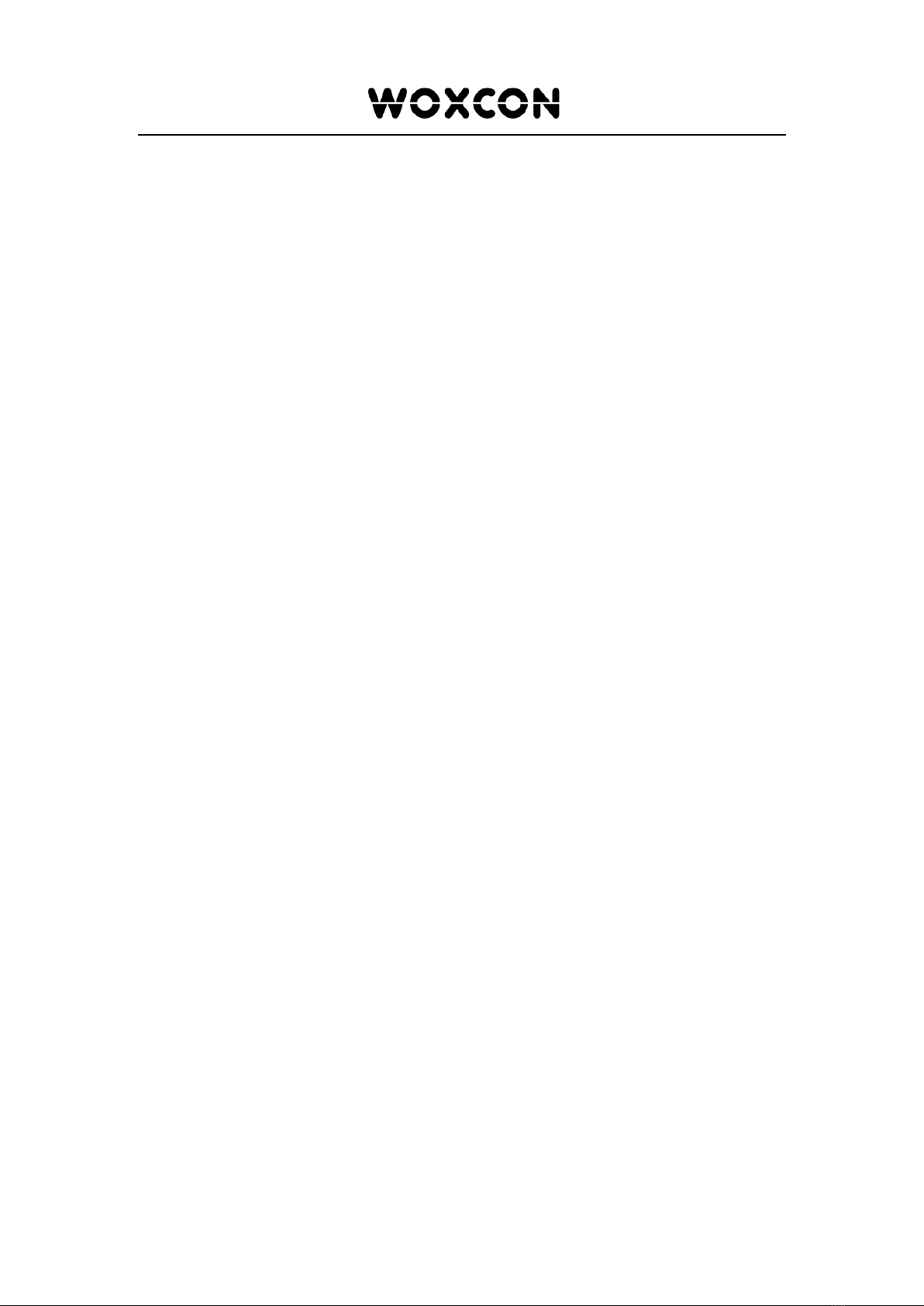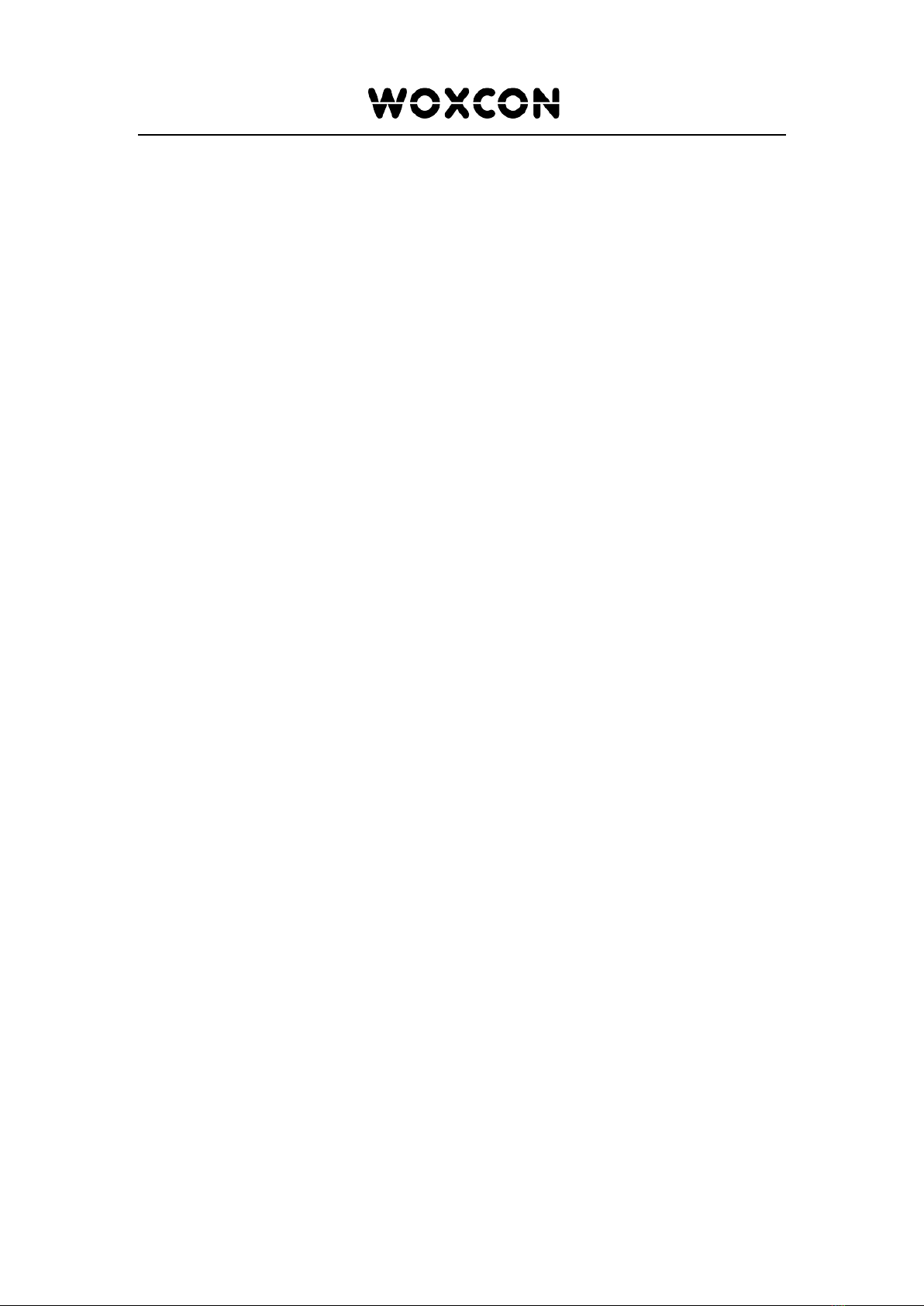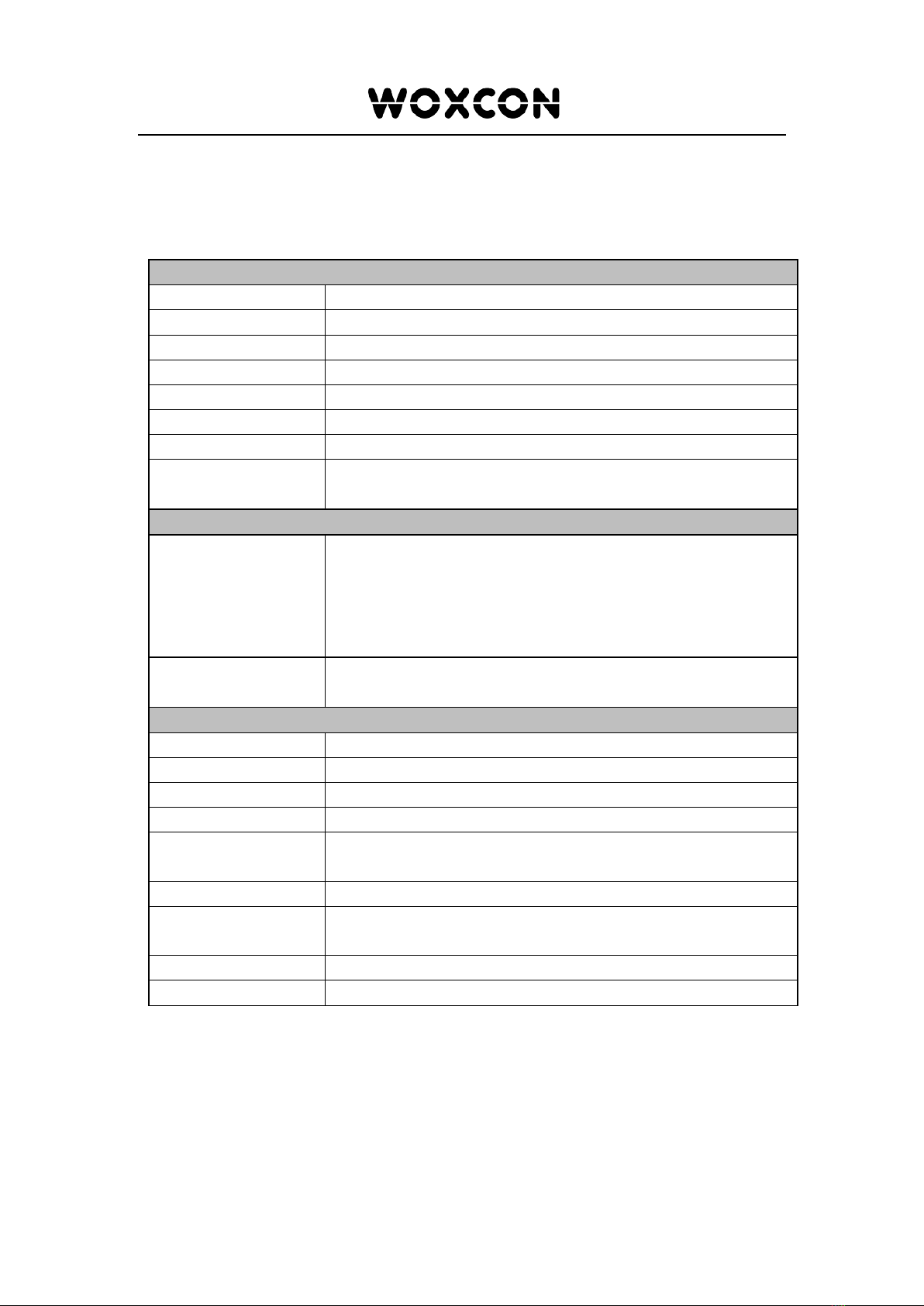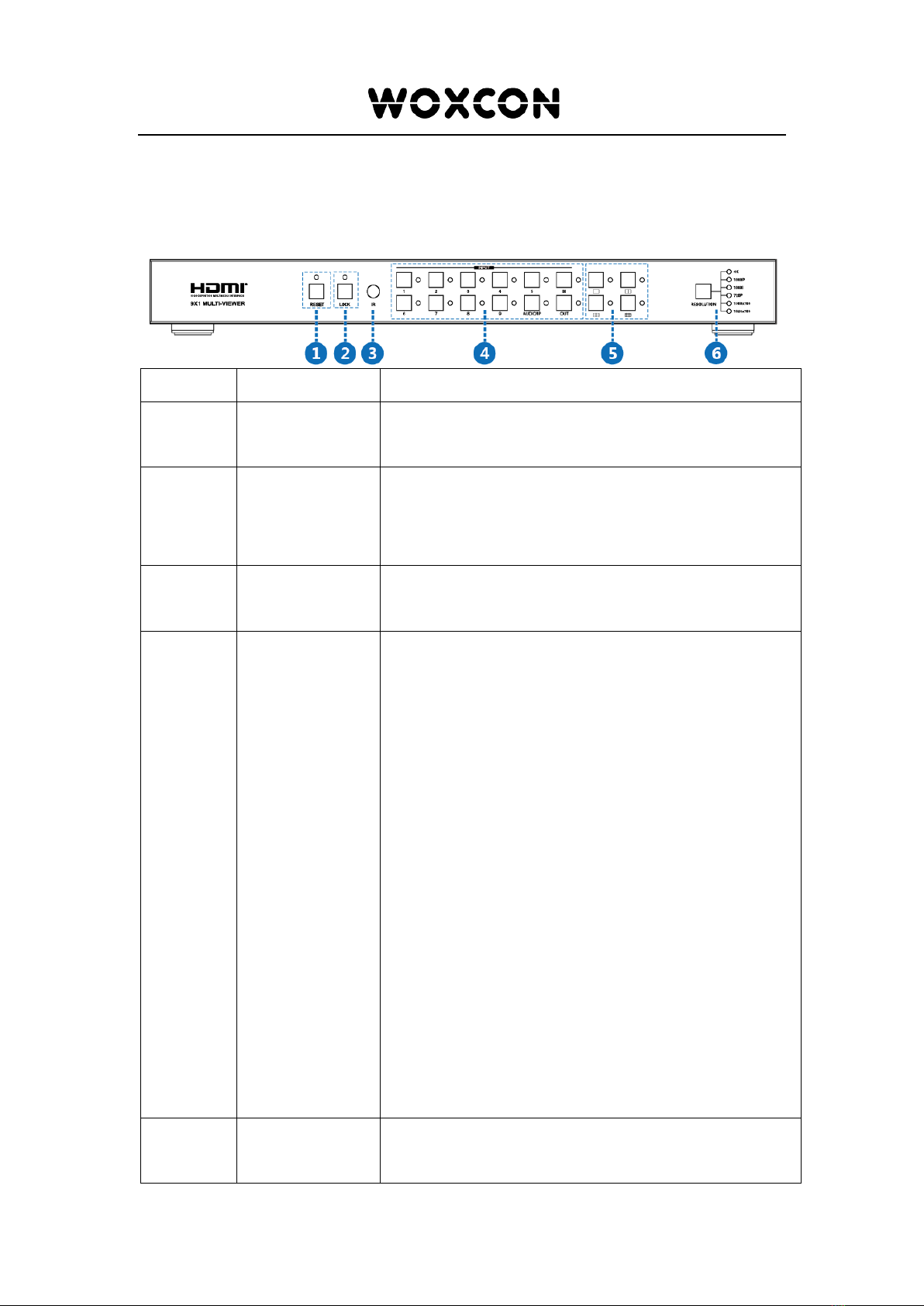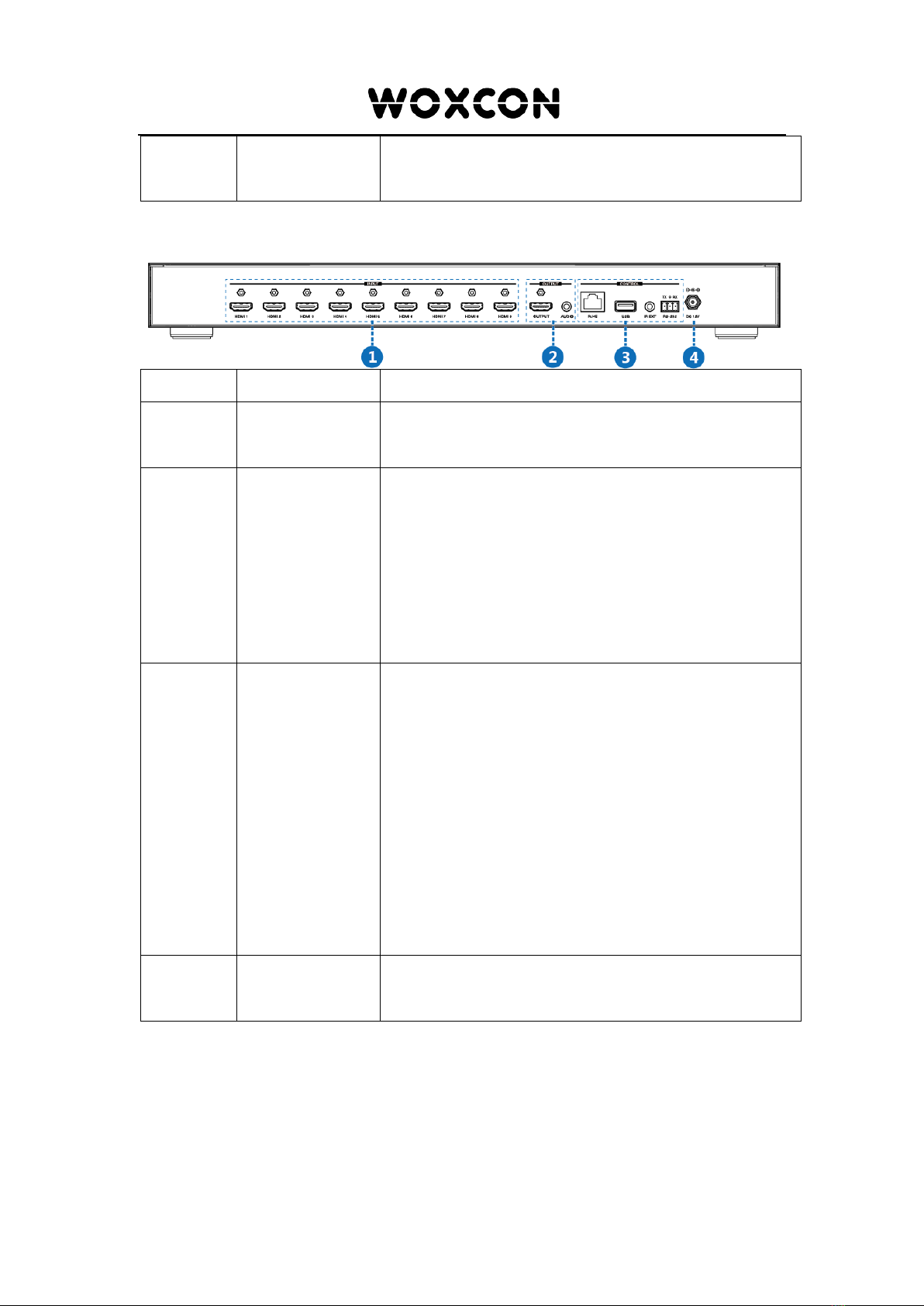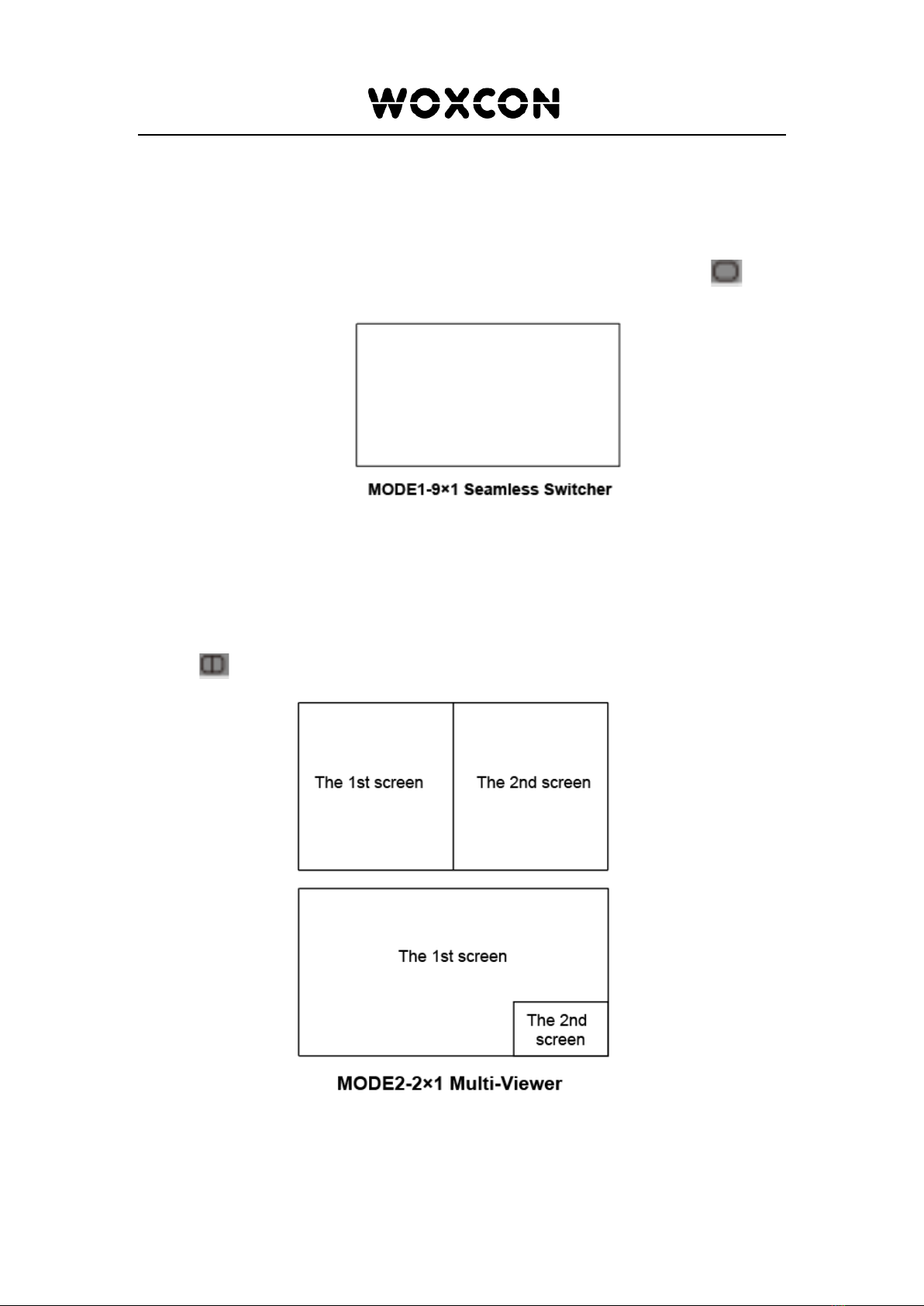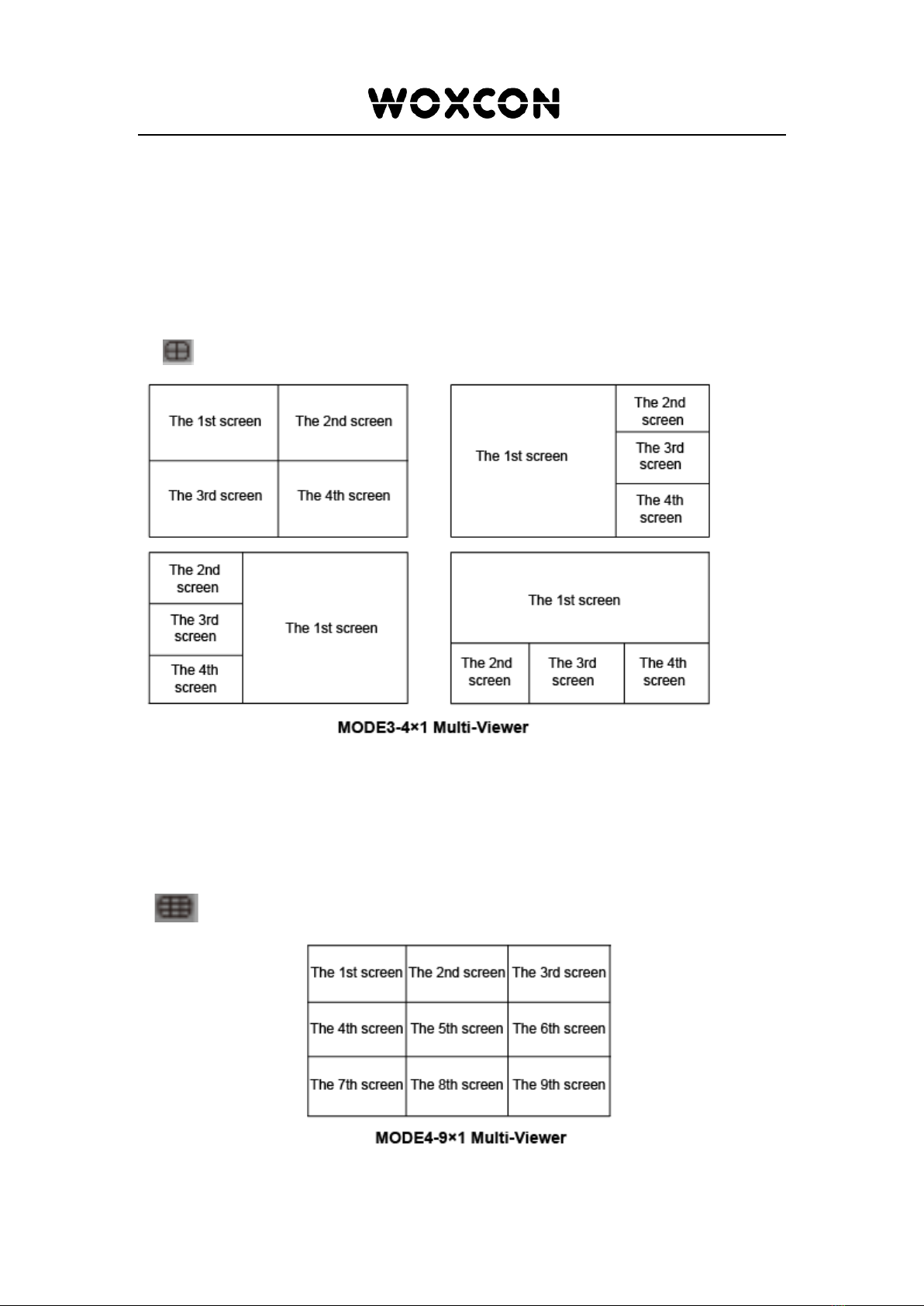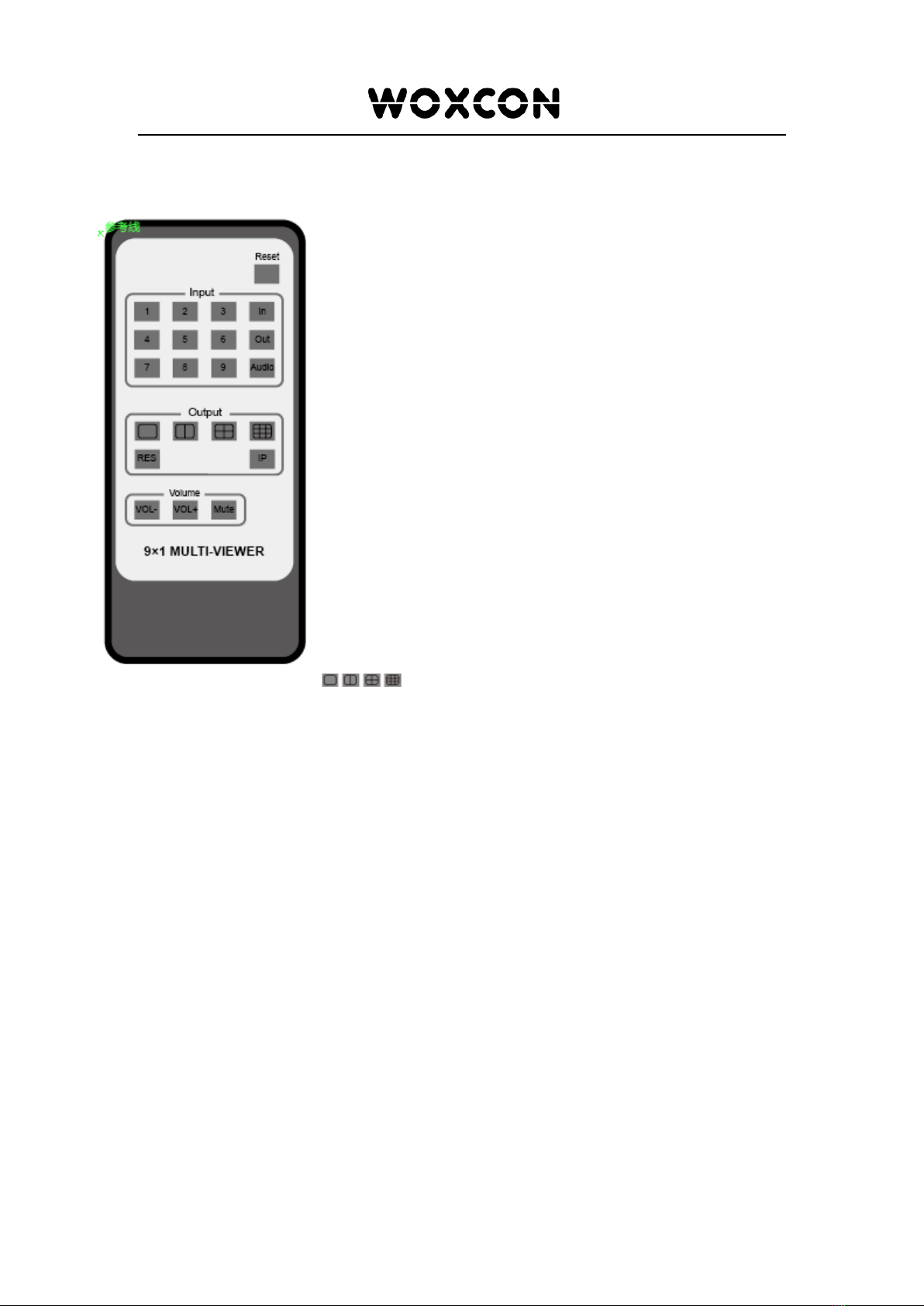Woxcon SE-891MV User manual
Other Woxcon Switch manuals

Woxcon
Woxcon SCU42T-CODEC User manual

Woxcon
Woxcon SCU41T-TB User manual
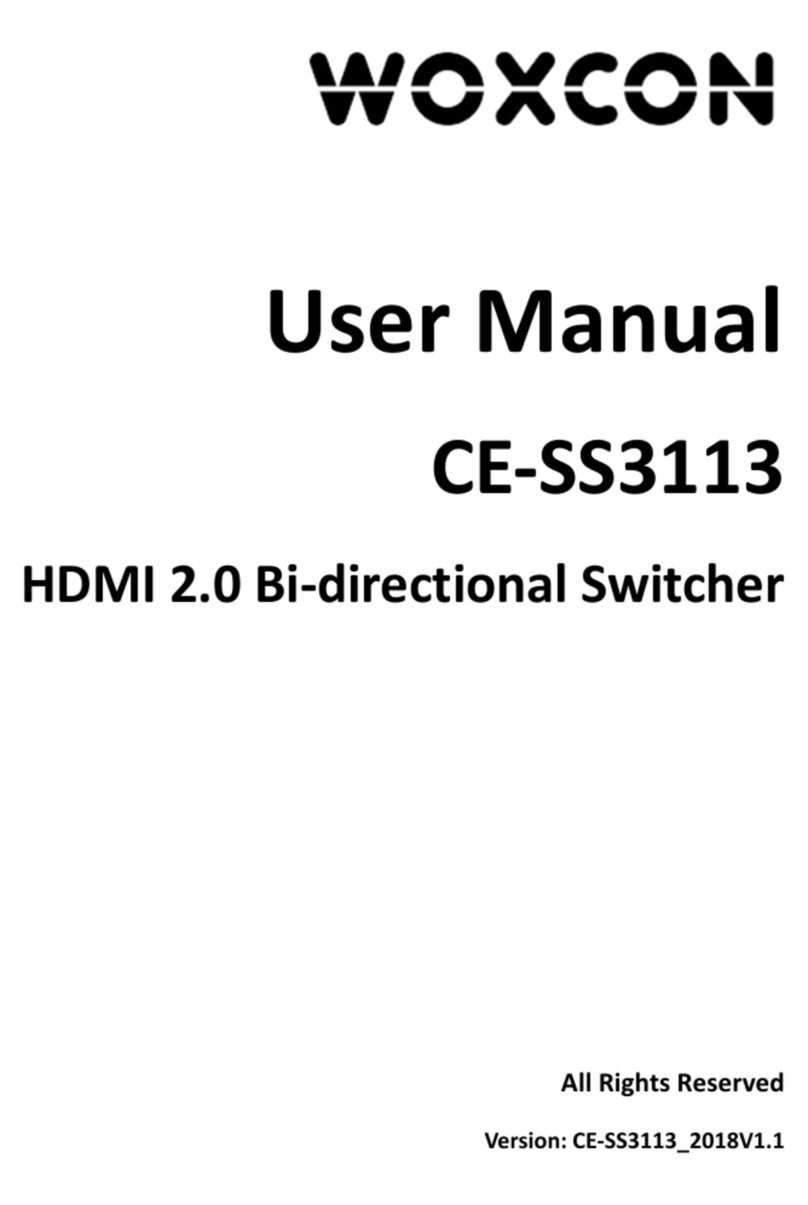
Woxcon
Woxcon CE-SS3113 User manual

Woxcon
Woxcon SC51TS User manual

Woxcon
Woxcon SCU21E-CODEC User manual

Woxcon
Woxcon SCU41E-VC User manual

Woxcon
Woxcon SCU41E User manual

Woxcon
Woxcon SCU82TS User manual

Woxcon
Woxcon SCU61E User manual

Woxcon
Woxcon SM62T User manual
Popular Switch manuals by other brands

SMC Networks
SMC Networks SMC6224M Technical specifications

Aeotec
Aeotec ZWA003-S operating manual

TRENDnet
TRENDnet TK-209i Quick installation guide

Planet
Planet FGSW-2022VHP user manual

Avocent
Avocent AutoView 2000 AV2000BC AV2000BC Installer/user guide

Moxa Technologies
Moxa Technologies PT-7728 Series user manual

Intos Electronic
Intos Electronic inLine 35392I operating instructions

Cisco
Cisco Catalyst 3560-X-24T Technical specifications

Asante
Asante IntraCore IC3648 Specifications

Siemens
Siemens SIRIUS 3SE7310-1AE Series Original operating instructions

Edge-Core
Edge-Core DCS520 quick start guide

RGBLE
RGBLE S00203 user manual