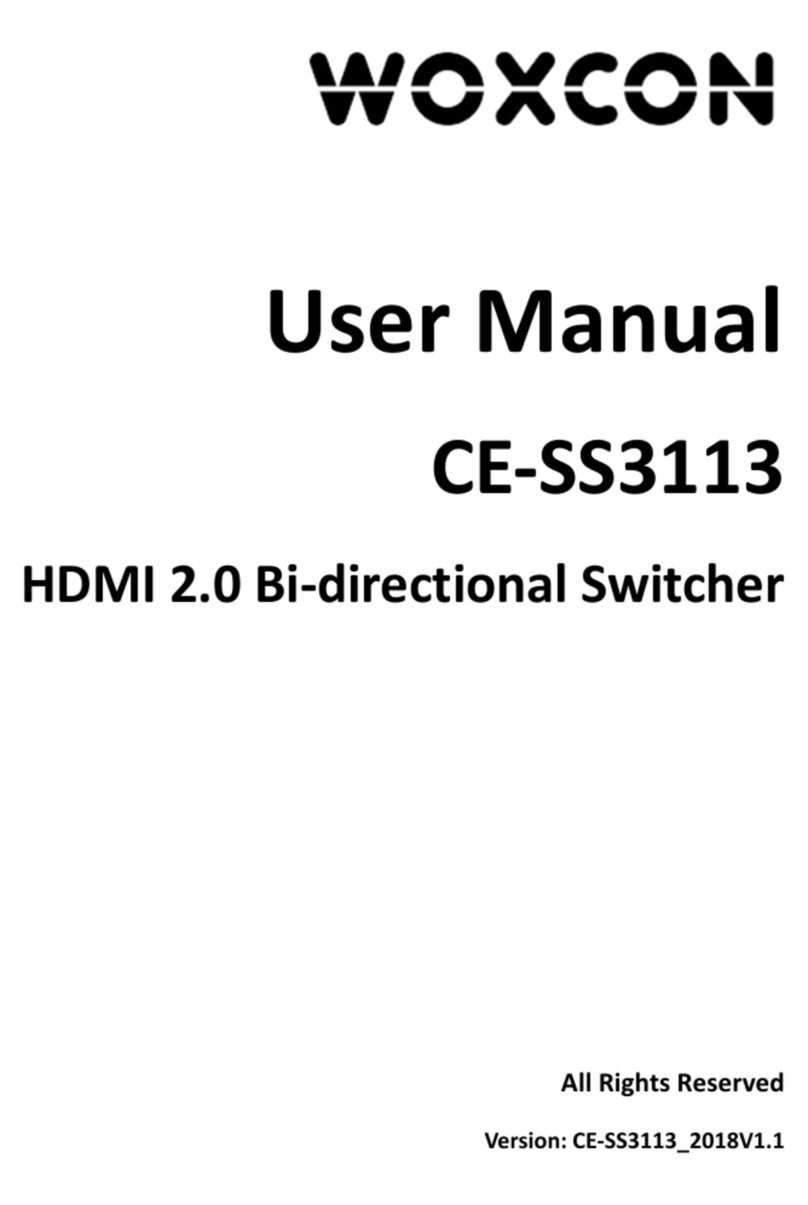6x2 4K Presentation Switcher with Matrix Outputs
1
1. Product Introduction
The SM62T is a 6 input multi-format (3 HDMI, 2 VGA, and 1 DP) 4K presentation
switcher that switches video signals to an HDMI and an HDBaseT output. The
HDBaseT output supports PoH and can connect to a compatible HDBaseT receiver up
to a maximum of 70 meters (230 feet) (HDBaseT receiver sold separately).
The SM62T supports for video resolutions up to UHD (4Kx2K@30Hz 4:4:4). With
multiple built-in EDID settings, including an EDID pass-through option, the highest
quality digital video signal will be routed directly to the display. When a VGA video
signal is connected, the video signal will be scaled up to 1920x1200.
The SM62T supports stereo and multichannel audio on the HDMI/DP inputs. The
analog audio paired with the VGA inputs is embedded into the digital video stream. In
addition to the audio embedded in the HDMI and HDBT output stream, which may be
muted, the audio is simultaneously de-embedded to an amplifier, a digital optical audio
output, and four analog audio outputs: two 3-pin phoenix connectors, a 3.5mm mini
jack, and a 5-pin phoenix connector.
The SM62T features multiple methods of control. When set to Auto, the switcher will
automatically switch to the newest source device added to the SM62T; when the active
source is removed, the SM62T will switch to the first detected input. The SM62T can be
manually controlled via front panel, IR, RS232, and GUI.
1.1 Features
l The transmission distance between the switcher and HDBaseT receiver can up to
70m at 1080p, and 40m at 4K video.
l Supports auto-switching.
l HDMI input supports 4Kx2K@30Hz 4:4:4, HDCP2.2.
l VGA video resolution can be selected as 1024x768, 1280x720, 1280x800,
1360x768, 1920x1080 or 1920x1200.
l The MIC and LINE input can be mixed to audio outputs.
l 3-type microphone input, supports condenser microphone, dynamic microphone
and wireless microphone.
l Supports audio matrix: 1 MIC input, 1 LINE input,1 HDMI embedded audio input, 1
HDBT embedded input, 2 unbalance audio outputs (3-pin phoenix connectors), 1
balanced/unbalanced audio output (3-pin phoenix connector), 1 analog stereo audio
output (3.5mm mini jack), 1 digital optical audio output (SPDF) and 1 2x20 watt@4Ω
amplifier. The balanced/unbalanced audio output, analog stereo audio output and
digital optical audio output are come from the same input audio.