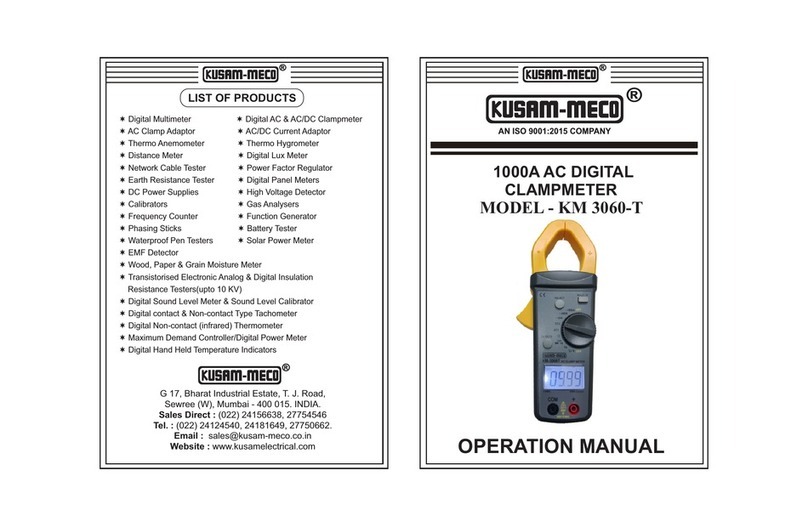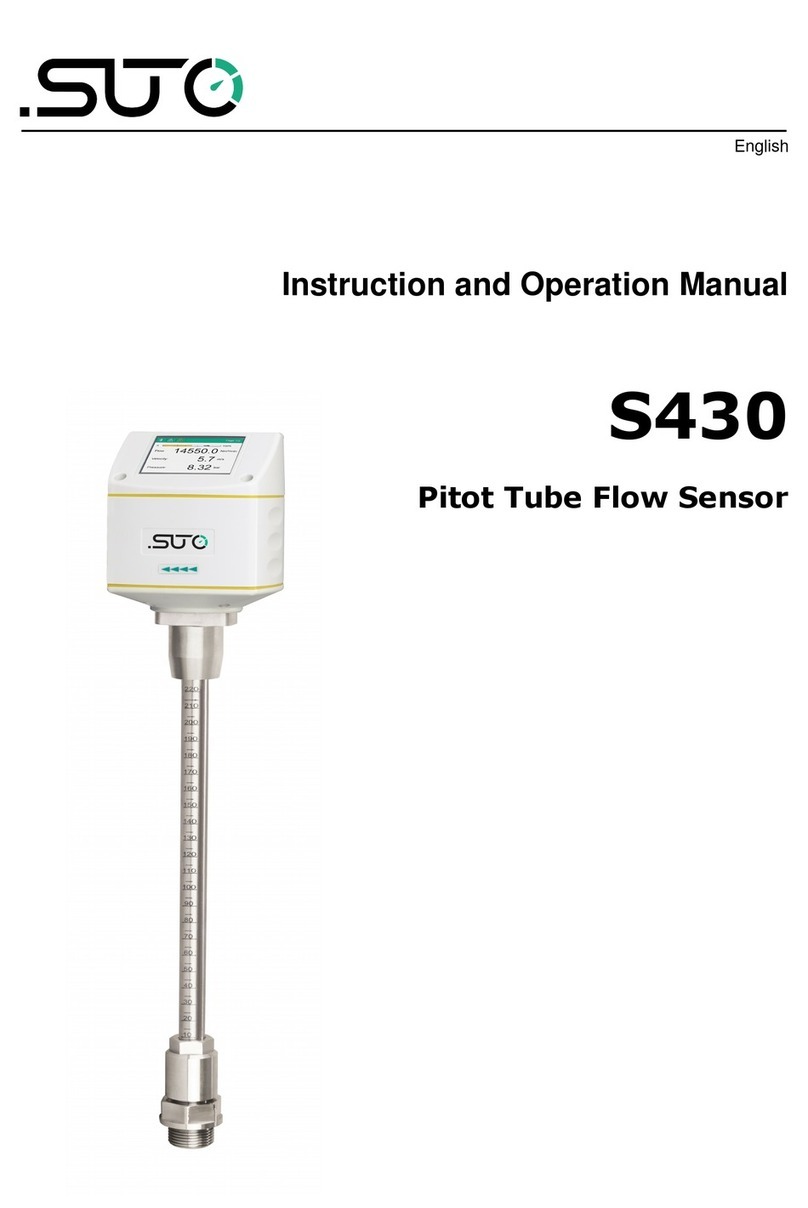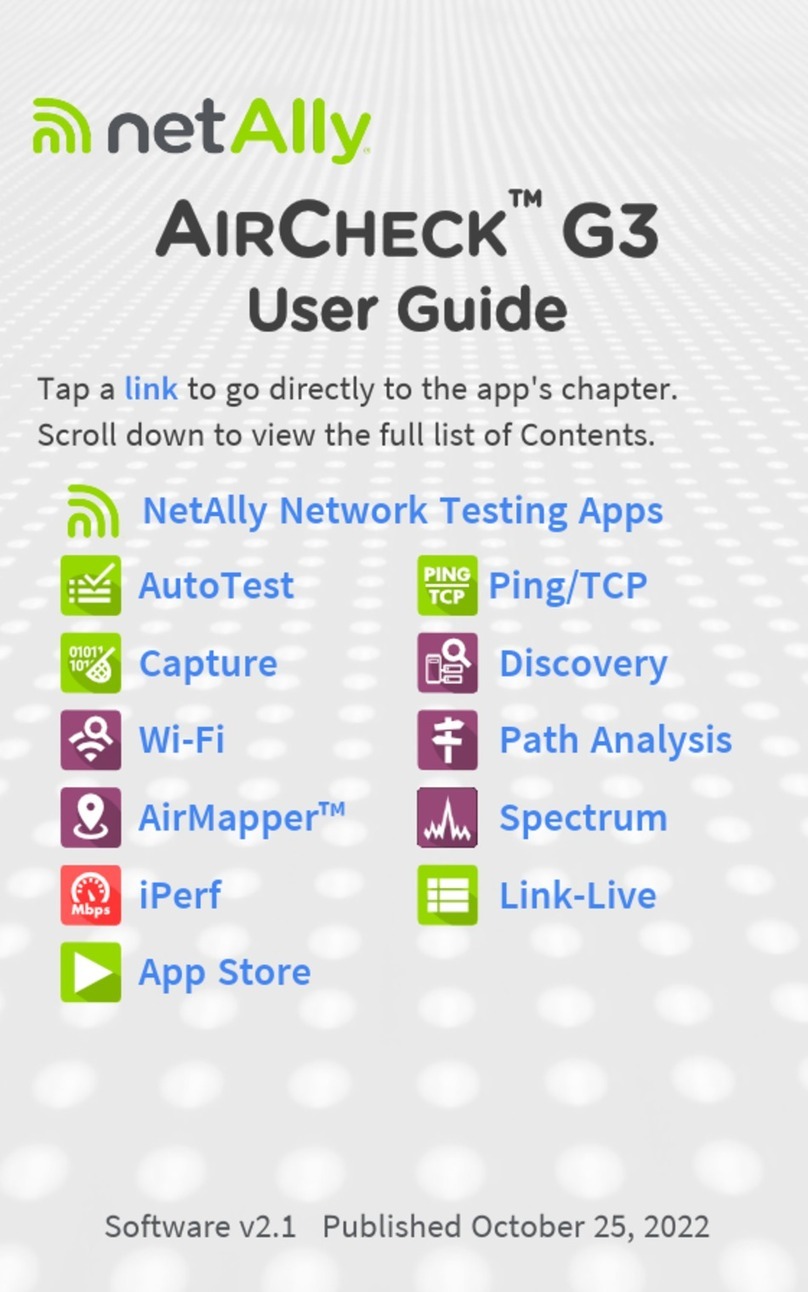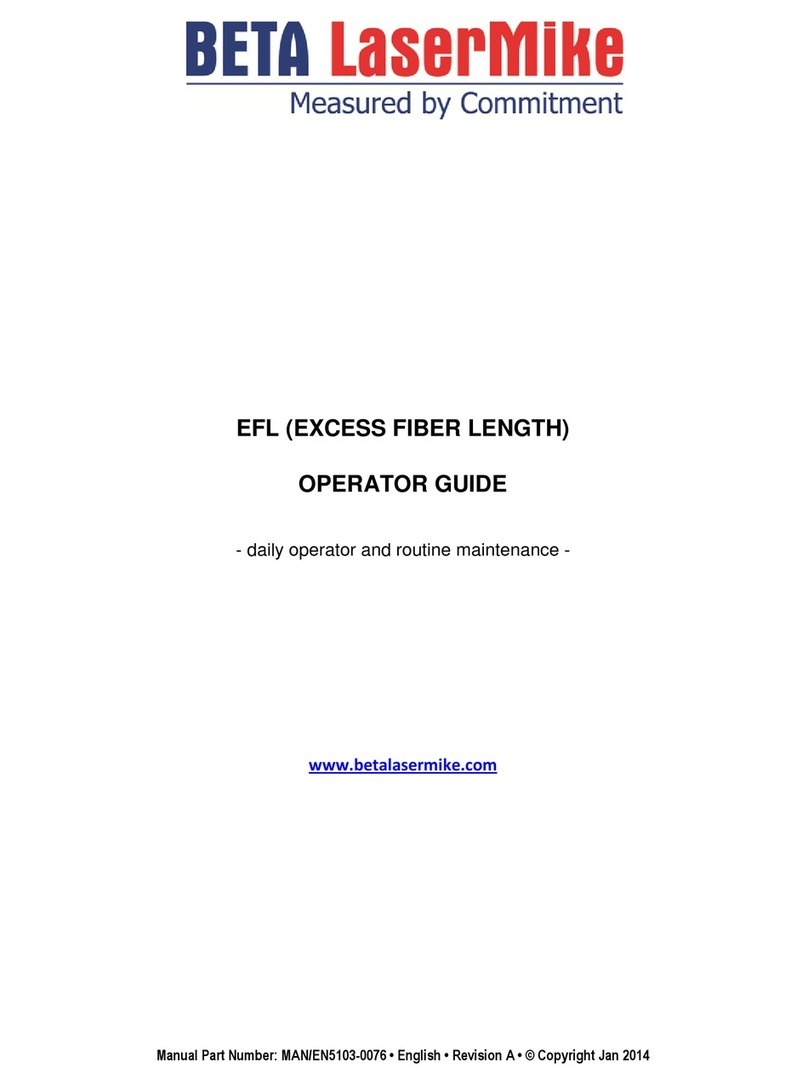WPA LIGHTWAVE II User manual

Biochrom Ltd Tel: +44 (0)1223 423723
22 Cambridge Science Park Fax: +44 (0)1223 420164
Cambridge support@biochrom.co.uk
CB4 0FJ England www.biochrom.co.uk
LIGHTWAVE II & LIGHTWAVE II+
USER MANUAL

Version 2.3 Page 2
Declaration of Conformity
This is to certify that the Lightwave II and Lightwave II+UV/Visible Spectrophotometers part numbers:
80-3003-72 / -73 / -74 & 80-3004-60 / -61 / -62
manufactured by Biochrom Ltd. conform to the requirements of the following Directives-: 73/23/EEC &
89/336/EEC & IVD
Standards to which conformity is declared
EN 61010-1: 2001 Safety requirements for electrical equipment for measurement, control and laboratory
use.
EN 61326-2.3: 1998 Electromagnetic compatibility - generic emission standard Electrical equipment for
measurement, control and laboratory use.
EN 61000-4-6: 1992 Electromagnetic compatibility - generic immunity standard part 1. Residential,
commercial and light industry.
BS EN 591:2001 Instruction for use for in vitro diagnostic instruments for professional use.
BS EN 13612:2002 Performance evaluation of in vitro diagnostic medical devices
2002/96/EC This appliance is marked according to the European directive 2002/96/EC on Waste Electrical
and Electronic Equipment (WEEE). By ensuring this product is disposed of correctly, you will help prevent
potential negative consequences for the environment and human health, which could otherwise be caused
by inappropriate waste handling of this product.
The symbol on the product, or on the documents accompanying the product, indicates that this
appliance may not be treated as household waste. Instead it shall be handed over to the applicable
collection point for the recycling of electrical and electronic equipment. Disposal must be carried out in
accordance with local environmental regulations for waste disposal.
Signed:
David Parr
Managing Director
Biochrom Ltd
Biochrom Ltd
22 Cambridge Science Park
Milton Road
Cambridge CB4 0FJ
England
Telephone +44 (0)1223 423723
Telefax +44 (0)1223 420164
E mail: enquiries@biochrom.co.uk
Website: www.biochrom.co.uk
Registered in England No: 3526954
Biochrom Ltd
Certificate No. 890333

Version 2.3 Page 3
TABLE OF CONTENTS
ESSENTIAL SAFETY NOTES .................................................................................................................................... 4
Unpacking, Positioning and Installation .................................................................................................... 4
INTRODUCTION.......................................................................................................................................................... 5
Your spectrophotometer.............................................................................................................................. 5
Sample handling tips.................................................................................................................................... 5
Keypad and display ...................................................................................................................................... 6
Software style................................................................................................................................................ 7
THE APPLICATIONS FOLDER .................................................................................................................................. 8
1: Single Wavelength – Abs and %T........................................................................................................... 9
2: Concentration.......................................................................................................................................... 11
3: Wavescan ................................................................................................................................................ 13
4: Simple Kinetics....................................................................................................................................... 16
5: Standard Curve....................................................................................................................................... 19
6: Multiple Wavelength............................................................................................................................... 23
7: Absorbance Ratio................................................................................................................................... 24
FAVOURITES AND METHODS FOLDERS.............................................................................................................. 26
UTILITIES FOLDER .................................................................................................................................................. 27
Utilities ......................................................................................................................................................... 28
1: Date and Time................................................................................................................................... 28
2: Regional............................................................................................................................................ 28
3: Printer................................................................................................................................................ 28
4: Preferences....................................................................................................................................... 29
5: Contrast............................................................................................................................................. 29
6: Folder Names.................................................................................................................................... 29
7: About................................................................................................................................................. 30
8: Games............................................................................................................................................... 30
ACCESSORIES INSTALLATION ............................................................................................................................. 32
Printer installation ...................................................................................................................................... 32
Loading / changing the printer paper ....................................................................................................... 34
Bluetooth accessory installation............................................................................................................... 35
PRINT VIA COMPUTER............................................................................................................................................ 37
ACCESSORIES......................................................................................................................................................... 38
After Sales Support .................................................................................................................................... 38
Lamp Replacement..................................................................................................................................... 38
Cleaning and general care of the instrument........................................................................................... 38
SPECIFICATION AND WARRANTY ........................................................................................................................ 39

Version 2.3 Page 4
ESSENTIAL SAFETY NOTES
There are a number of warning labels and symbols on your instrument. These are there to inform you where
potential danger exists or particular caution is required. Before commencing installation, please take time to
familiarise yourself with these symbols and their meaning.
Caution (refer to accompanying documents).
Background colour yellow, symbol and outline black.
Unpacking, Positioning and Installation
•Check the contents of the pack against the packing list. If any shortages are discovered, inform your supplier
immediately.
•Inspect the instrument for any signs of damage caused in transit. If any damage is discovered, inform your
supplier immediately.
•Ensure your proposed installation site conforms to the environmental conditions for safe operation:
Indoor use only.
Temperature range 5°C to 35°C. Note that if you use the instrument in a room subjected to extremes of
temperature change during the day, it may be necessary to recalibrate (by switching off and then on again)
once thermal equilibrium has been established (2-3 hours).
Maximum relative humidity of 80% up to 31°C decreasing linearly to 50% at 40°C
•The instrument must be placed on a stable, level bench or table that can take its weight (< 4.5 kg) so that air
can circulate freely around the instrument.
•This equipment must be connected to the power supply with the power cord supplied. It can be used on 90 –
240 V, 50-60 Hz supplies.
•If the instrument has just been unpacked or has been stored in a cold environment, it should be allowed to
come to thermal equilibrium for 2-3 hours in the laboratory before switching. This will prevent calibration failure
as a result of internal condensation.
•Switch on the instrument via the keypad ( ) after it has been plugged in. The instrument will perform a
series of self-diagnostic checks.
•Please read through this user manual prior to use.
•Please contact your original supplier in the first instance if you experience technical or sample handling
difficulties.
If this equipment is used in a manner not specified or in environmental conditions not appropriate for safe
operation, the protection provided by the equipment may be impaired and instrument warranty withdrawn.

Version 2.3 Page 5
INTRODUCTION
Your spectrophotometer
Your spectrophotometer is a simple-to-use UV/Visible instrument with a CCD array detector (1024 pixels). It has no
moving parts, which is the basis of the rapid scanning operating system. The look and operation of the Lightwave II
and II+are identical; the only difference between them is the bandwidth. Throughout the rest of this manual the
term Lightwave II will be used to cover both instruments.
The user interface is built around folders which are displayed on the home page when the instrument is switched
on. After switch on and calibration, the default home page is "Lightwave II" offering the choice of
Applications General spectroscopic methods
Favourites A folder to store your more frequently used configured methods
Methods Contains nine folders that can store less frequently used configured methods (nine
methods per folder)
Utilities Instrument set up (date, time, language, etc) and games
The instrument is supplied with a program PVC (Print via Computer) on the accompanying CD. When used with a
USB cable to connect to a PC onto which the software has been installed, it enables the user to “print through” the
PC directly to the printer that is connected to it. The data may also be stored as an Excel spreadsheet, as an EMF
graphics file, a comma delimited (csv) data file, a tab delimited (txt) data file or in native PVC format for later access
Alternatively, results may be sent to the PC via a Bluetooth accessory; this can either be supplied pre-installed or is
available as an optional accessory if the need for its use arises after installation of the product. PVC works in a
similar way.
A printer is available for the instrument; this may either be supplied pre-installed or is available as an optional
accessory if the need for its use arises after installation of the product.
Sample handling tips
•Note that the light beam is directed from RIGHT to LEFT through the cell chamber; therefore please ensure the
cell is inserted in the correct alignment.
•The cell holder supplied with the instrument accepts standard 10 - 40mm pathlength quartz, glass or plastic
cells.
•The optical height is 15 mm, and the minimum volume that can be used is approx. 70µl in a micro cell.
•12 mm test tubes may be used (e.g. for cell cultures), however they are not recommended as higher quality
data is produced by using disposable cuvettes for the analysis. If used, align the indicator line on 12 mm test
tubes in the same direction to ensure reproducible positioning of the tube. Note that test tubes do not last
forever, and that the surface becomes scratched and blemished through repetitive use; if this is the case they
should be replaced.

Version 2.3 Page 6
Keypad and display
The back-lit liquid crystal display is very easy to navigate around using the alphanumeric entry and navigation
arrow keys on the hard wearing, spill proof membrane keypad.
On/off key
Arrow keys
View options
Alphanumeric keys
Escape/Cancel
Set reference
Enter selection/take measurement
Key
Action
On/off key Turns the instrument on/off
Arrow keys Use the four arrow keys to navigate around the display and select the required
setting from the active (highlighted) option.
View Options: ::; View options for that application mode. Some of these are common to all
applications and described below. Options unique to an application are
described in the relevant section.
Alphanumeric keys Use these to enter parameters and to write text descriptions where
appropriate, or required. Use repeated key presses to cycle through lower
case, number and upper case. Leave for 1 second before entering next
character. Use C button to backspace and 1 to enter a space.
Escape/Cancel: Escape from a selection and return to the previous folder. Stop making
measurements.
Set Reference: 0A/100%T Set reference to 0.000 A or 100%T on a reference solution at the current
wavelength in the mode selected. When in scan mode, do a reference scan.
Enter: Enter, or confirm, a selection. Take a measurement.

Version 2.3 Page 7
Options
(select using key pad numbers)
1. View parameters for the experiments.
2. Print the results.
3,4,5,6 Described in the application.
7. Define the sample number you wish to start from.
8. Save the parameters as a method to a defined folder
name with a defined method name.
9. Toggle auto-print on/off. Default is off.
Exit options by pressing , or wait.
Experienced operators can use the numeric keys as a shortcut to
the option required without needing to enter the Options menu.
Software style
The user interface is built around having folders of files which are displayed on the home page when the instrument
is switched on. Different folders are numbered and opened by using the associated number key on the keypad.
1 Single wavelength, Concentration, Wavelength scan, Kinetics, Standard
Curve, Multiple wavelengths and Ratio
2 Saved User selected and configured methods
3 Sub folder selection for User selected and configured methods
4 Instrument set up (date, time, language, etc) and Games
Summary
Function Keypad number Description

Version 2.3 Page 8
THE APPLICATIONS FOLDER
1 Absorbance or %T (transmission) at a single user defined
wavelength.
2 Concentration measurement at a single wavelength based on a
simple Factor entered or calculated from a single standard.
3 Wavelength scan between two user defined wavelengths. Range
200-950 nm, with user configurable peak finding function.
4 Absorbance versus time measurements either rate or end value
based.
5 Generation of calibration curve by measuring standards at a single
wavelength.
6 Absorbance or %T (transmission) at up to 5 user defined
wavelengths.
7 Ratio of absorbance values at two user specified wavelengths.
SUMMARY:
Function Key pad number Description
OPTIONS
Within each application the user has the possibility to select various options that define the way results are
treated. If not using a stored method, it is advisable to check that these Options have been appropriately set
for your experiment when coming to the instrument. Note that setting the “History” parameter to on (see
Preferences later) will cause the instrument to store it’s last settings. If the “History” parameter is turned off, all
parameters and options will return to their default settings when you leave that application. (Unless it has
been saved as a method).

Version 2.3 Page 9
1: Single Wavelength – Abs and %T
This makes simple absorbance (A) and % transmission (%T) measurements on samples, measuring the amount of
light that has passed through a sample relative to a reference (this can be air).
The procedure is as follows:
Step 1
Set wavelength by using keypad numbers or left and right
arrows.
Press the down arrow key.
Step 2
Select the mode, Absorbance or %T, using the left and right
arrows.
Step 3
To enter the results screen with the selected parameters press
OK
OR
Cancel the selections and return to the Applications Folder by
pressing Cancel .
Step 4
Insert the reference. Press 0A/100% key. This will be used for all
subsequent samples until changed.
Step 5
Insert sample and press .
Repeat step 5 for all samples.
Results
The result at the selected wavelength is displayed on screen.
Use the left and right arrows to move the cursor and display the
value at the cursor position (+/- 15nm from set wavelength).
Press Cancel to return to the Applications Folder.
Press ::; to display available Options which are described
below.

Version 2.3 Page 10
Options
(select using key pad numbers)
1. Return to parameters screen (step 1 above).
2. Print result via selected method.
3. Toggle between Absorbance and %T mode.
4. Print graph – greyed out if no data are available.
7. Sample number – add a prefix to the sample number and
reset the incrementing number to the desired value.
8. Save method –
use the left and right arrows to select a folder
to store in (Favourites/Methods 1-9), press the down arrow
and enter name.
9. Auto-print – toggles auto-print on/off.
Exit options by pressing , or wait.

Version 2.3 Page 11
2: Concentration
This makes simple concentration measurements on samples, by measuring the amount of light that has passed
through a sample relative to a reference (this can be air). Concentration is obtained by multiplying the measured
absorbance at a specific wavelength by a factor. The factor may be known in advance, or may be calculated by the
instrument by measuring a standard of known concentration.
The procedure is as follows:
Step 1
Set wavelength by using keypad numbers or left and right
arrows.
Press the down arrow key.
Step 2
Select the mode, Factor (user entered) or Standard (factor is
calculated from a calibration sample), using the left and right
arrows.
Press the down arrow key.
Step 3 (if Factor is selected)
Enter the Factor using the keypad numbers. Range 0.001 to
9999. Use the C button to delete the last digit entered.
Press the down arrow key.
Step 3 (if Standard is selected)
Enter the concentration using keypad numbers. Range 0.01-
9999. Use the C button to delete the last digit entered.
Press the down arrow key.
Step 4
Units: The user can enter a text string up to 8 characters long.
To access a list of pre-defined units press the Options key ::;
and then use the left/right arrows (µg/ml, µg/µl, pmol/µl, mg/dl,
mmol/l, µmol/l, g/l, mg/l, µg/l, U/l, %, ppm, ppb, conc or none).
These units can also be edited once OK is pressed.
This screen also allows the number of displayed decimal points
(DP) to be selected, from 0 to 2 Note that the result will always
be fixed to 5 significant figures regardless of how many decimal
points are selected (so 98768.2 will display as 98768 even with 1
decimal point selected). Press OK to store the chosen
parameters or Cancel .
Step 5
To enter the results screen with the selected parameters press
OK
OR
Cancel the selections and return to the Applications Folder by
pressing Cancel .
Step 6 (if using a Factor)
Insert the reference. Press 0A/100% key. This will be used for all
subsequent samples until changed.
Step 7
Insert sample and press
.

Version 2.3 Page 12
Step 6
(if using standard mode)
Insert the reference. Press 0A/100% key. This will be used for all
subsequent samples until changed.
Press to display the Run Standard screen.
Run the standard by pressing
OR
Press cancel to return to the measure screen.
Step 7
Insert the sample and press .
The concentration of the sample is displayed. Results shown as
---- indicate the concentration is out of range.
Repeat step 7 for all samples.
Press to return to the Applications Folder.
Press ::; to display available Options which are described
below.
Options
(select using key pad numbers)
1. Return to parameters screen (step 1 above).
2. Print result via selected method.
3. Toggles on/off, displaying a graph of wavescan +/- 20 nm
from selected wavelength.
4. Return to Run Standard screen.
7. Sample number – add a prefix to the sample number and
reset the incrementing number to the desired value.
8. Save method –
use the left and right arrows to select a folder
to store in (Favourites/Methods 1-9), press the down arrow
and enter name.
9. Auto-print – toggles auto-print on/off.
Exit options by pressing , or wait.

Version 2.3 Page 13
3: Wavescan
An absorption spectrum can be obtained from your instrument, enabling simple identification of peak height and
position. The procedure is as follows:
Step 1
Set start wavelength by using keypad numbers or left and right
arrows.
Press the down arrow key.
Step 2
Set end wavelength by using keypad numbers or left and right
arrows.
Press the down arrow key.
Step 3
Select the mode, Absorbance or %T, using the left and right
arrows.
Step 4
To enter the measurements screen with the selected parameters
press OK
OR
Cancel the selections and return to the Applications Folder by
pressing Cancel .
Step 5
Insert the reference. Press 0A/100% key. This will be used for all
subsequent samples until changed.
Step 6
Insert sample and press .
Repeat step 6 for all samples.
Results
A graph of the wavescan is displayed, along with a table of
Absorbance/%T at each peak. Use the left and right arrows to
move the cursor along the graph. When it reaches a peak the
peak height and width of the peak is displayed at the top of the
screen.
To zoom in on the wavelength scale, use the up arrow. This
auto-scales on the Absorbance/%T scale (dependent on the
Graph Scale option) and this is retained for subsequent
measurements.
To zoom out again, use the down arrow.
Press to return to the Applications Folder.
Press ::; to display available Options which are described
next.

Version 2.3 Page 14
Options
(select using key pad numbers)
1. Return to parameters screen (step 1 above).
2. Print result via selected method.
3. Toggle between Absorbance and %T mode.
4. Displays Peak Detection Parameter Screen. See description
below.
5. Manually adds a peak position to the peak table in the
results screen at the position set by the cursor. If the cursor
is returned to this position the legend “User Defined Peak” is
displayed at the top of the scan and this option changes to
Delete Peak...
6. Displays Graph Scale Parameter Screen. See description
below.
7. Sample number – add a prefix to the sample number and
reset the incrementing number to the desired value.
8. Save method –
use the left and right arrows to select a folder
to store in (Favourites/Methods 1-9), press the down arrow
and enter name.
9. Auto-print – toggles auto-print on/off.
Exit options by pressing , or wait.
Peak Detection (Shortcut button 4)
AutoDetect Peaks: Turns on and off the automatic peak
detection. The following options determine how peaks are
detected:
Minimum peak height: Minimum height the peak has to be
above the higher of the two adjacent minima for the peak to be
detected
Minimum peak width: Minimum width of the peak as
determined by the difference in wavelength between the higher
of the two adjacent minima and the opposing intersection of that
higher minimum level and the peak profile. (See the screen
displayed below).
Peak Detect on Zoom: Determines whether peaks are re-
assessed and tabulated when the user zooms into a region of
the wavescan. If off leaves the peak detection as determined on
the un-zoomed display
Sort peaks by…: Determines the sequence that peaks are
reported by. Can be wavelength, peak height or peak width.
Draw Peaks:
Switches display of peak cursors on and off. These
show vertical dashed lines displaying the measured peak height
and horizontal dashed lines showing the peak width
Pressing Cancel ignores the selection, pressing accepts
them.

Version 2.3 Page 15
Add Peak... (Shortcut button 5)
Adds a used defined peak at the current cursor position. The
entry is then display in inverse colouring to discriminate between
user defined peaks and auto-detect peaks. When the cursor is
positioned over the user defined peak a legend “User Defined
Peak” appears at the top of the graph. The option then changes
to Delete Peak to enable the user to remove the peak.
Note Storing a method at this stage will save these user defined
wavelengths, each time method is run Absorbance value at
these wavelengths is reported
Graph Scale…
This enables the user to set up a defined graph by defining the
limits in either or both of the x and y axes.
Zoom mode:
This sets up the operation of the Zoom keys (up and down
arrows). “x & y axes” expands the display around the cursor
measurement point, whilst the other options select the
absorbance or wavelength axes respectively. With x or y axis
limits set to on, zooming out will only be permitted to the set
limits.
x/y axis limits:
Setting “x (or y) axis limits” to “On” activates the start and finish
points of the desired graph to user defined specific wavelengths
and/or absorbance values.
Pressing Cancel ignores the selection; pressing accepts
them and displays the required graph.

Version 2.3 Page 16
4: Simple Kinetics
Kinetics studies, where the change in absorbance needs to be followed as a function of time at a fixed wavelength,
can be readily performed.
Reagent test kits are routinely used for the enzymatic determination of compounds in food, beverage and clinical
laboratories by measuring NAD / NADH conversion at 340 nm. The change in absorbance over a specified time
period can be used to provide useful information when an appropriate factor, defined in the reagent kit protocol, is
applied. Reaction rate and enzyme activity can be calculated if the factor used takes account of the absorbance
difference per unit time, as opposed to the absorbance difference per se.
For this reason, the change in absorbance per minute (∆A/min), concentration (∆A/min x factor) and correlation
coefficient (calculated from a best fit of the data points) are displayed. They may not be relevant for simple
kinetics experiments.
The procedure to define a new method is as follows:
Kinetics Parameter 1 Screen
Step 1 (Wavelength)
Enter all numerical values using the keypad numbers or the left
and right arrows. Use the up and down arrow keys to move
between boxes.
Step 2 (Delay time)
Enter the delay time in seconds before measurements are taken.
This can be a maximum of 600 seconds (10 minutes).
Step 3 (Duration)
Enter the time in minutes over which measurements are taken.
This can be a maximum of 60 minutes.
Step 4 (Interval)
Enter the interval time in seconds between measurements using
the left and right arrows. Options are: 5, 10, 20, 30 or 60
seconds.
Step 5
Press Next to go to the next parameters screen
OR
Press Cancel to return to the Applications Folder.
Kinetics Parameters 2 Screen
Step 6
Select the measurement mode using the left and right arrows.
Delta A: change in absorbance over the measurement duration
(or selected period).
Final A: absorbance at the end of the measurement duration (or
selected time).
Slope: rate of change of absorbance over the measurement
duration or selected period.

Version 2.3 Page 17
Results
Insert the reference and press the 0A/100%T key.
Insert the sample and press to start the run.
Time (min) is displayed at the bottom of the screen, and
absorbance data are plotted on the graph as testing proceeds.
The table below the graph gives: absorbance values at T0 (start
of calculation), Tn(finish of calculation, change in absorbance,
slope, regression parameter (R2) of the calculated slope and the
result calculated from the selected parameter (dA, final A or
slope).
Use the left and right arrows to move the cursor and display the
time and absorbance value at measured data points.
Use the up and down arrows to zoom in or out.
Press Cancel to return to the Applications Folder.
Press ::; to display available Options which are described
below.
Step 7
Units: The user can enter a text string up to 8 characters long.
To access a list of pre-defined units press the Options key ::;
and then use the left/right arrows (µg/ml, µg/µl, pmol/µl, mg/dl,
mmol/l, µmol/l, g/l, mg/l, µg/l, U/l, %, ppm, ppb, conc or none).
These units can also be edited once OK is pressed.
This screen also allows the number of displayed decimal points
(DP) to be selected, from 0 to 2 Note that the result will always
be fixed to 5 significant figures regardless of how many decimal
points are selected (so 98768.2 will display as 98768 even with 1
decimal point selected). Press OK to store the chosen
parameters or Cancel .
Step 8
Set the Factor by which the result is multiplied to give the
amount in the chosen range using the left and right arrows.
Range of 0.01 to 9999.
Step 9
Press Next to enter the Results screen
OR
Press Cancel to return to the Parameters 1 screen.

Version 2.3 Page 18
Options
(select using key pad numbers)
1. Return to parameter 1 screen (step 1 above).
2. Print data on the results screen via selected method.
3. Print all the data.
4. Set the t0position (starting point for the slope and dA
calculation) at the current cursor position. Value is retained
for subsequent samples.
5. Set the tnposition (finishing point for the slope and dA
calculation) at the current cursor position. Value is retained
for subsequent samples.
6. Toggle the calculated slope line on and off.
Note: if any data points enclosed by t0and tnare beyond the
range of the instrument (>2.5A or <0.3A) then this option is
greyed out.
7. Sample number – add a prefix to the sample number and
reset the incrementing number to the desired value.
8. Save method –
use the left and right arrows to select a folder
to store in (Favourites/Methods 1-9), press the down arrow
and enter name.
9. Auto-print – toggles auto-print on/off.
Exit options by pressing , or wait.

Version 2.3 Page 19
5: Standard Curve
The construction of a multi-point calibration curve from standards of known concentration to quantify unknown
samples is a fundamental use of a spectrophotometer; this instrument has the advantage of being able to store this
curve as a method, using up to 9 standards.
To include a zero concentration standard, include this in the number of standards to be entered and enter 0.00 for
concentration; use a reagent blank when required to enter the zero standard.
The procedure is as follows:
Step 1
Select the wavelength using the keypad numbers or left and right
arrows.
Press the down arrow.
Step 2
Enter the number of standard concentration points to be used in
the curve (1-9).
Press the down arrow.
Step 3
Units: The user can enter a text string up to 8 characters long.
To access a list of pre-defined units press the Options key ::;
and then use the left/right arrows (µg/ml, µg/µl, pmol/µl, mg/dl,
mmol/l, µmol/l, g/l, mg/l, µg/l, U/l, %, ppm, ppb, conc or none).
These units can also be edited once OK is pressed.
This screen also allows the number of displayed decimal points
(DP) to be selected, from 0 to 2 Note that the result will always
be fixed to 5 significant figures regardless of how many decimal
points are selected (so 98768.2 will display as 98768 even with 1
decimal point selected). Press OK to store the chosen
parameters or Cancel .
Step 4
Select the type of curve fit using the left and right arrows.
Options: straight line regression, a zero regression (this forces
the straight line through the origin), interpolated or cubic spline.
Step 5
Select the calibration mode: either Standards (measure prepared
standards) or Manual (keypad data entry).
Press the down arrow.
Step 6 (if standards has been selected in step 5)
Select the number of standards to be measured and averaged at
each standard concentration point. Can be OFF (1), 2 or 3.
Step 7
Press Next to enter the Standards screen
OR
Press Cancel to cancel selections and return to the
Applications Folder.

Version 2.3 Page 20
Standards screen
Step 8
Enter the concentration values by using the keypad numbers and
the up and down arrows to move between the different standard
boxes. Range 0.001 to 9999.
Step 9
Press Next to enter the Calibration screen. If any duplicate or
non-monotonic (increasing entries) are present the unit will beep
and highlight the incorrect entry
OR
Press Back to return to the Parameter screen.
Calibration Screen (replicates off)
This shows the calibration values and allows standards to be
measured.
Step 10
Insert the reference. Press 0A/100% key.
This will be used for all subsequent samples until changed.
Step 11
Insert the standard (use C to clear previously stored results
before measuring).
Press to measure the standard and store the result.
Repeat for all standards.
A graph will display the results and the fitted curve as the
measurements are input.
Use the up and down arrows to select a standard to be repeated
if a poor reading has been obtained. Use C to clear the previous
reading.
Step 12
Press OK to accept the calibration and go to the Results
screen (see below)
OR
Press Back to return to the Standards screen.
Other manuals for LIGHTWAVE II
1
This manual suits for next models
1
Table of contents
Other WPA Measuring Instrument manuals
Popular Measuring Instrument manuals by other brands
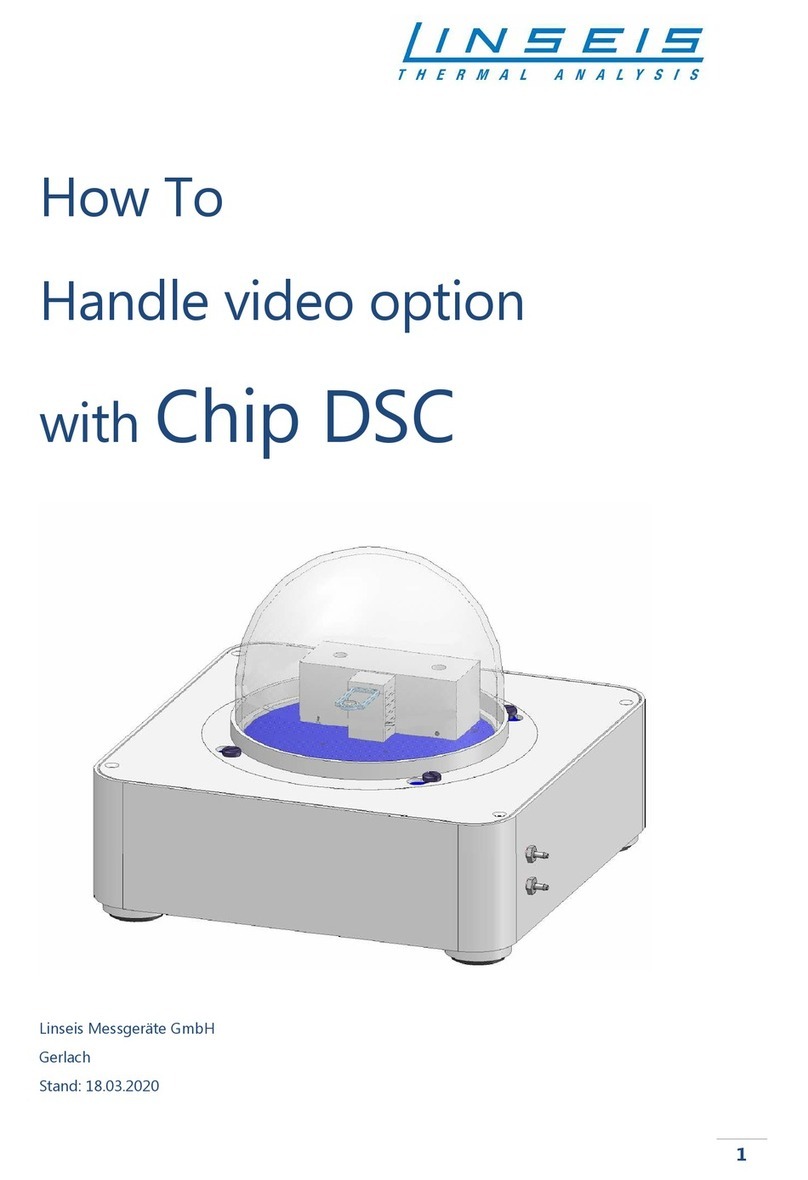
Linseis
Linseis Chip DSC How-to
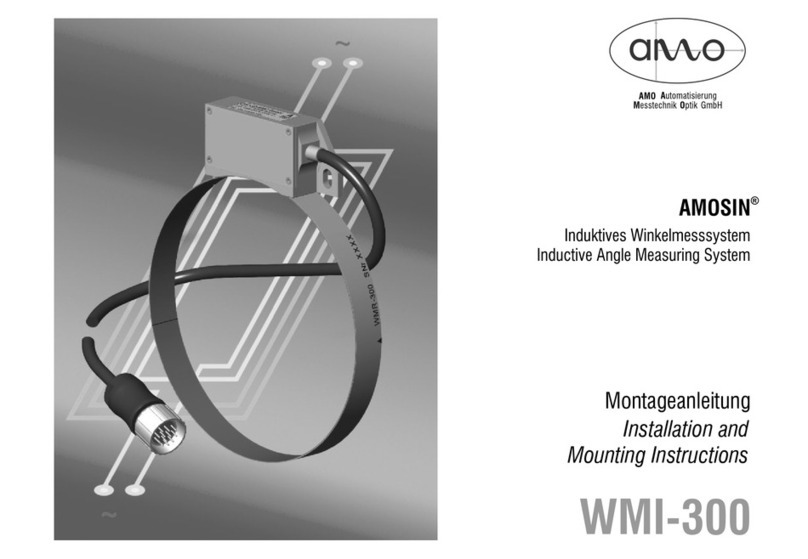
AMO
AMO AMOSIN WMI-300 Installation and mounting instructions

sauermann
sauermann DP500 Installation and operating instructions

Magnaflux
Magnaflux 017B012 operating instructions

BRONKHORST
BRONKHORST Mini CORI-FLOW MI Series instruction manual

Raytech
Raytech WR14 instruction manual