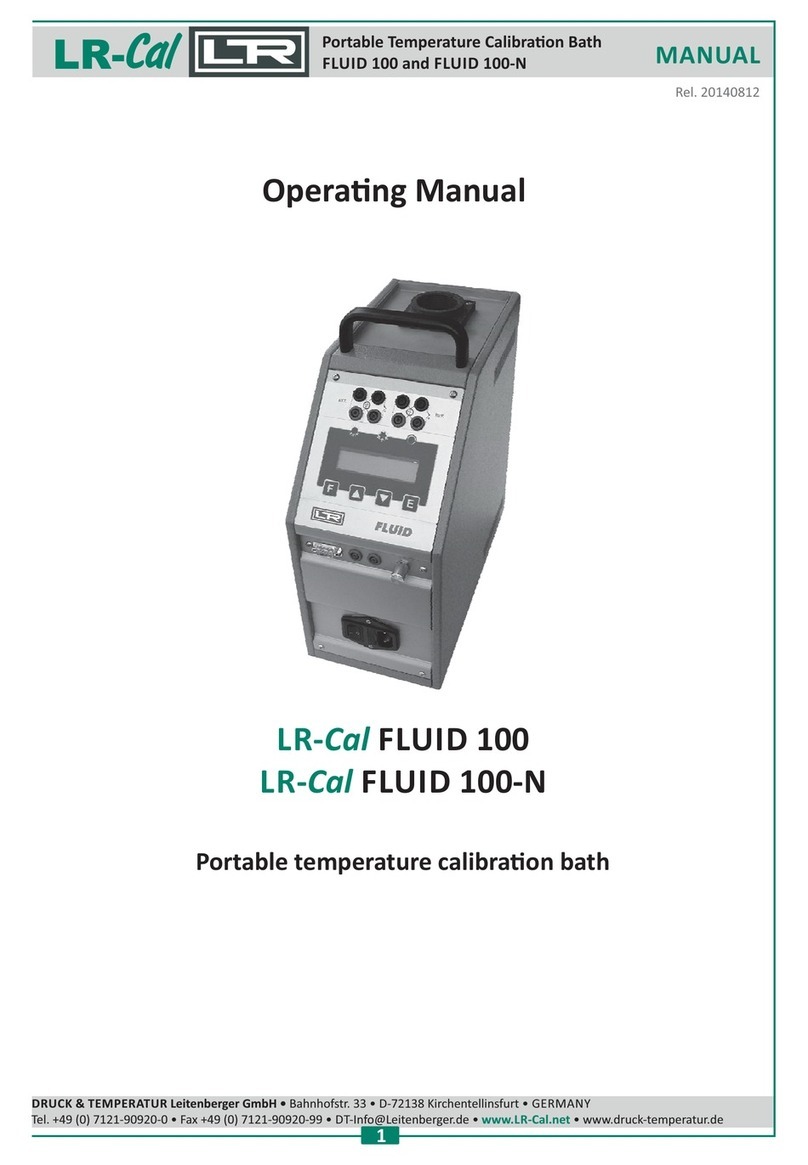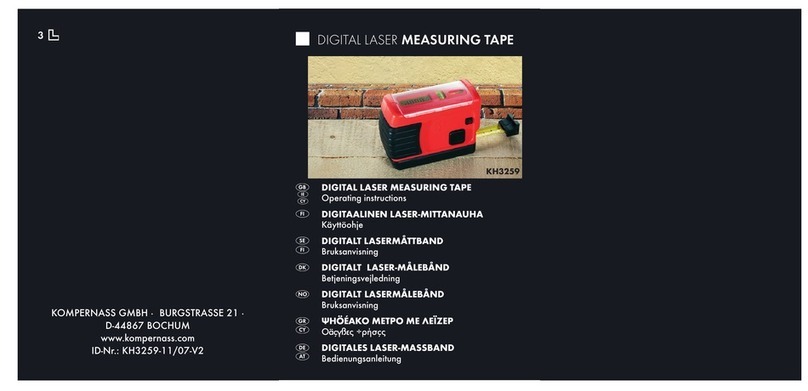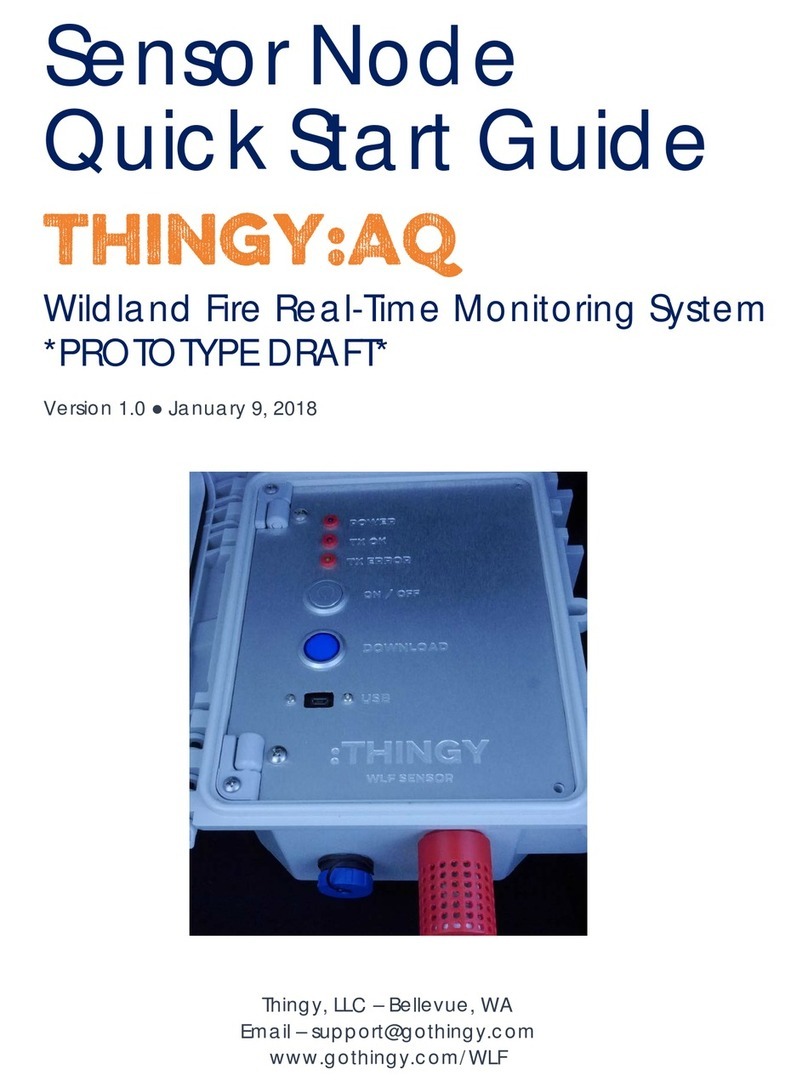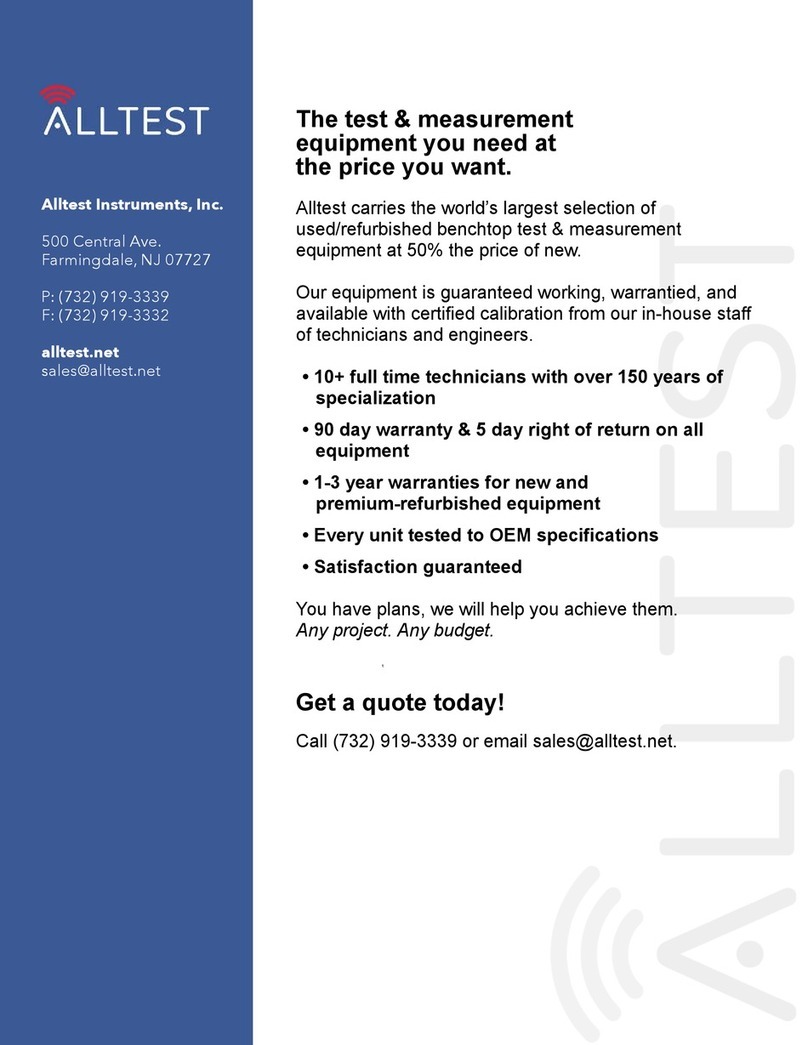WPA LIGHTWAVE II User manual

Biochrom US
84 October Hill Road Telephone: 1-508-893-8999
Toll Free: 1-800-272-2775
Holliston, MA Fax: 1-508-429-5732
01746-1388 support@hbiosci.com
USA www.biochrom.co.uk
LIGHTWAVE II AND II+
QUICK REFERENCE GUIDE

5601-018 REV 3.1 Page 2 Lightwave II Quick Reference Guide
The Instrument
Key
Action
On/off key Turns the instrument on/off
Cell holder Insert the cell here. The instrument accepts standard 10 mm pathlength quartz,
glass or plastic cells. The light beam is directed from RIGHT to LEFT.
Arrow keys Use the four arrow keys to navigate around the display and select the required
setting from the active (highlighted) option.
View Options: View options for that application mode.
Display panel Displays folders, menu options that guide you through taking measurements
and your results.
Alphanumeric keys Use these to enter parameters and to write text descriptions where
appropriate, or required. Use repeated key presses to cycle through lower
case, number and upper case characters. Leave for 1 second before entering
next character. Use C button to backspace and 1 to enter a space.
Escape/Cancel: Escape from a selection and return to the previous folder. Stop making
measurements.
Set Reference: 0A/100%T Set reference to 0.000 A or 100%T on a reference solution at the current
wavelength in the mode selected. When in scan mode, do a reference scan.
Enter/OK/Next: Enter, or confirm, a selection. Take a measurement.
On/off key
Arrow keys
View options
Alphanumeric keys
Escape/Cancel
Set reference
Enter selection/take measurement
Display panel
Cell holder

5601-018 REV 3.1 Page 3 Lightwave II Quick Reference Guide
The Display Screen
Taking Measurements
1. Insert the reference sample in chamber. Press the
blue OA/100% key.
2. Insert the first sample and press the green Enter
key .
Repeat 2 for each sample.
Results
The results are displayed on screen.
Press the key, or use the number keys to select
further options either relevant to the application used, to
print the results, view the parameters etc. – see below for
details.
Press Cancel: , to exit the application.
Options
1. View parameters for the experiments.
2. Print the results.
3,4,5,6 Depends on the application being used.
7. Define the sample number you wish to start from.
8. Save the parameters as a method to a defined folder name
with a defined method name.
9. Toggle auto-print on/off. Default is off.
Exit options by pressing , or wait.
Navigation
Move between boxes using the up and down arrows.
Enter parameters by:
using the key pad numbers
OR
If the box contains the symbol , either type in a value or press
the options key , and choose a parameter from the next
screen.
OR
If the box contains arrow symbols, use the left and right arrow
keys to select the required parameter.
Press OK to save the
selected parameters
and go on to the next
screen
Press Cancel to erase
selections and return
to the previous screen

5601-018 REV 3.1 Page 4 Lightwave II Quick Reference Guide
Parameter Dictionary
Parameter
Folder
Sub
-
Folder
Manual
page Description and options
Auto Standby Utilities Preferences 29 Select whether to use a standby mode after
defined periods. Options: 1 hour, 2 hours, at
night or off
Autodetect
peaks Applications Wavescan 13 Yes/No – turns on and off the automatic
peak detection
Auto-Print Utilities Printer 28 Select whether auto-print is on or off. When
on, results are automatically printed after a
measurement is taken. When off, printing
has to be initiated manually
Background Applications Absorbance Ratio –
Wavelengths 24 Select whether a background correction is
applied to both wavlengths
Brightness Utilities Contrast 29 Adjust the brightness using the left and right
arrows
Calibration Applications Standard curve 19 Select the calibration mode. Standard,
measure prepared standard or Manual,
enter values using key pad numbers
Contrast Utilities Contrast 29 Adjust the contrast using the left and right
arrows
Curve Fit Applications Standard curve 19 Select the type of curve fit to be used.
Options: straight line regression (forces the
line through the origin), zero regression,
interpolated or cubic spline
Day Utilities Date and Time 28 Enter the day of the month
Delay time Applications Kinetics – Parameters 1 16 Enter the delay time in seconds before
measurements are taken. Maximum 600
seconds (10 minutes)
Diluent Applications Absorbance Ratio –
Parameters 24 Enter the volume of the diluent. Range:
0.01 – 9999
Dilution Factor Applications Absorbance Ratio –
Parameters 24 Enter the dilution factor using the keypad
numbers or press to calculate the
dilution factor
DP Applications Concentration
Kinetics – parameters 2
Standard Curve
11
16
19
Determines the number of decimal places in
the results (0-2). Results have a maximum
of 5 figures
Draw peaks Applications Wavescan, options 4 –
peak detection 13 Yes/No – switches display of peak cursors
on and off
Duration Applications Kinetics – Parameters 1 16 Enter the time in minutes over which
measurements are taken. Maximum 60
minutes
End wavelength Applications Wavescan 13 Enter the end wavelength for the spectral
scan. Range: 200 – 950 nm
Factor Applications Absorbance Ratio –
Parameters
Kinetics – Parameters 2
24
16
Set the factor by which the result is
multiplied to give the result within a chosen
range. Range 0.01 – 9999
Folder Ulitilites Folder Names 29 Select a folder to rename. Options:
Methods 1-9 or Favourites
Game # Utilities Sudoku - Setup 30 Select the game number. Range 1-50. Only
available if ‘Computer’ (the 50 preset
games) is selected as the game mode
Games Utilities Preferences 29 Select whether the games function is on or
off. Options: yes or no

5601-018 REV 3.1 Page 5 Lightwave II Quick Reference Guide
Parameter
Folder
Sub
-
Folder
Manual
page Description and options
History Utilities Preferences 29 Select whether to use previously entered
parameters when the instrument is switched
on or to use default values. Options: On or
Off
Hour Utilities Date and Time 28 Enter the hour. Range 1-24
Interval Applications Kinetics – Parameters 1 16 Enter the interval time in seconds between
measurements: 5, 10, 20, 30 or 60 seconds
Language Utilities Regional 28 Select the language used on the display
screen. Options: French, English or
Spanish
Minimum peak
height Applications Wavescan, options 4 –
peak detection 13 This selects the minimum height above the
highest of the two adjacent minima, that a
peak must be if it is to be detected
Minimum peak
width Applications Wavescan, options 4 –
peak detection 13 This selects the minimum width, in nm, a
peak must be to be detected (width =
difference in wavelength between the
higher of the two adjacent minima and the
opposing intersection of that higher
minimum level and the peak profile). Range
1-190 nm, default 5 nm
Minutes Utilities Date and Time 28 Enter the minute. Seconds are zeroed when
OK is pressed
Mode Applications Concentration 11 Select ‘Factor’ if the factor is known or
‘Standard’ if it will be calculated from a
standard of known concentration
Mode Applications Kinetics – Parameters 2 16 Select the measurement mode: Delta A –
change in absorbance over the
measurement duration; Final A –
absorbance at the end of the measuremnt
duration; slope – rate of change of
absorbance over the measurement duration
Mode Applications Single Wavelength
Wavescan 9
13 Select the mode of measurement –
Absorbance or % Transmission
Mode Utilities Sudoku - Setup 30 Select the mode – Computer, for 50 preset
games, or User to enter your own pattern
Month Utilities Date and Time 28 Select the month
New Name Utilities Folder Names 29 Enter a new name for the folder
Number Format Utilities Regional 28 Set the decimal point style: 999,9 or 999.9
Pathlength Applications Absorbance Ratio -
Parameters 24 Select the relevant path length – 5 or 10
mm
Peak detect on
zoom Applications Wavescan, options 4 –
peak detection 13 Yes/No – determines whether peaks are
reassessed and tabulated when the user
zooms into a region of the wavescan or
whether these stay as determined on the
un-zoomed display
Printer Utilities Printer 28 Select the printer to send the results to.
Options: Built in (internal printer), or to a
computer via either USB port or Bluetooth
Replicates Applications Standard curve 19 Select the number of standards to be
measured and averaged at each standard
concentration point. Options: OFF (=1), 2 or
3. This parameter is only available if the
calibration mode is set to Standards
Sort peaks by Applications Wavescan, options 4 –
peak detection 13 Select how peaks are sorted – by
wavelength, peak height or peak width

5601-018 REV 3.1 Page 6 Lightwave II Quick Reference Guide
Parameter
Folder
Sub
-
Folder
Manual
page Description and options
Standards Applications Standard curve 19 Enter the number of standard concentration
points to be used in the curve. Range 1-9.
Start
wavelength Applications Wavescan 13 Enter the start wavelength for the spectral
scan – range 200 – 950 nm
Std. n (n=a
number) Applications Standard curve 19 Enter the concentration value for each
standard. These parameters are only
available if the calibration mode is set to
Manual
Theme Utilities Preferences 29 Define the screen layout of folders. Options
are a grid format (the default) or a list
Units Applications Absorbance Ratio –
Parameters 24 Select the units to measure the absorbance
ration in. Options: μg/ml, ng/μl or μg/μl
Units Applications Concentration
Kinetics – Parameters 2
Standard Curve
11
16
19
Enter the units using the alphanumeric keys
or press and select pre-defined units
using the left and right arrows (options:
(µg/ml, µg/µl, pmol/µl, mg/dl, mmol/l, µmol/l,
g/l, mg/l, µg/l, U/l, %, ppm, ppb, conc or
none)
Volume Applications Absorbance Ratio –
Parameters 24 Enter the volume of the sample. Range:
0.01 to 9999
Wavelength Applications Concentration 11 Enter the wavelength at which you want to
do the colorimetric assay
Wavelength Applications Kinetics – Parameters 1 16 Enter the wavelength at which you want to
measure absorbance over a period of time
Wavelength Applications single wavelength 9 Enter the wavelength at which you want to
measure absorbance or % transmission
Wavelength Applications Standard curve 19 Select the wavelength at which you want to
construct the calibration curve
Wavelength 1 Applications Absorbance Ratio –
Wavelengths 24 Enter the first wavelength which you want to
use to measure the absorbance ratio
Wavelength 2 Applications Absorbance Ratio –
Wavelengths 24 Enter the second wavelength which you
want to use to measure the absorbance
ratio
Wavelength 3 Applications Absorbance Ratio –
Wavelengths 24 Enter the wavelength from which the
background correction will be obtained. This
parameter is only available if the
background parameter has been set to On
Wavelengths Applications Multi Wavelength 23 Select the number of wavelengths at which
you want to measure absorbance. Range 2-
5
X axis limits Applications Wavescan, options 6 -
Graph Scale 13 Set to On to define the start and finish
points of the x axis, or off to retain default
values
X1 Applications Wavescan, options 6 -
Graph Scale 13 Enter the minimum value for the x axis
X2 Applications Wavescan, options 6 -
Graph Scale 13 Enter the maximum value for the x axis
Y axis limits Applications Wavescan, options 6 -
Graph Scale 13 Set to On to define the start and finish
points of the y axis, or off to retain default
values
Y1 Applications Wavescan, options 6 -
Graph Scale 13 Enter the minimum value for the y axis
Y2 Applications Wavescan, options 6 -
Graph Scale 13 Enter the maximum value for the y axis
Year Utilities Date and Time 28 Enter the year

5601-018 REV 3.1 Page 7 Lightwave II Quick Reference Guide
Parameter
Folder
Sub
-
Folder
Manual
page Description and options
Zoom mode Applications Wavescan, options 6 -
Graph Scale 13 Allows you to choose to set the scale of the
x and y axis on the wavescan graph.
Options: x axis, y axis, x & y axes
λ n (n= a
number) Applications Multi Wavelength 23 Enter each of the wavelengths at which you
want to measure absorbance. Range 190 –
1100 nm
Other manuals for LIGHTWAVE II
1
This manual suits for next models
1
Table of contents
Other WPA Measuring Instrument manuals
Popular Measuring Instrument manuals by other brands

Elementar Analysensysteme GmbH
Elementar Analysensysteme GmbH vario EL cube operating instructions

Gossen MetraWatt
Gossen MetraWatt LonWorks ENERGYMID U228 W1 Series Interface description

Waltron
Waltron 9096 user manual
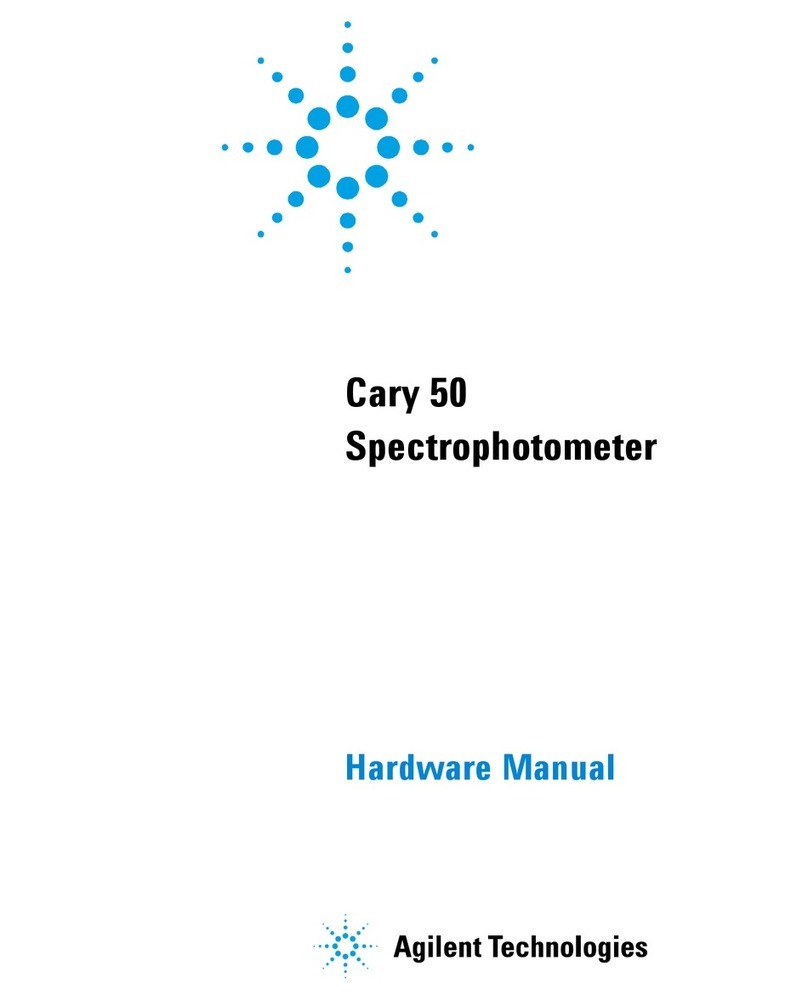
Agilent Technologies
Agilent Technologies Cary 50 Hardware manual

Montana Instruments
Montana Instruments CryoCore quick start

Mecmesin
Mecmesin Compact Force Gauge operating manual