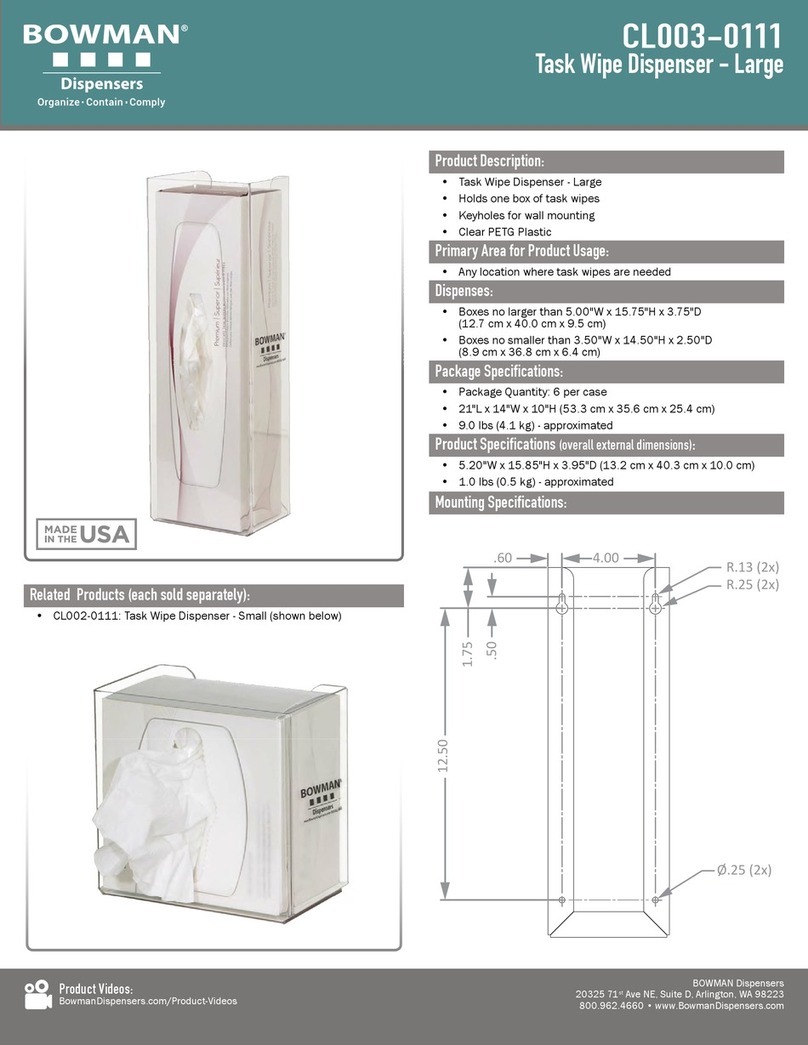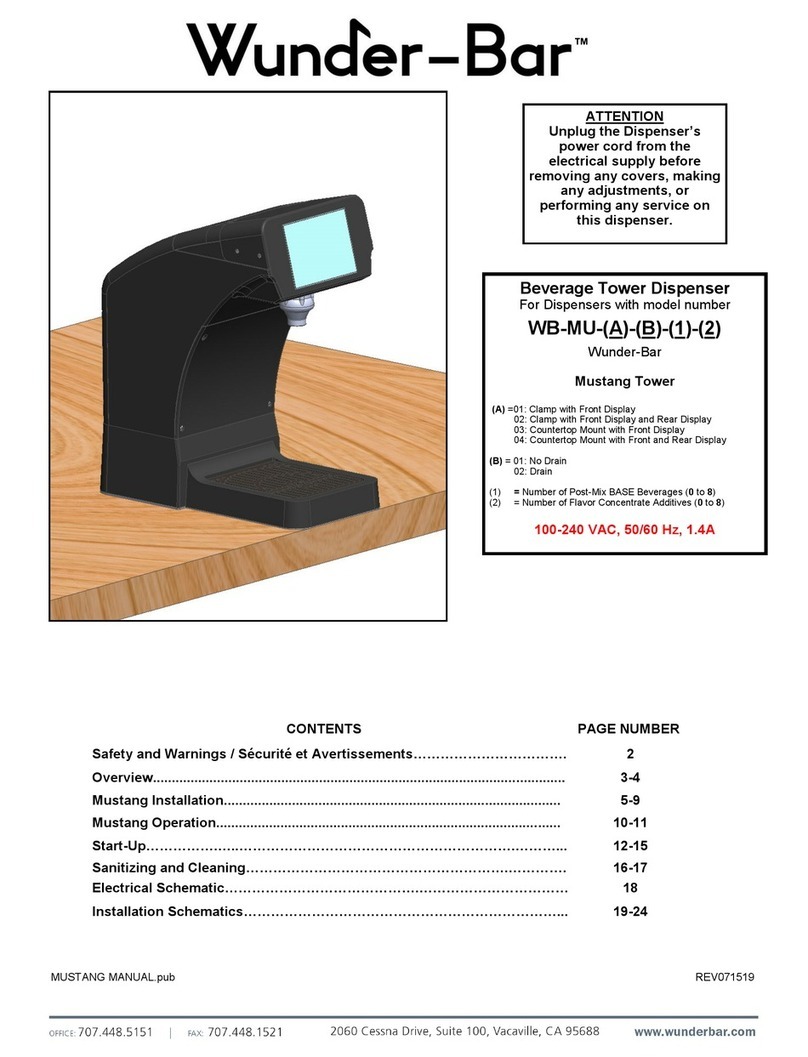Page | 2
TABLE OF CONTENTS
Symptom 1: Screen Blackout Page: 3
Symptom 2: Unit Stuck in Cleaning Cycle Page: 6
Symptom 3: Invalid Voltage Page: 8
Symptom 4: Communication Down Page: 10
Symptom 5: No Product flow Page: 11
Symptom 6: Low Pressure Warning Page: 12
Symptom 7: Lockout Page: 14
Symptom 8: Incorrect Foam Level Page: 14
Symptom 9: Liquid Leaks Inside Refrigerated Space/Rear Enclosure Page: 17
Symptom 10: Tower Leaks Page: 17
•Replacing the Faucet Diaphragm Page: 19
•Replacing the Check Valve Page: 23
Symptom 11: Gas Leak/Generator keeps Turning on Page: 23
Symptom 12: Temperature Reading Out of Acceptable Range Page: 27
•Verify Setpoint Temp Page: 27
•Verify Calibration Setting is correct Page: 27
•Run Built-In Self-Test Page: 29
•Recalibrate NITCOM Fridge Settings Page: 29
•Verify Inverter Is Working/Replace Inverter Page: 31
•Verify Correct Refrigerant Charge Page: 37
Symptom 13: Fridge Light OFF Page: 39
Symptom 14: Fridge Door Coming Off Page: 42
Symptom 15: Fridge LED UI Not Working Page: 42
Appendix A: Oetiker Clamp Application Page: 54
Appendix B: John Guest Troque Settings Page: 54
Appendix C: JoeTap NITCOM Wiring diagram Page: 55
Appendix D: John Guest Speed Fit Guide Page: 56
Appendix E: Software Update Instructions Page: 57
Appendix F: Flowmeter/Solenoid Module Replacement Page: 59
Appendix G: Nitrogen Line Solenoid Replacement Page: 61
Appendix H: Disassembling the Tower Page: 63
•Removing/Uninstalling the Tower Page: 64
•Disassembling the Tower Page: 64
•Disassembling the Elbow Shanks Page: 65
•Reassembling the Tower Page: 67
•Reinstalling the Tower Page: 73
Appendix I: Verify Pressure Transducer Functionality Page: 75
Appendix J: Fridge Functionality, Maintenance, and Troubleshooting Guide Page: 79
•Control Function Guide Page: 79
•Refrigeration System Diagnosis Guide Page: 79
•Refrigeration System Wiring Diagram Page: 81
Appendix K: Fridge Controller Board Replacement Procedure Page: 82
Appendix L: Fridge Thermistor Replacement Procedure Page: 85