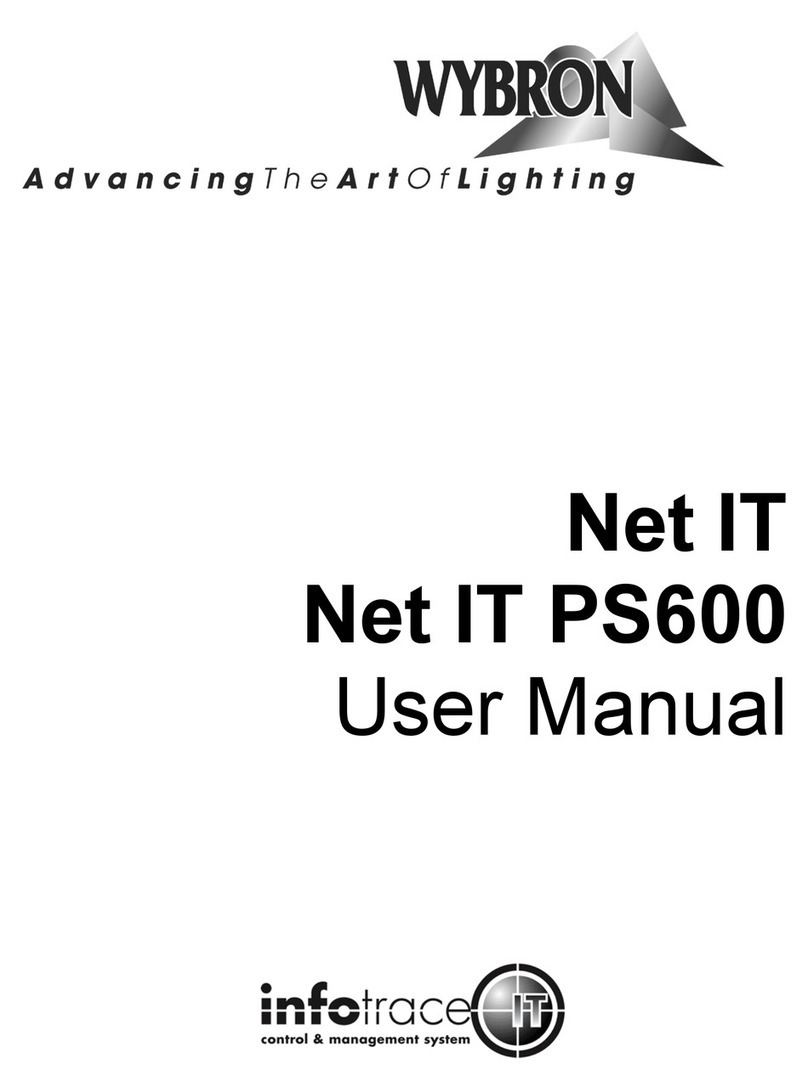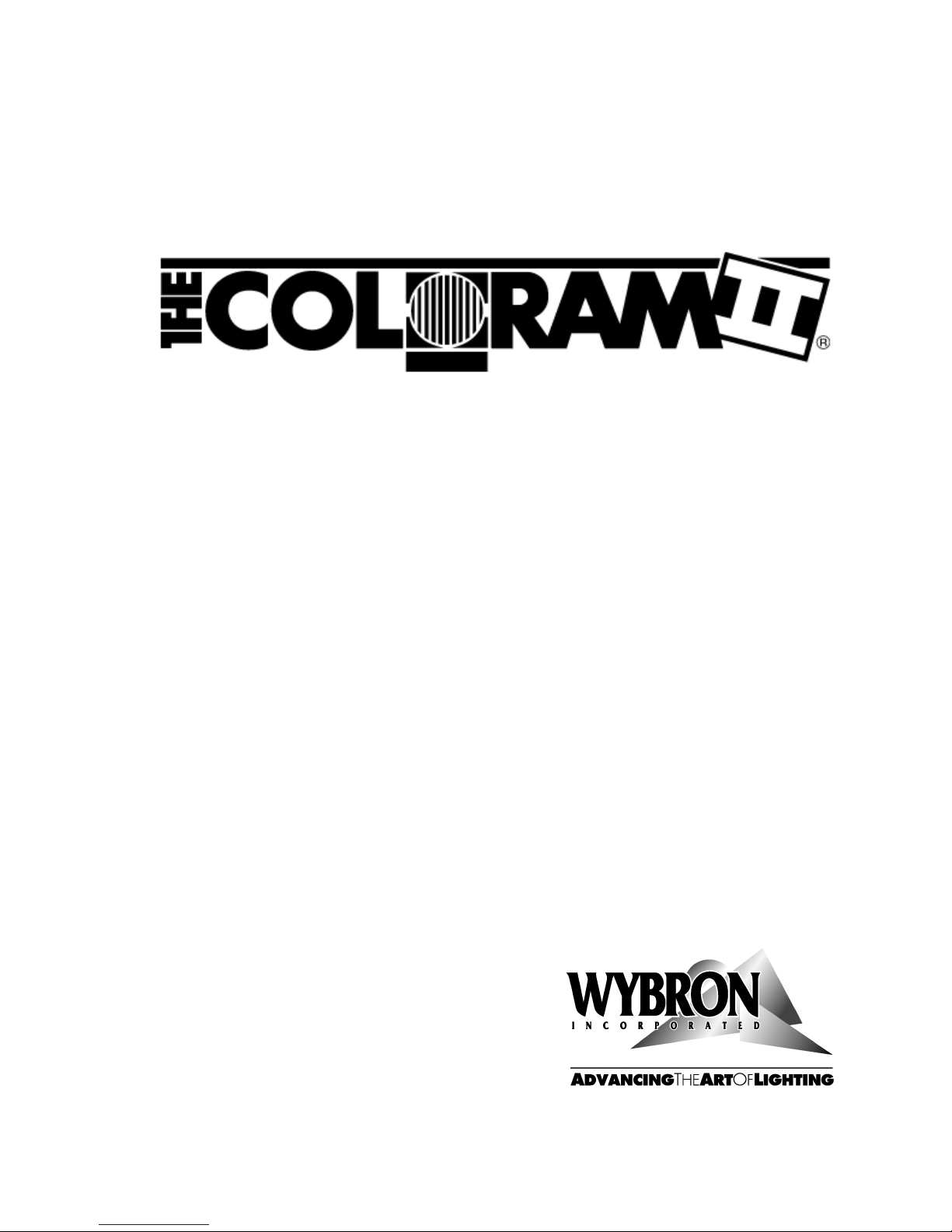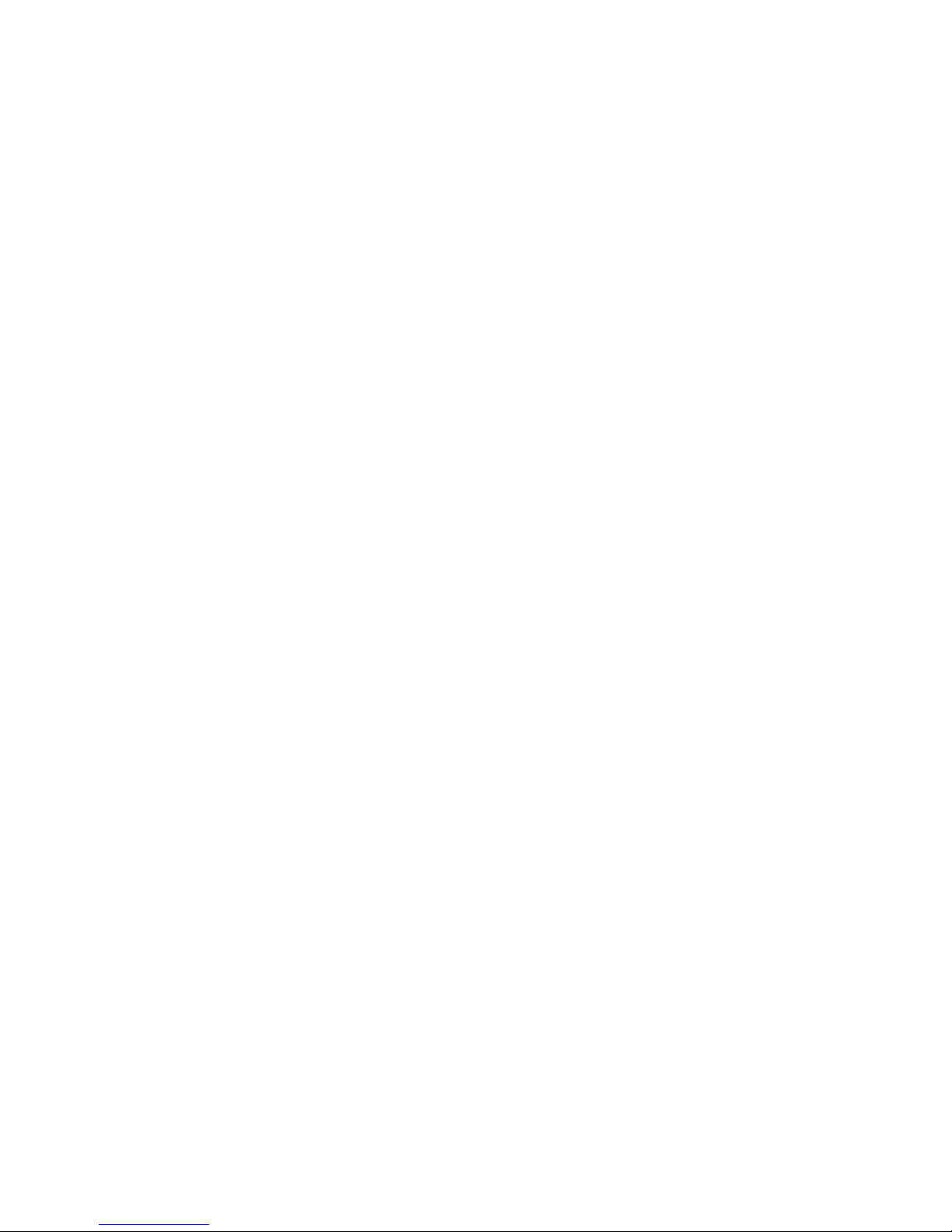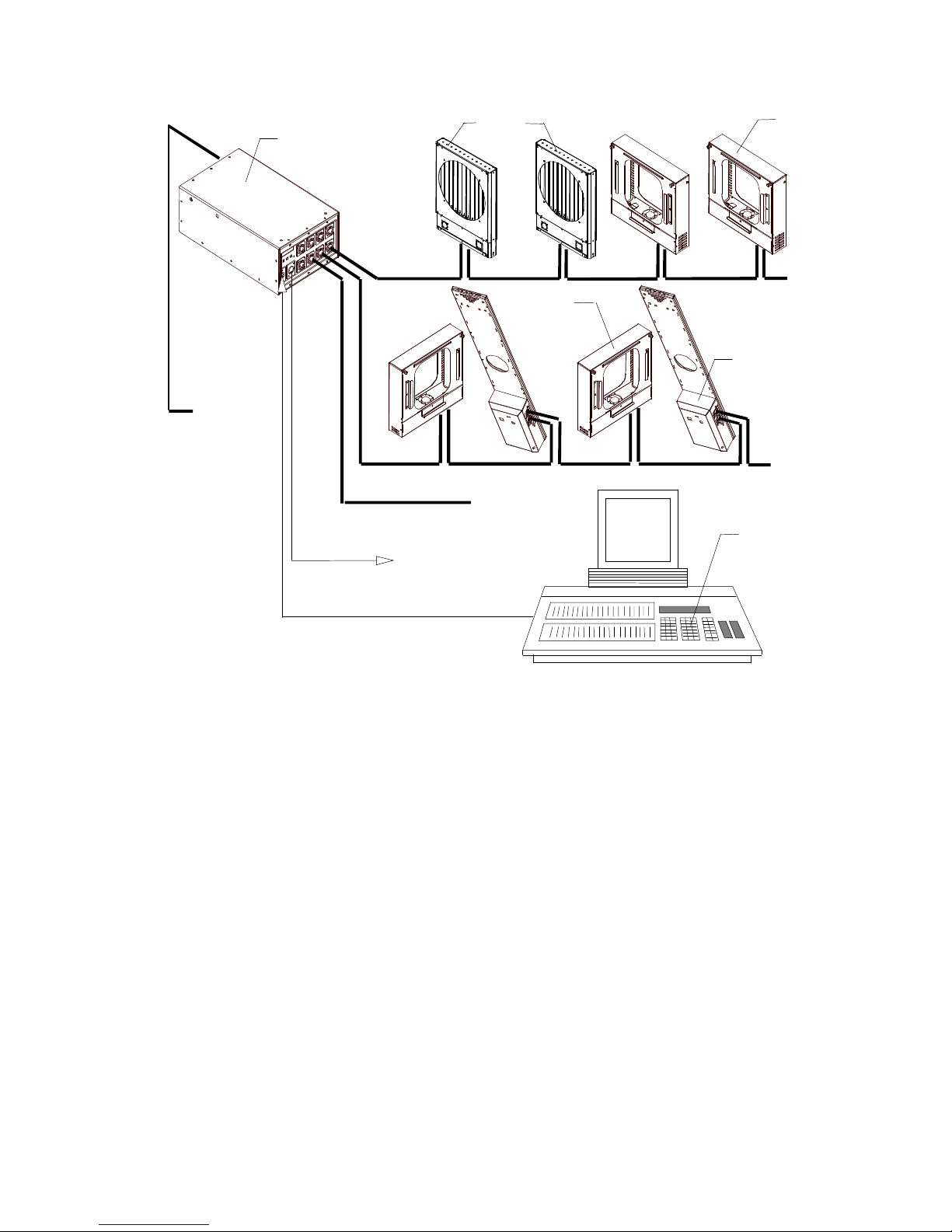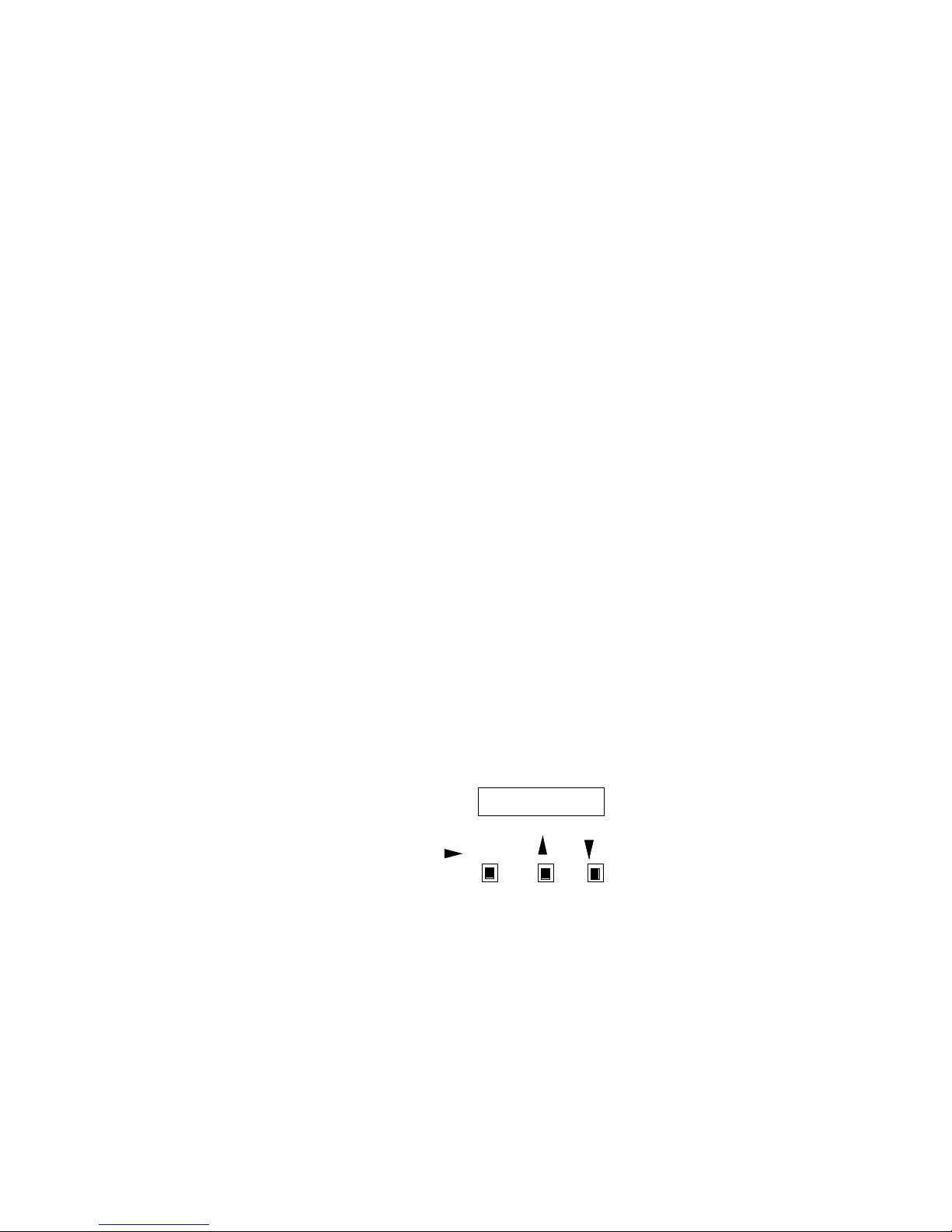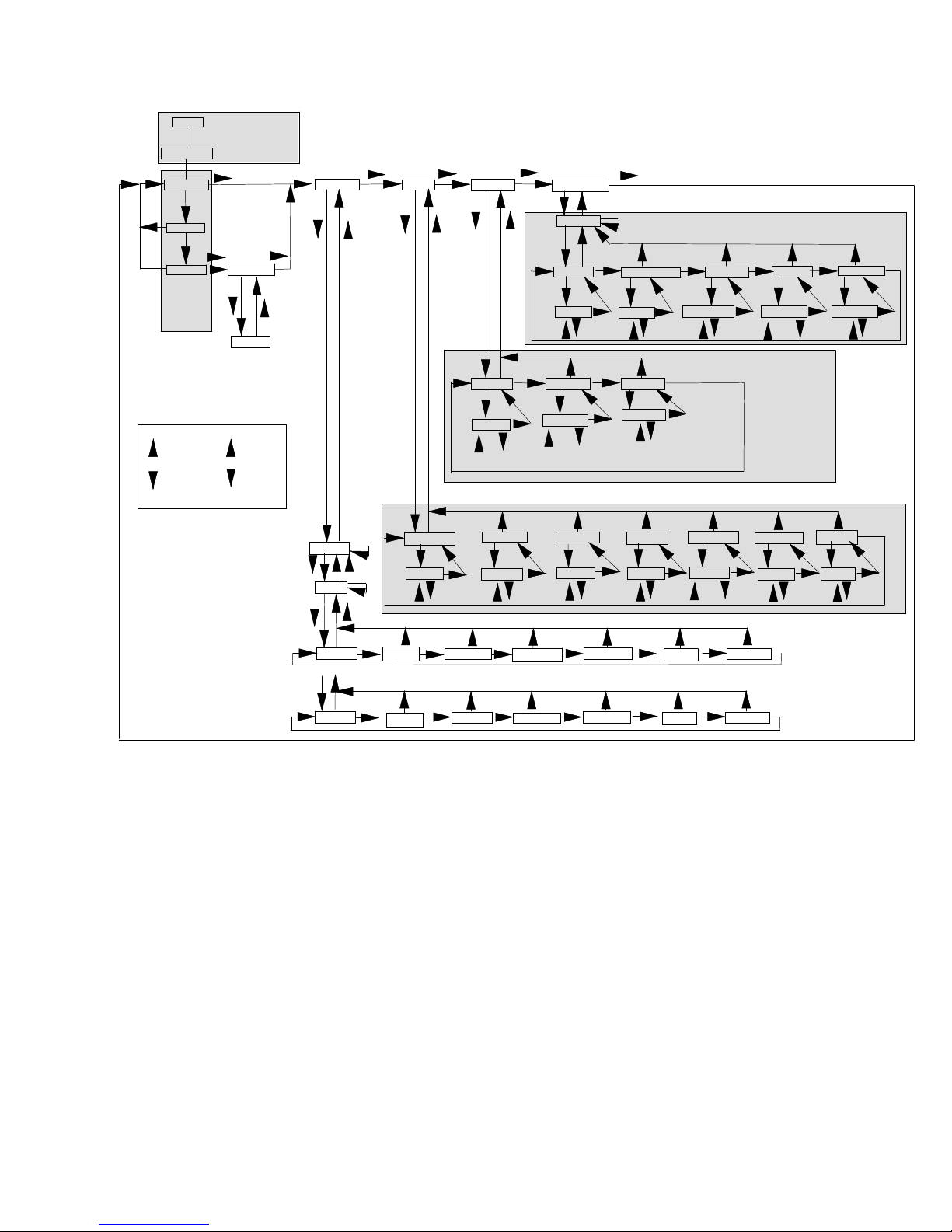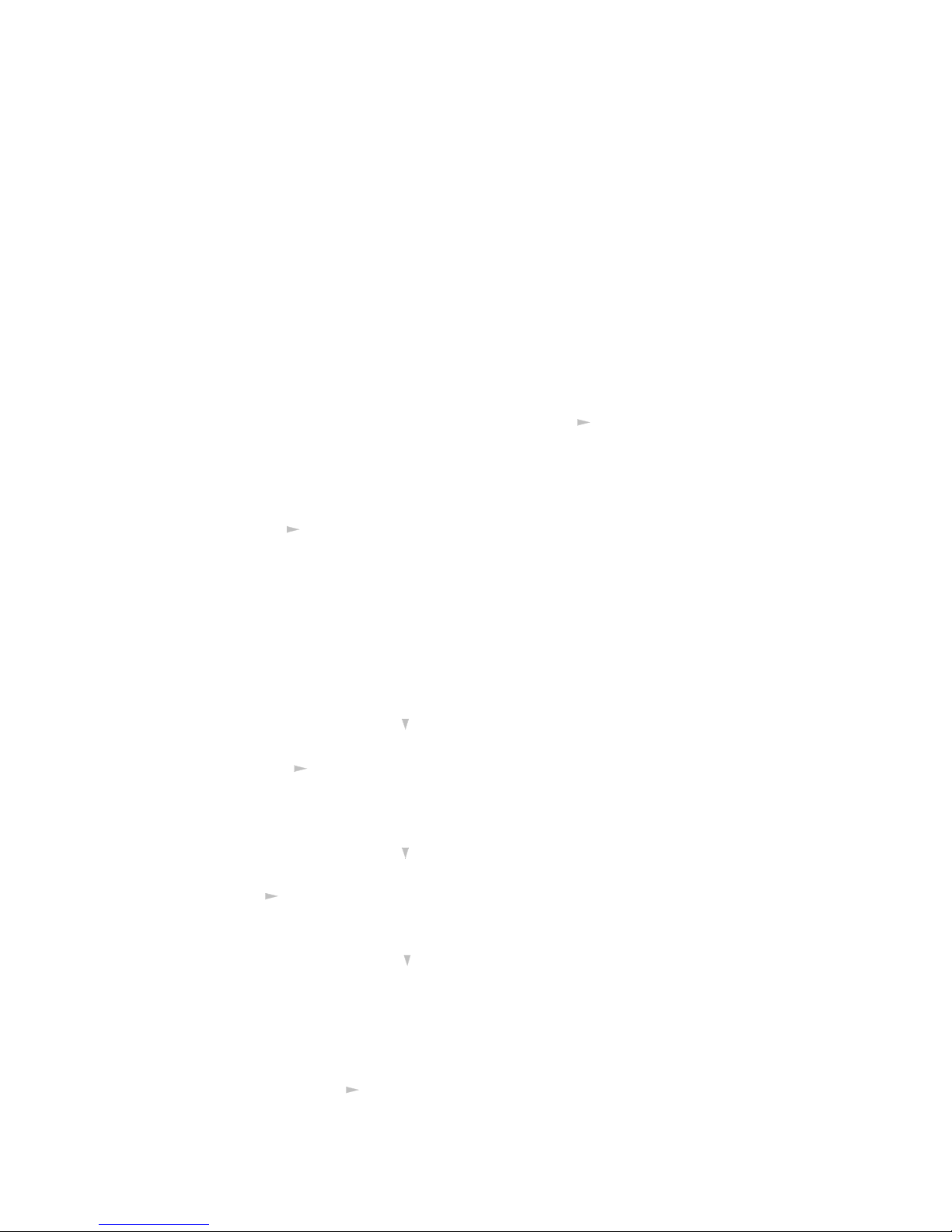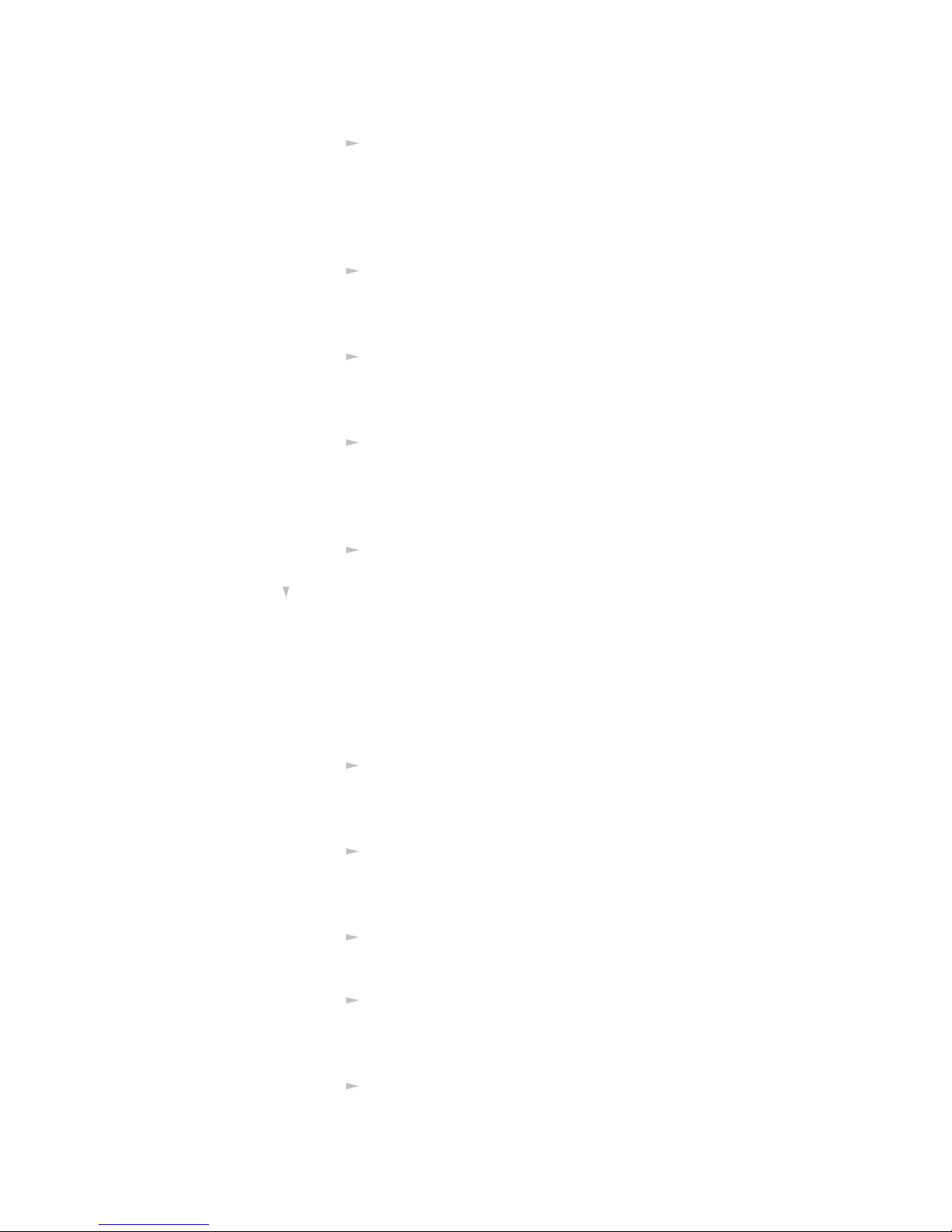8
RUN SCREEN LOOP
The display alternates between three screens.
The first is "1 -- X" where X is highest DMX channel used by a color changer (or other
component) connected to the power supply. If talkback is ON, X will be the highest DMX
channel used by the talkback function.
The second screen is "DMX OK"if the DMX signal is being properly received. It is
"NO DMX” if the DMX signal is not being properly received.
The third screen is " *ALERTS* " if there are any alert conditions to report.
ALERTS / ERROR MESSAGES
The power supply will display "alert messages" indicating a condition a service person
may want to know about.
The alert messages and meanings are as follows:
Note: the "xxx" after each message is the DMX channel to which the message applies.
"Pstn xxx" -Gel position error -a difference exists between the commanded gel
position and the actual gel position.
"VDC xxx" -Color changer voltage is below 17 volts DC.
"Shut xxx" -Color changer reports a SHUTDOWN condition (will not respond to
position commands because the voltage dropped below 15 VDC).
"Drop xxx" -Color changer is disconnected and there is a loss of communication - it
previously reported a status but is no longer doing so.
"Motr xxx" -The color changer's motor cannot move the gel string.
"ChErr xxx" -There is a channel assignment problem with the color changer set to start
on channel xxx. For example, some of the multiple channels used by the
color changer fall past the last channel available on the power supply.
"Overload" -This is displayed when the power supply has not yet reached its current
limit, a unit "checks in" which has a current requirement at least 2 times
that of a Coloram II and the resulting total current load on the power
supply is over the power supply's limit. This last unit will remain checked
in. However, no more units will be allowed to check in.