x-pointer XPG200 User manual

XPG200 USER MANUAL

1. Package Contents 4
2. Features of the XPG200 5
3. Setting up the XPG200 8
4. La out of the XPG200 10
5. How to use the XPG200 13
6. Cautions 15
7. Certifications 16
8. Support 18
9. Specifications of the XPG200 19
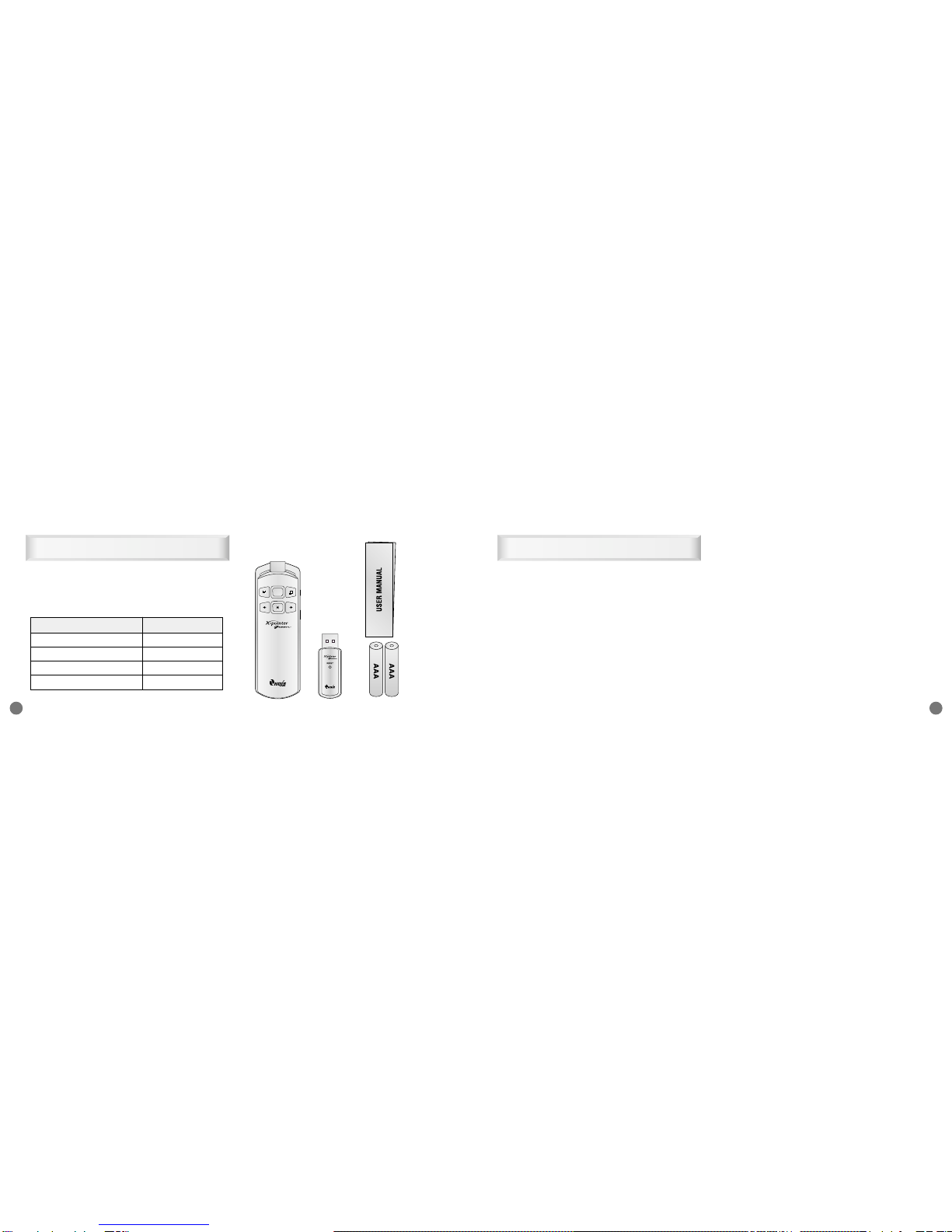
Features of the XPG200 5
XPG200 User Manual
4
1. Package Contents
XPG200 package contains a Transmitter,
a Receiver, a Pouch, a User Manual and two
1.5V T pe AAA Batteries.
2. Features of the XPG200
Superior ergonomic design allows user to
comfortabl take control of the PC and
presentation. B using Radio instead of Infra-
red communication, XPG200 offers greater
range, reliabilit and freedom of movement.
XPG200 Model with optical touch sensor mouse
controls offer greater functionalit with finer
mouse control and intuitive presentation
controls.
●Main functions : Page Up/Down, Slide Show
Start/End, Switch pplication/Task bar, Optical
Touch Sensor Mouse(360 degree)
●By using a range of communication frequencies
and unique IDs X-pointers can overcome any
interference in the RF environment from other
devices.
●The Integrated optical touch sensor provides 360
degree directional mouse controls with drag and
drop capability.
●Reliable and high quality green laser module by IC
control.
Content Q't
①Transmitter 1E
②Receiver 1E
③User Manual 1E
④Battery 2E
①
③
②④
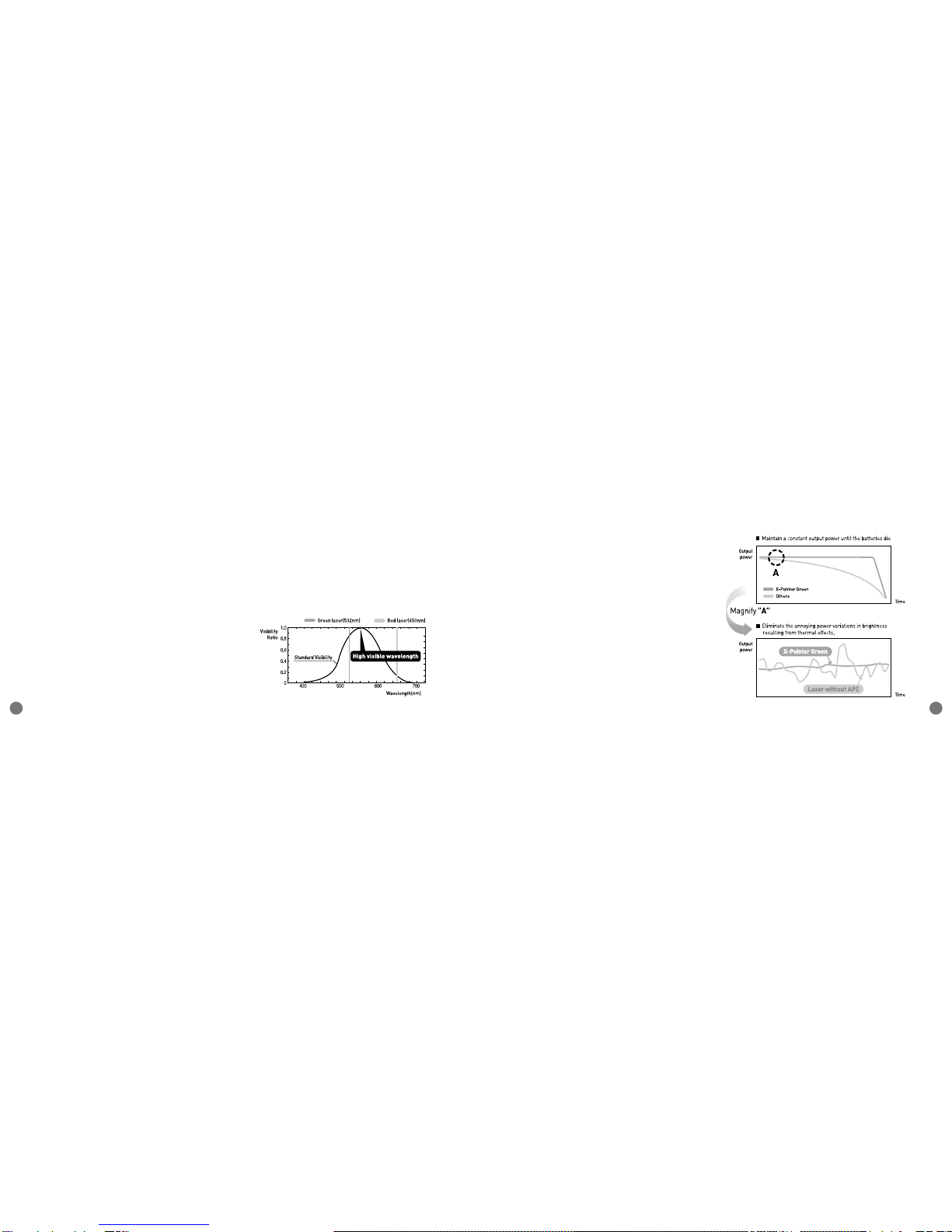
Features of the XPG200 7
XPG200 User Manual
6
●Reliable green laser pointer with built-in highly
efficient IR safety cut off filter protects users and
audience from potentially harmful Infra-red light.
●The XPG200 receiver is interoperable. One
receiver is all you need to use whichever X-pointer
model fits the occasion.
●Delivers drag and drop, as well as drawing
function in your PPT presentations.
●The auto-off feature turns off the laser after 20
seconds to prevent accidental damage or battery
drain.
●
No software installation needed. Simply plug the
receiver into the USB port, press and hold any
function button for 1 second and you are ready to go.
■Visibilit Curve
Green is closer to the center of the visibility curve,
so it's easier for human eyes to perceive. green
laser looks as much as 8 times brighter than red.
green laser is much more suitable for
presentations.
■IC control device
The laser control function incorporates automatic
power control ( PC). The PC prevents the laser
from over-heating and is used to regulate the laser
output. PC will maintain the laser constantly until
the batteries die and it won't hurt the laser at all.
PC maintains a constant output power until the
batteries die, thus eliminating the annoying power
variations in brightness resulting from thermal
effects on the diode and laser crystals as the pointer
heats up.

Setting up the XPG200 9
XPG200 User Manual
8
3. Setting up the XPG200
1. Insert 2 x batteries into XPG200 Transmitter.
2. Insert the Receiver into the USB port of the PC.
3. The Receiver will be installed automatically and
will work immediately after it is inserted into the
USB port.
4. Default start is presentation mode. The left
button( ) will start and stop the presentation.
The right button( ) will switch Task Bar
programs. To move forward, use the right mouse
button. To move backward, use the left mouse
button.
5. To use the mouse function, push the Mode
Selector located on the right side of the
Transmitter. The RED LED will blink. Control the
Optical Touch Sensor to move the mouse arrow.
Press the left( ) and right( ) buttons to
activate the mouse left click and mouse right click
functions.
6. If you see the failure in recognizing the Receiver,
please follow ID pairing process.
ID Pairing between Transmitter and Receiver
1. Press and release “LED & RESET button” on the Receiver for 1 second. The LED(Green) will start
blinking and blink for 10 seconds.
2. Press together Two buttons (Start or End Slide Show, lt+Tab) on the Transmitter and release the
buttons when the LED turns off automatically.
3. If ID paired successfully, the LED on the Receiver and Transmitter will blink 4 times together.
4. XPG200 is ready to use.
- In case of the failure in ID pairing -
Remove and reinsert the USB Receiver. Please repeat above installation processes.
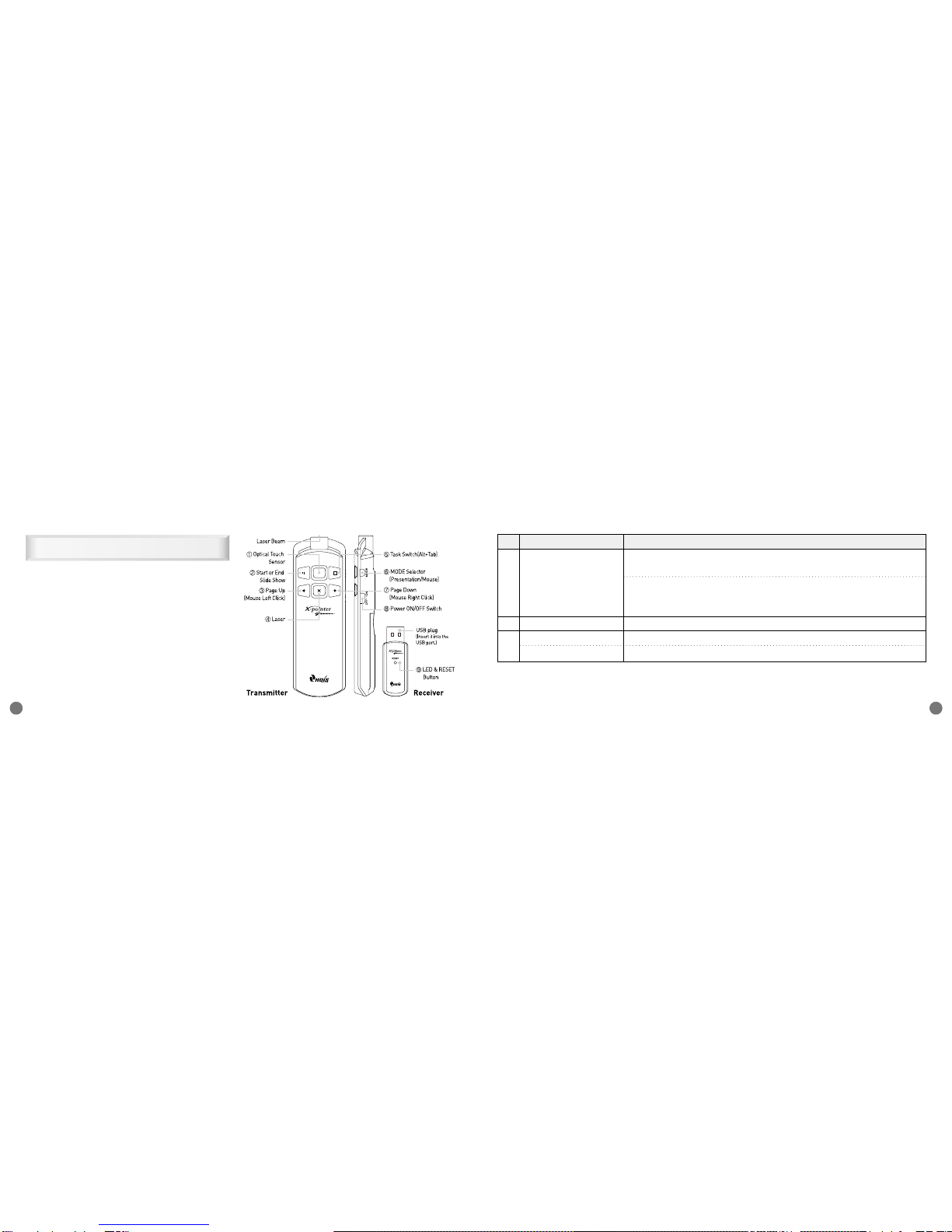
Layout of the XPG200 11
XPG200 User Manual
10
4. Layout of the XPG200
The Transmitter is an all in one controller- A
Remote Controller, Optical Touch Sensor
Mouse, Power ON/OFF switch, Mode Selector
and Laser Pointer. The Receiver consists of a
USB plug, LED & RESET buttons.
No. Button Function
Optical Touch Sensor has the same functionality as the touchpad of a laptop
computer and the left button of a mouse.
①Optical Touch Sensor ※Drag & Drop ※
Has the same functionality as the left button of a Mouse. Press the Optical Touch
Sensor for 1 sec to activate "Drag". Push again to release it.
②Start or End Slide Show The slide show starts/ends from the current slide.
③Page Up / [Presentation Mode] Move to previous page
Mouse Left Click [Mouse Mode] Left button of a PC Mouse

How to use the XPG200 13
XPG200 User Manual
12
5. ow to use the XPG200
■Presentation(P/T)mode (Default Mode)
1. Set the power switch on the
transmitter to ON.
2. Press the Mode Selector on the
transmitter to set
Presentation(P/T) Mode. (The Blue LED will blink.)
3. Press the Start or End
Slide Show( ) button
on the transmitter. The
slide show starts from the
current slide. Press the Start or End Slide
Show( ) button again to end a slide show.
4. To display the next slide,
press the DOWN( )
button. To display the
previous slide, press the
UP( ) button.
※Use ( lt+Tab, ) button to select a task bar
window that you want to use for a smooth
presentation.
No. Button Function
④Laser Laser beam for pointing
⑤Task switch( lt+Tab) Switching between open windows/tasks
⑥Mode Selector Switch between presentation and mouse mode
⑦Page Down / [Presentation Mode] Move to next page
Mouse Right Click [Mouse Mode] Right button of a PC Mouse
⑧Power ON/OFF Power on or off of transmitter
⑨LED & RESET ID Recognition or Status indicator

XPG200 User Manual
14 Cautions 15
■Mouse mode
1. Set the power switch on the
transmitter to ON.
2. Press the Mode Selector
on the transmitter to set
Mouse Mode. (The Red
LED will blink.)
3. Sliding your finger
across the touch sensor moves the mouse pointer
on the screen in the same direction. Pushing once
performs a left click, Pushing twice performs a
double click. Press the Optical Touch Sensor for 1
sec to activate "Drag" and push again to release
it.
4. ( ) button has the same functionality as the left
click, ( ) button as the same functionality as
the right click.
6. Cautions
Use of controls adjustments, or performance of
procedures other than those specified herein
ma result in hazardous radiation exposure.
1. Do not stare into laser beam.
2. Do not aim the laser at people.
3. Keep out of reach of children.
4. ny changes or modifications to the controller
could void your authority to operate the
equipment.
5. Do not place the controller in a location where it
is subject to direct sunlight or extreme heat.
6. If any solid object or liquid falls onto the
controller, disconnect it and have it checked by
qualified personnel.
7. When not using the controller, set the power
switch to OFF.
8. The Controller is capable of operation between
10°C to 40°C and storage between -10°C to 50°C.

Certifications(FCC, CE, TELEC, FD , PSC) 17
XPG200 User Manual
16
7. Certifications
(FCC, CE, TELEC, FDA, PSC)
1. Model Name
Transmitter : XPG200T
Receiver : XPG200R
2. Certification
FCC ID : RVBXPG200T
This Device complies with part 15 of the FCC Rules.
Operation is subject to the following two conditions:
(1)This device may not cause harmful interference, and
(2)This device must accept any interference received,
including interference that may cause undesired operation.
a. FCC RF Radiation Exposure Statement
This equipment complies with FCC RF radiation exposure
limits set forth for an uncontrolled environment. This
equipment should be installed and operated with a
minimum distance of 20 centimeters between the radiator
and your body. This transmitter must not be co-located or
operated in conjunction with any other antenna or
transmitter.”
b. USB dongle:
Use of only Receiver
This equipment has been tested and found to
comply with the limits for Class B digital device,
pursuant to part 15 of the FCC Rules.
These limits are designed to provide reasonable
protection against harmful interference in a
residential installation.
This equipment generates, uses and can radiate
radio frequency energy and, if not installed and used
in accordance with the instructions, may cause
harmful interference to radio communications.
However, there is no guarantee that interference
will not occur in a particular installation. If this
equipment does cause harmful interference to radio
or television reception, which can be determined by
turning the equipment off and on, the user is
encouraged to try to correct the interference by one
or more of the following measures:
●Reorient or relocate the receiving antenna.
●Increase the separation between the equipment
and receiver.
●Connect the equipment into an outlet on a circuit
different from that to which the receiver is
connected.
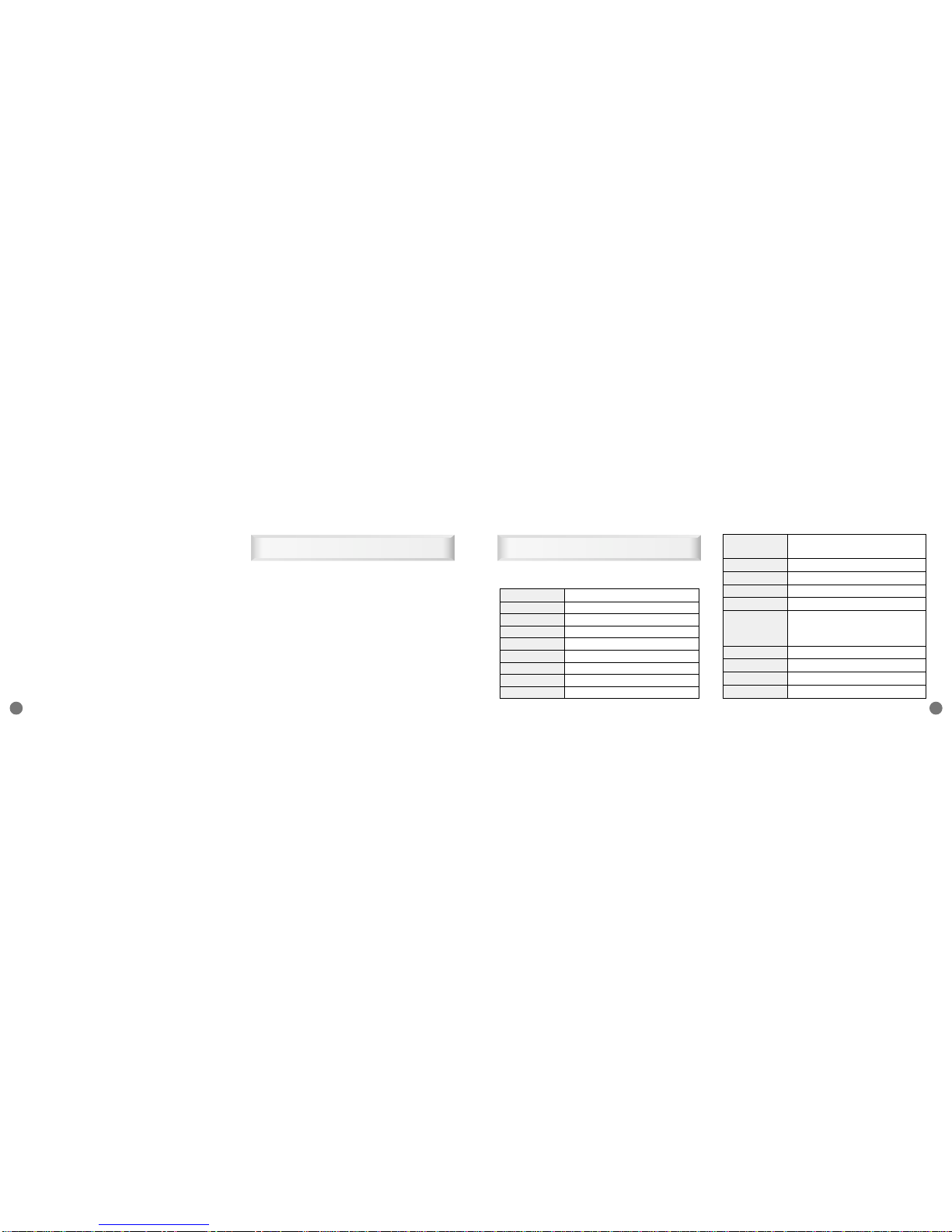
Specifications of the XPG200 19
XPG200 User Manual
18
●Consult the dealer or an experienced radio/TV
technician for help.
“Caution : you are cautioned that any changes or
modifications to the equipment not expressly
approved by the party responsible for compliance
could void your authority to operate the equipment.”
“Note : This unit was tested with shielded cables on
the peripheral devices. Shielded cables must be
used with the unit to ensure compliance.”
3. Manufacturer: Chois Technology Co., Ltd/ Made in
KORE
If ou have problems while using the XPG200 or
if ou have an suggestions, don’t hesitate to
contact us.
TEL : +82-32-246-3409, Fax : +82-32-246-3406
Homepage : www.choistec.com,
E-mail : inquiry@choistec.com
8. Support 9. Specifications of the XPG200
1. Transmitter
Bandwidth 2.4GHz ISM(2,405~2,480MHz)
Channel 76
RF Range 50m(Open Field)
RF Power <10mW
Modulation GFSK
RF T pe Half Duplex
RF Data Rate 2Mbps
ID Code 65,536
Mouse 800CPI
Operating
Temperature 10 to 40�C
Laser ClassⅡ
Laser Output Power
<1mW
Laser Wavelength
532nm(Green)
IR cut off filter 808~1064nm
8E (Input button 4, Power
Buttons ON/OFF Switch 1, Mode Selector 1,
Laser 1, Optical Touch Sensor 1)
Batter 1.5V Type x 2
Dimension 35.7 x 112.7 x 16.8mm
Weight 55g
Certificate CE, FCC, TELEC, FD , PSC

















