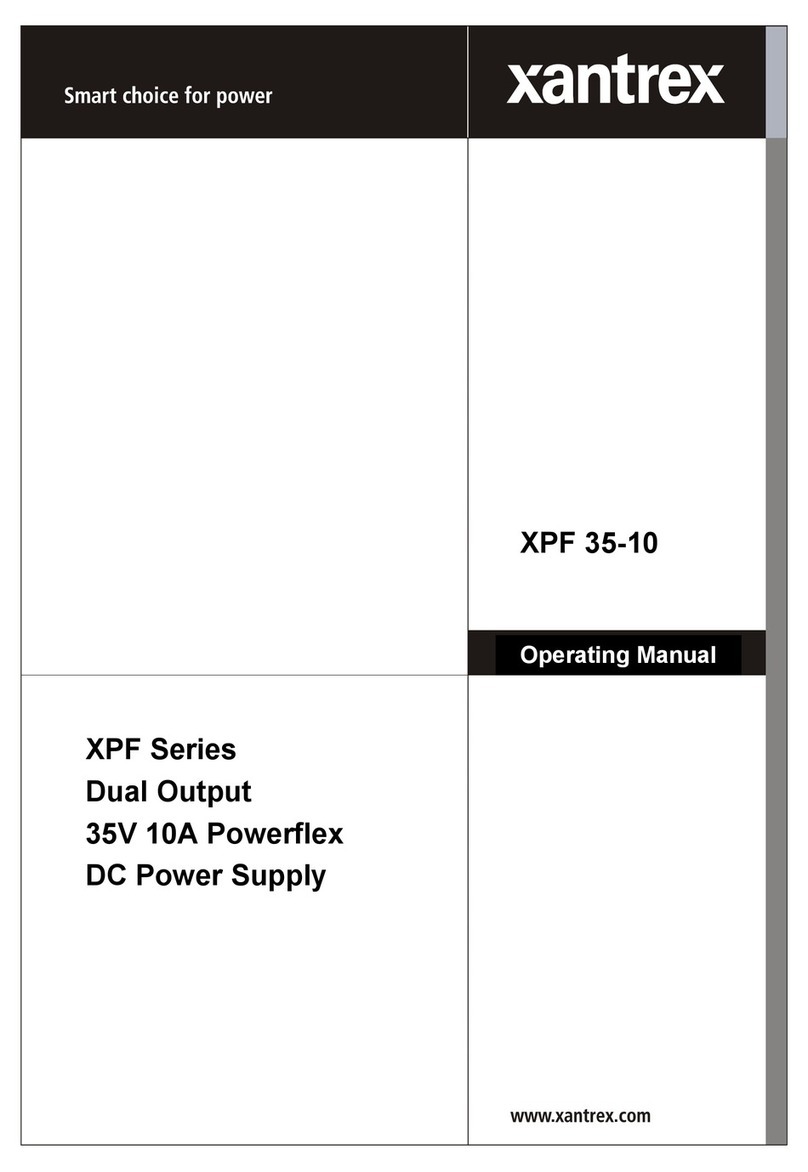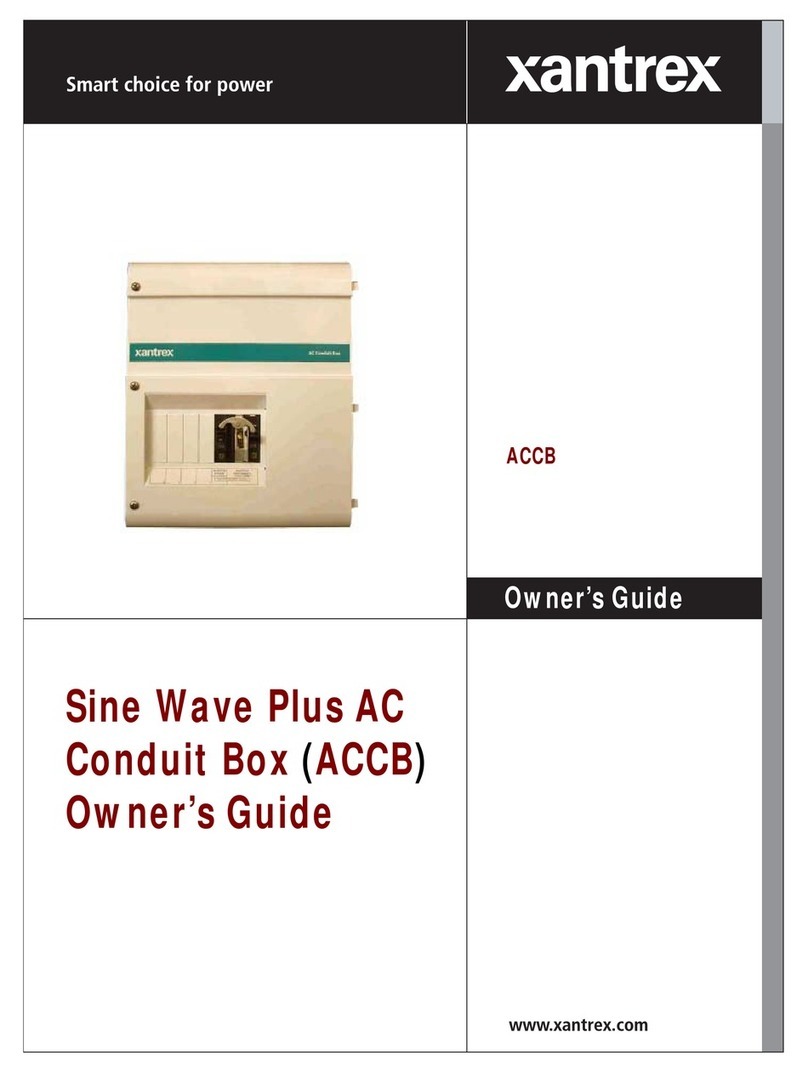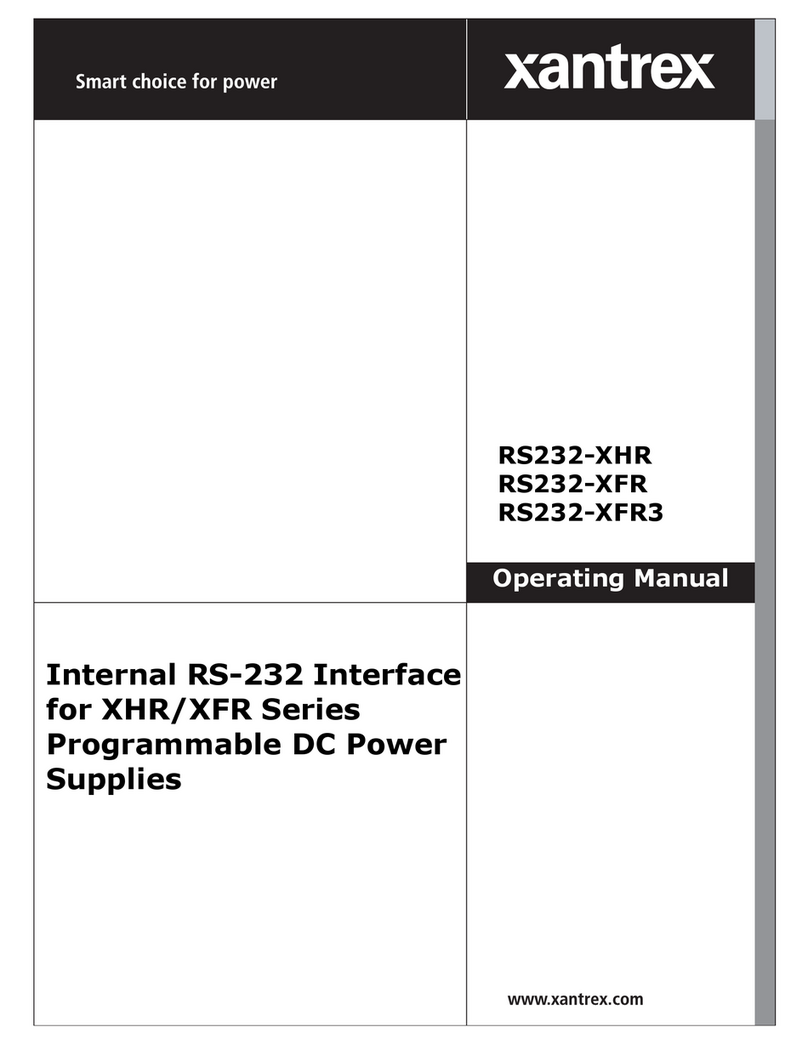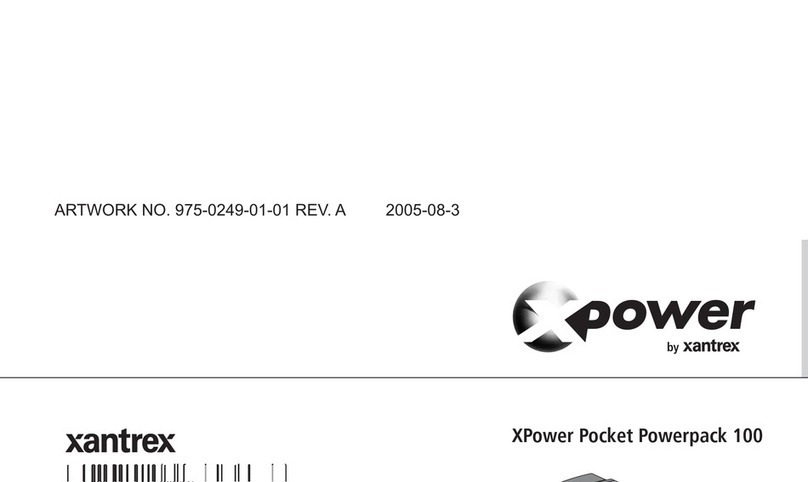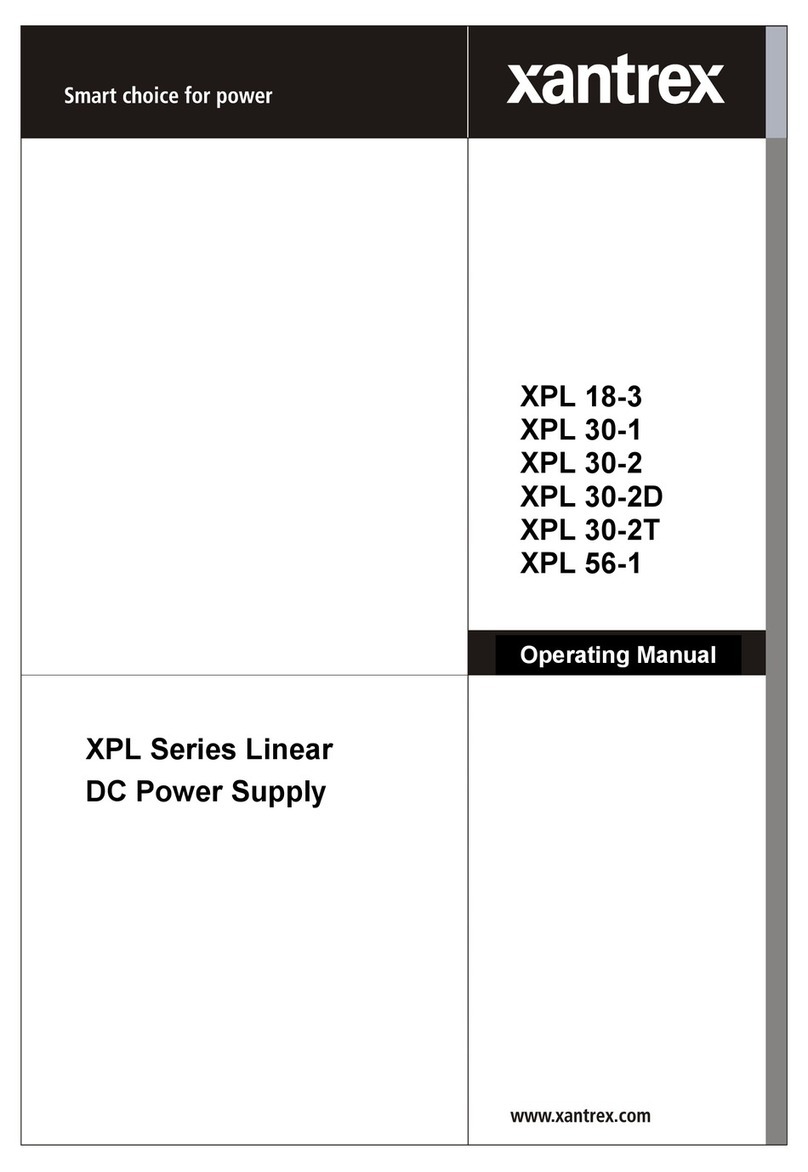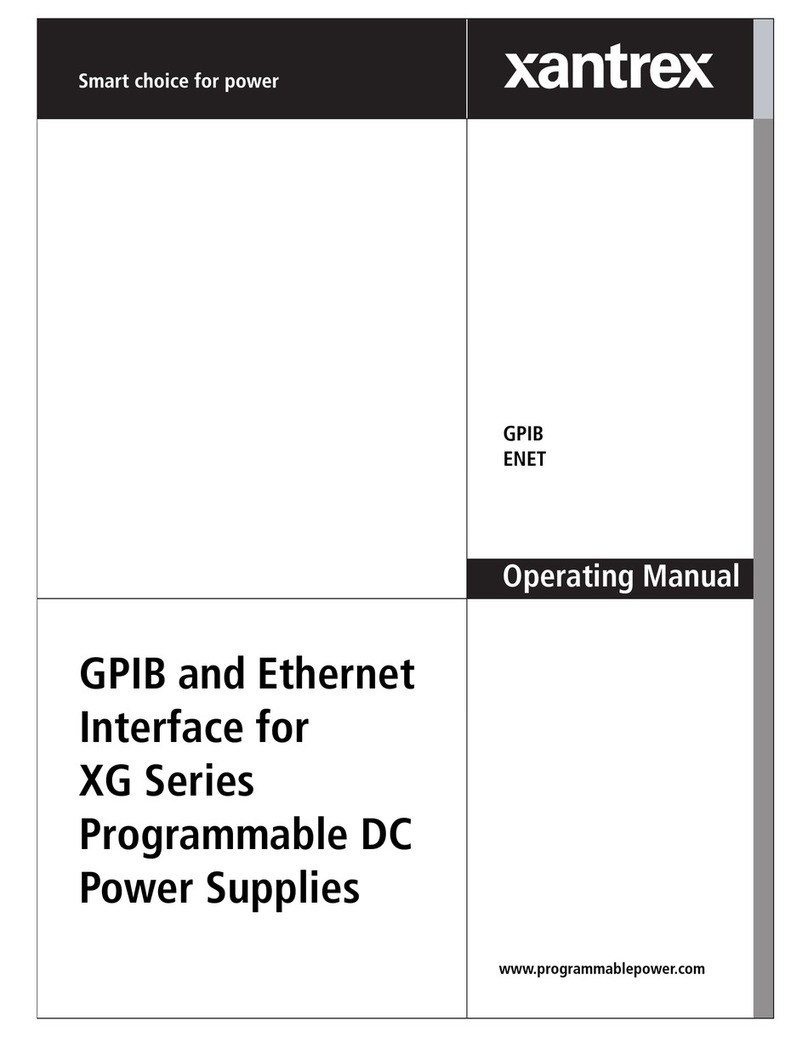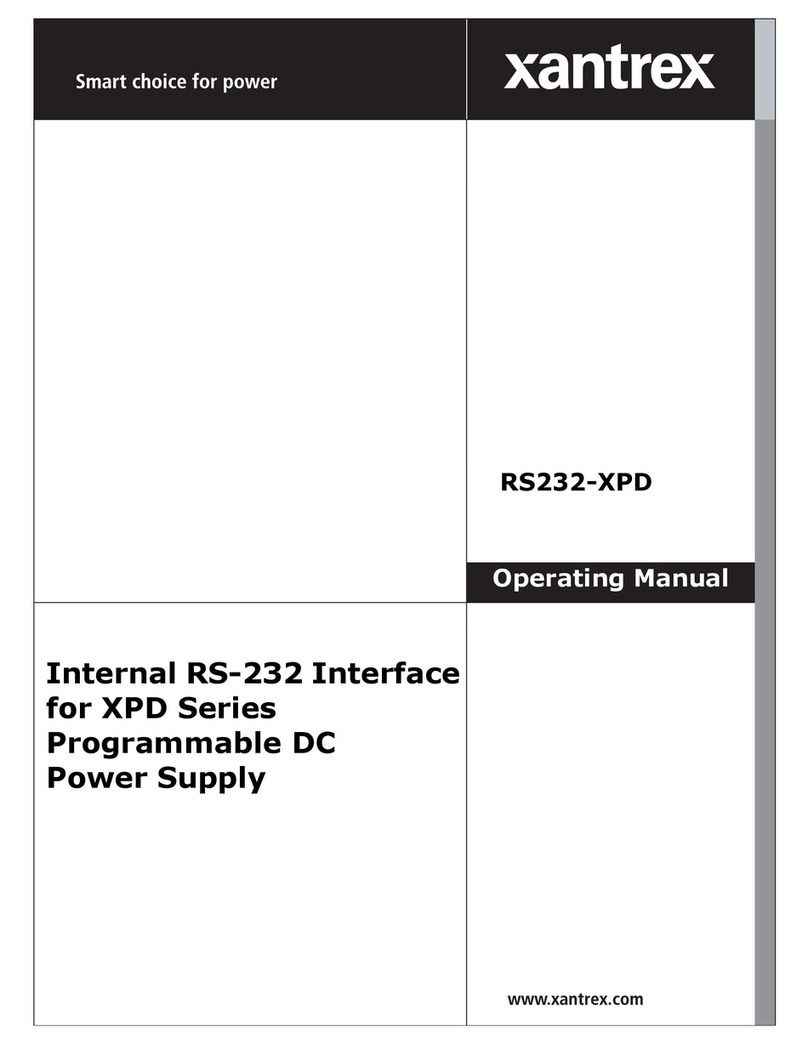M370046-06 vii
Important Safety Instructions
- - - - - - - - - - - - - - - - - - - - - - - - - - - - - - - - - - v
1
GPIB
Overview - - - - - - - - - - - - - - - - - - - - - - - - - - - - - - - - - - - - - - - - - - - - - - - - - - -1–2
Codes and Standards - - - - - - - - - - - - - - - - - - - - - - - - - - - - - - - - - - - - - - - - -1–2
GPIB Interface Description and Required Cable Size - - - - - - - - - - - - - - - - - - -1–2
Communication with Your Device - - - - - - - - - - - - - - - - - - - - - - - - - - - - - - - - - -1–4
Selecting a Communication Port - - - - - - - - - - - - - - - - - - - - - - - - - - - - - - - - -1–4
2
Ethernet (ENET)
Overview - - - - - - - - - - - - - - - - - - - - - - - - - - - - - - - - - - - - - - - - - - - - - - - - - - -2–2
Basic Section- - - - - - - - - - - - - - - - - - - - - - - - - - - - - - - - - - - - - - - - - - - - - - - - -2–2
System Requirements - - - - - - - - - - - - - - - - - - - - - - - - - - - - - - - - - - - - - - - -2–2
Accessories - - - - - - - - - - - - - - - - - - - - - - - - - - - - - - - - - - - - - - - - - - - - - - -2–2
ENET Connector - - - - - - - - - - - - - - - - - - - - - - - - - - - - - - - - - - - - - - - - - - -2–4
Network Topology and Connection - - - - - - - - - - - - - - - - - - - - - - - - - - - - - - -2–5
Software Installations - - - - - - - - - - - - - - - - - - - - - - - - - - - - - - - - - - - - - - - -2–9
Configuring the Device Using DeviceInstaller - - - - - - - - - - - - - - - - - - - - - - - - - 2–11
Selecting a Network Adapter - - - - - - - - - - - - - - - - - - - - - - - - - - - - - - - - - - 2–11
Assigning an IP Address to the Power Supply Unit - - - - - - - - - - - - - - - - - - - 2–12
Selecting ENET as the Communication Port - - - - - - - - - - - - - - - - - - - - - - - - 2–17
Terminal Configuration- - - - - - - - - - - - - - - - - - - - - - - - - - - - - - - - - - - - - - - - - 2–18
Data Format - - - - - - - - - - - - - - - - - - - - - - - - - - - - - - - - - - - - - - - - - - - - - - 2–18
End of Message - - - - - - - - - - - - - - - - - - - - - - - - - - - - - - - - - - - - - - - - - - - 2–18
Setting Up a HyperTerminal Connection - - - - - - - - - - - - - - - - - - - - - - - - - - 2–18
Establishing Communication with the Power Supply - - - - - - - - - - - - - - - - - - 2–22
Advanced Section - - - - - - - - - - - - - - - - - - - - - - - - - - - - - - - - - - - - - - - - - - - - 2–25
Network Topology 1: Simple LAN - - - - - - - - - - - - - - - - - - - - - - - - - - - - - - 2–25
Network Topology 2: ENET and RS-485 Bus - - - - - - - - - - - - - - - - - - - - - - - 2–29
A
Troubleshooting
Troubleshooting for ENET – RS-485 Communication - - - - - - - - - - - - - - - - - A–2
Troubleshooting for ENET Communication - - - - - - - - - - - - - - - - - - - - - - - - A–3
B
Links
Links - - - - - - - - - - - - - - - - - - - - - - - - - - - - - - - - - - - - - - - - - - - - - - - - - - - - - B–2
Warranty and Return Information
- - - - - - - - - - - - - - - - - - - - - - - - - - -WA–1
Contents