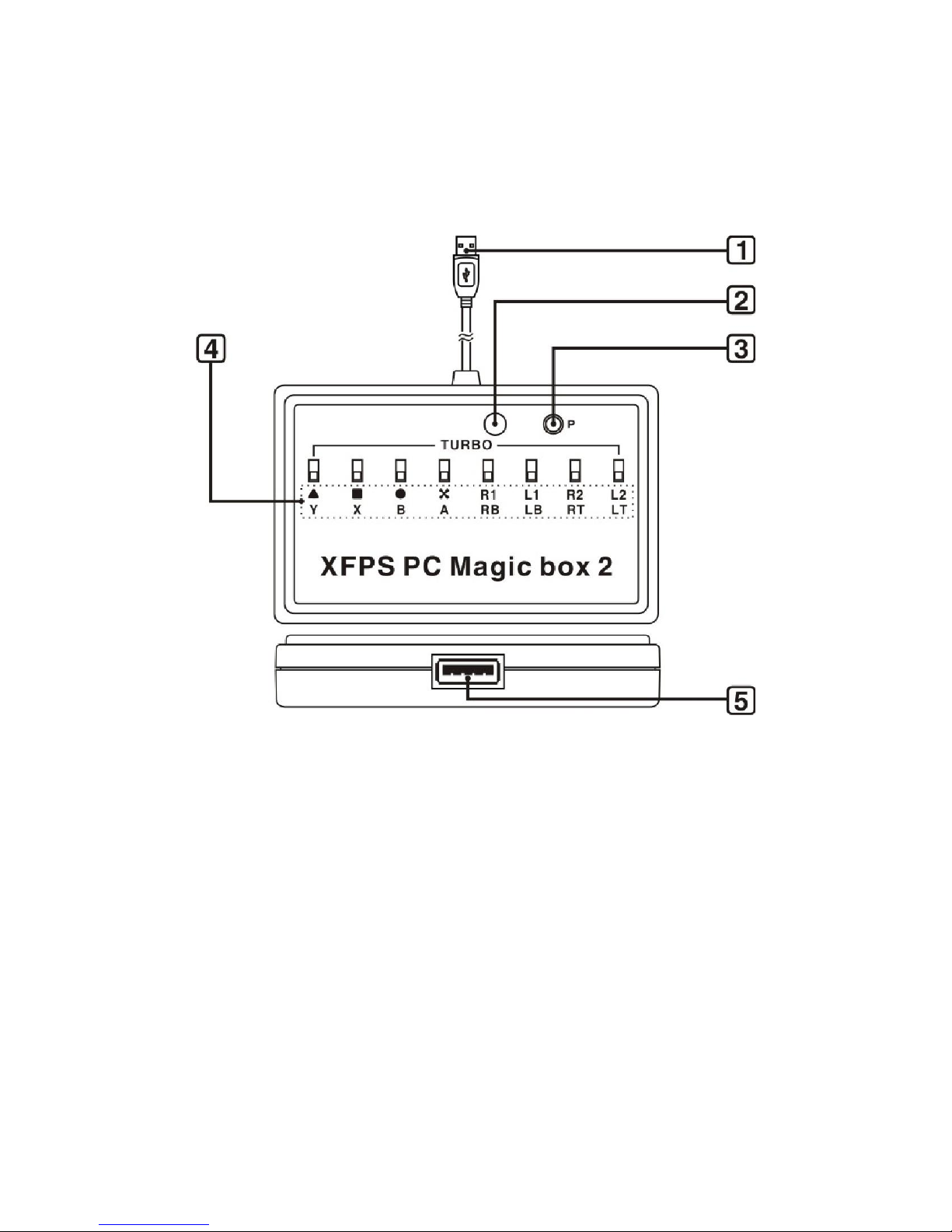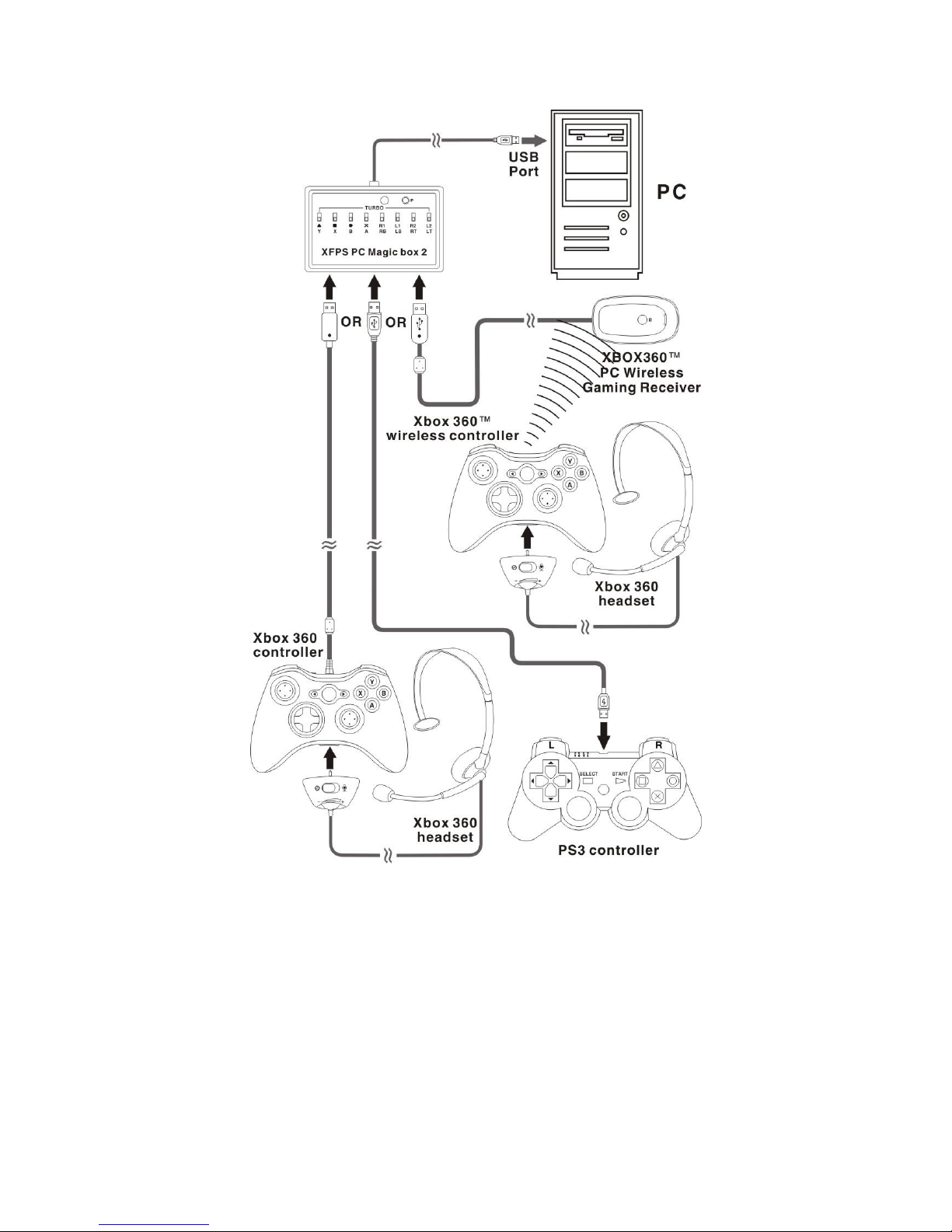XFPS PC Magic box 2 manual
XFPS PC Magic box 2
Usage manual
Before using this product, please read this manual carefully and retain it for
future reference.
Function and Feature:
The XFPS PC Magic Box 2 allows you to use an Xbox 360TM (wired/wireless) and
PS3TM controllers with PC games. Although the Xbox 360TM controller can be
used on the PC but due to lack of keys remapping function, gamers may find the
gaming controllers quite difficult to use on some PC games. The XFPS PC Magic
Box 2 compliments this need. You're now able to remap any key on the keyboard
to the game controller, using the right buttons/triggers to shoot, the right button
for punch or kick etc. and many more with the XCM PC Magic Box 2. This device
is user friendly and also adds auto fire function. Let’s start to play the PC games
in another mode!
Function and feature:
1. Supports both Xbox 360TM (wired/wireless) and PS3TM controllers with
PC games. *NOTE: if using with Xbox 360 wireless controller, the Xbox 360TM PC
Wireless Gaming Receiver must be required.
2. Supports rumble function.
3. Supports Xbox 360TM wired or wireless headset.
4. Supports PS3™ SixAxis tilt function
5. 8 built-in independent auto fire buttons
6. You are able to re-map the keys on keyboard to the Xbox 360TM or
PS3TM controller.
7. PC will recognize PS3TM controller as Xbox 360TM controller, so the
PS3TM controller can be able to use on all PC games. *NOTE: most PC games
won't recognize PS3TM controller but XCM PC Magic Box 2 will trick PC into