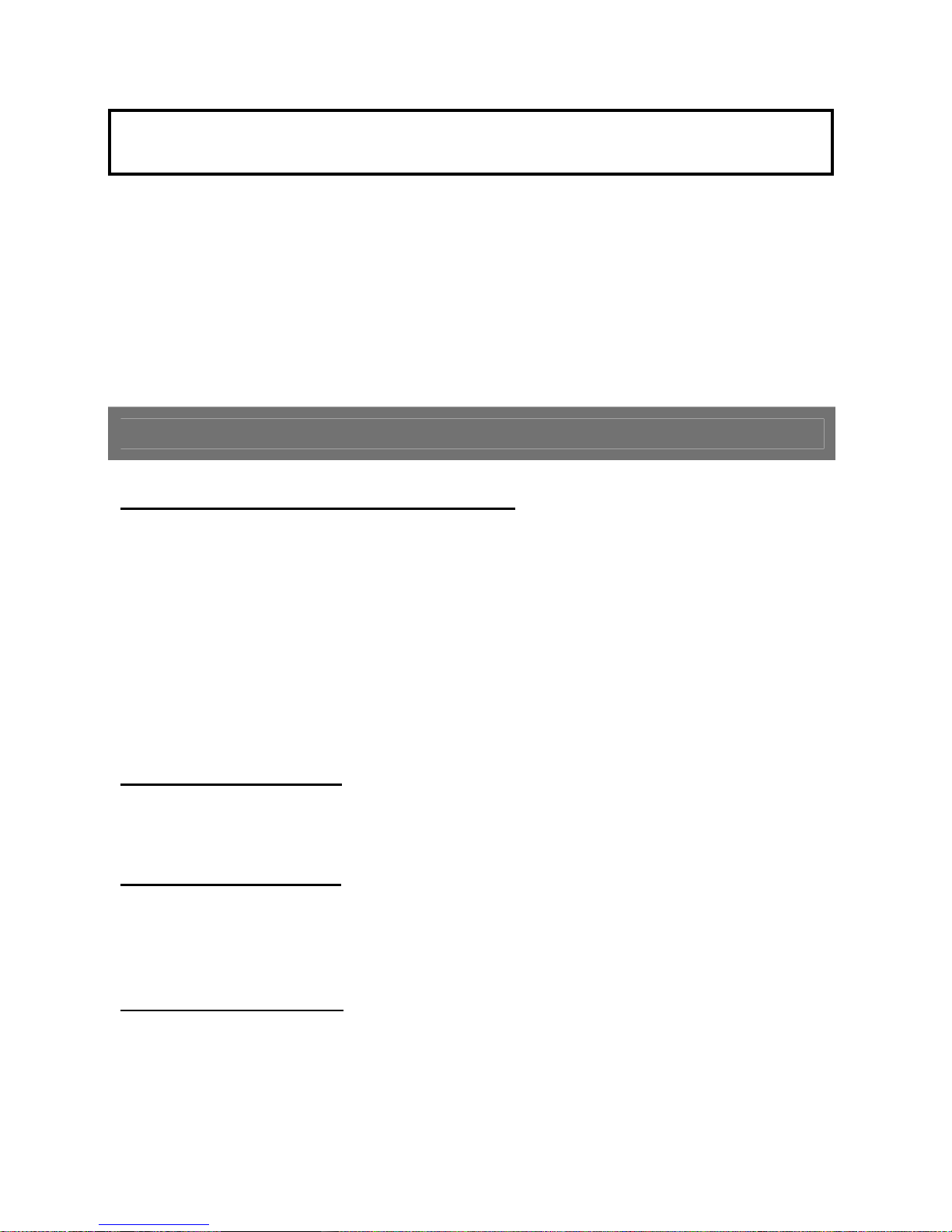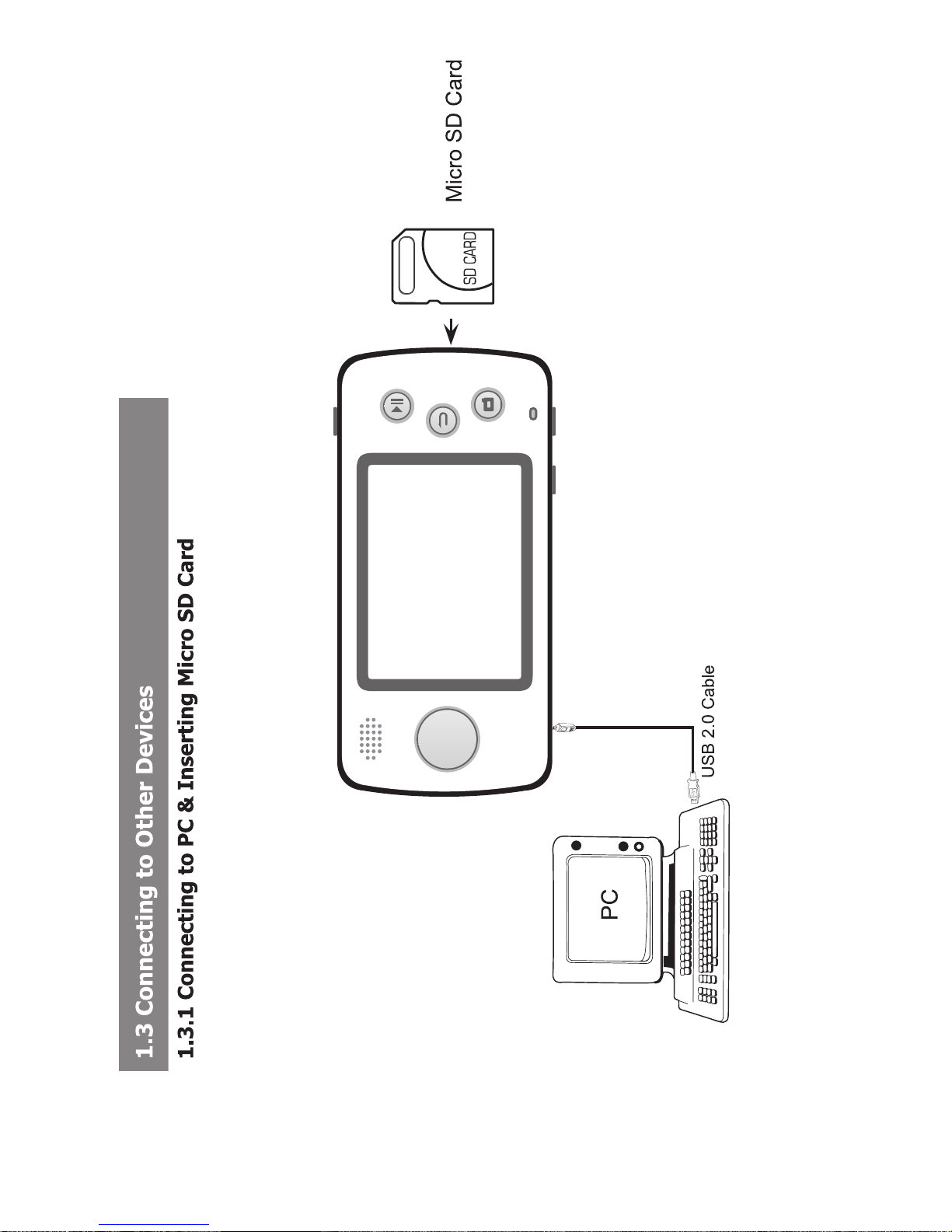4
CAUTION
WARNING
!Please do not disconnect the Player from the computer during reading or writing, or
else it may cause data loss.
!Please use the USB interface at the back of the host computer (the USB interface at
the front of the host computer may be fitted with low power ports. Extended and/or
improper use, can cause an insufficient supply of power, which may cause the USB
equipment to malfunction.
!If the disk cannot be found or the folders or files cannot be viewed, please format
the disk when connected to the computer.
!Do not drop the Player or apply excessive force to it.
! Do not subject the Player to extreme temperatures. Since the product is not
waterproof, do not use it or store it where fluids can splash onto it. Raindrops, water
spray, juice, coffee, steam, perspiration, etc. will also cause malfunction.
!Clean only with a soft, dry cloth.
WARNING
! NEVER dismantle, repair, or rebuild the player. It may cause player
damage without warranty.
35
Chapter 5: OTHERS
5.1 Menus
Menu One
In the main menu mode, press the to access Lock commands.
Press to lock the player.
To unlock the player, press and choose unlock and then press
to release the lock.
Menu Two
In any submenu, press the to access Menu or Lock commands.
Menu Three
In the submenu of file list, press to access commands including:
mark all, mark, delete, pmenu and lock.
5.2 Using Windows Media Player 10/11
1. If your computer has never used Windows Media Player, please go to
the Microsoft official website to download Windows Media 10 or
above.
2. After downloading, please follow the instructions to install.
3. After installing successfully, you can click [start synchronize] to start
transfer the music, video and photo files to the player.
4. For the first time connecting the player to the computer, the player
may be considered as a Media Player. Please uninstall the Media
Player device first.
5.3 Using MP4 Maker to convert video formats
1. Install the MP4 Maker converter tool first
2. After installing successfully, click MP4 Maker to run the program
3. After setting, select the file(s) and press Convert to convert files.
If conversion is successful, copy the converted files to the player.
5.4 Low Battery
If the player is in low battery status, the system will prompt Low
Battery Shutting Down….., and, the system will shut down
automatically after 5 seconds.
Please recharge the player in time. The player supports USB power
supply, which can be used while playing.