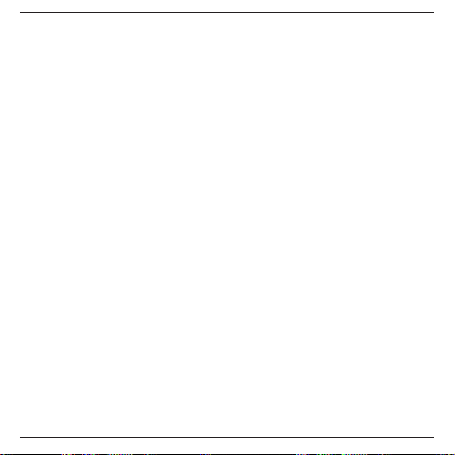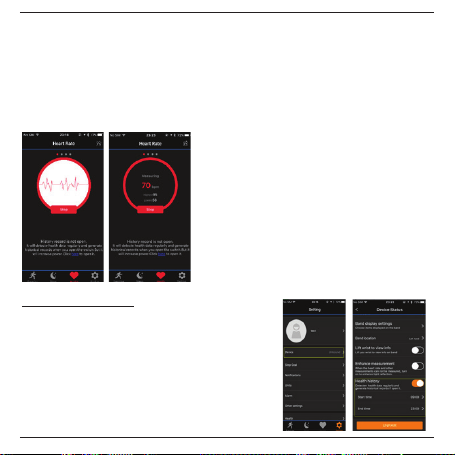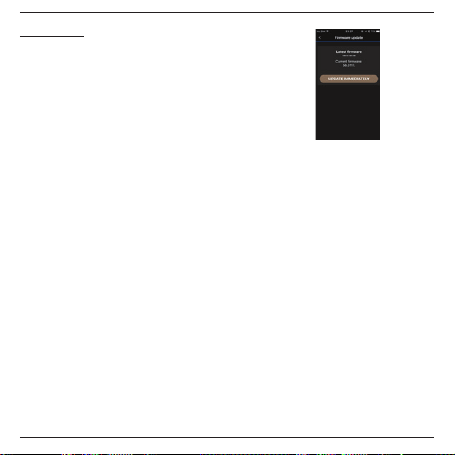9
8. Notification alerts
Calling and message reminder:
Go to [Setting] tab/interface, click [notification] to enable the notifications.
Sedentary reminder:
Set alarm by going to [Setting] tab, click [notification] in order to add alarm. To remind you to be (more) active after
(adjusted) period without any movements, please enable the sedentary reminder with a start and end time. When
not active for 1 hour, the activity tracker will vibrate to remind you.
PS. Note that these functions only works when the BT is connected and paired with the activity tracker.
Alarm alert:
Set alarm by adding alarm clock by going to [settings]. You can add up to 8 alarm clocks. Once you added the alarm
clock, the activity tracker will vibrate to remind you.
Drinking reminder:
Go to [notifications] in the [settings] page in order to enable and set the start and end time to remind you to drink
9. BT disconnection reminder
Go to [notification] in the [settings] interface/tab and set the [reminder]
in order to enable the function to remind you when the BT is disconnected
for a period. For example after 16 seconds of disconnection with the BT, the
activity tracker will vibrate.
10. (Remote) camera control
Go to [settings] interface/tab in the app and enable the remote of camera
control by clicking on [other settings] to confirm. Make sure to enable and
give permission to have access to your photo album.
11. Sharing function
Click on the icon at the top right and share your running information via Facebook, Twitter, and Instagram.
12. Linkself FAQ and feedback
You will find a “FAQ” in the [settings]. The FAQ will answer the most common questions about the app.
Feedback
For feedback, you can go to the [settings] to send your feedback/issues regarding this app. Make sure to fill in your
email adress