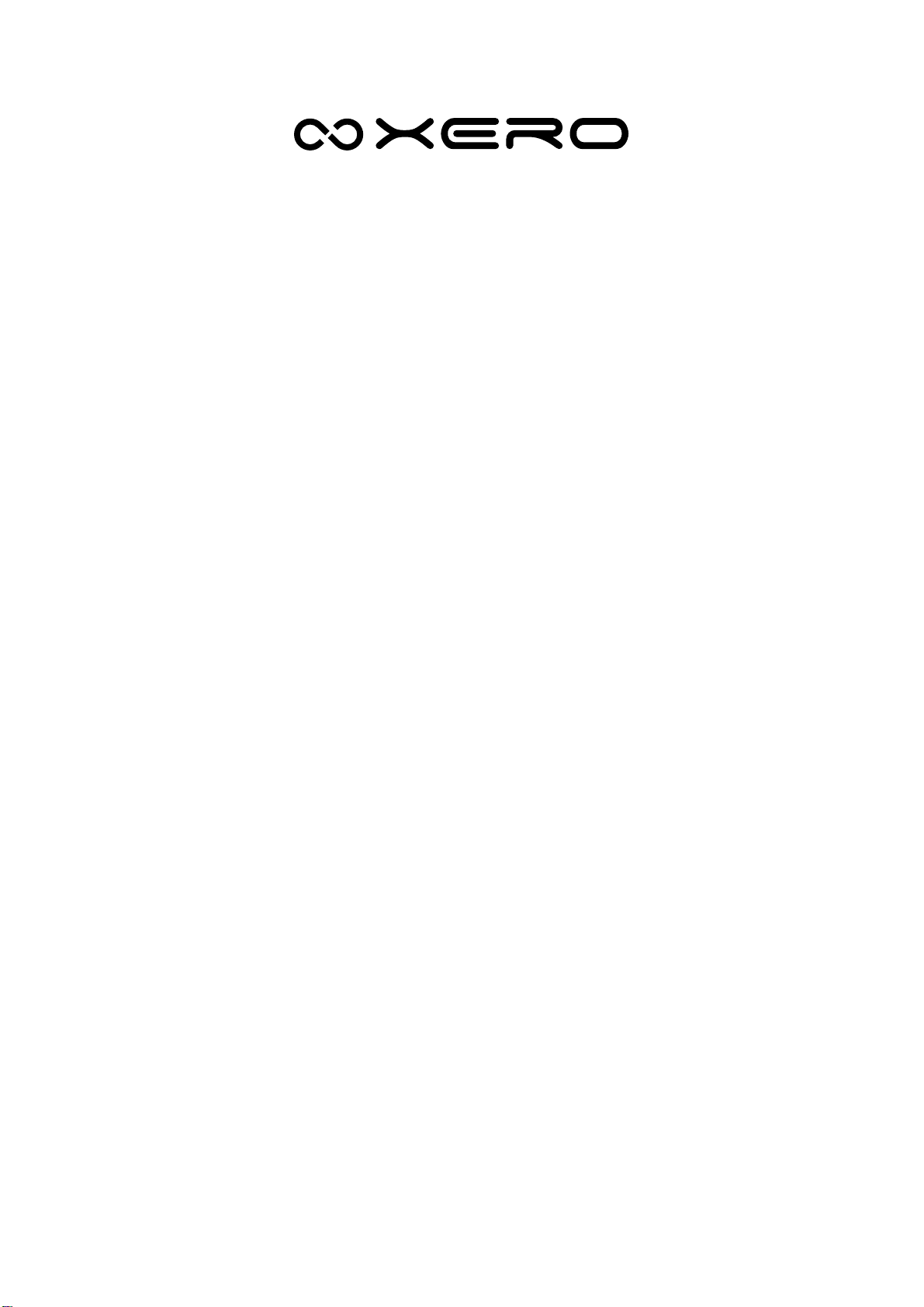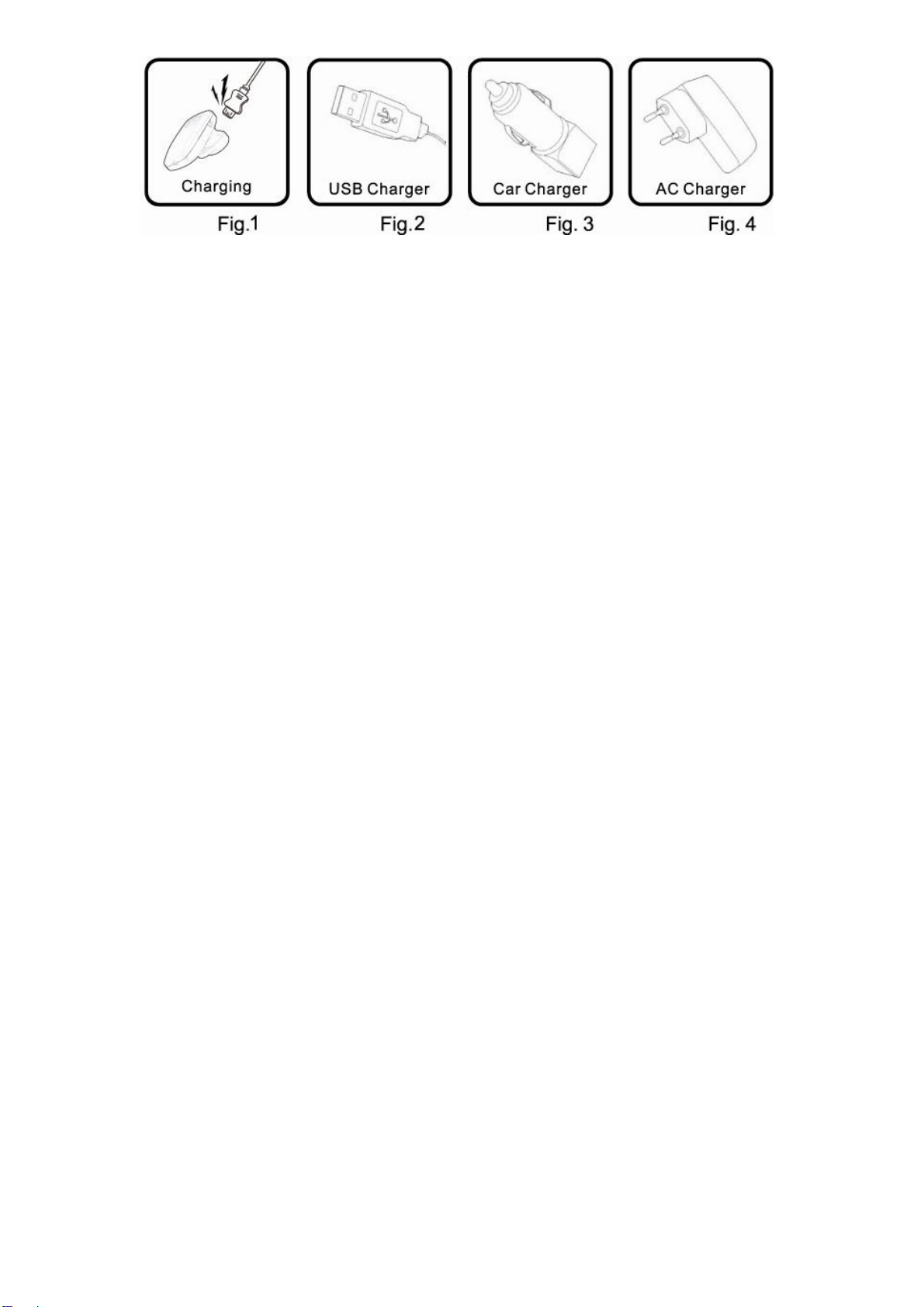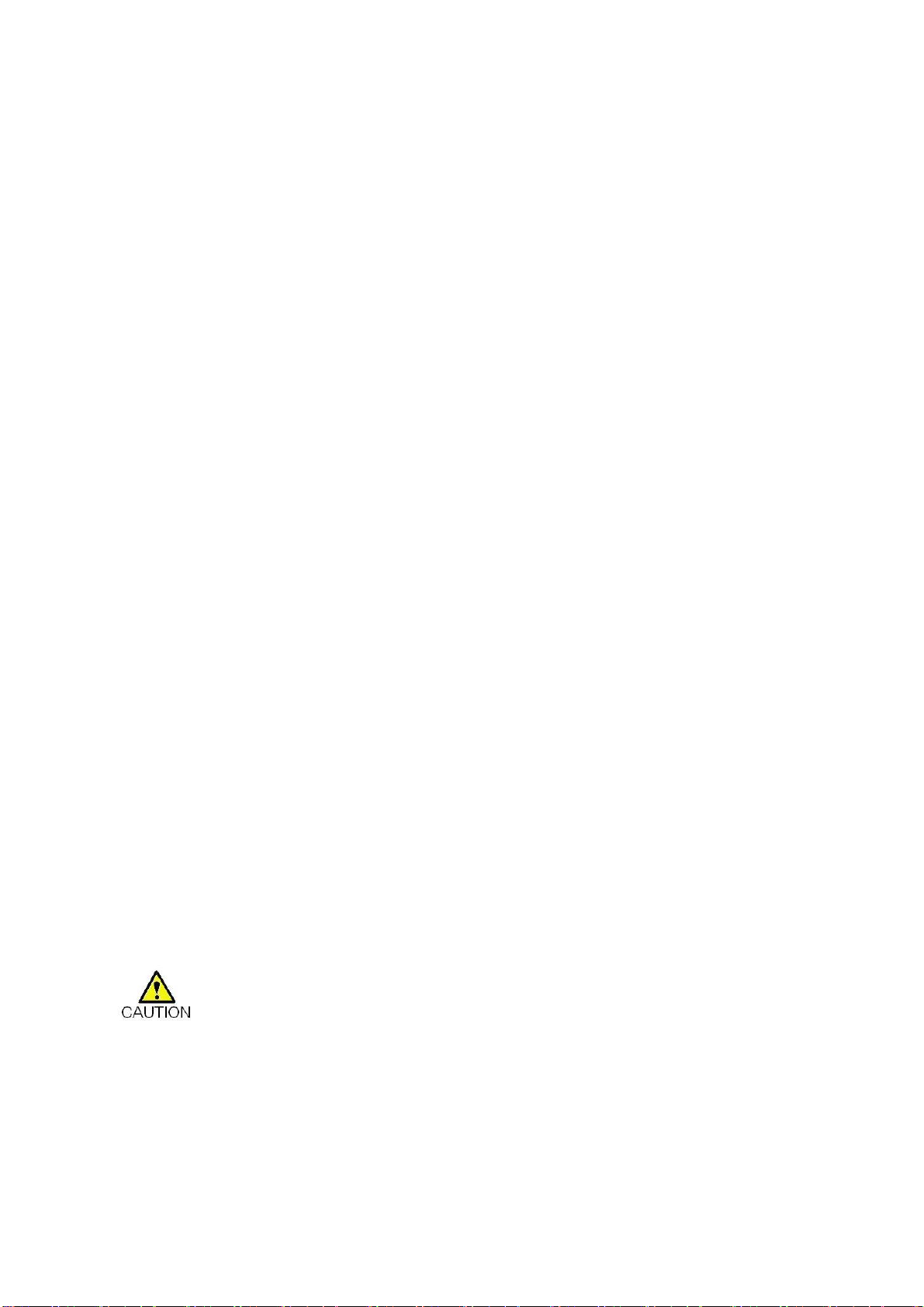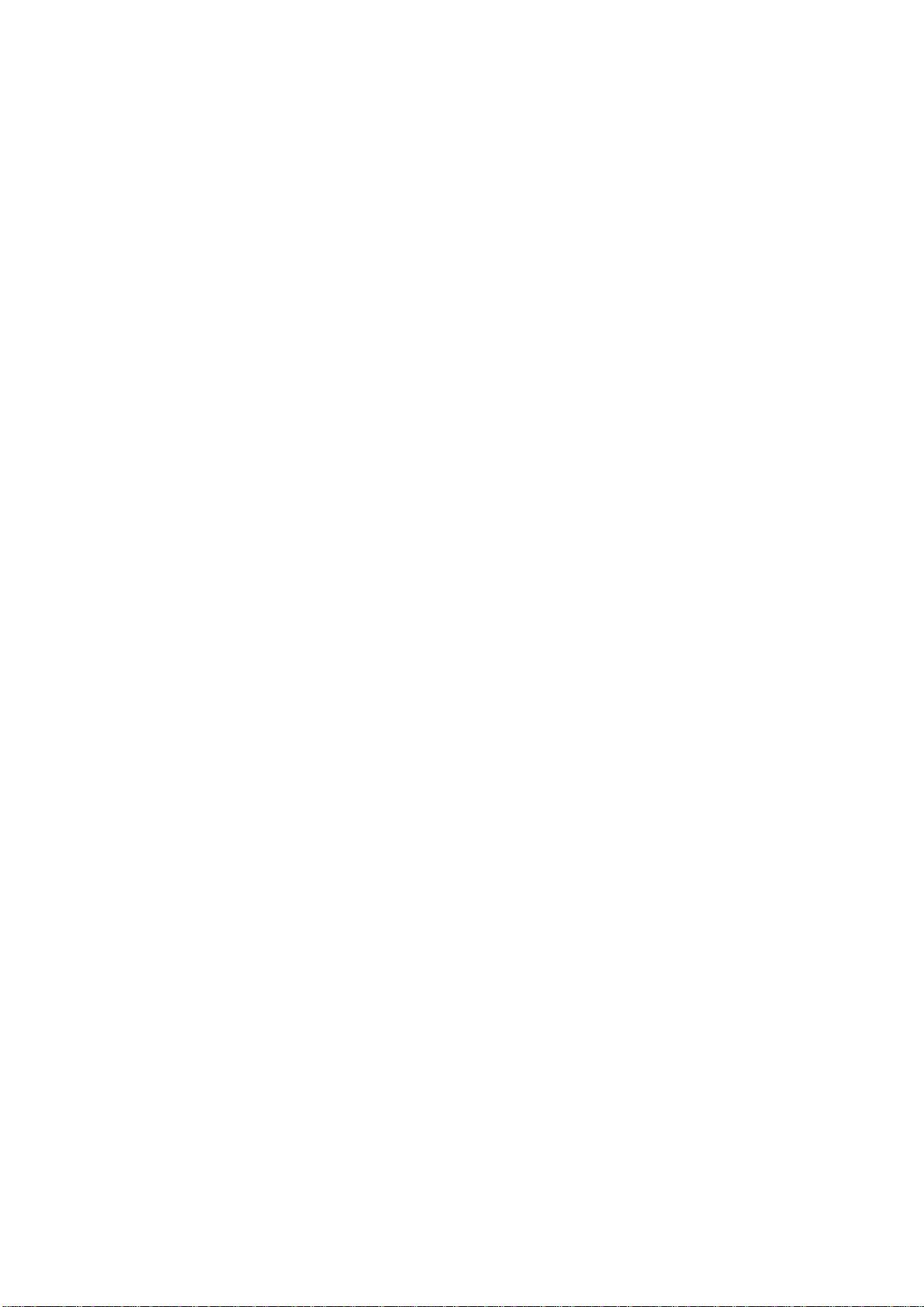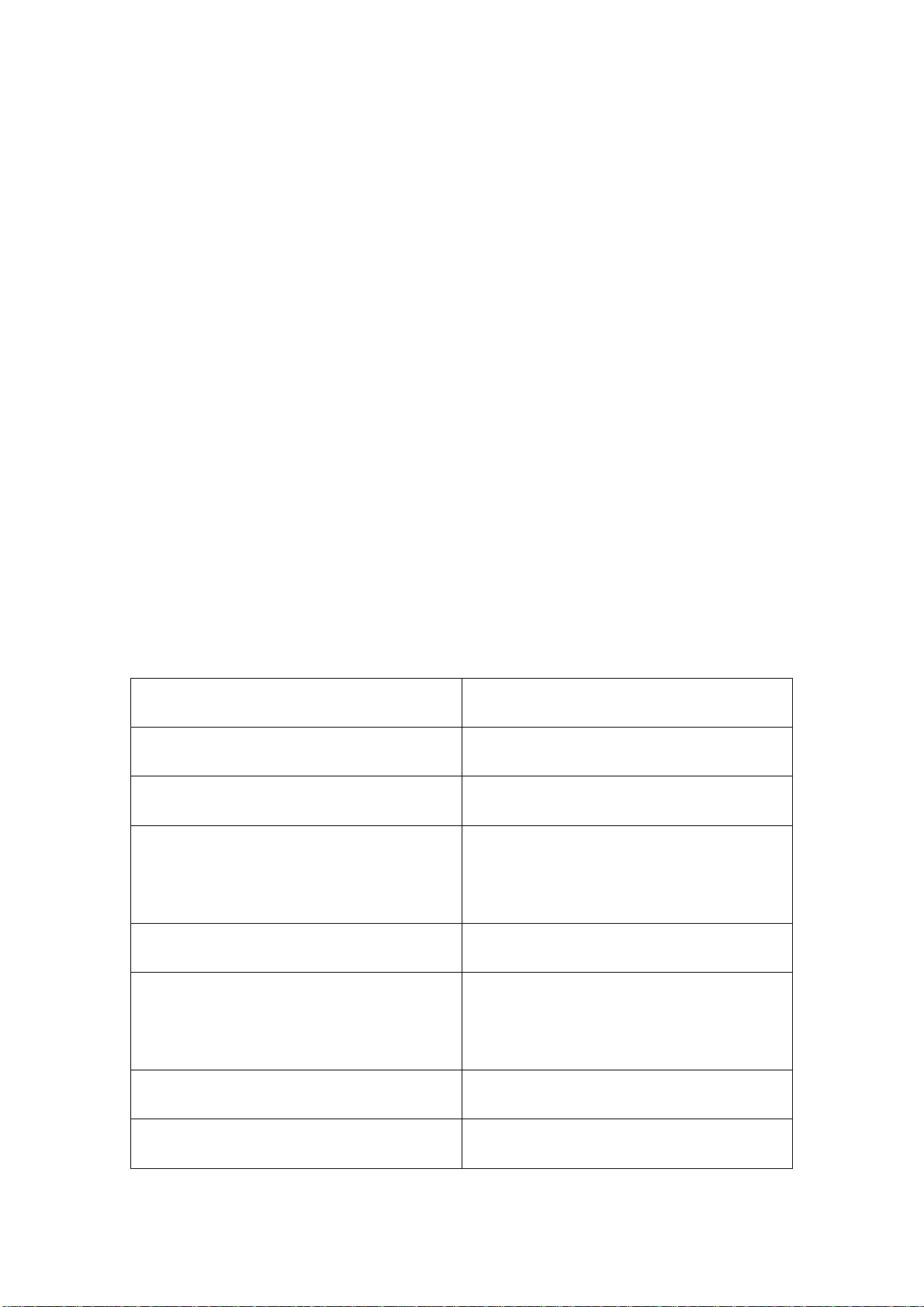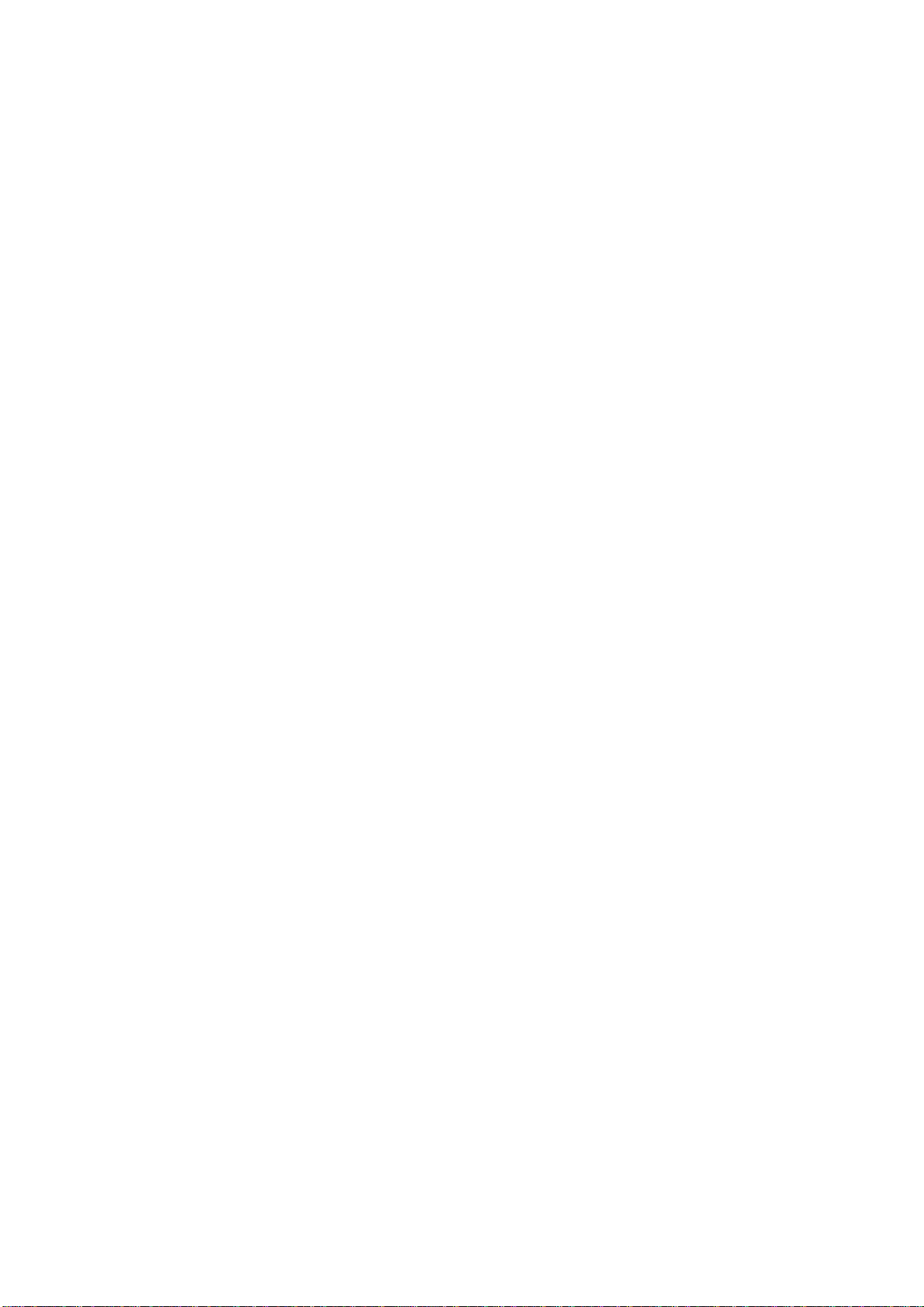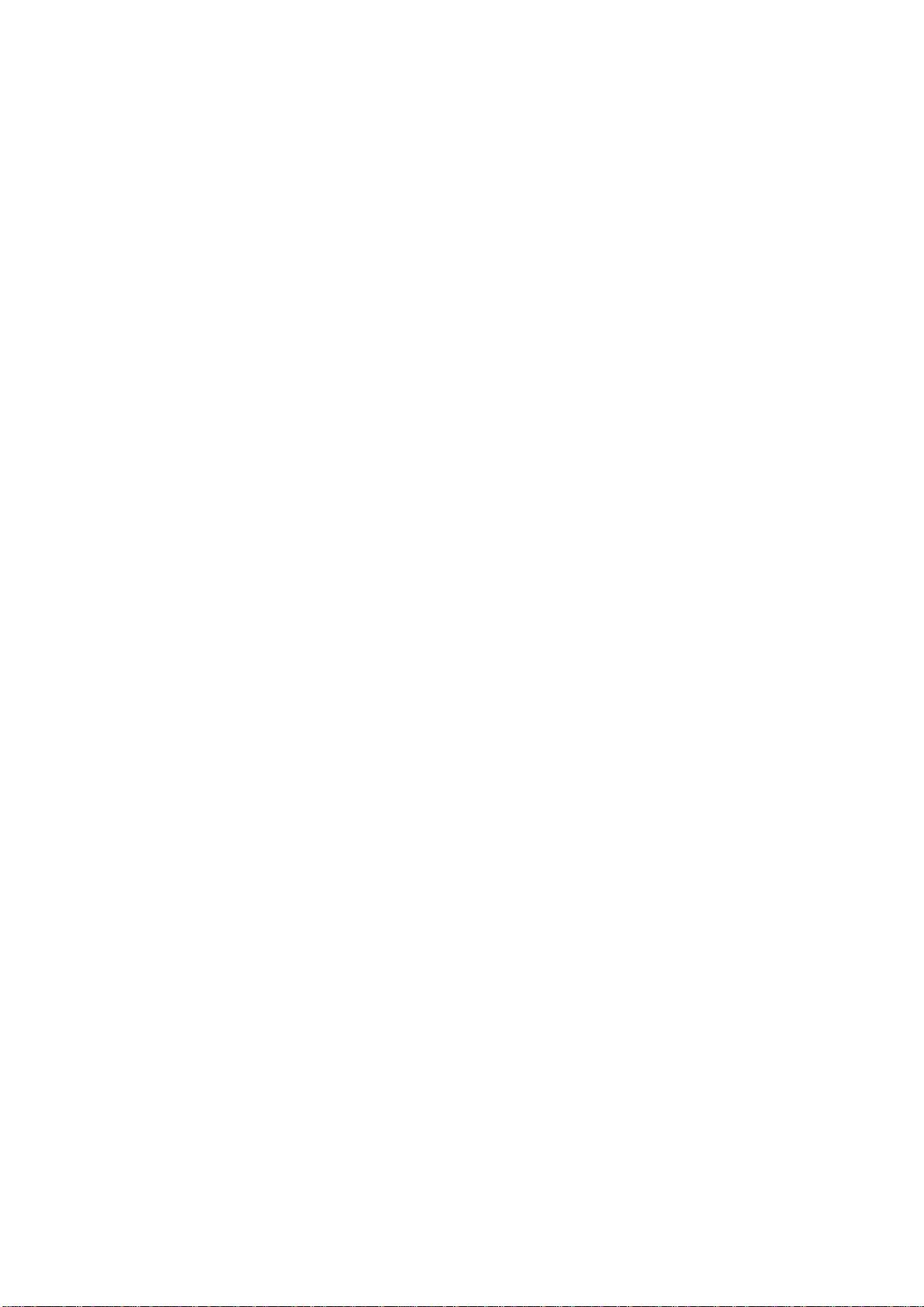9. Specification
* Bluetooth Specification v2.1+EDR class 2
* The latest version of A2DP1.2 and AVRCP1.0 profiles support
* Supports Bluetooth Headset and Hands-free Profile(HFP 1.5)
* RF Frequency Range: 2.402-2.480GHZ, 2.4G ISM band
* Radio Performance: Receive Sensitivity of -90dBm, TX Power
Max 4dBm
* Frequency Response: 20 Hz - 20 KHz, Very high Signal to Noise
Ratio (SNR):95 Db, Total Harmonic Distortion (THD):0.1%,
* Rechargeable 90mAh Li-Polymer Battery
* Charger adapter Output: DC 5V&200mA
* Nominal charging time: Max 1.5 hours
* Talk time: Up to 4.5 hours
* Standby time: Up to 90 hours
10. Battery information
Your device is powered by a rechargeable battery. The full
performance of a new battery is achieved only after two or three
complete charge and discharge cycles. The battery can be charged
and discharged hundreds of times, but it will eventually wear out.
Unplug the charger from the electrical plug and the device when not
in use. Do not leave a fully charged battery connected to a charger,
since overcharging may shorten its lifetime. If left unused, a fully
charged battery will lose its charge over time.