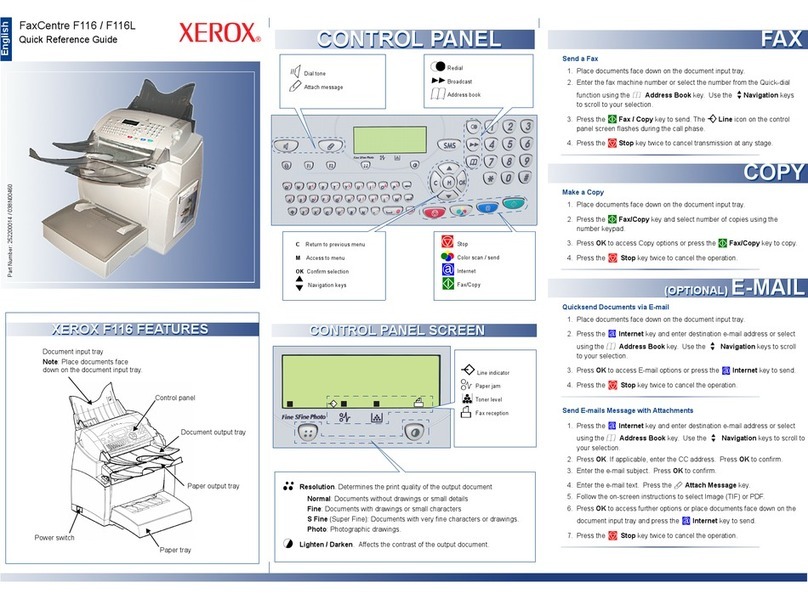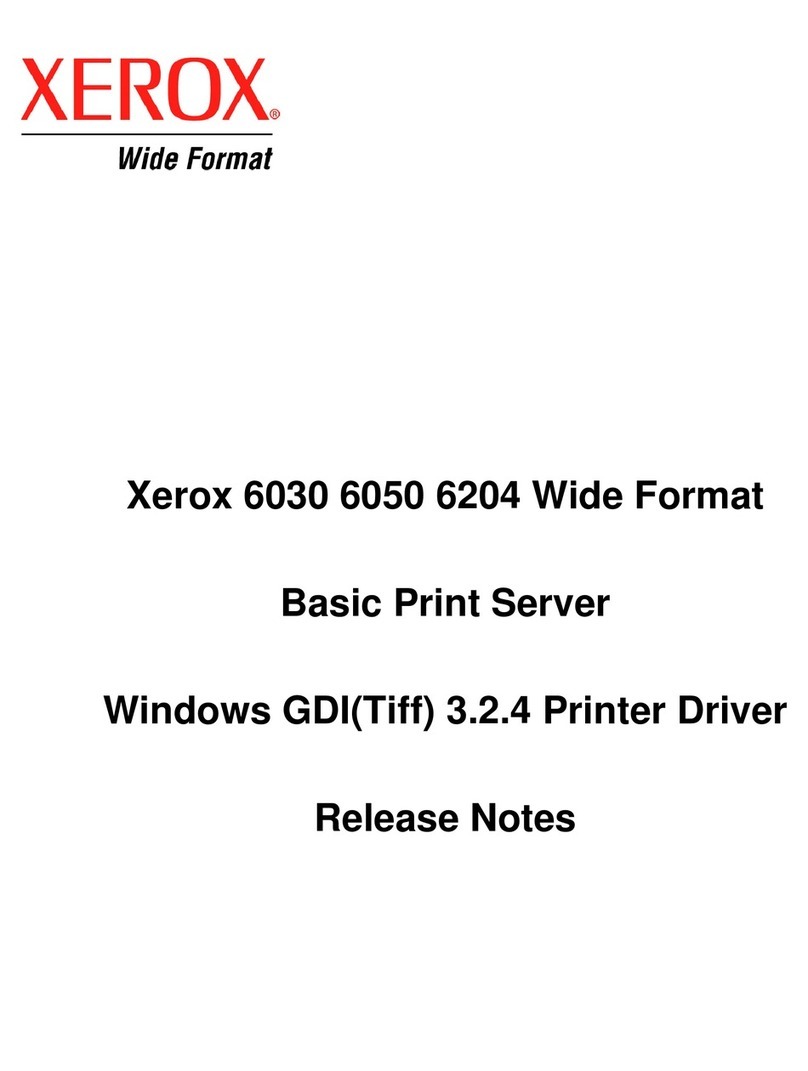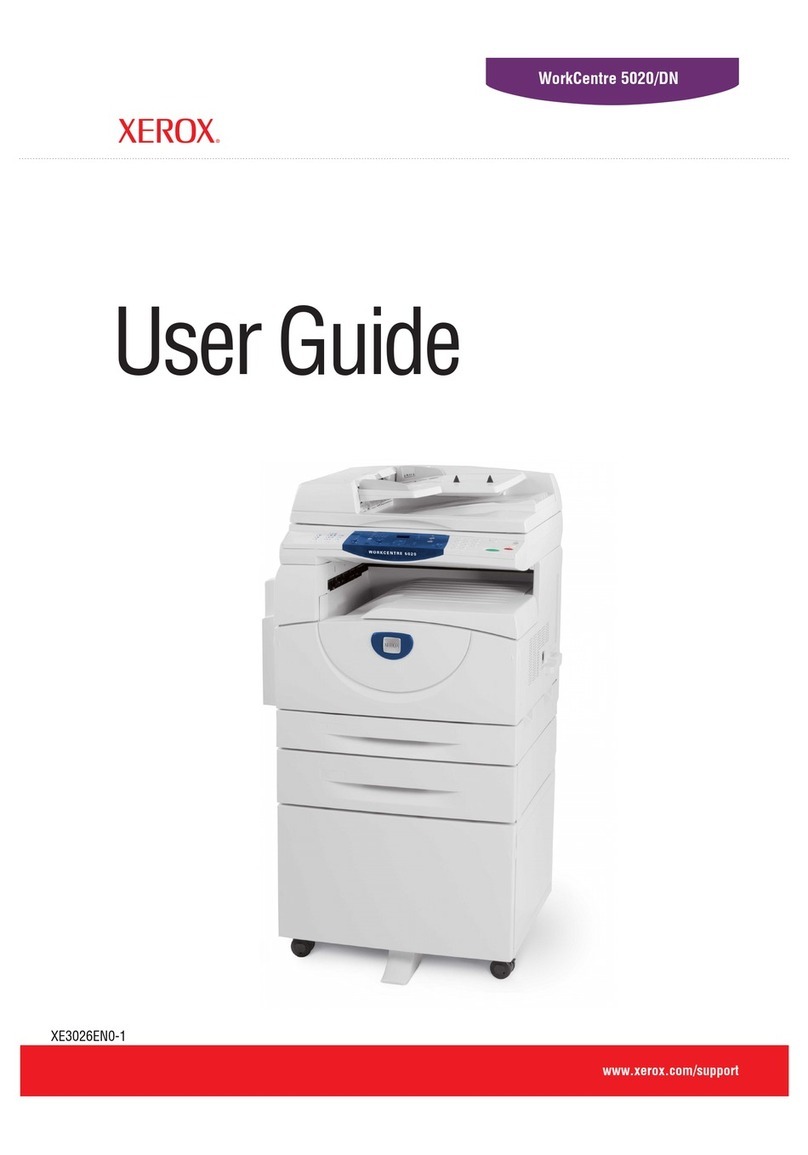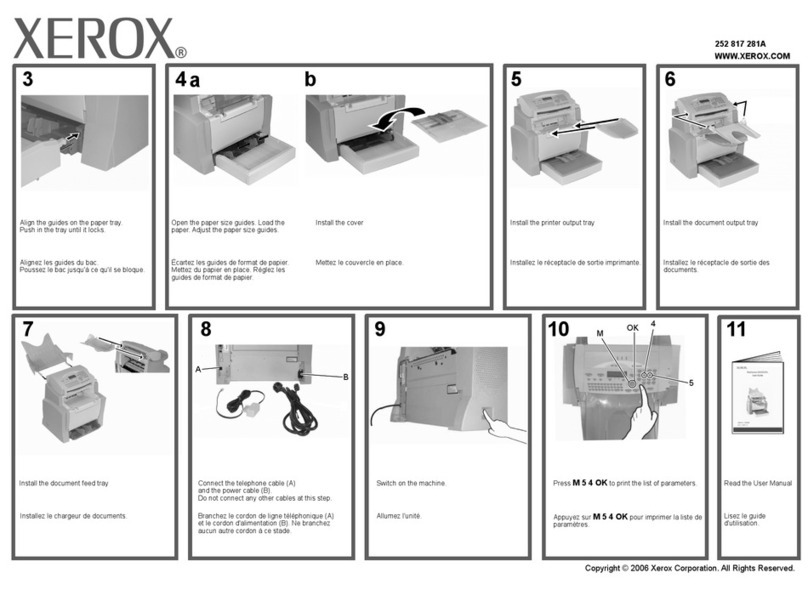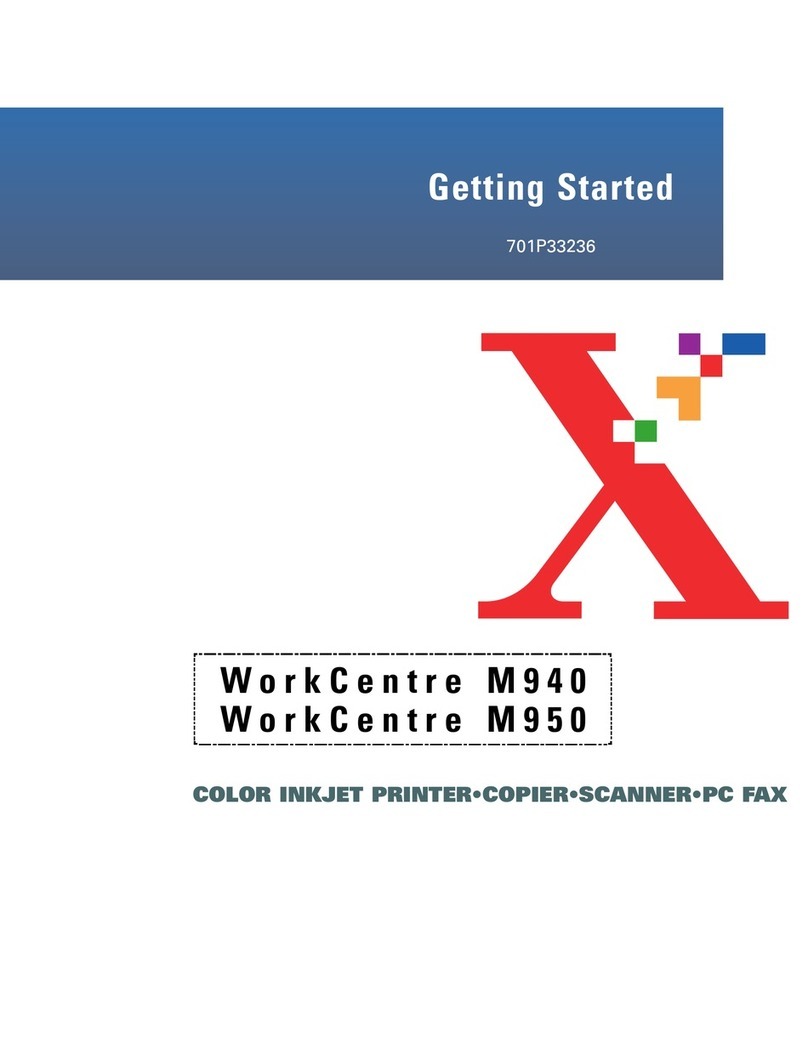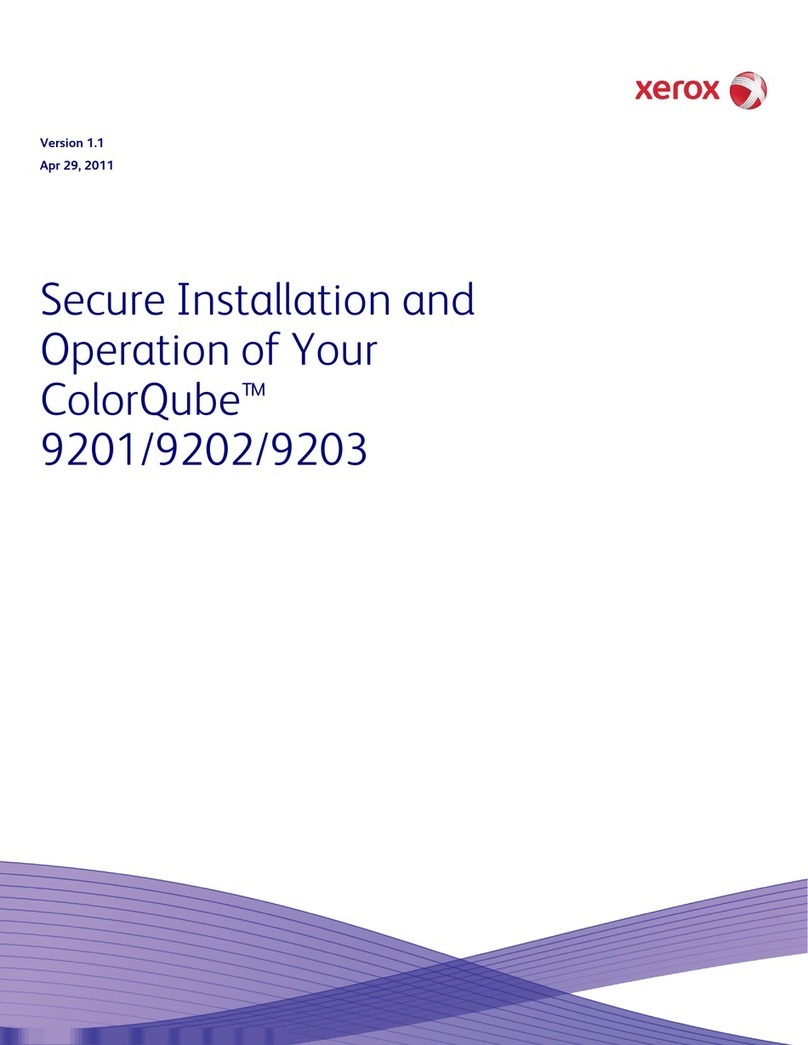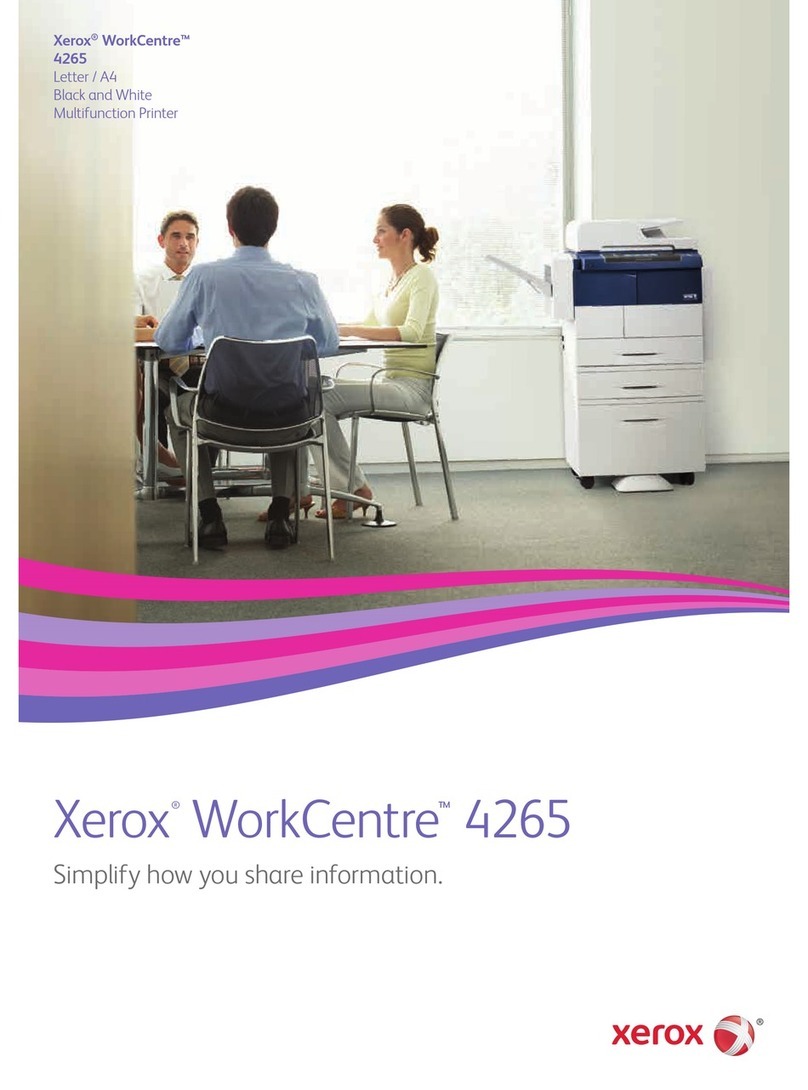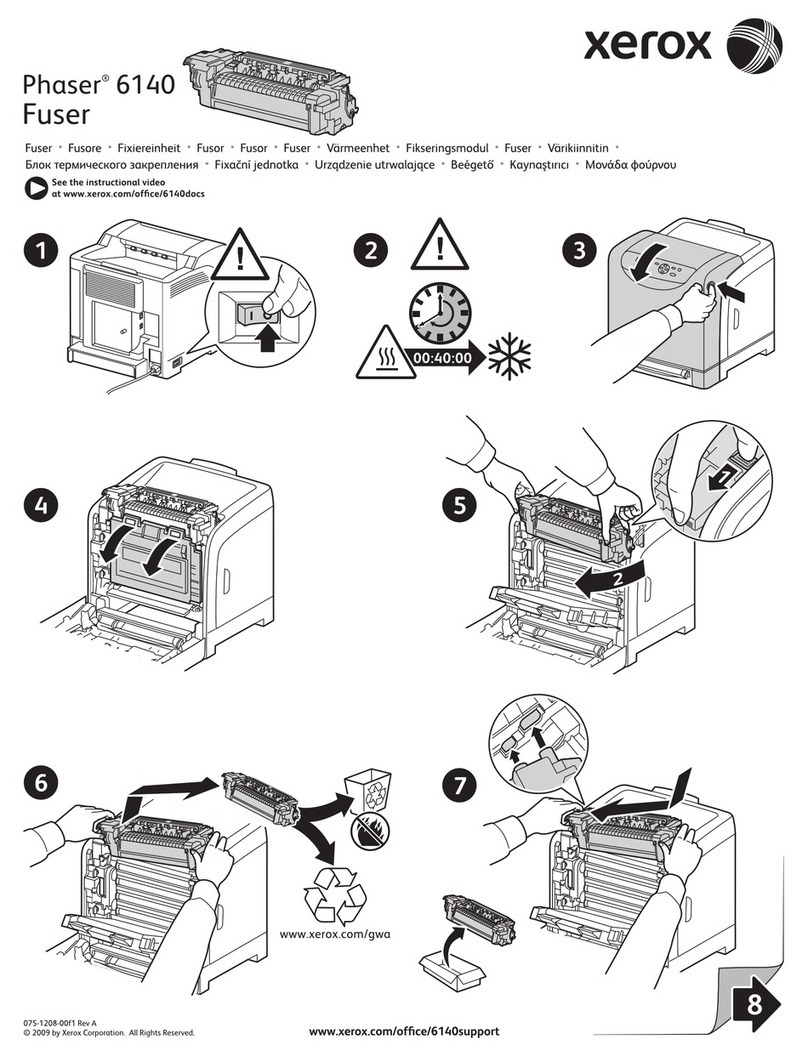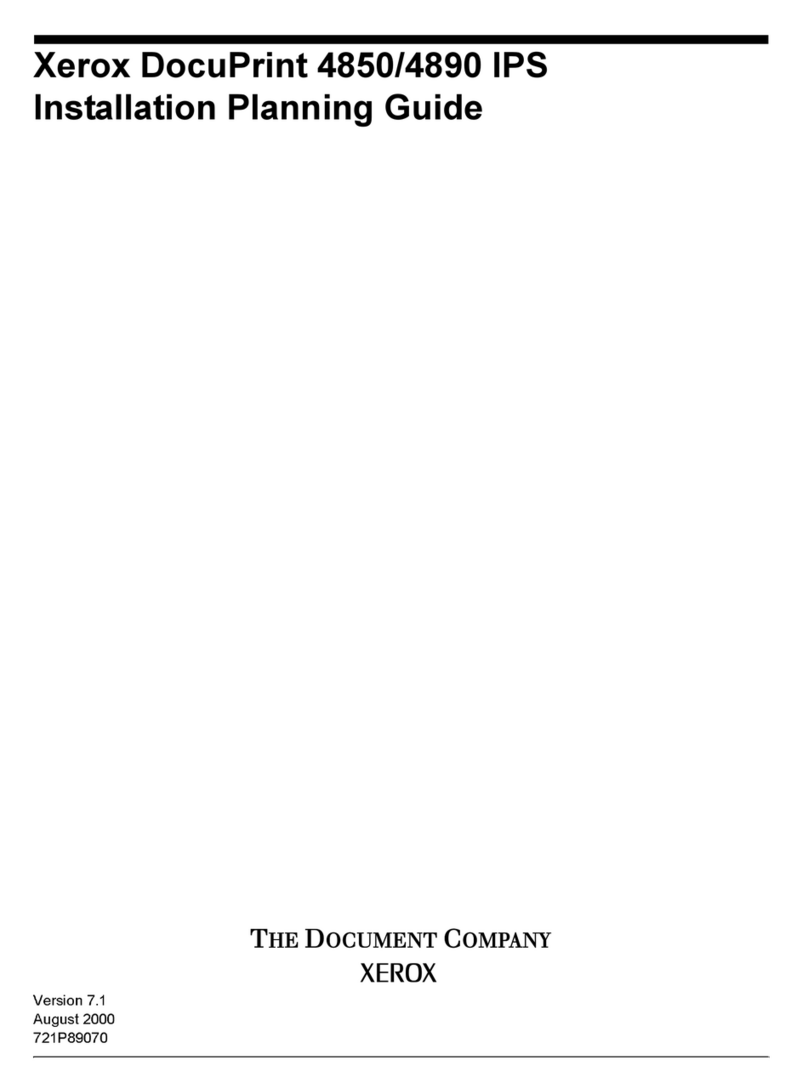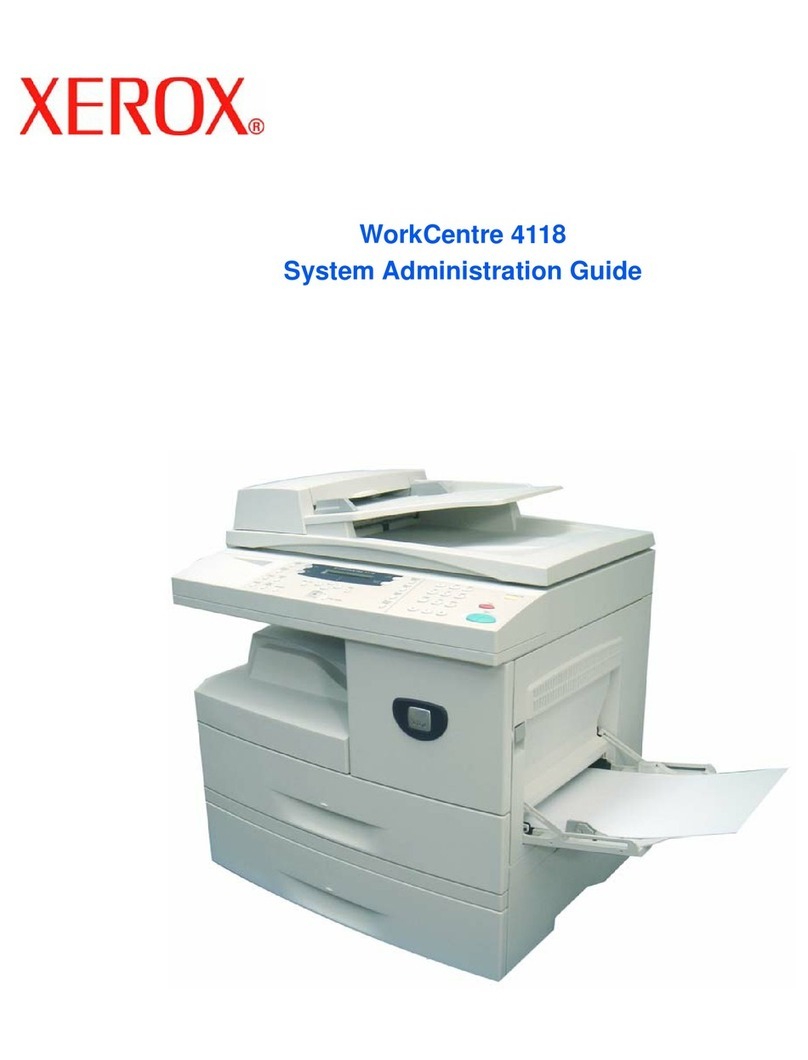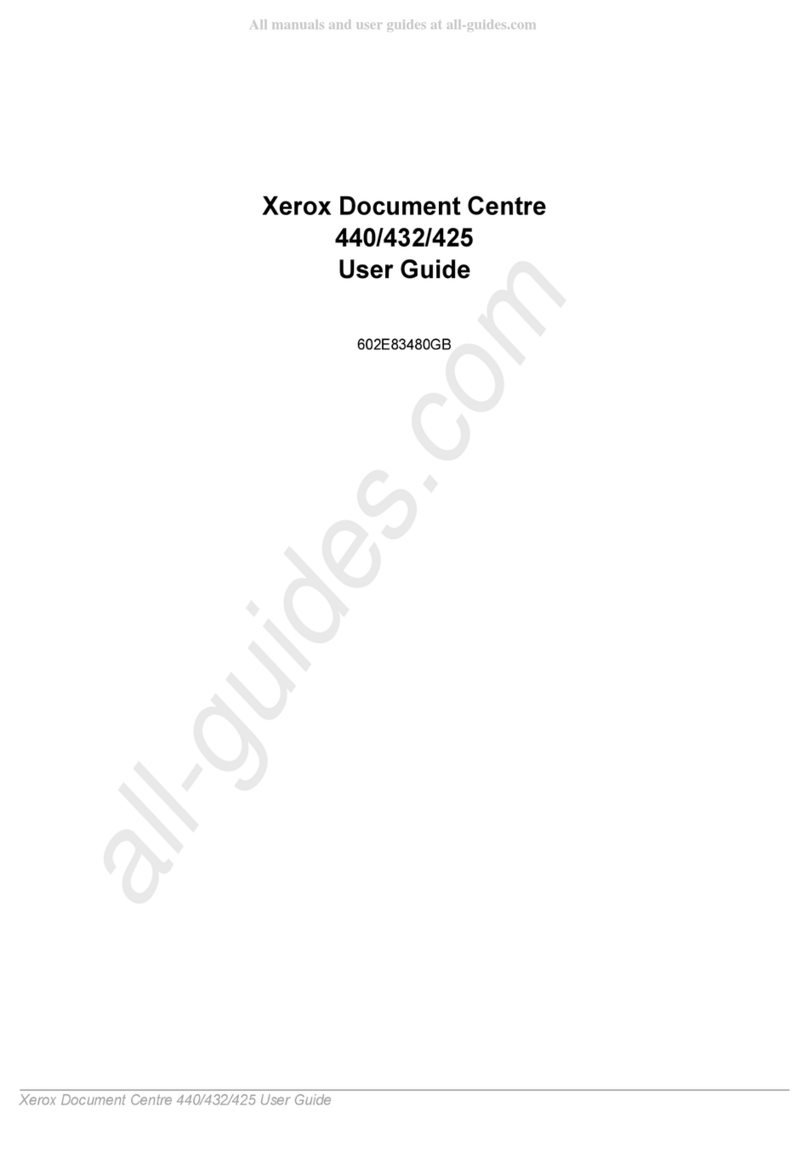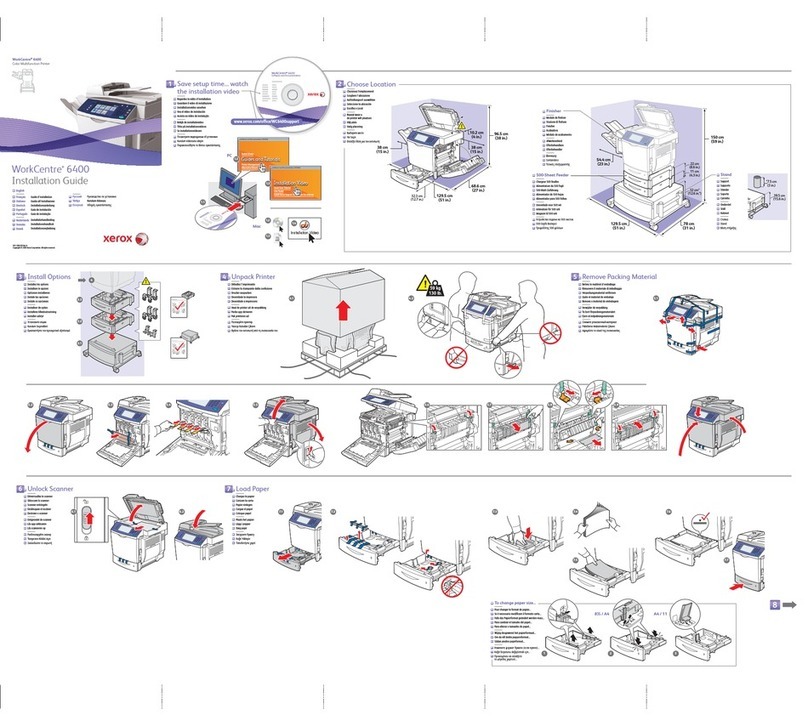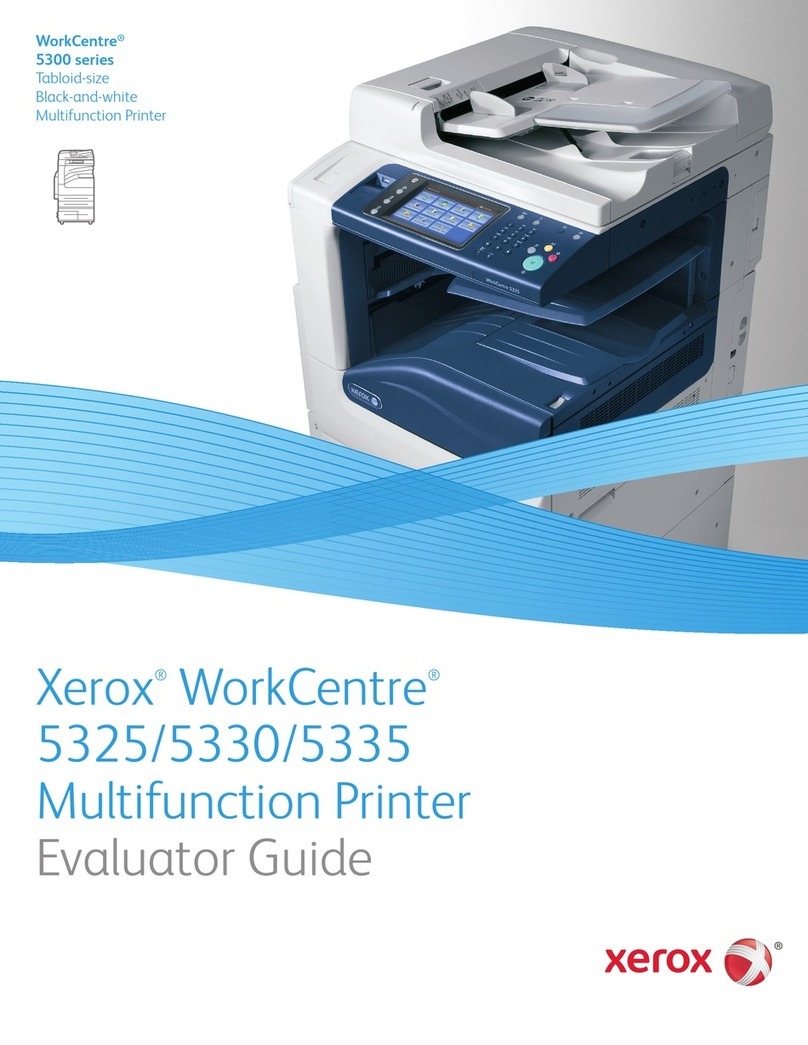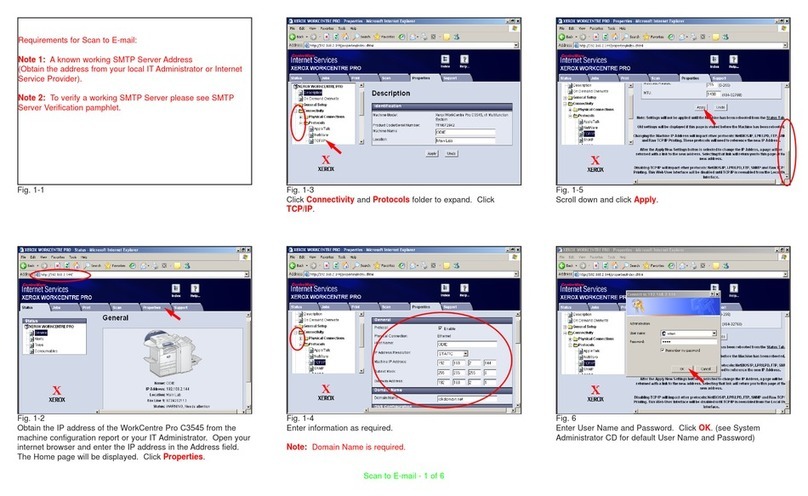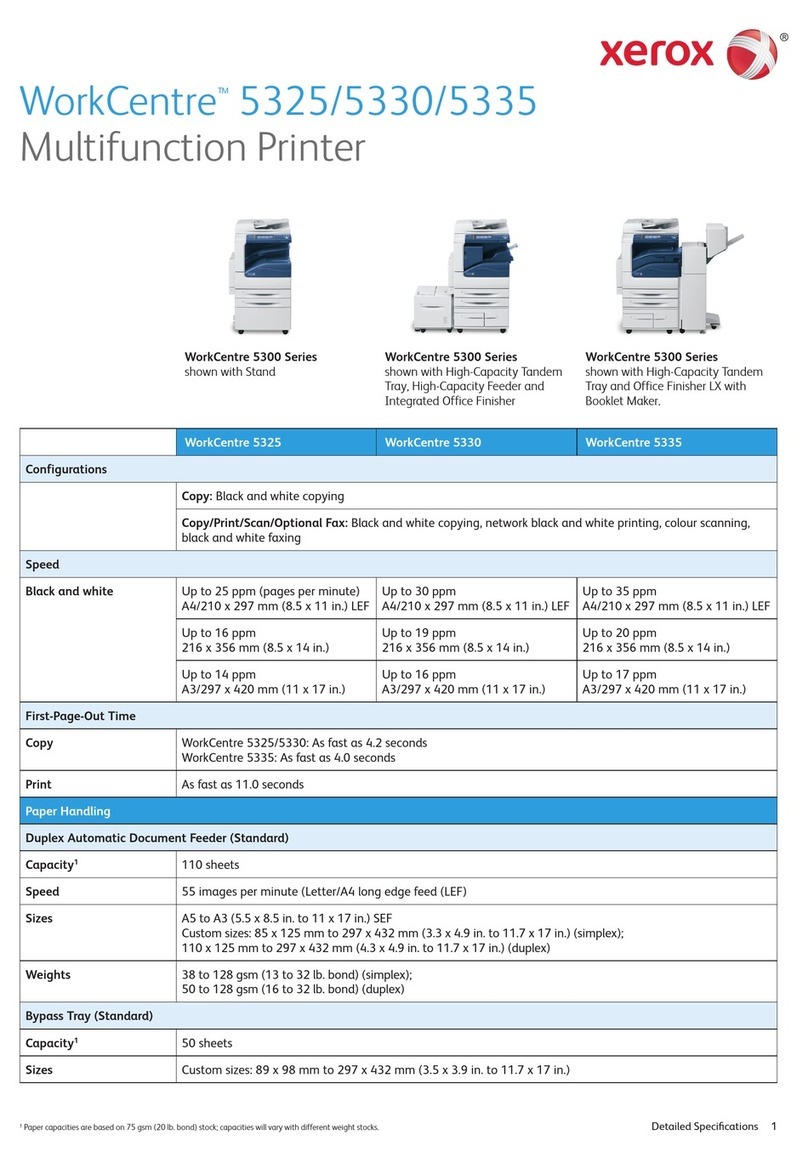Xerox®B225/B235 Multifunction Printer User Guide 7
IPSec..................................................................................................................................180
802.1x................................................................................................................................181
LPD Configuration ................................................................................................................181
HTTP/FTP Settings................................................................................................................182
USB ...................................................................................................................................183
Restrict external network access ..............................................................................................184
Universal Print......................................................................................................................184
Security.....................................................................................................................................187
Login Methods.....................................................................................................................187
Certificate Management........................................................................................................190
Confidential Print Setup.........................................................................................................190
Schedule USB Devices ...........................................................................................................191
Login Restrictions..................................................................................................................191
Erase Temporary Data Files ....................................................................................................192
Solutions LDAP Settings .........................................................................................................192
Miscellaneous ......................................................................................................................192
Reports......................................................................................................................................194
Menu Settings Page..............................................................................................................194
Device................................................................................................................................194
Print...................................................................................................................................194
Shortcuts.............................................................................................................................194
Fax.....................................................................................................................................195
Network..............................................................................................................................195
Supplies Plan..............................................................................................................................196
Plan Activation.....................................................................................................................196
Plan Conversion....................................................................................................................196
Subscription Service ..............................................................................................................196
Troubleshooting..........................................................................................................................197
11 Maintain the Printer.......................................................................................................................199
Checking the Status of Supplies .....................................................................................................200
Configuring Supply Notifications....................................................................................................201
Setting up e-mail alerts ................................................................................................................202
Viewing reports...........................................................................................................................203
Ordering Supplies........................................................................................................................204
Using Genuine Xerox Supplies.................................................................................................204
Replacing Supplies.......................................................................................................................205
Replacing the Toner Cartridge.................................................................................................205
Replacing the imaging unit.....................................................................................................208
Cleaning printer parts ..................................................................................................................210
Cleaning the printer..............................................................................................................210
Cleaning the touch screen......................................................................................................210
Cleaning the Scanner............................................................................................................211
Saving energy and paper..............................................................................................................213
Configuring power save mode settings .. . ..... . . ..... . . ..... . . ..... . .. .... . . . .... . . . .... . . . .... . . . .... . . . .... . . . .... . . ..... 213
Adjusting the brightness of the display . . . . .... . . . .... . . . .... . . . .... . . . .... . . . .... . . . .... . . . .... . . . .... . . . .... . . . .... . . ..... 213
Contents