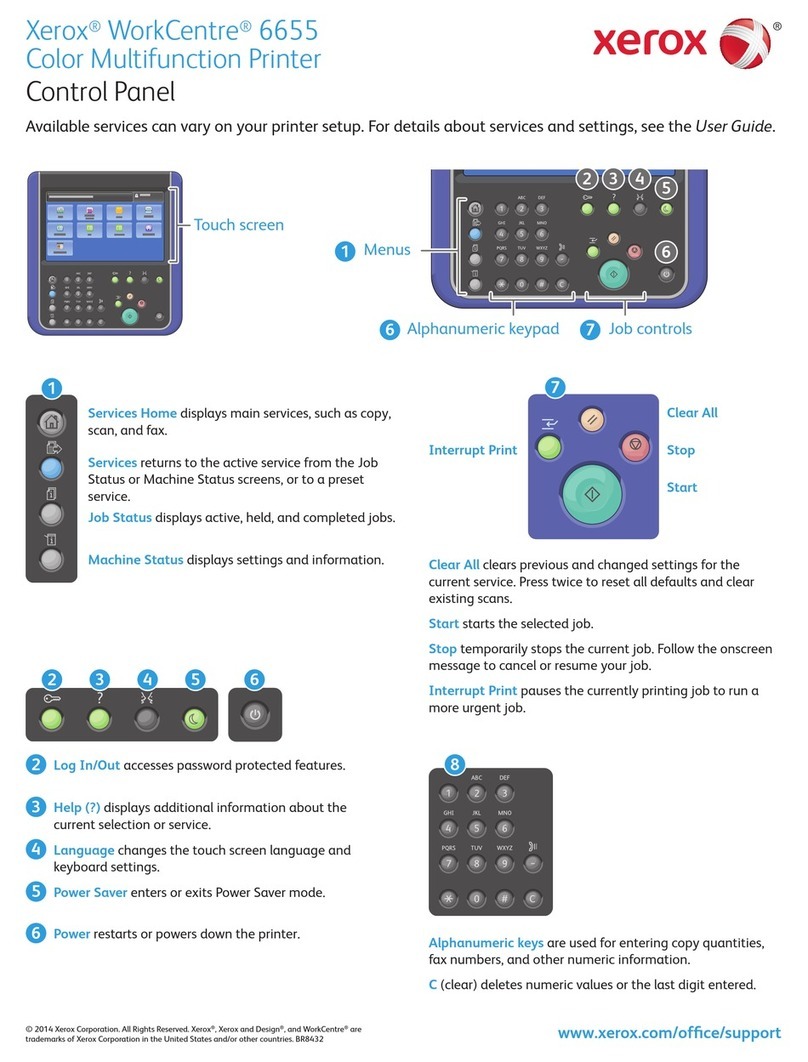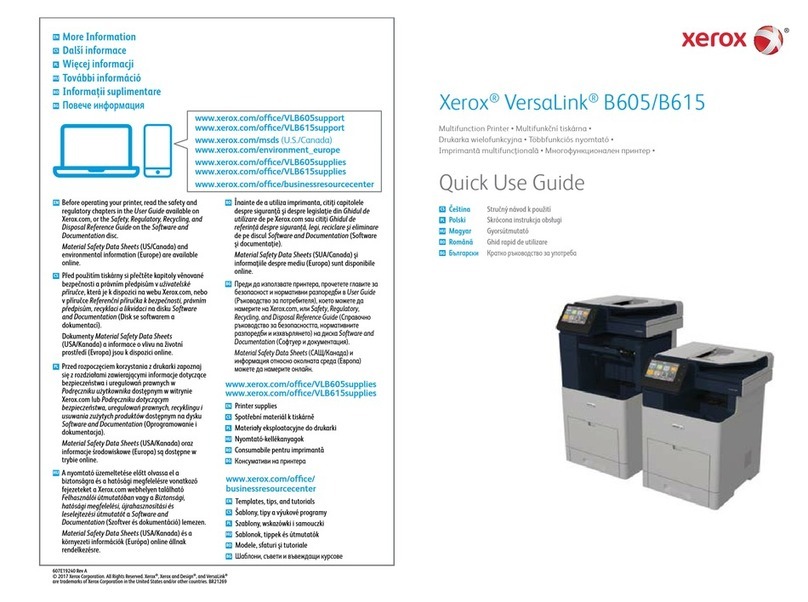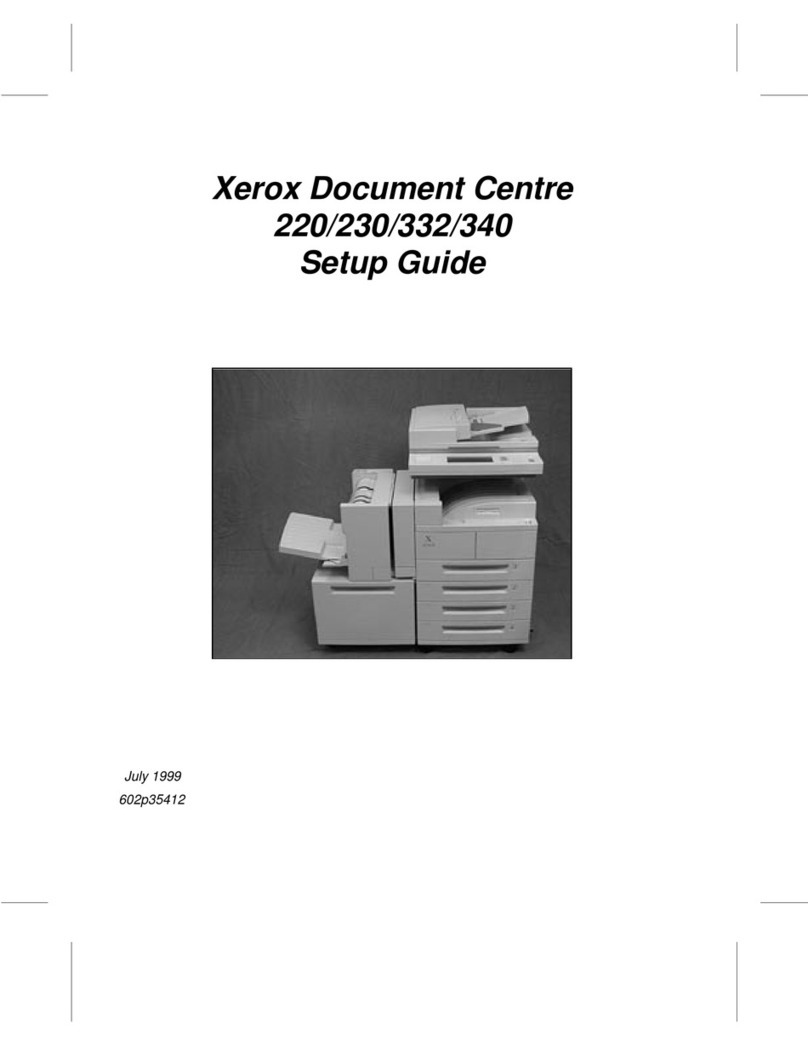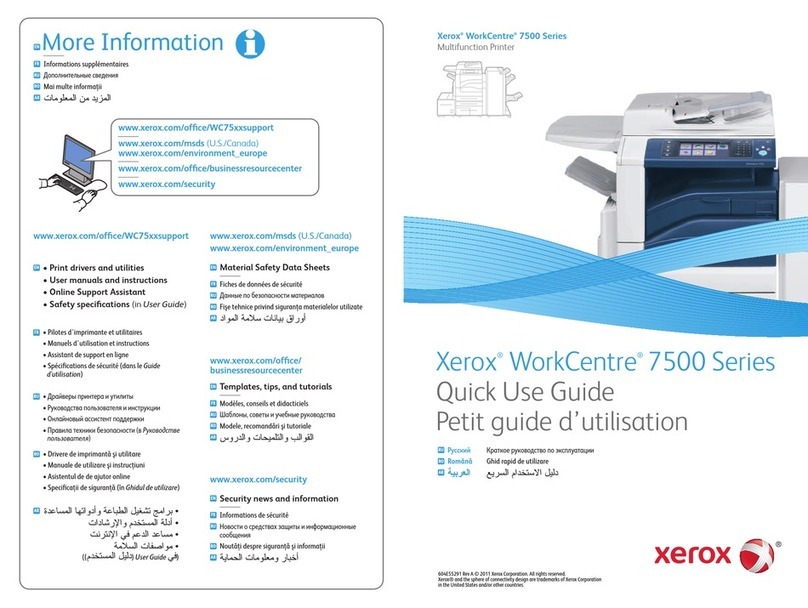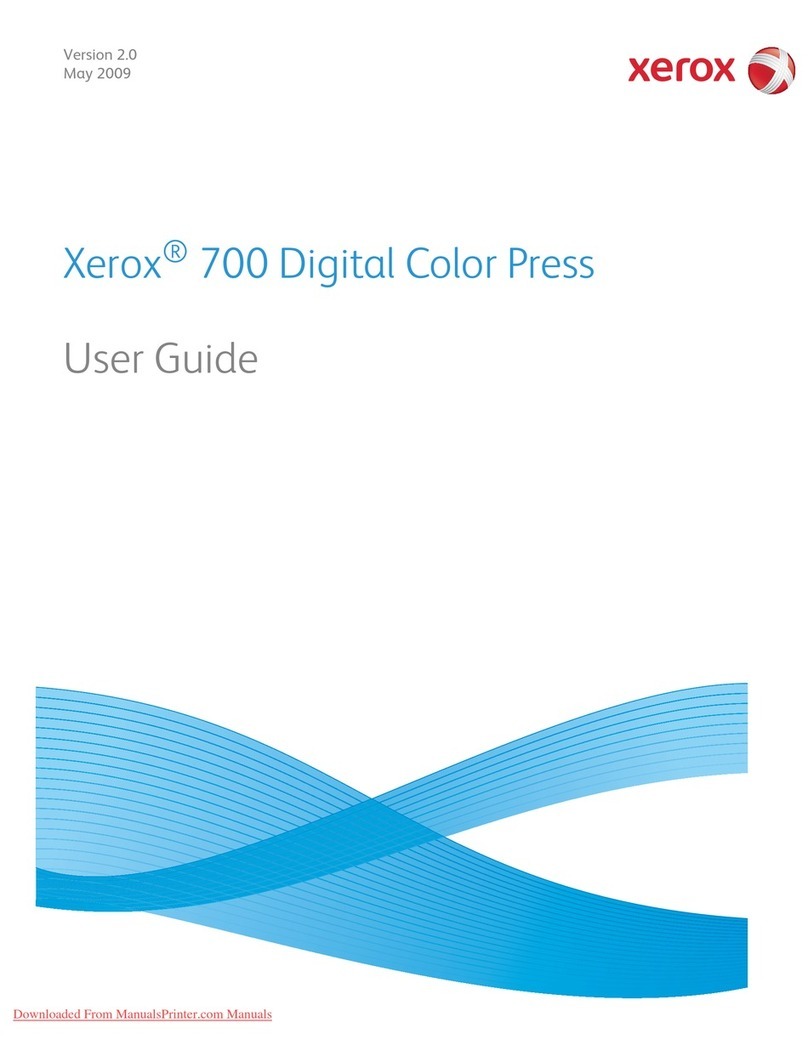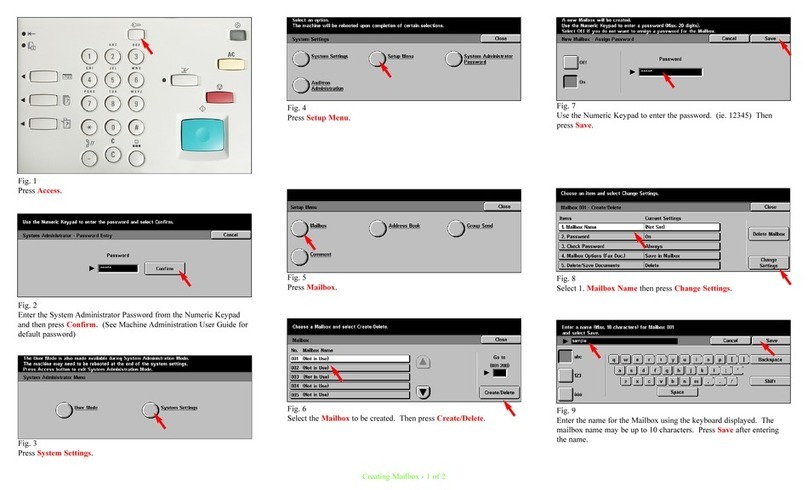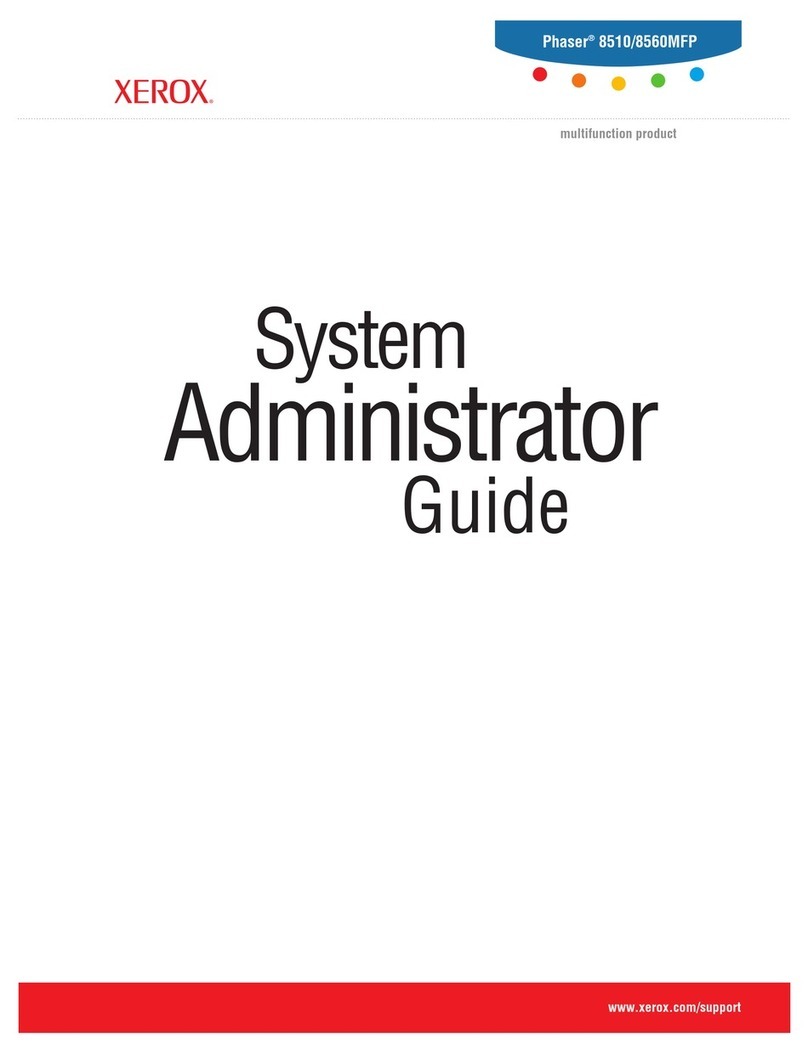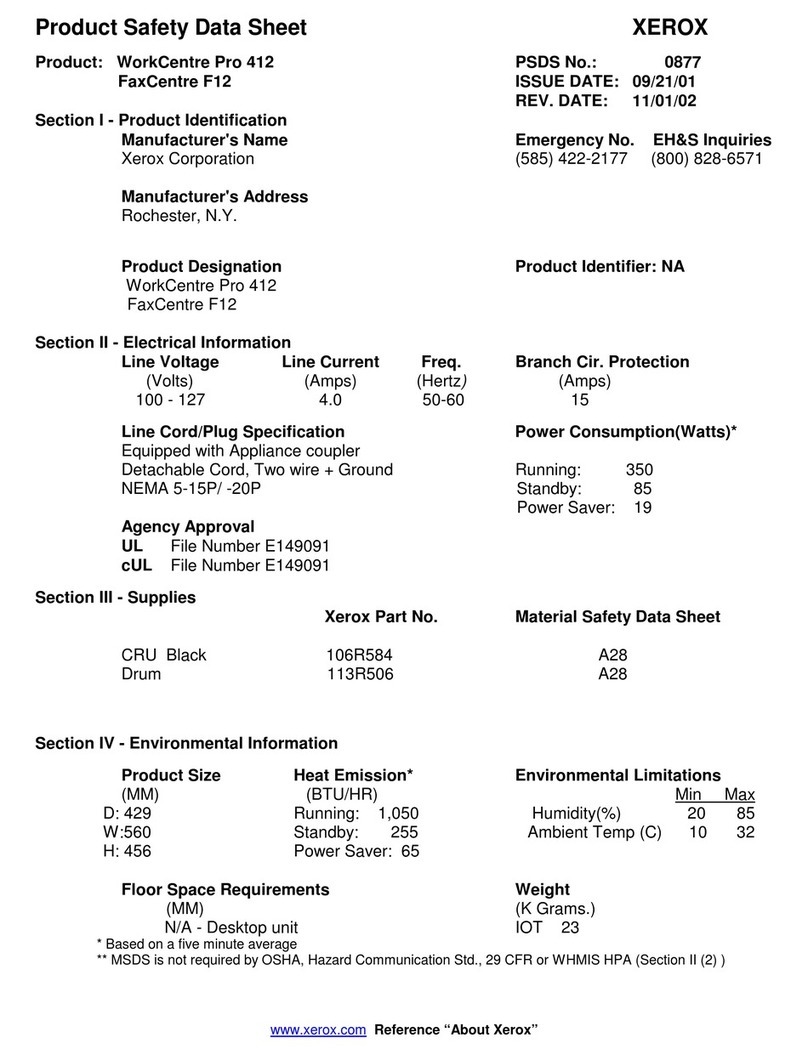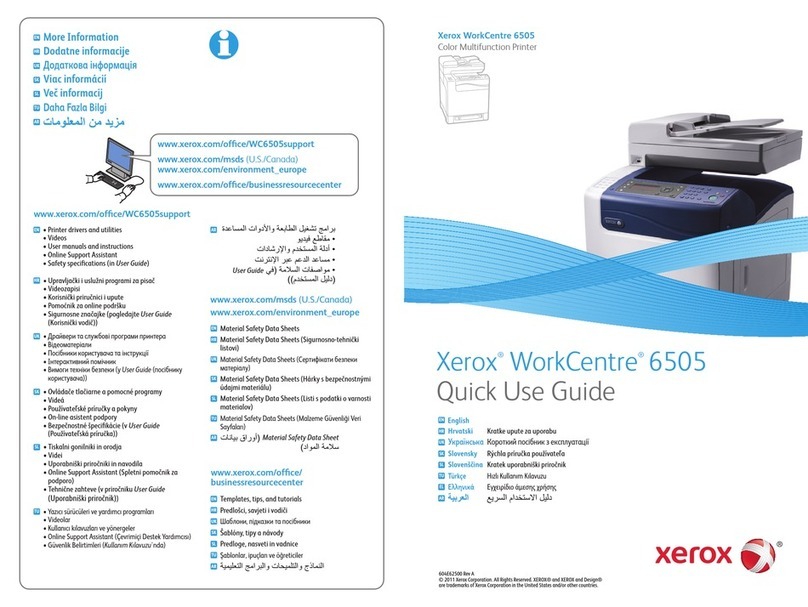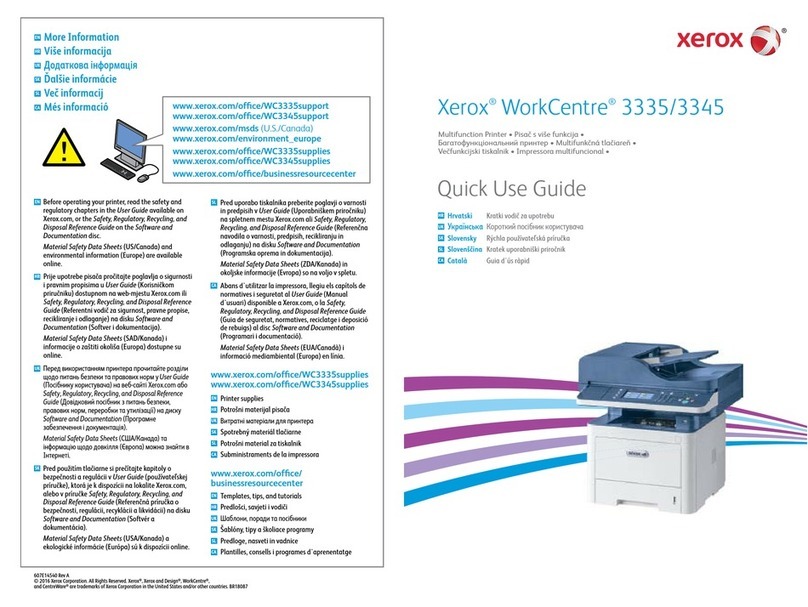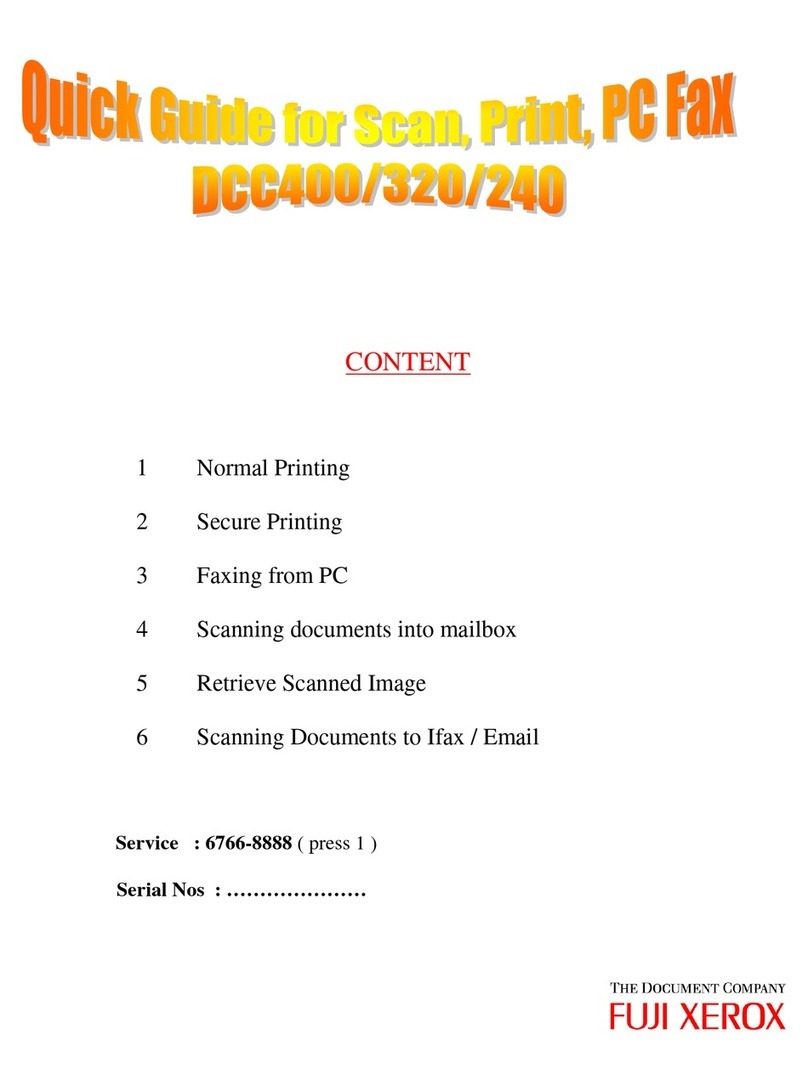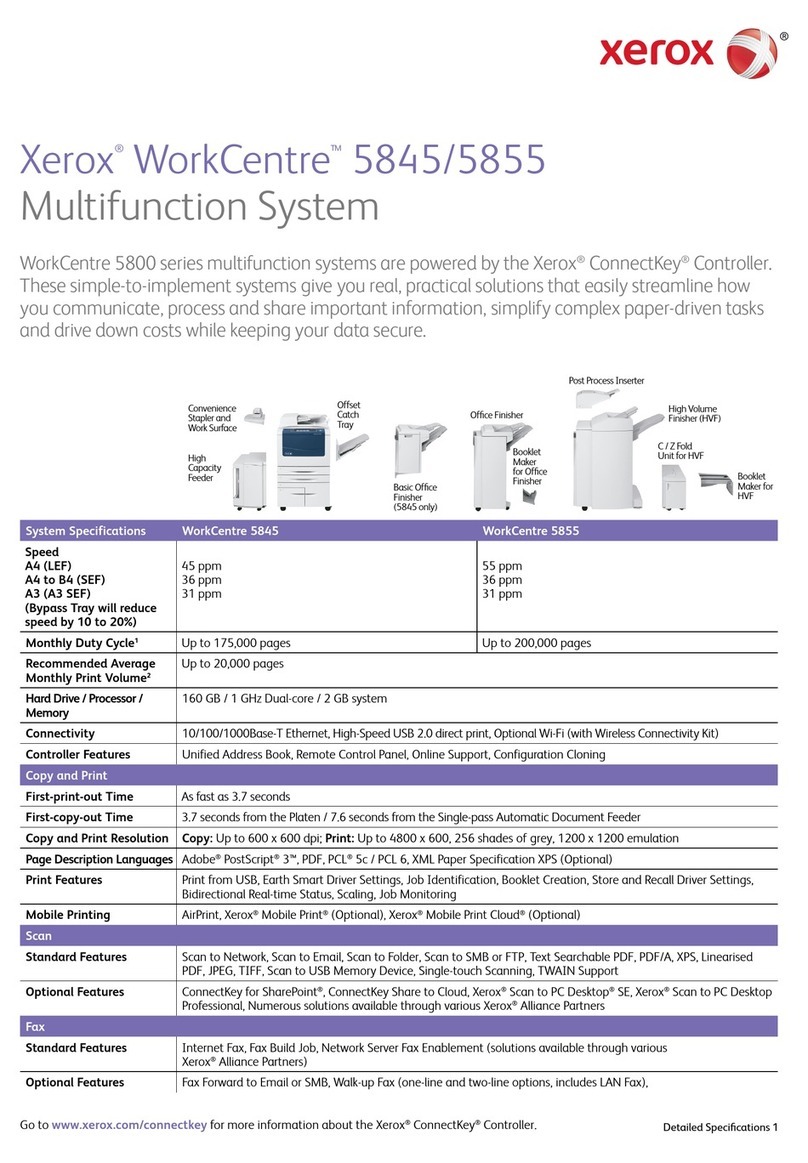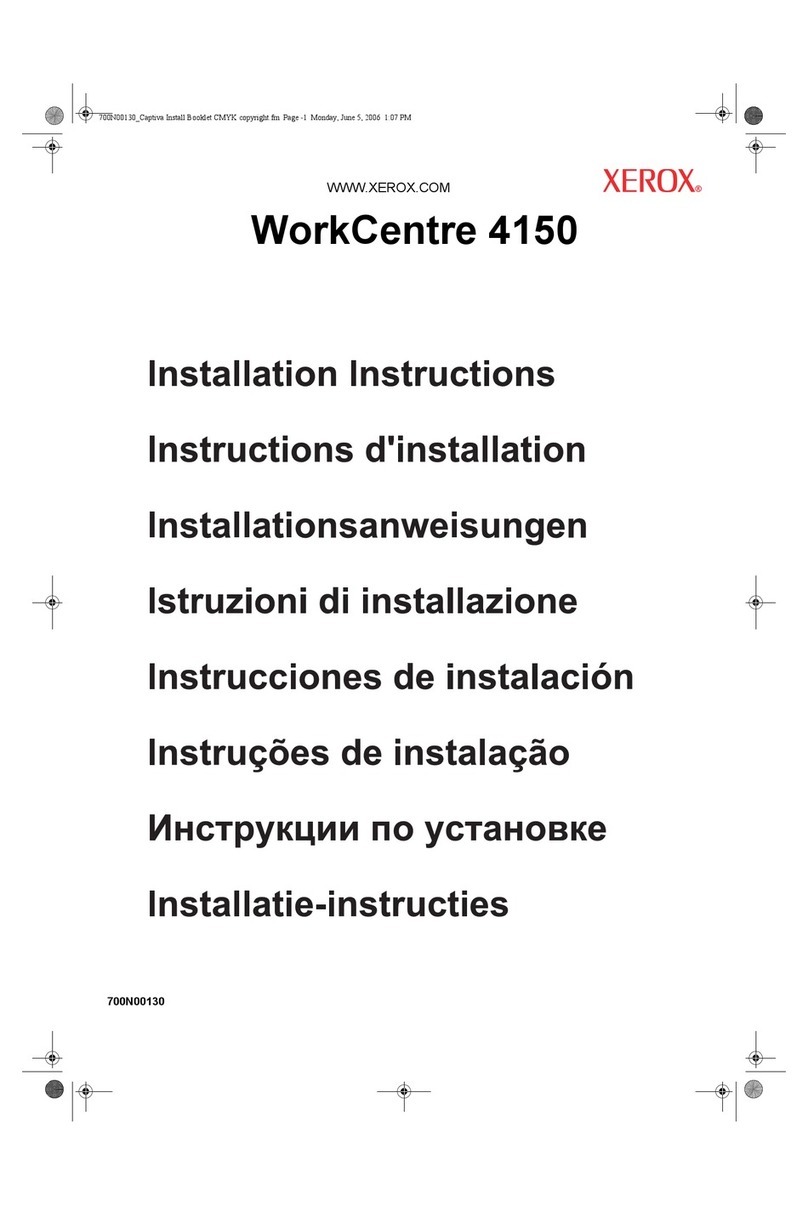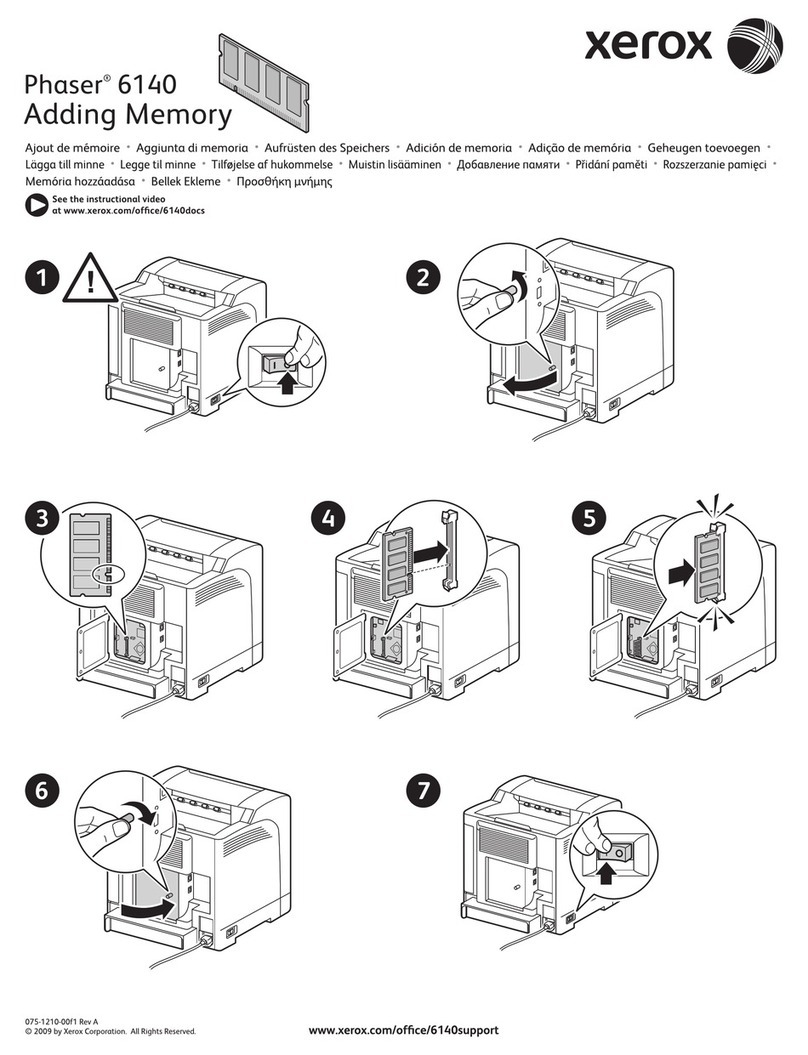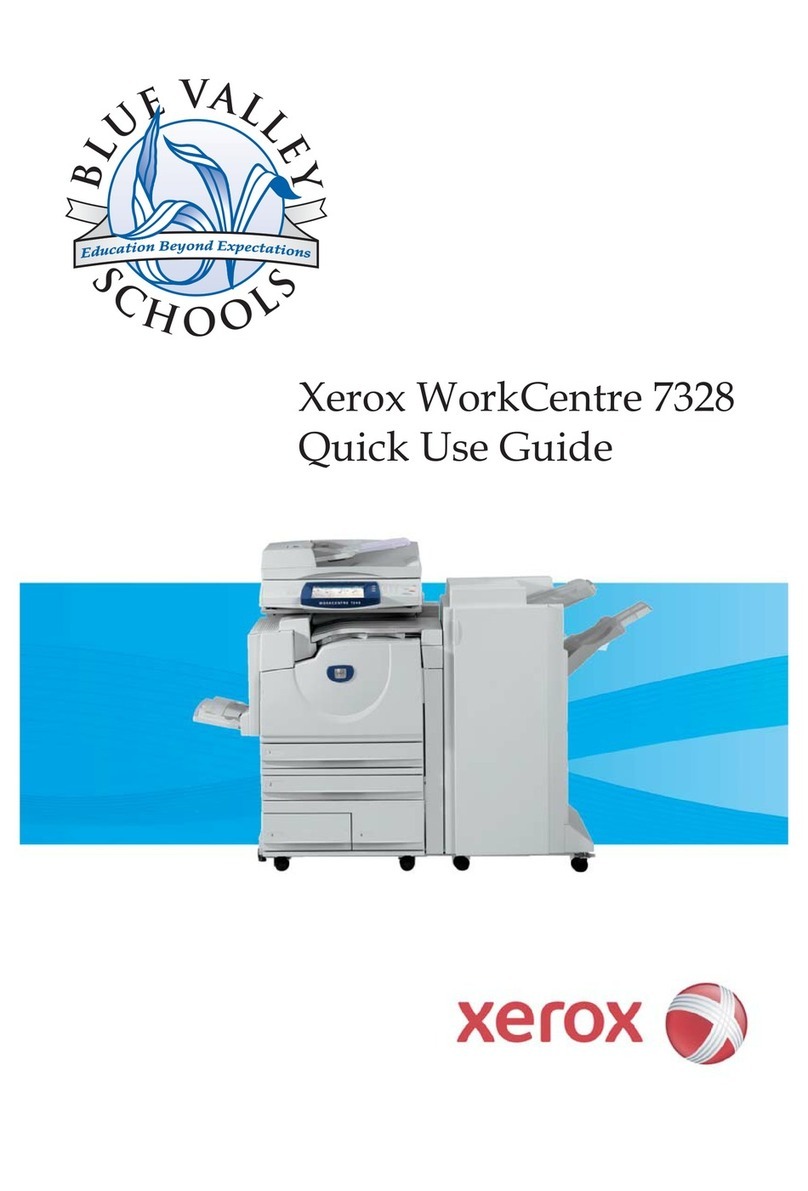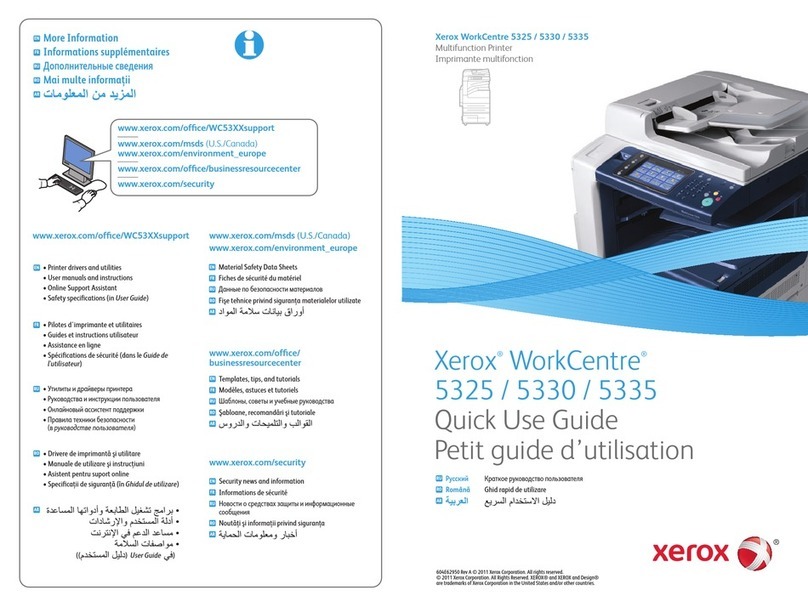Page 1
Microsoft Windows (NetBEUI) Peer-to-Peer Networks Quick Install Card
Xerox Document Centre 240/255/265 LP/ST
b) On the keypad enter 1111 or the
current password. Press the Enter
button when finished. If your printer is
an ST model press the Go to Tools
button, otherwise skip to the next step.
c) The Touch Screen will be used for the
remainder of the data entry.
3. Enable Microsoft Network printing.
a) Press the Connectivity and Network
Setup button.
b) At the next screen, press the Network
Setup button.
4. Enable the Protocol and Media.
a) At the next screen, press the
Microsoft Networking button.
b) At the next screen, press the
Transport and Media button.
c) At the next screen, press the Enable
button to enable the Microsoft Network
protocols.
d) Once enabled the Physical Media
portion of the screen will appear. Press
the corresponding button to select one
of the following NetBEUI or Ethernet,
NetBEUI/Token Ring. After making
your selection press Save.
5. Assign the Workgroup and Host Names
a) You will be returned to the previous
screen, press the Workgroup and
Host button.
b) At the next screen, press the
Workgroup Name button. Using the
Touch Screen keys, enter the name of
the workgroup in which you want the
printer to appear then press Save.
c) You will be returned to the previous
screen. Press the SMB Host Name
button. Using the touch panel keys,
enter the desired text for this item then
press Save.
d) OPTIONAL STEP: Press the SMB
Host Description button, enter the
desired text then press Save. You will
be returned to the previous screen.
e) Press Save again to return to the
previous screen.
6. Assign a Printer Name and Description
a) Press the Printer Description button.
b) Press the Printer Name button, using
the touch panel keys, enter the
desired text for this item then press
Save. Press Save again to return to
the previous screen.
Before You Start
If your printer is equipped with a Token Ring
interface, use the Token Ring Quick Install
Card supplied in this Quick Install Card set to
set the Ring Speed and Source Routing settings
for your environment.
.
Record the following information:
Network Interface Type ___________________
Workgroup Name _______________________
SMB Host Name ________________________
Printer Name ___________________________
OPTIONAL INFORMATION:
SMB Host Description ____________________
Printer Description _______________________
Go to the printer and...
1. Connect your Document Centre to the net-
work with the appropriate cabling.
2. Enter the Tools pathway
a) Press the Access () button.
For assistance, contact your local Xerox Customer Support Center:
USA: 1-800-821-2797 Canada: 1-800-939-3769