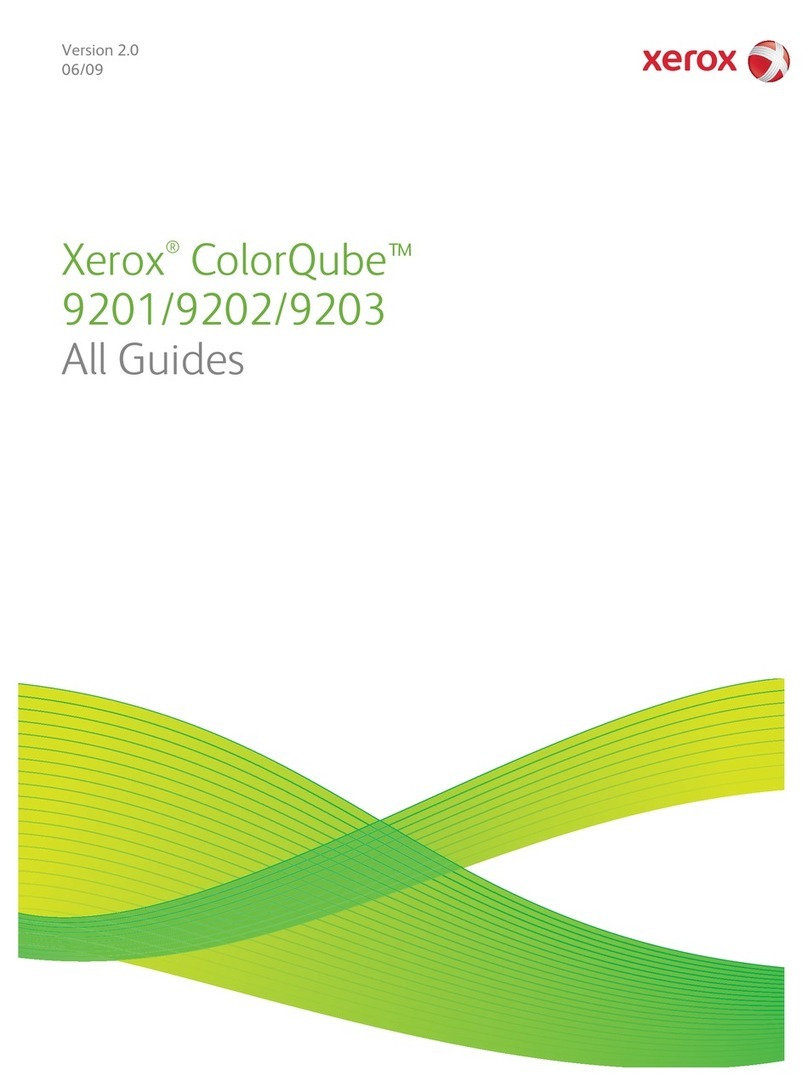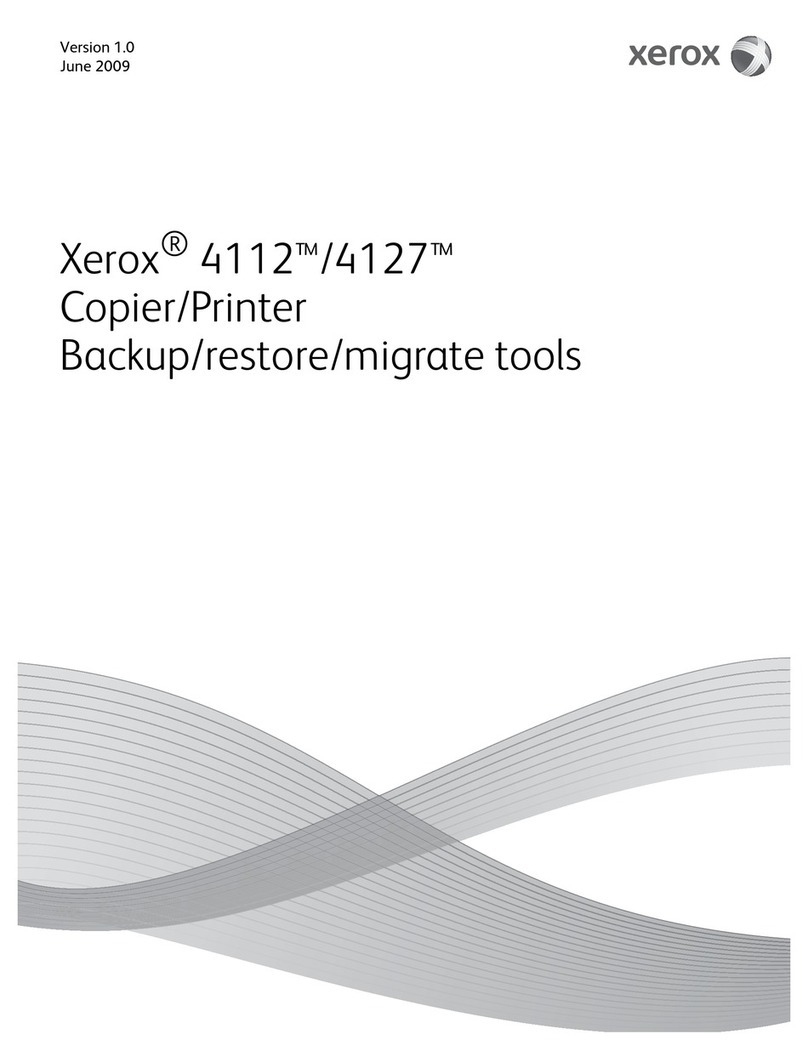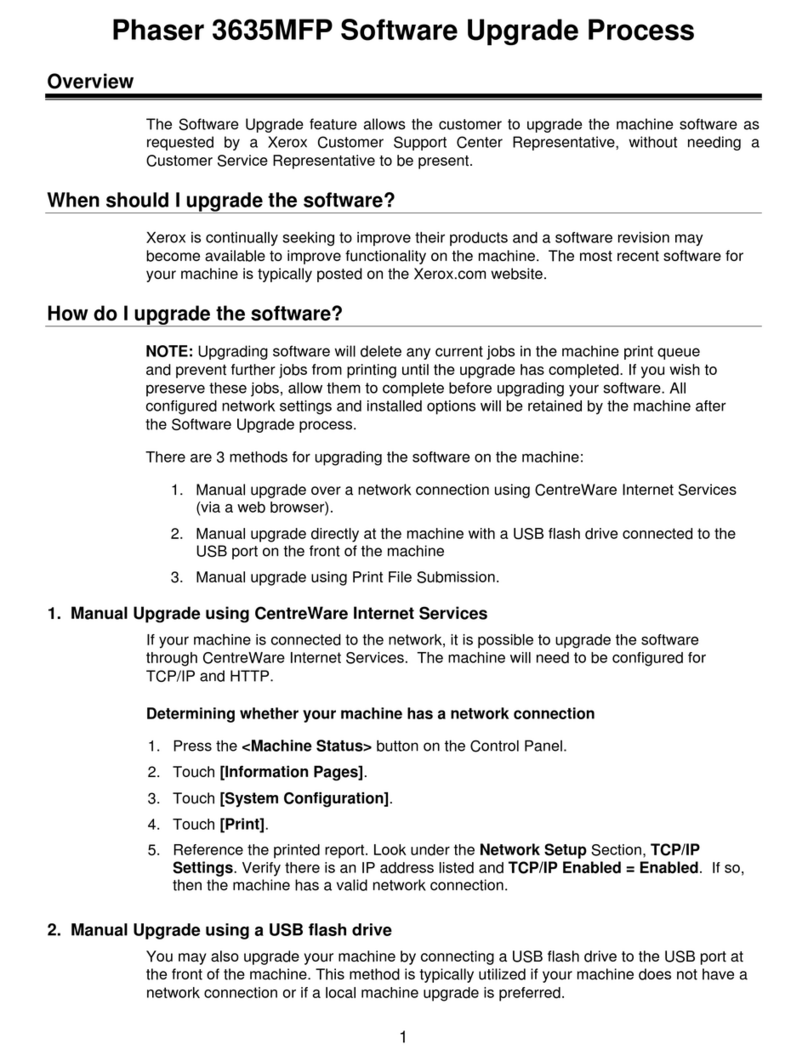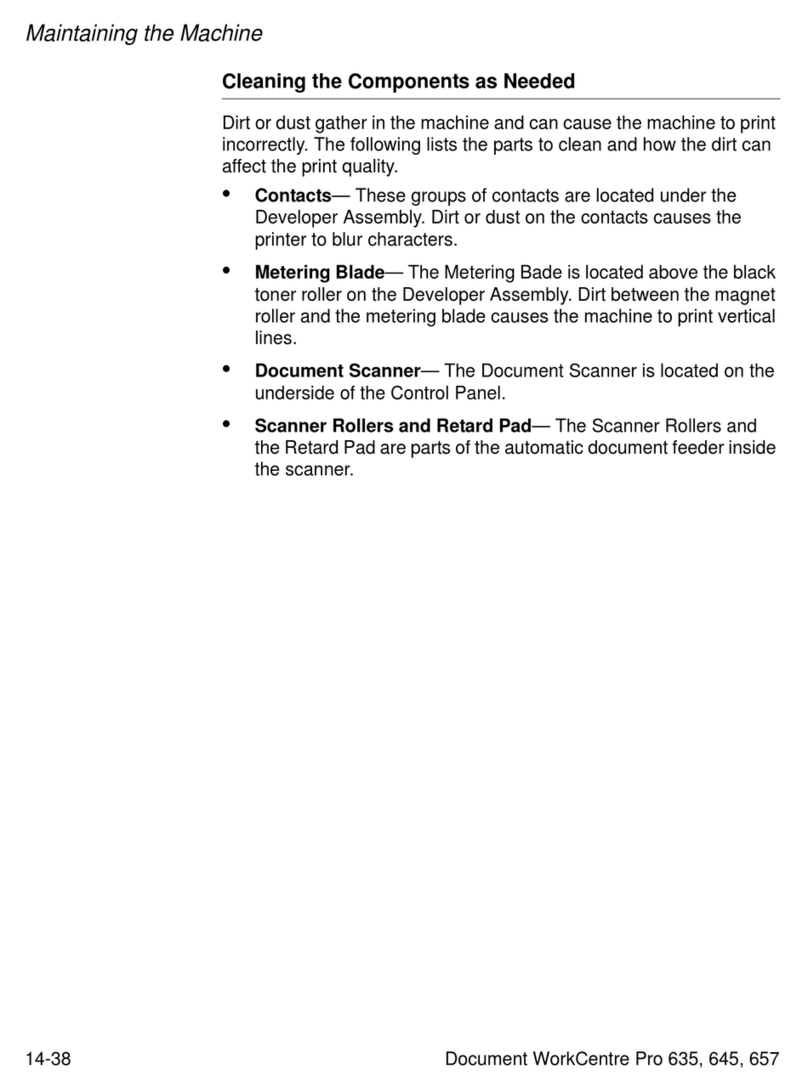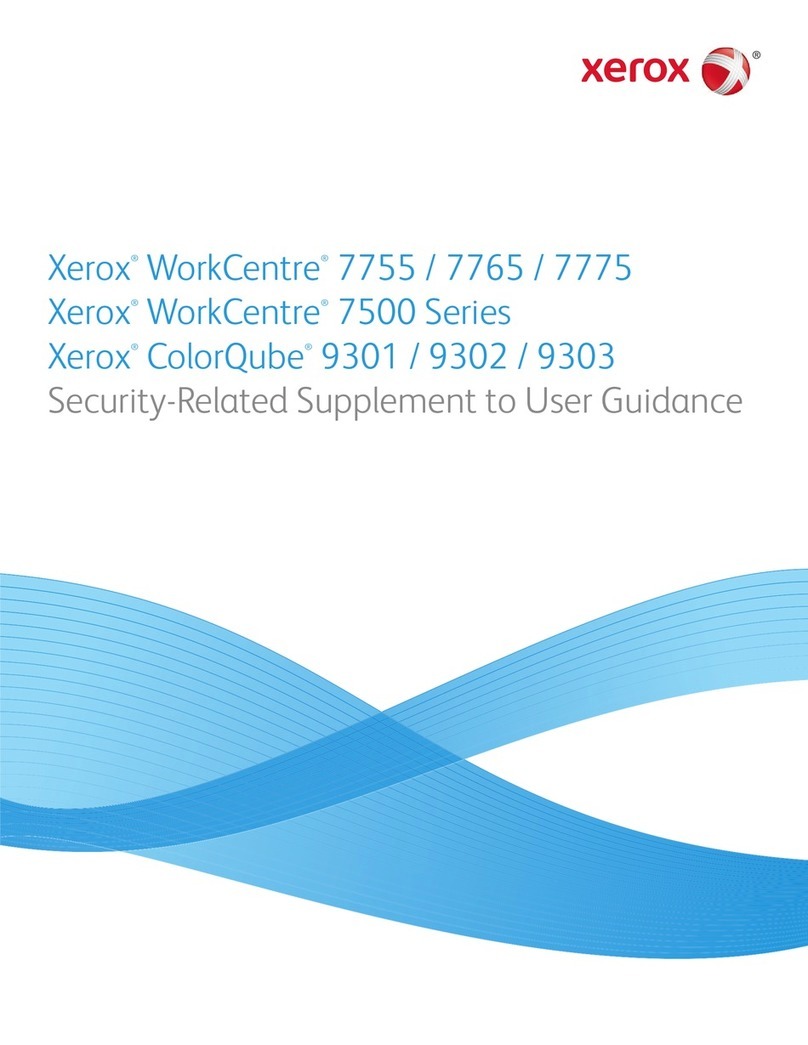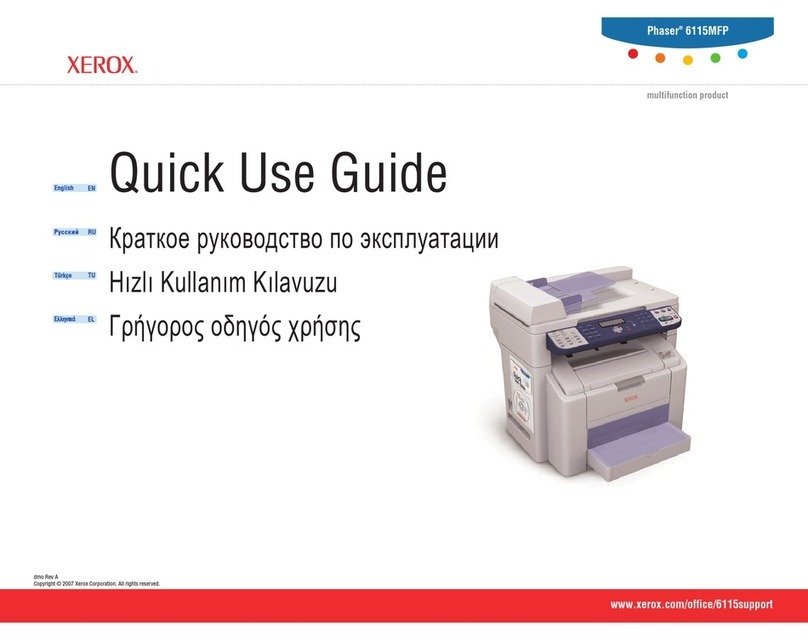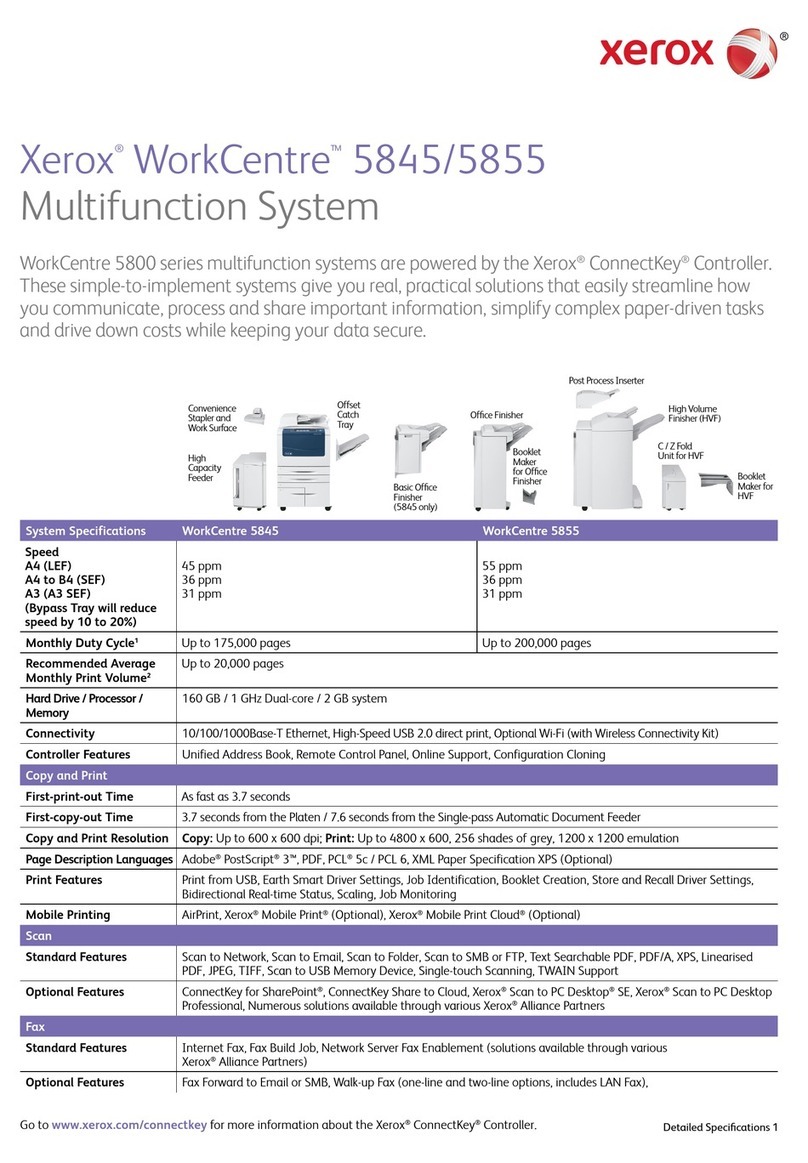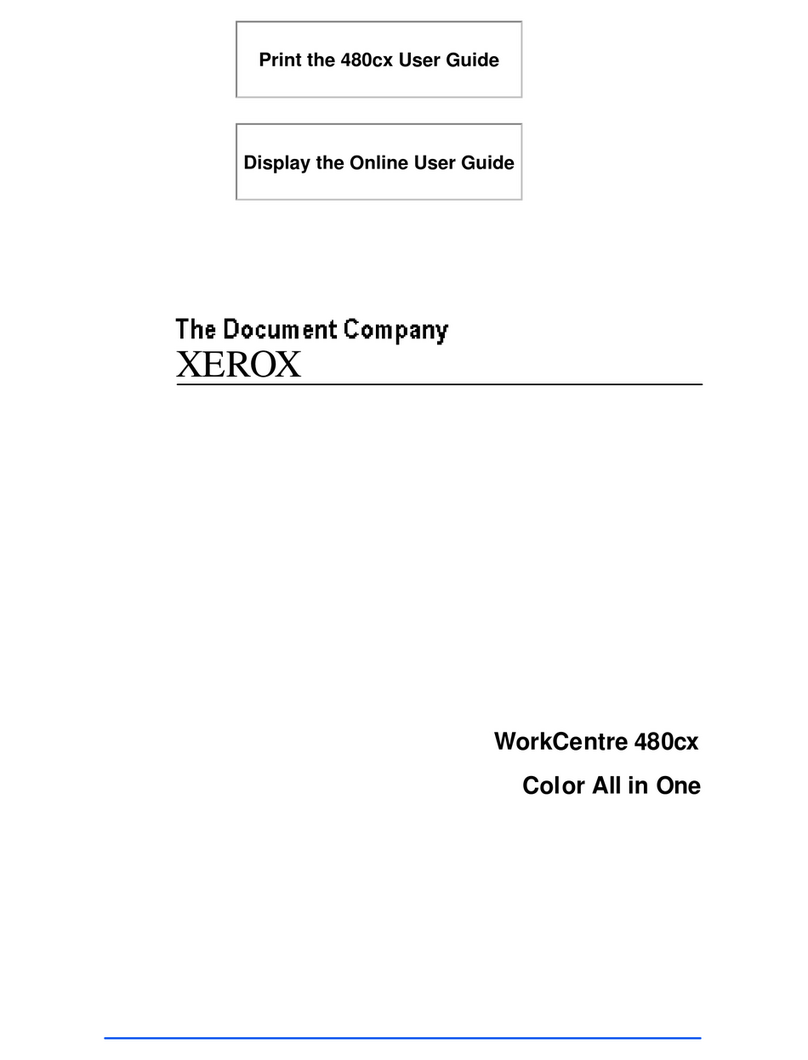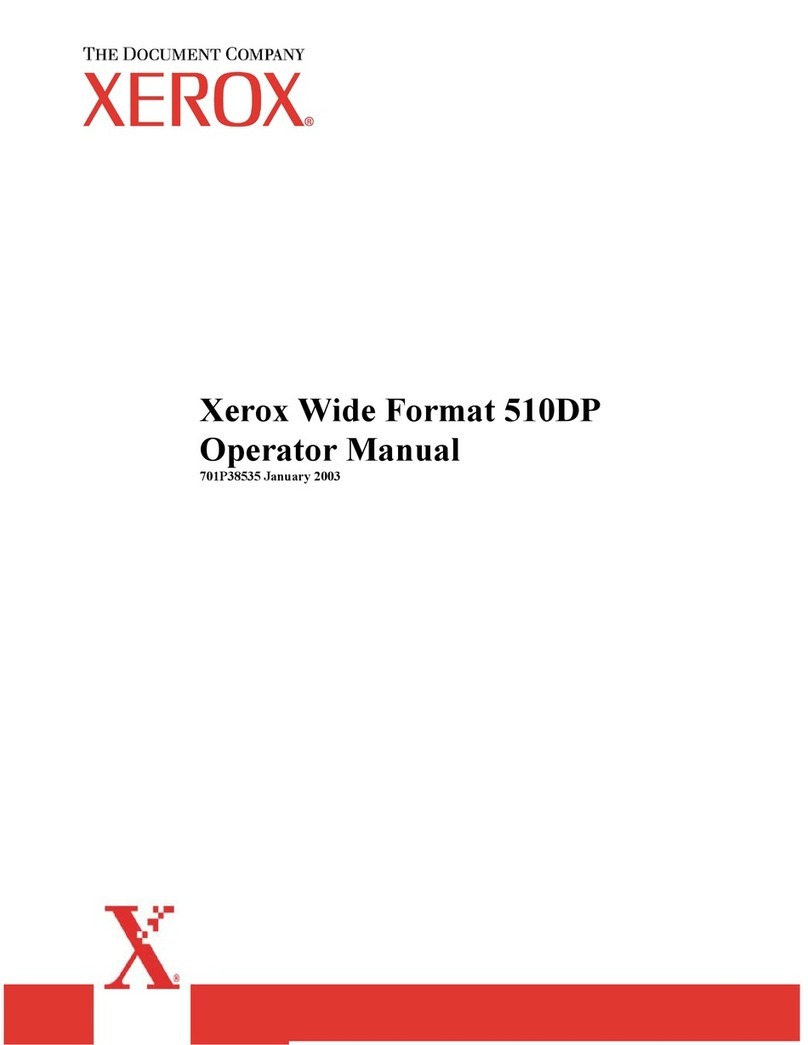5
•Select the [Save] button. This will save the indicated Local UI inactivity timer setting. After saving the changes the
Timers screen will be redisplayed.
s). Change the Administrator password as soon as possible. Reset the Tools password periodically.
Xerox recommends that you (1) set the Administrator password to a minimum length of eight alphanumeric characters, (2)
change the Administrator password once a month and (3) ensure that all passwords are strong passwords (e.g., passwords
use a combination of alphanumeric and non-alphanumeric characters; passwords don’t use common names or phrases,
etc.).
For directions on how to change the Tools password, follow the “How to change the Administrator Password” instructions on
page 3-1 in the SAG1.
2. Xerox recommends that the System Administrator change the SNMP v1/v2c public/private community strings from their default
string names to random string names.
3. Before upgrading software on a ColorQube™ 9201/9202/9203 Multifunction System via the Manual/Automatic Customer
Software Upgrade, please check for the latest certified software versions. Otherwise, the machine may not remain in its certified
configuration. To maintain the certified configuration, it is recommended that acceptance of customer software upgrades via
the network be turned off/disabled on the Web UI (Upgrade web page).
4. Xerox recommends that customers sign up for the RSS5subscription service available only via the Xerox Security Web Site
(Security@Xerox) at www.xerox.com/security that permits customers to view the latest Xerox Product Security Information and
receive timely reporting of security information about Xerox products, including the latest security patches that apply to the
ColorQube™ 9201/9202/9203 Multifunction System.
5. The ColorQube™ 9201/9202/9203 Multifunction System should be installed in a standard office environment. Office personnel
should be made aware of authorized service calls (for example through appropriate signage) in order to discourage
unauthorized physical attacks such as attempts to remove the internal hard disk drive(s)3.
6. Xerox recommends that the System Administrator continuously monitor the network that the ColorQube™ 9201/9202/9203
Multifunction System is connected to for unapproved activities and/or attempts to attack network resources, including the
device itself. This should include monitoring of the number of logon tries to the Web UI.
7. Customers who encounter or suspect software problems against a ColorQube™ 9201/9202/9203 Multifunction System should
immediately contact the Xerox Customer Support Center to report the suspected problem and initiate the SPAR (Software
Problem Action Request)6process for addressing problems found by Xerox customers.
8. A reboot of the system software for a ColorQube™ 9201/9202/9203 machine is necessary before a change made to the System
Administrator password from the Local User Interface will be synced with and accepted by the Web User Interface. Until this
system software reboot occurs, system administrator functions from the Web User Interface should not be accessed.
9. Caution: A ColorQube™ 9201/9202/9203 allows an authenticated System Administrator to disable functions like Image
Overwrite Security that are necessary for secure operation. System Administrators are advised to periodically review the
configuration of all installed machines in their environment to verify that the proper secure configuration is maintained.
10. Depending upon the configuration of the ColorQube™ 9201/9202/9203, two IPv4 addresses, a primary IPv4 address and a
secondary IPv4 address, may be utilized. The System Administrator assigns the primary IPv4 address either statically or
dynamically via DHCP from the IP (Internet Protocol) page on the Web UI7.The second IPv4 address is assigned via APIPA
when the System Administrator enables the ‘Self Assigned Address’ option from the IP (Internet Protocol)page on the Web
UI. If the ‘Self Assigned Address’ option is enabled (which is the default case), this secondary IPv4 address will not be visible to
the SA8.Xerox recommends that the ‘Self Assigned Address’ option from the Web UI IP (Internet Protocol) page be disabled
unless either APIPA is used or Apple Rendezvous/Bonjour support is required.
11. If a system interruption such as power loss occurs a job in process may not be fully written to the hard disk drive(s)3.In that
case any temporary data created will be overwritten during job recovery but a corresponding record for the job may not be
recorded in the completed job log or audit log.
5RDF Site Summary, or Rich Site Summary, or Really Simple Syndication – A lightweight XML format for distributing news headlines and other
content on the Web. Details for signing up for this RSS Service are provided in the Security@Xerox RSS Subscription Service guide posted on the
Security@Xerox site at
http://www.xerox.com/go/xrx/template/009.jsp?view=Feature&ed_name=RSS_Security_at_Xerox&Xcntry=USA&Xlang=en_US.
6A SPAR is the software problem report form used internally within Xerox to document customer-reported software problems found in products in
the field.
7The primary IPv4 address can also be assigned dynamically via DHCP from the Dynamic Addressing screen on the Local UI.
8The primary IPv4 address will always be displayed on the Configuration Report that can be printed for a WorkCentre™
5632/5638/5645/5655/5665/5675/5687.