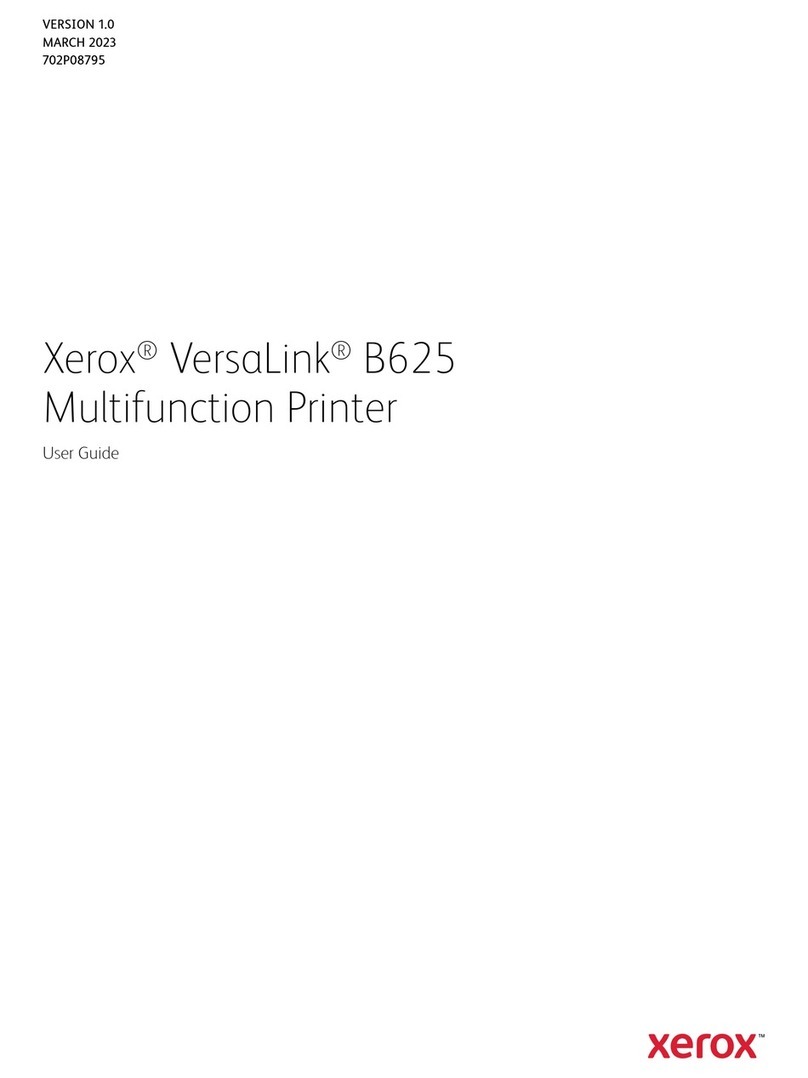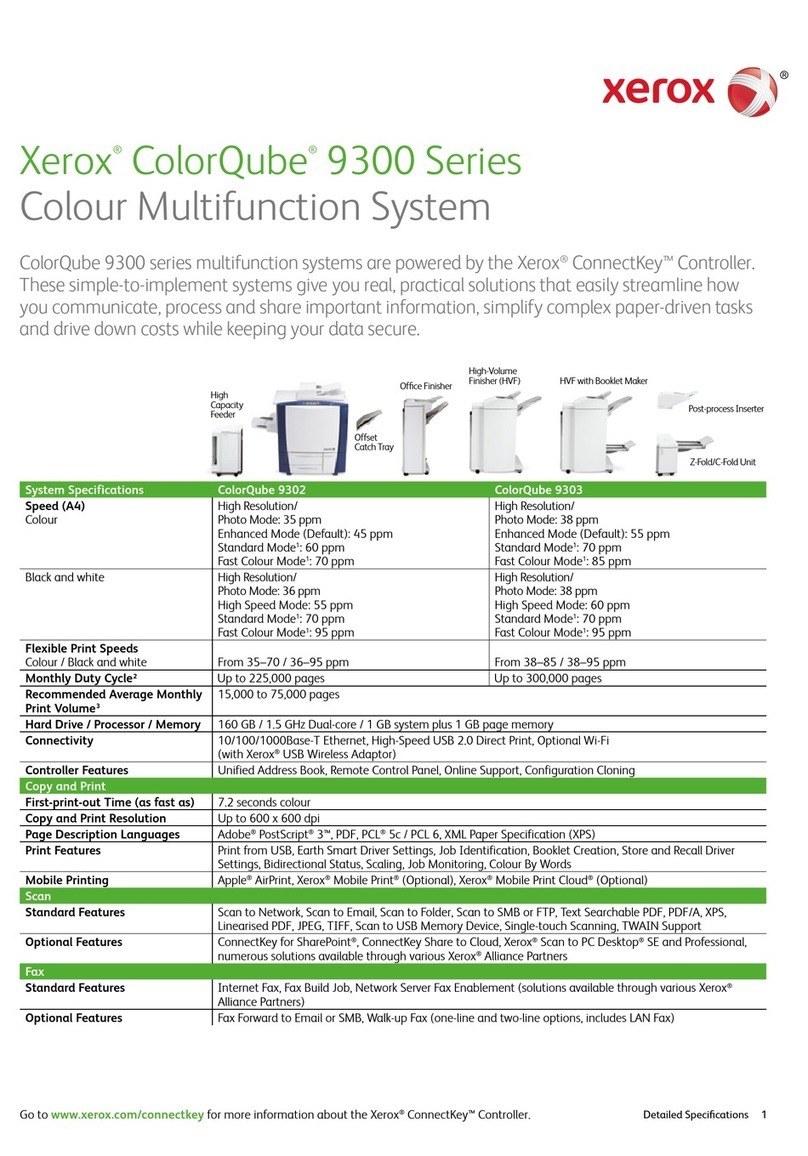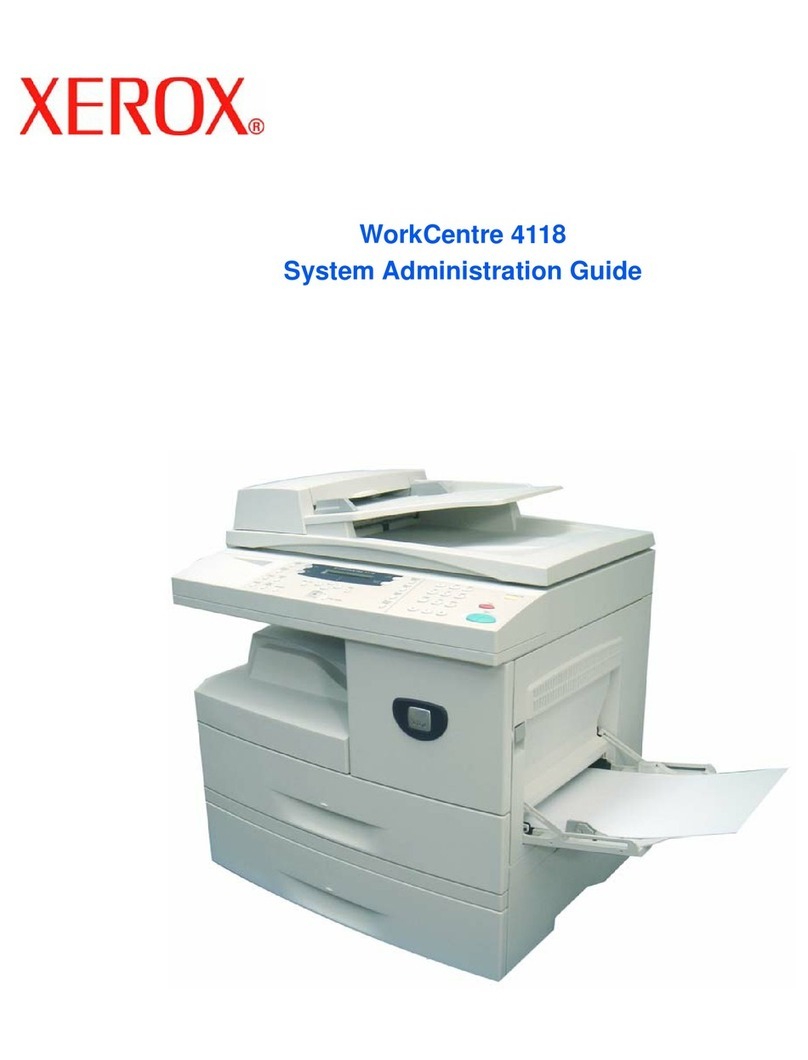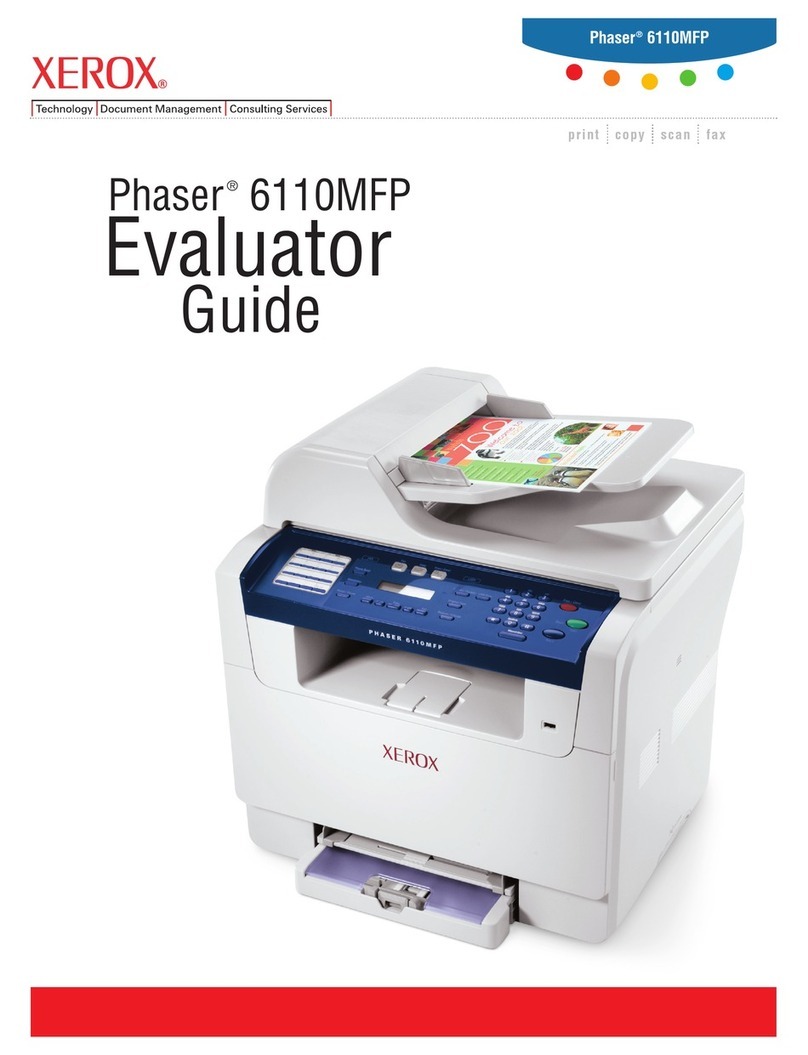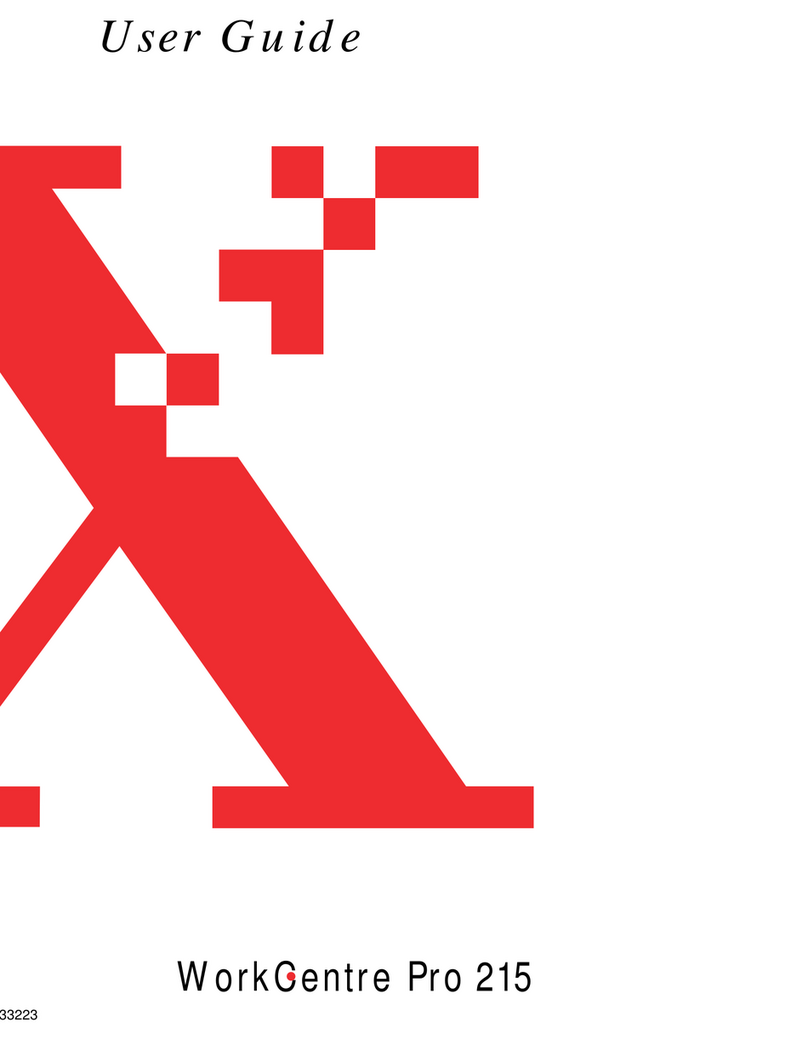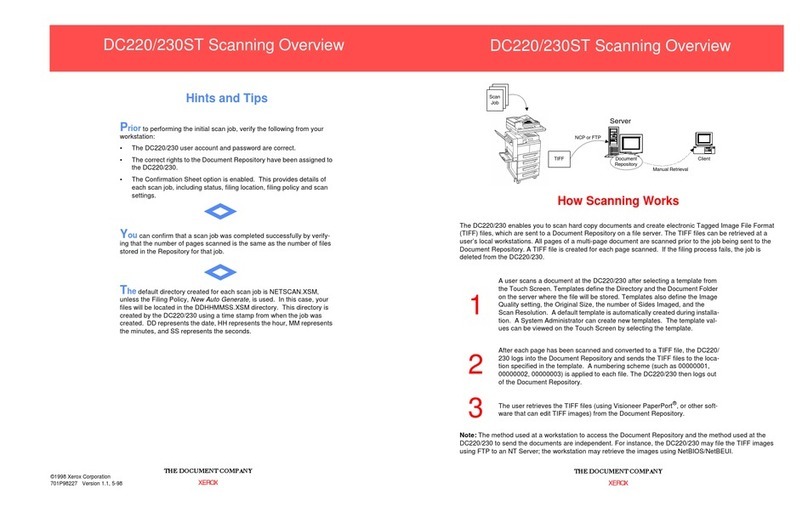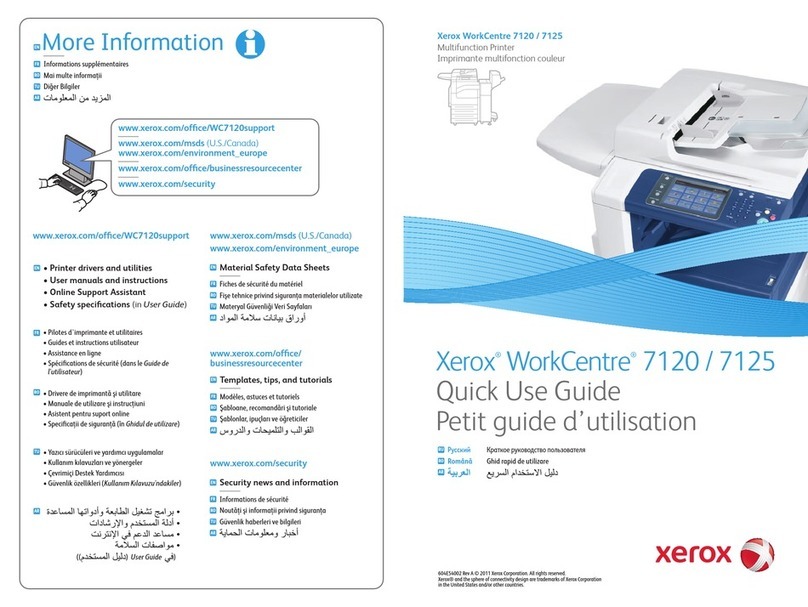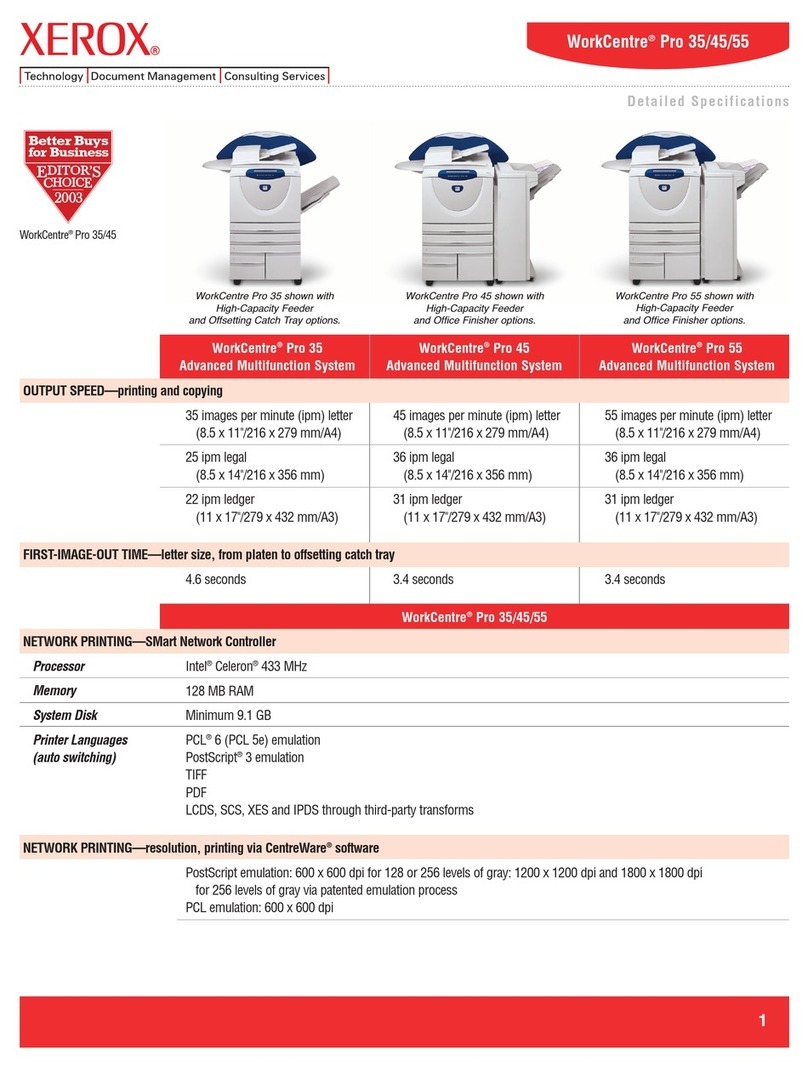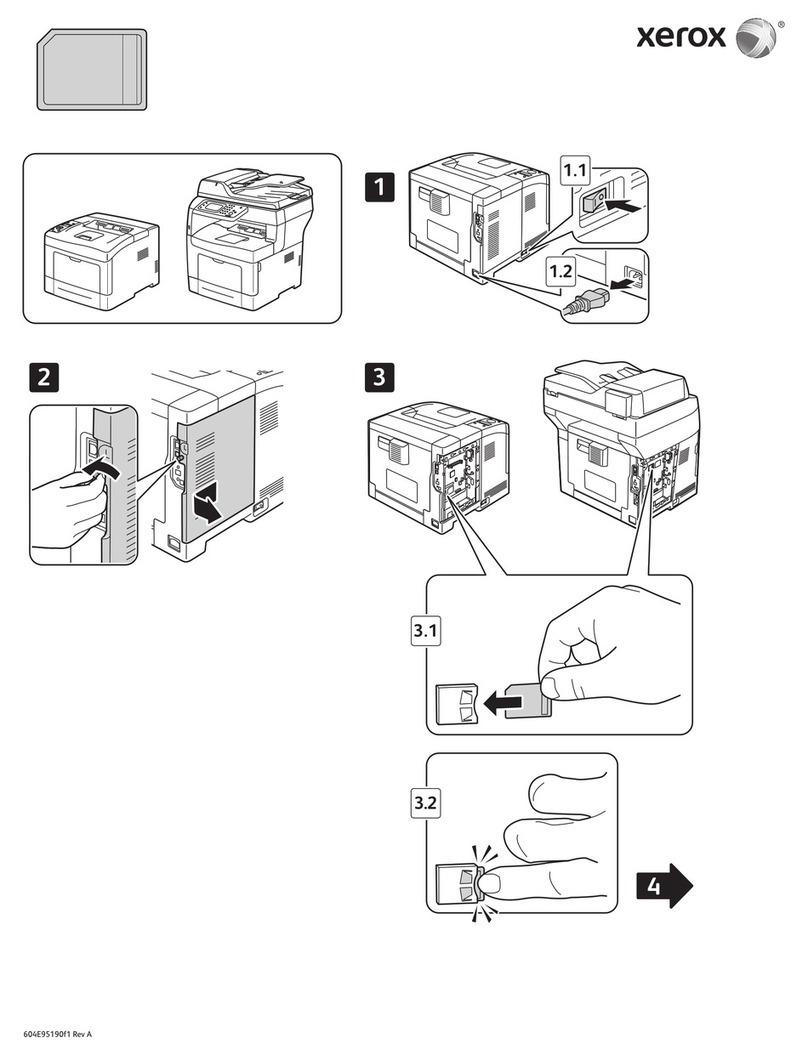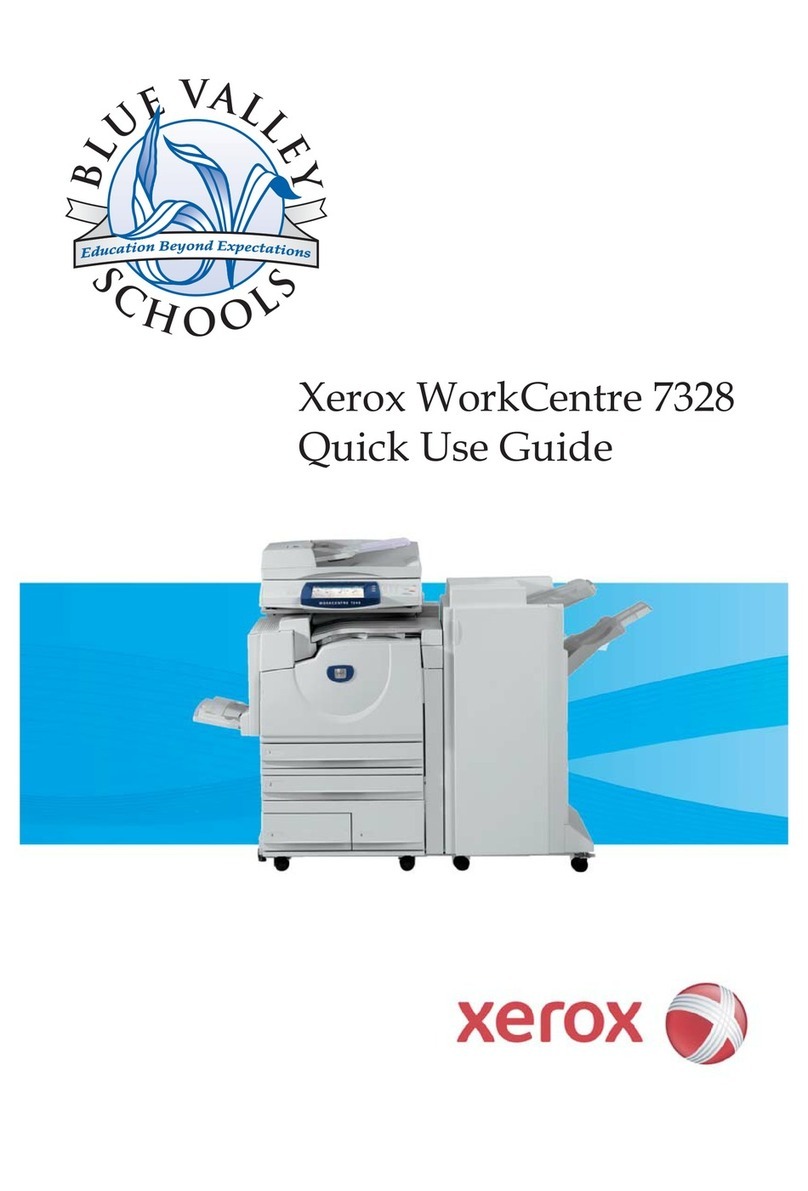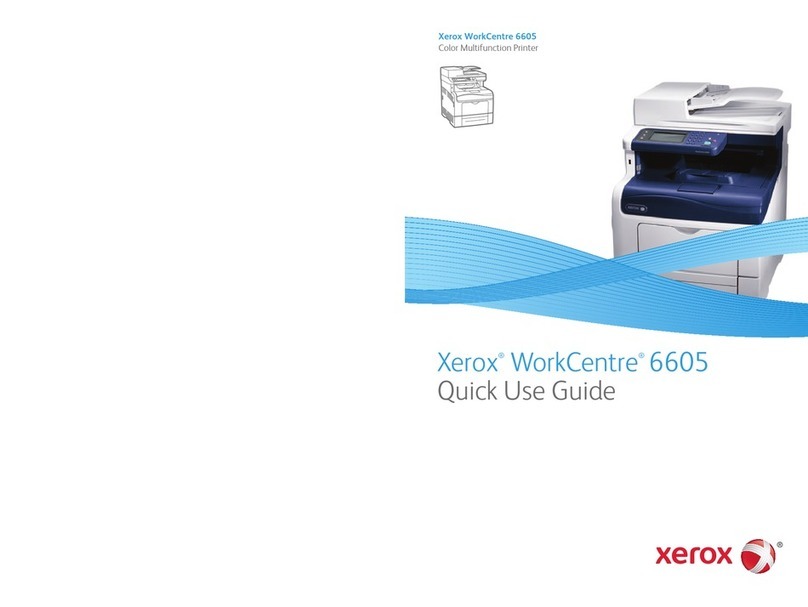7
6. Caution: These systems allow an authenticated System Administrator to disable functions like On Demand Overwrite that are
necessary for secure operation. System Administrators are advised to periodically review the configuration of all installed
machines in their environment to verify that the proper secure configuration is maintained.
7. Depending upon the configuration of the device two IPv4 addresses, a primary IPv4 address and a secondary IPv4 address, may
be utilized. The System Administrator assigns the primary IPv4 address either statically or dynamically via DHCP from the IP
(Internet Protocol) page on the Web UI8.The second IPv4 address is assigned via APIPA when the System Administrator
enables the ‘Self Assigned Address’ option from the IP (Internet Protocol) page on the Web UI. If the ‘Self Assigned Address’
option is enabled (which is the default case), this secondary IPv4 address will not be visible to the SA9.Xerox recommends that
the ‘Self Assigned Address’ option from the Web UI IP (Internet Protocol) page be disabled unless either APIPA is used or
Apple Rendezvous/Bonjour support is required.
8. If a system interruption such as power loss occurs a job in process may not be fully written to the network controller hard disk.
In that case any temporary data created will be overwritten during job recovery but a corresponding record for the job may not
be recorded in the completed job log or audit log.
9. If IPv6 is disabled and then a software upgrade is performed by a Xerox Service Technician using an AltBoot, IPv6 will be
disabled even though both the Local UI and Web UI show that IPv6 is enabled. IPv6 can be enabled again via the Web UI by
first disabling and then re-enabling it.
10. A unique Scan-to-Mailbox mailbox should be established for each authenticated user.
11. Remote Polling should only be used by the System Administrator.
12. Printing of Embedded Fax confirmation reports is not included in the evaluation. The Embedded Fax cover sheets should not be
printed with an Embedded Fax job.
13. Users should be aware that correct remote repository document pathnames for the receipt of workflow scanning jobs should
start with one ‘\’ and not two ‘\’s.
14. Users should be provided with appropriate training on how to use these systems in a secure manner before being assigned user
accounts to access the device.
15. The following security-relevant window is available from the Local User Interface with System Administrator login and
authentication. This window provides standard system configuration or job management capability:
•Reset Local UI to Factory Defaults – Allows the System Administrator to reset the UI to its factory default values. Is
accessible by selecting the following from the Tools Pathway (via selecting the [Machine Status] hard button): [Device
Settings] button Æ[Reset UI to Factory Settings…] button.
16. The following windows are available to any authenticated and authorized user from the Local User Interface. These windows
provide standard machine services or job management capability:
•Changing the Kerberos Server via the Local UI – Allows a user, in the case where more than one Kerberos Server has been
set up by the System Administrator for network authentication, to switch between Kerberos servers for the purpose of user
authentication at the Local UI. Is accessible by selecting the [DNS…] button in the upper right corner of the Authentication
Required screen on the Local UI when the user is attempting to be authenticated.
•Workflow Scanning Authentication Required – Allows a user to enter the proper user credentials for a workflow scanning
job being sent to a network destination that requires user login. Is accessible by selecting the following screens/buttons in
order: [Services Home] hard button Æ[Workflow Scanning] button Æ[Start] hard button when a user is submitting a
workflow scanning job to a network destination that requires user login Æ[OK] button.
•Overwrite Security Failure – Automatically provides an error message to the user is case an Immediate Image Overwrite of
a copy, print, workflow scanning, scan to email, Internet Fax or Embedded Fax job fails. The error message informs the user
to notify the System Administrator that an On Demand Overwrite should be run and persists on the Local UI screen until
either a manual or a scheduled On Demand Overwrite is initiated.
•Internet Fax Build Job – Allows a user to program, scan and store individual Build Job segments for an Internet Fax job. Is
accessible by selecting the following: [Services Home] hard button ÆInternet Fax button ÆJob Assembly tab Æ[Build
Job] button.
•Pausing an active job being processed by the device – Allows the user to pause an active copy, print, workflow scanning,
scan to email, Internet Fax or Embedded Fax job while it is being processed. Is accessible by selecting the [Stop] machine
hard button while a job is being processed by the device. Depending on the type of jobs being processed by the device when
the [Stop] button is selected, one of the following Pause windows will be displayed as appropriate to allow the user to
8The primary IPv4 address can also be assigned dynamically via DHCP from the Dynamic Addressing screen on the Local UI.
9The primary IPv4 address will always be displayed on the Configuration Report that can be printed for the device.