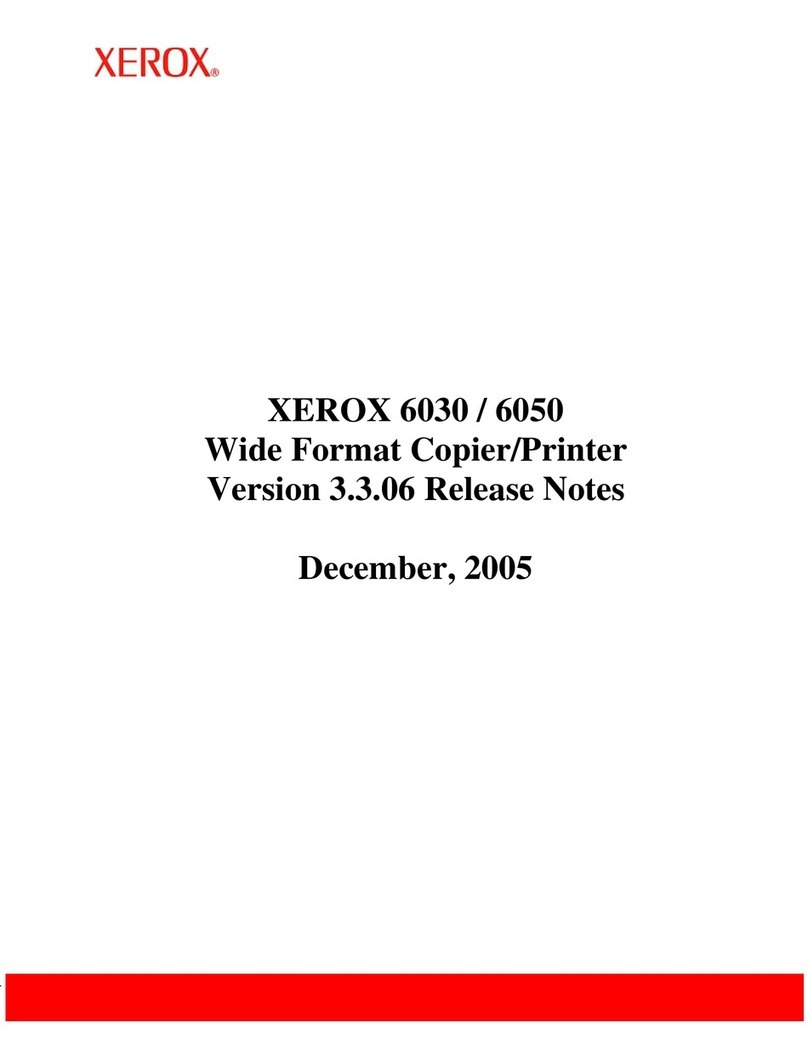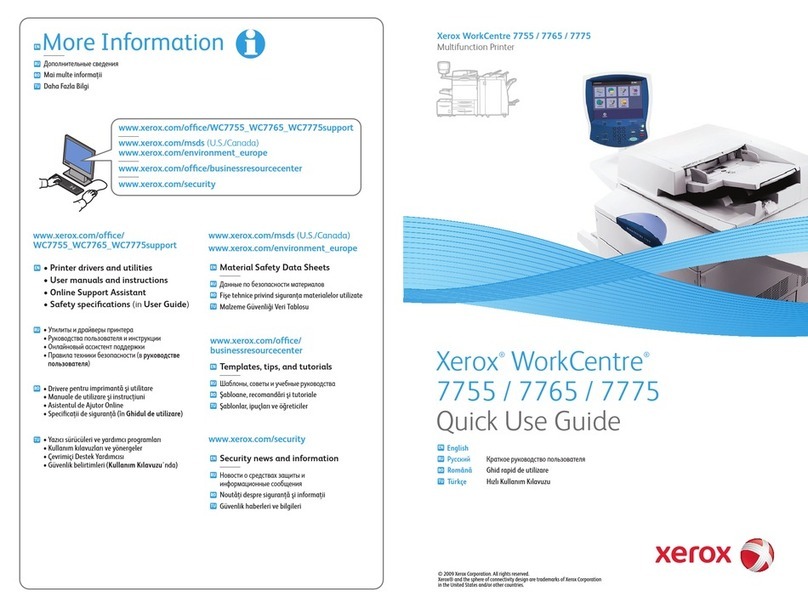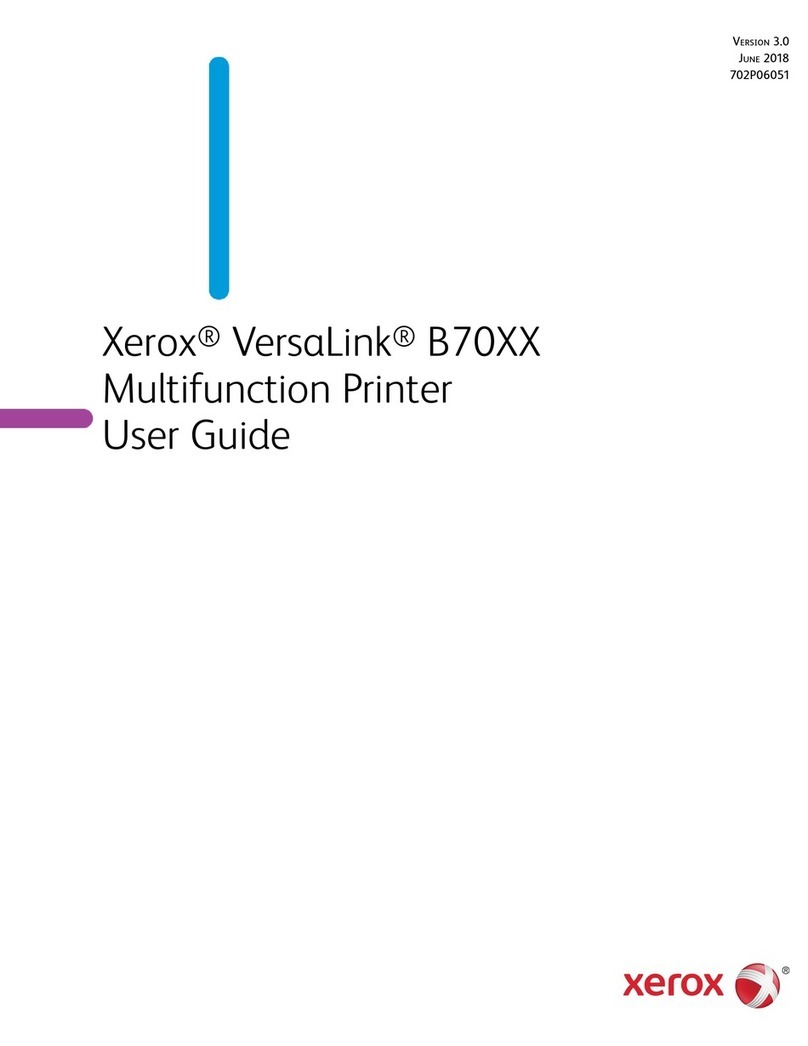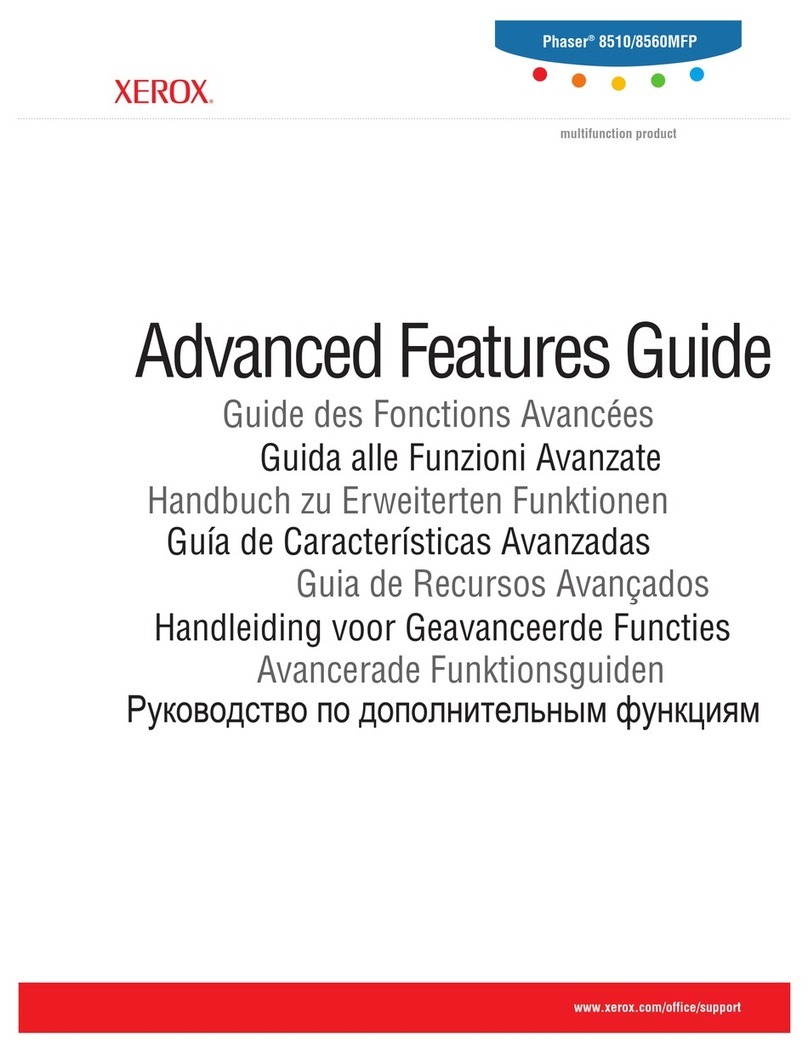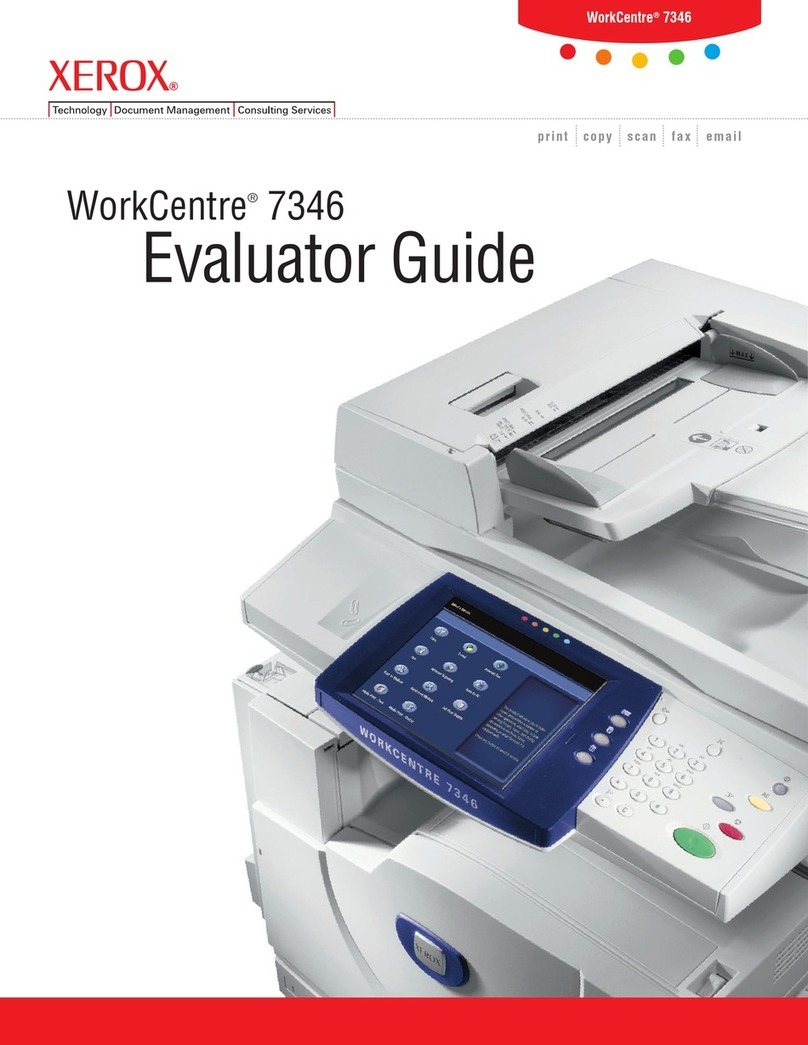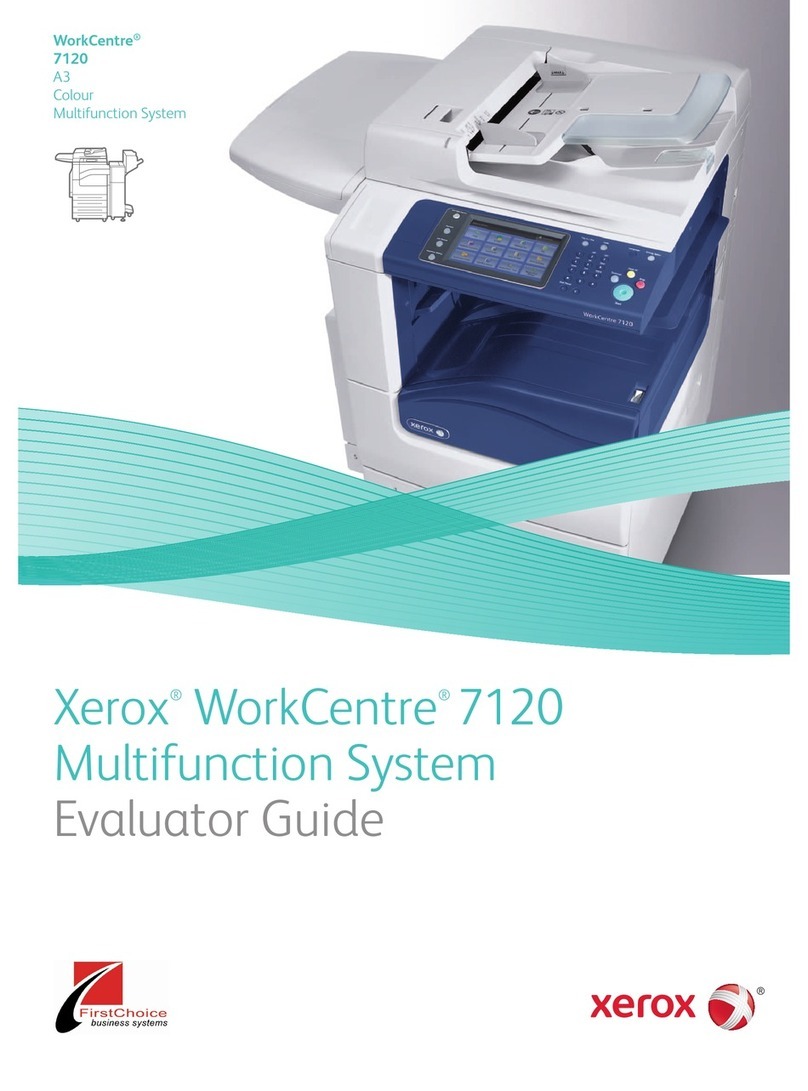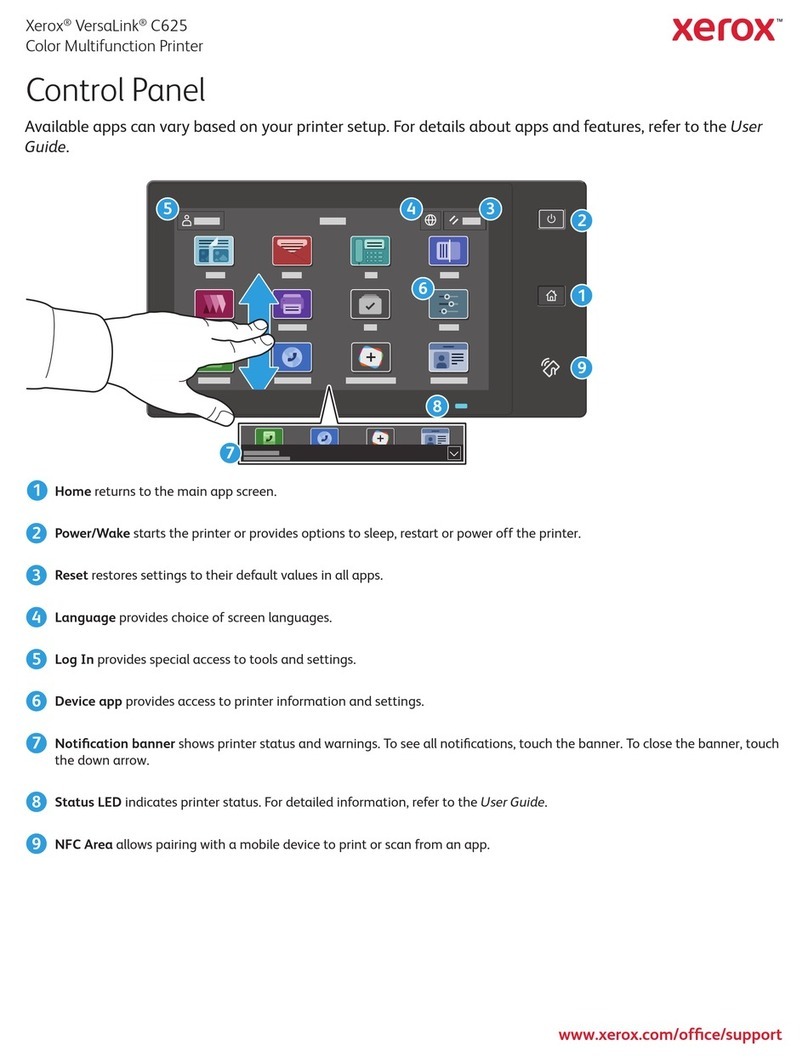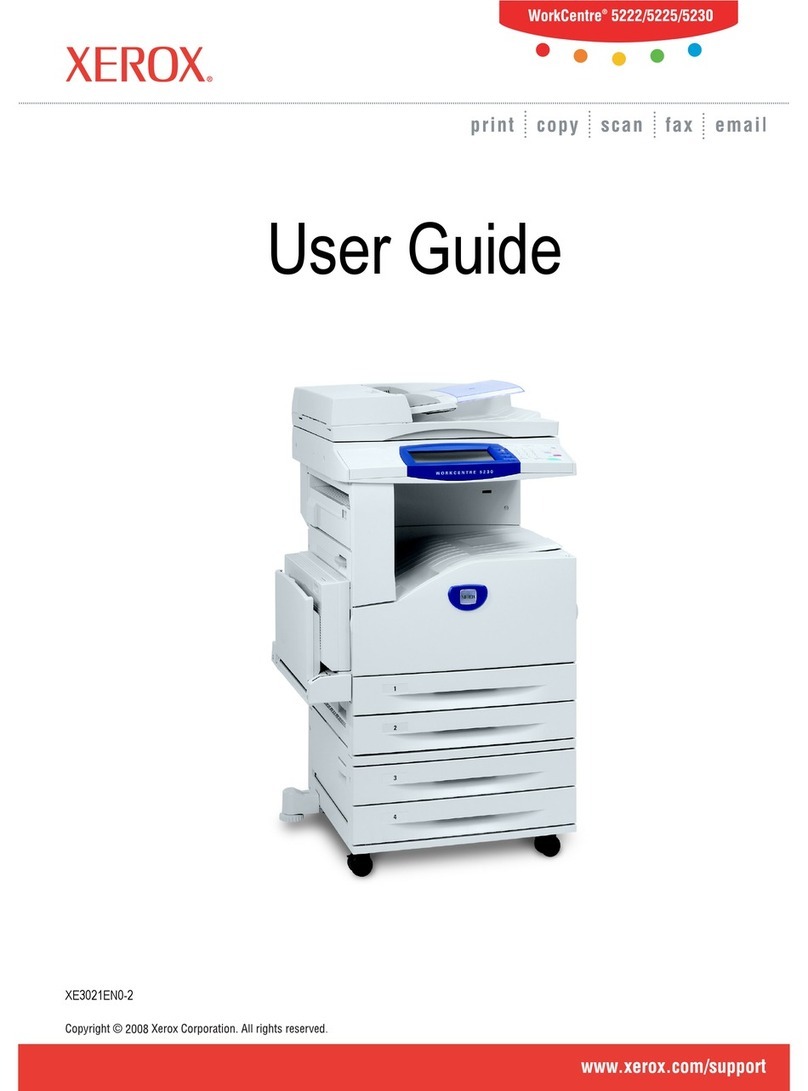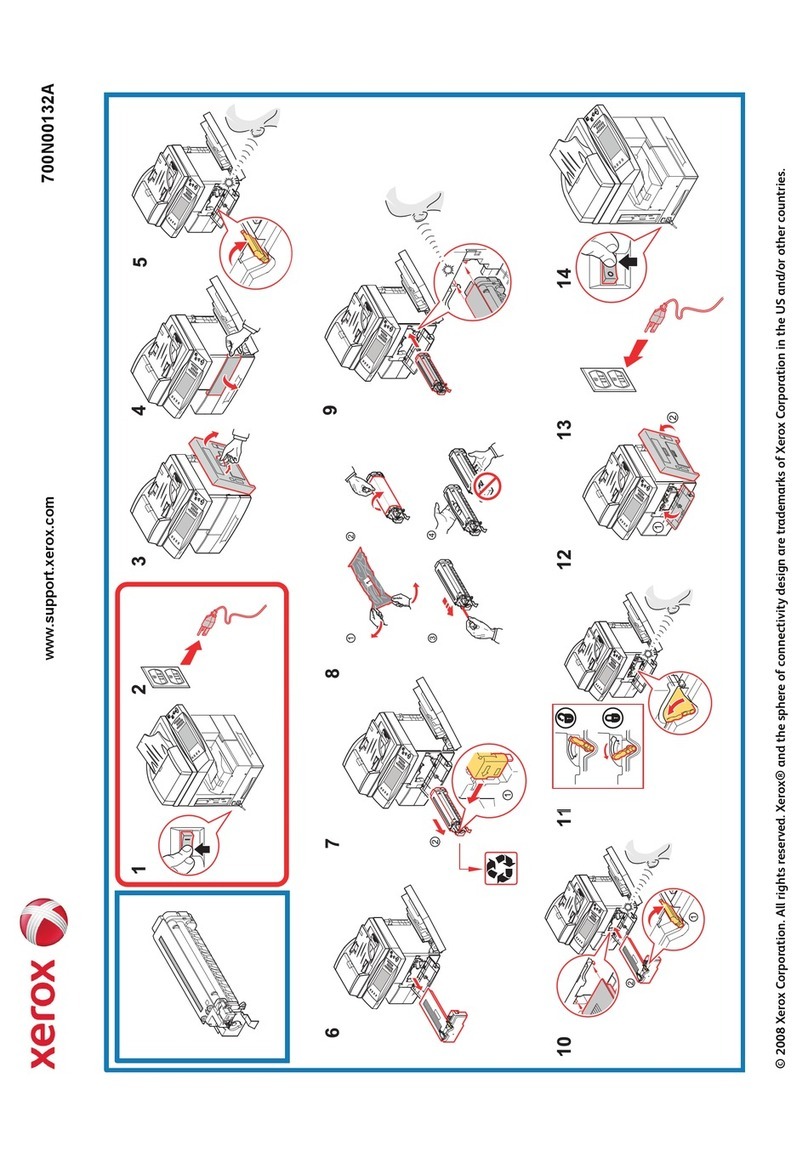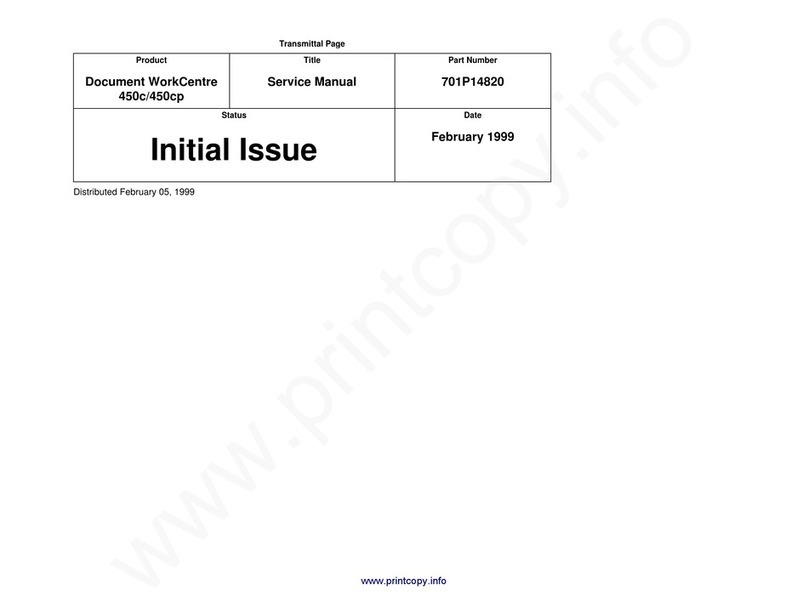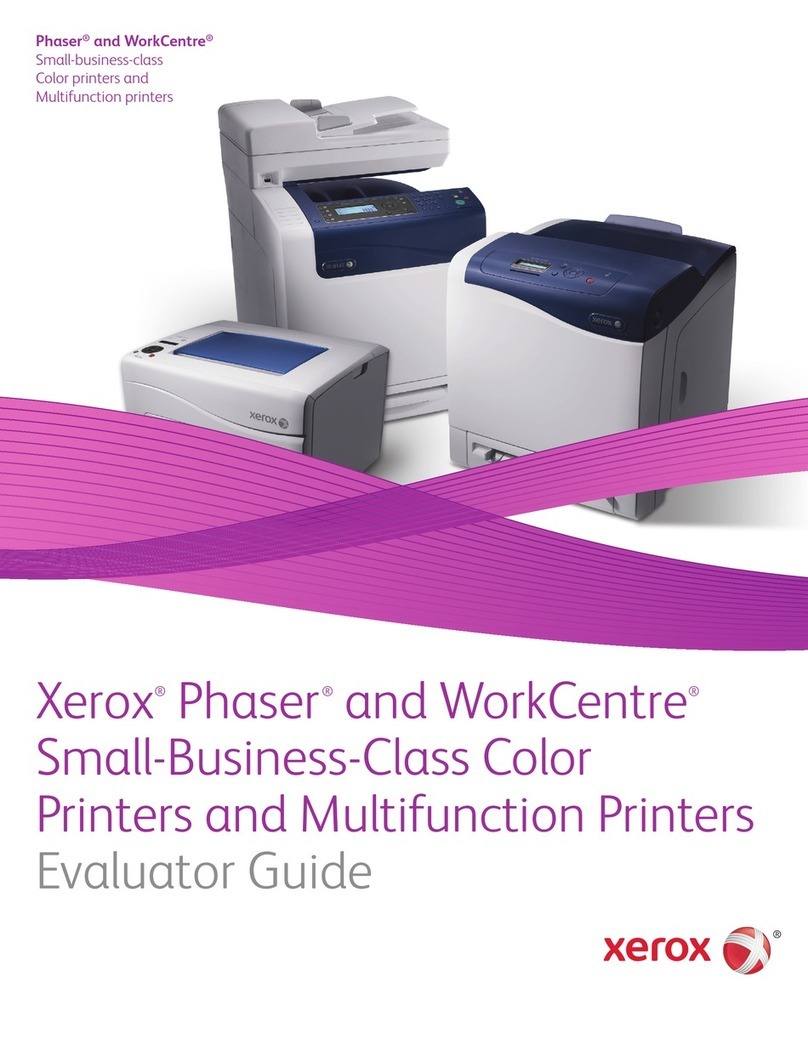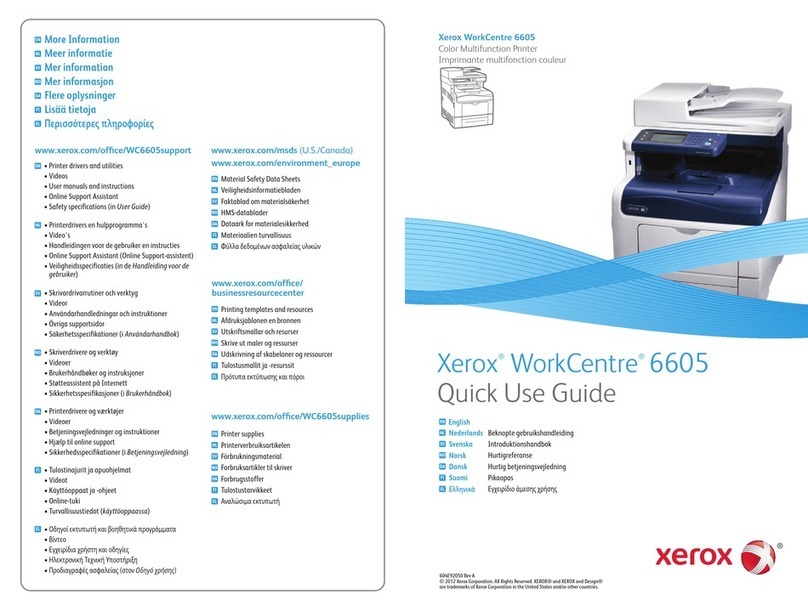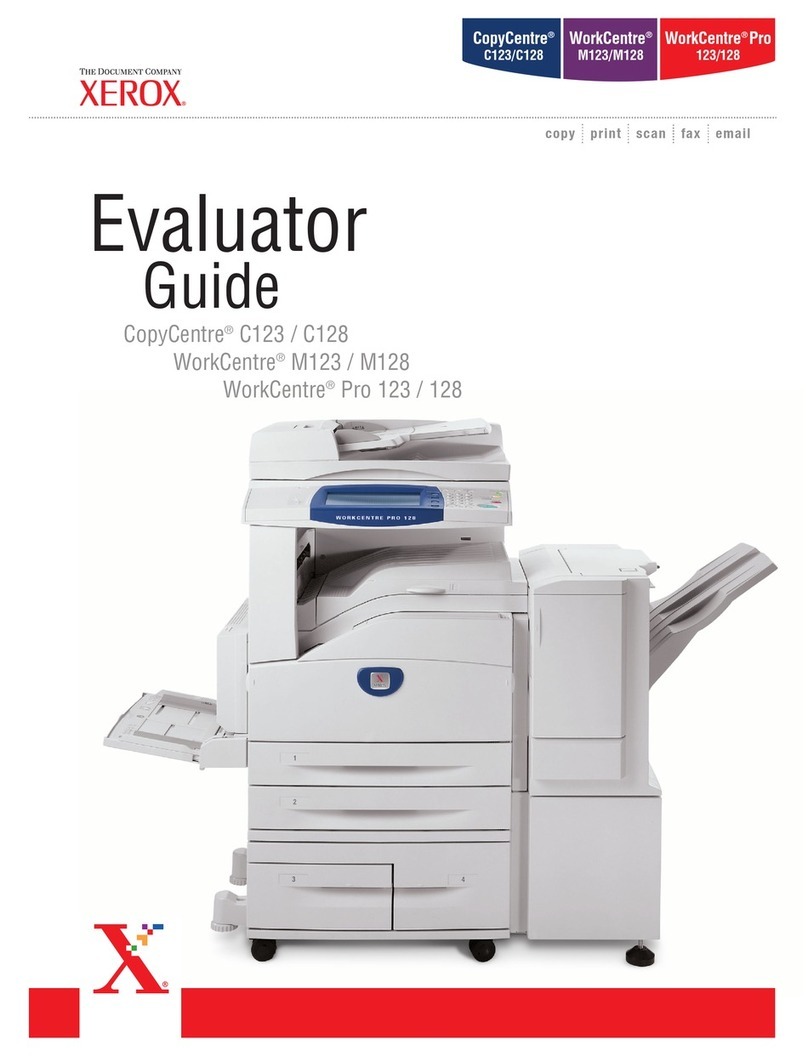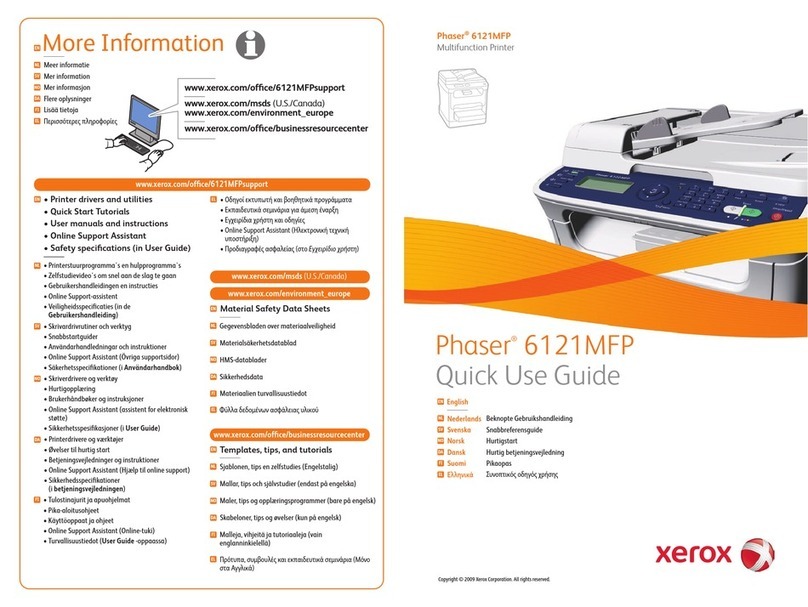X_14573_W2 BR- 1ED LANGUAGE_ENGLISH FREEDMAN INT.NO: 14573 PROOF NO: 1 DATE: 13/1 /2 9 PLATES: CMYK+PANTONE 32 PAGE: 4
SPECIFICATIONS
© 2009 Xerox Corporation. All rights reserved. Xerox®, The Document Company®, CopyCentre®, WorkCentre®and ControlCentre are trademarks of Xerox Corporation. n support of Xerox’s environmental leadership goals, these models may contain some recycled components that
are reconditioned. OmniPage®and PaperPort®are registered trademarks of ScanSoft, nc. Product appearance, build status and/or specifications are subject to change without notice. 10/09 W20BR-01ED
For more information, visit
us at www.xerox.com/office
The CopyCentre C20 and WorkCentre M20/M20i are designed to be customer-installable solutions.
CONFIGURATIONS CopyCentre®C20 WorkCentre®M20 WorkCentre®M20i
Copy/Print
Speed 21 ppm
First copy out time < 8 seconds
Resolution 600 x 600 dpi up to 1200 dpi
Processor N/A 32-bit R SC processor with video controller functionality
Connectivity N/A USB 2.0, Parallel USB 2.0, Parallel,
10/100 BaseT Ethernet
Scan
Resolution N/A 600 x 600 dpi, 4800 dpi interpolated
Scan-to-email N/A optional standard
Fax
Speed N/A N/A 33.6 Kbps
Resolution N/A N/A presets up to 400 x 400 dpi
Paper Handling
Automatic 2-sided Standard
Paper input capability 550-sheet Standard Tray,100-sheet Bypass Tray
Paper output 250-sheet Output Tray
Productivity
Standard features
Optional accessories 550-sheet Tray, Foreign Device nterface Kit, Cabinet Stand
Optional Secure Print and Network Authentication Kit**
Optional Network Accessory Kit
Duty cycle Up to 20,000 pages per month
CopyCentre®C20 / WorkCentre®M20 / M20i
Second Paper tray Option
Cabinet Stand Option
Electrical
Power Switch: Yes
Power: 110 VAC, 50/60 Hz or 220 VAC 50/60 Hz
Power Consumption:
Average: 450 watts
Power Saver Mode: 35 watts
Operating Environment
Temperature
Maximum Range 10° – 32°C
Recommended Range 16° – 30°C
Humidity
Maximum Range 20 – 80%
Recommended Range 30 – 70%
Device Memory: C20: 32 MB, M20: 32 MB, M20
(with Network Accessory Kit): 64 MB, M20i: 80 MB
Device Management: ControlCentre™ 5.0,
CentreWare nternet Services (Networked Products)
CentreWare Web, CentreWare DP, NDPS and
HP Openview
Supplies
Appro imate Yields
Toner Customer Replaceable Unit (CRU) – Starter
kit: 4,000 images*; Replacement kit: 8,000 images
Drum Cartridge Customer Replaceable Unit (CRU)
– 20,000 images*
*Capacities are approximate, based on 5% coverage on an
A4-sized page. Declared yield values in accordance with
SO19572
Agency Approvals
Safety: UL Safety
CSA Safety
Accessories
Network Accessory Kit (M20) (customer installable)
Adds 32MB Memory, Ethernet N C, PostScript® 3
printing support, Email Keyboard, and applicable
software and documentation
Secure Print and Network Authentication Kit**
(Customer installable) adds 96 MB and applicable
software. Enables Secure Print and Network
Authentication for Scan-to-email
Second Paper Tray
Cabinet Stand
Foreign Device nterface Kit (Service nstall)
Media Handling
Input Paper Capacity
Standard Tray: 550 sheets, optional second tray
(550 sheets)
Bypass Tray: 100 sheets
Auto Tray Switching Capable
Paper Size
Minimum: 127 x 176 mm
Maximum: 216 x 356 mm
Paper Weight
Standard Tray: 60 – 90 gsm
Bypass Tray: 60 – 163 gsm
Document Handler: 50 Sheets
Output Tray Capacity: 250 Sheets
Media Types: Paper, envelopes, labels, transparencies
Physical Dimensions (WxDxH):
Unit: 540 x 441 x 488 mm
Weight: 26 kg
Unit with Second Paper Tray Option:
540 x 441 x 619 mm
Weight: 30 kg
Unit with Cabinet Stand Option: 540 x 594 x 560 mm
Depth:
Black and white: 1 bit
Text and Halftone: 20 bit
Colour: 60 bit
Scan Driver: TWA N Standard
Bundled OCR Software: PaperPort SE 9.0,
OmniPage SE v2.0
Two-Sided: Yes
Faxing (M20i)
Transmission Speed: 3 seconds per page
Communication Mode: Half Duplex
Modem Speed: 33.6 Kbps
Data Compression: JB G, MMR/MR/MH
(JPEG for colour fax transmission)
Resolution: pre-sets up to 400 x 400 dpi
Fax Memory: 16 MB
Dialing
Speed Dials Up to 200 locations
Group Dials Up to 199 supported
Fa Features
Halftones: 256 levels
Colour Fax Tx/Rec: Yes/No
Secure Fax: Receive Mode, secure mailbox
Battery Backup: Up to 100 hours when fully charged
Email (M20i, Optional M20)
Scan to SMTP addresses
Local user access and authentication
Device network access and authentication
Guest mode access is available
Network address list search via LDAP
Copying
Speed: 21 copies per min.
Resolution: 600 x 600 dpi
First Copy Out: < 8 seconds
Full Duplex: Yes (1-2, 2-2, 2-1)
Reduce/Enlarge
Platen: 25 – 400% in 1% increments
DADF: 25 – 100% in 1% increments
Productivity: Scan Once Print Many, Electronic
Pre-Collation standard
Multiple Copies: Up to 999 copies of multiple page
originals
Printing (M20, M20i)
Technology: Laser black and white
Speed: 21 ppm
Resolution: 600 x 600 dpi; 1200 x 1200 dpi
interpolated
First Print Out: < 9 seconds
Two-Sided: Yes
Secure Print: Optional
Page Description Language (PDL): PCL6 emulation
Standard; PostScript 3 printing support (Network
products)
Print Drivers: Windows 98/NT4.0/2000/Me/XP,
MAC OS
nterfaces: USB 2.0 standard on M20 and M20i
(USB cable included); Parallel Port, EEE 1284,
10/100baseT Ethernet standard on M20i,
optional on M20
Scan (M20, M20i)
Compatibility: TWA N standard
Technology: Direct Connect to PC (USB);
Parallel Port, EEE 1284
Scan Resolution:
Optical Resolution: 600 x 600 dpi
nterpolated Resolution: 4800 dpi
Pre-scan: 75 dpi
50-sheet Duplex Automatic Document Feeder, Scan-Once-Print-Many Electronic pre-collation
Network printing, Scan-to-Email,
Remote Device Management Tools
**Optional Secure Print and Network Authentication Kit is only available for networked models. Networked models include the M20 with optional Network Accessory Kit and the M20i).