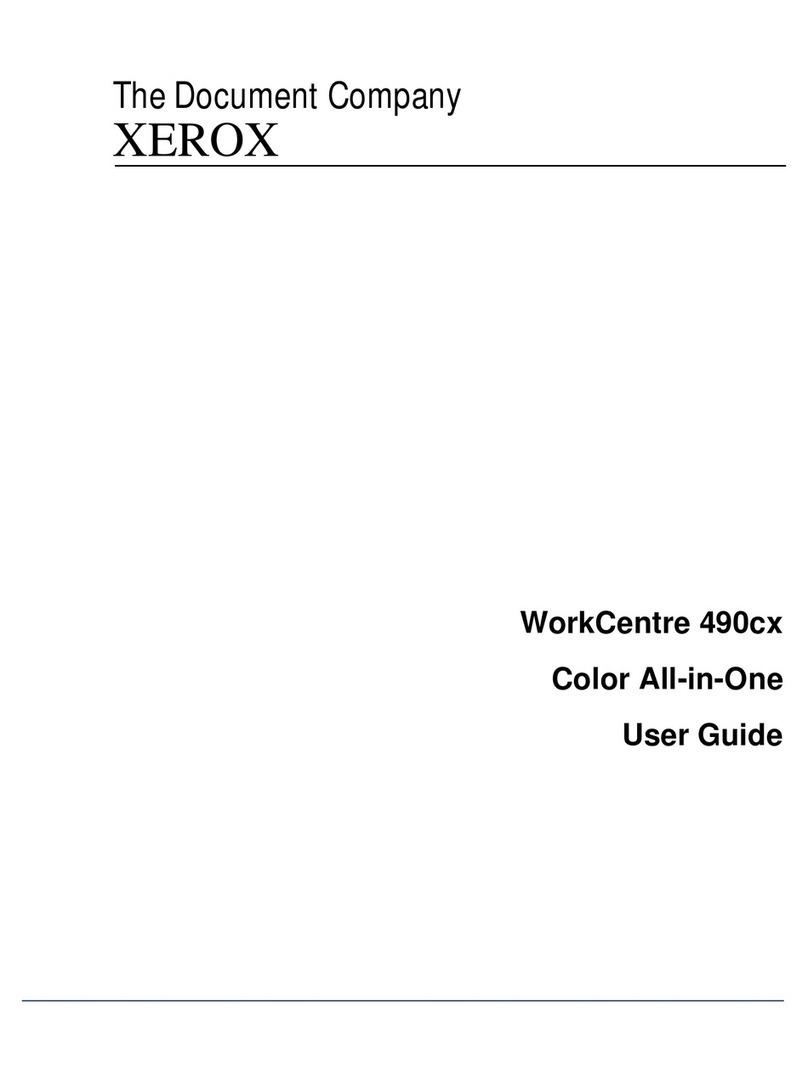Xerox VersaLink C625 User manual
Other Xerox All In One Printer manuals
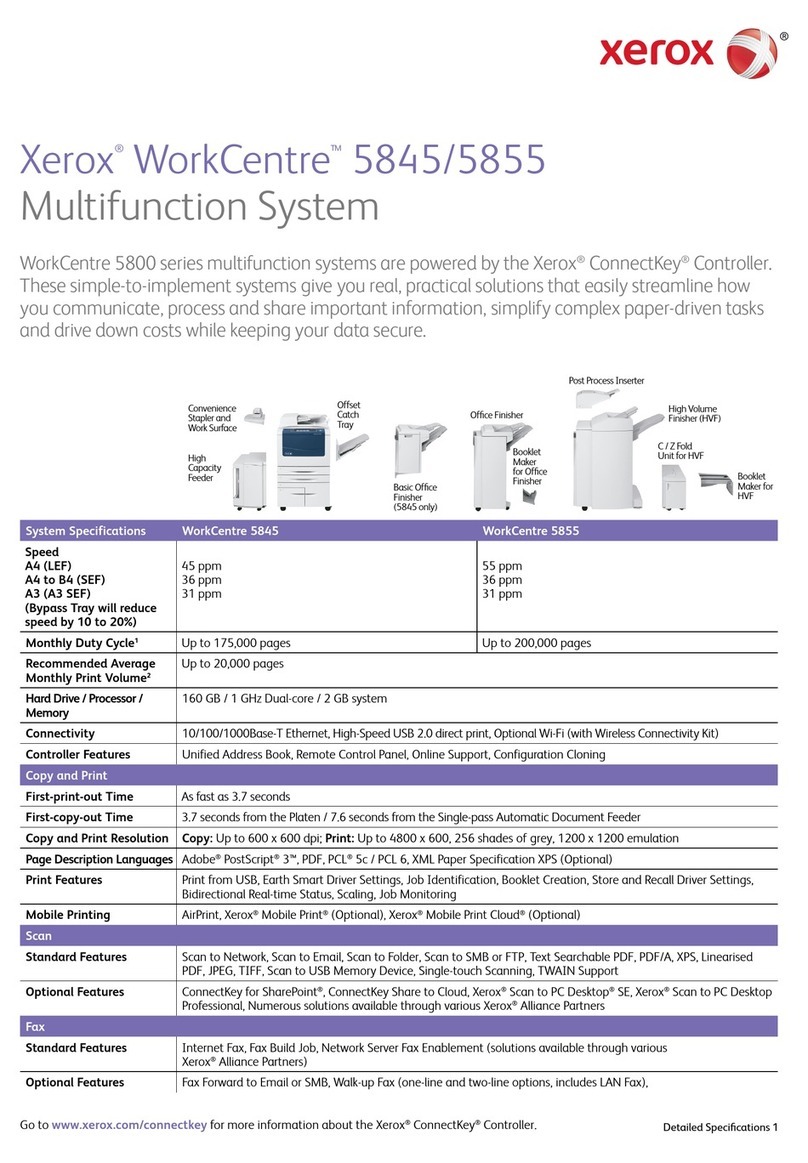
Xerox
Xerox WorkCentre 5845 User manual
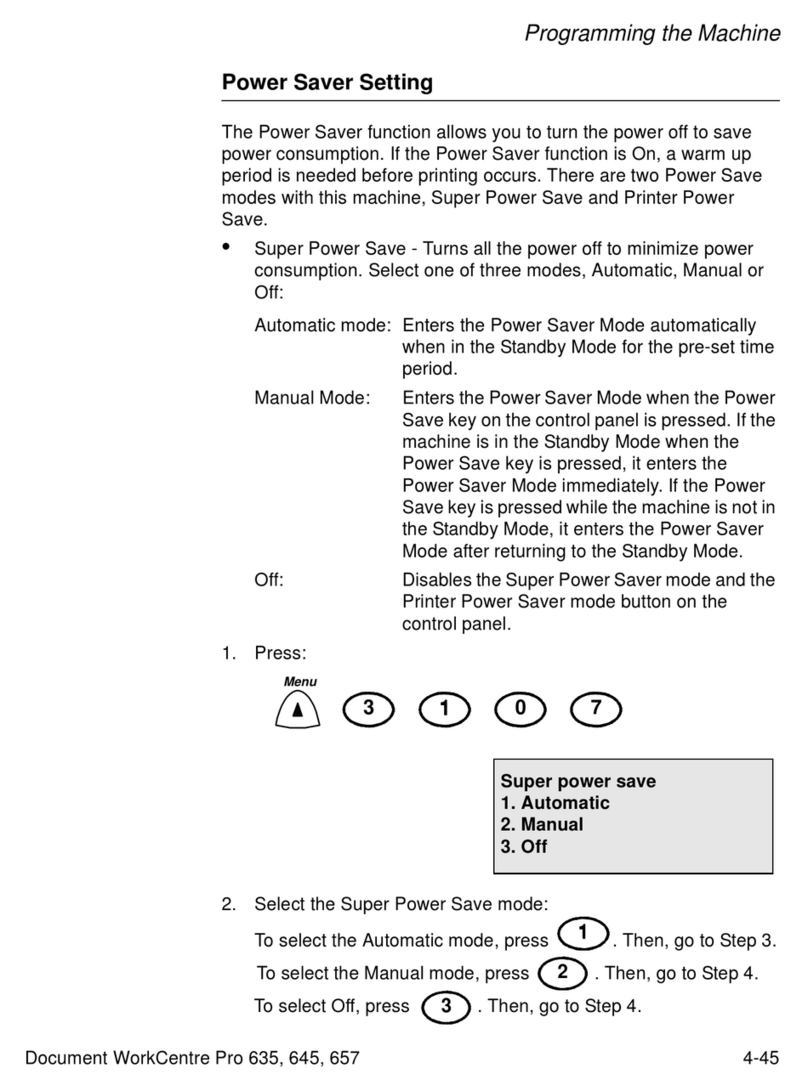
Xerox
Xerox WorkCentre Pro 657 Manual

Xerox
Xerox DocuColor 2240 User manual
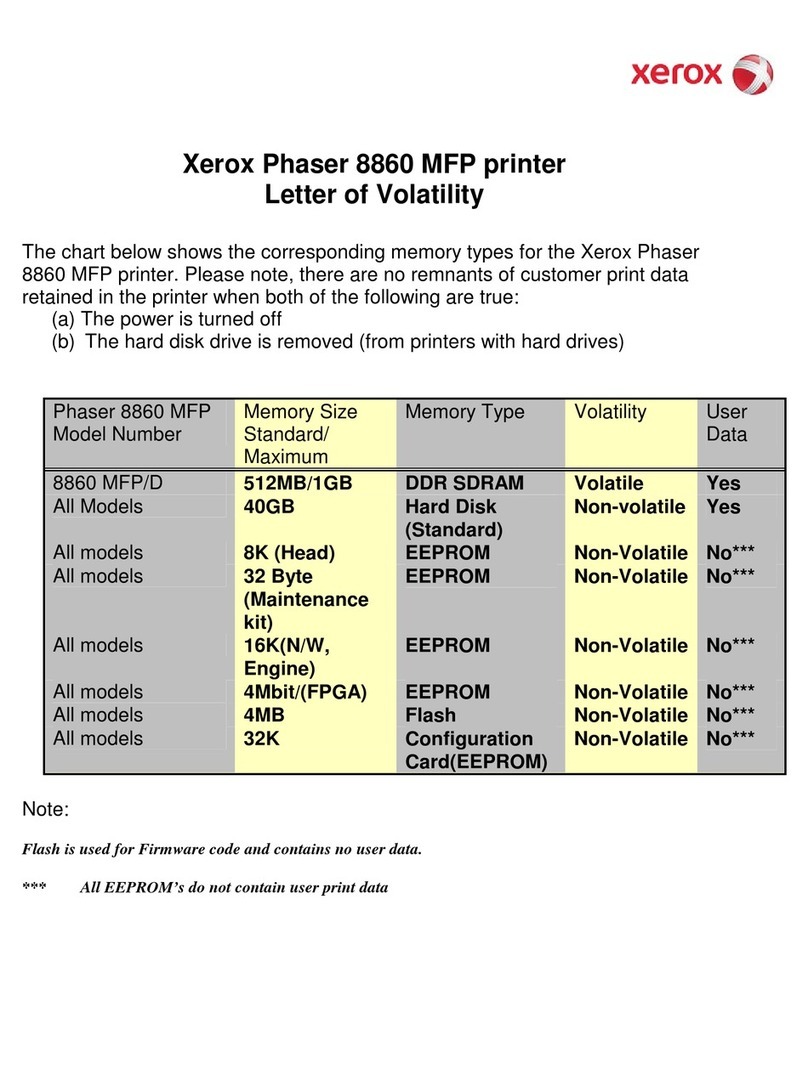
Xerox
Xerox 8860MFP - Phaser Color Solid Ink User manual
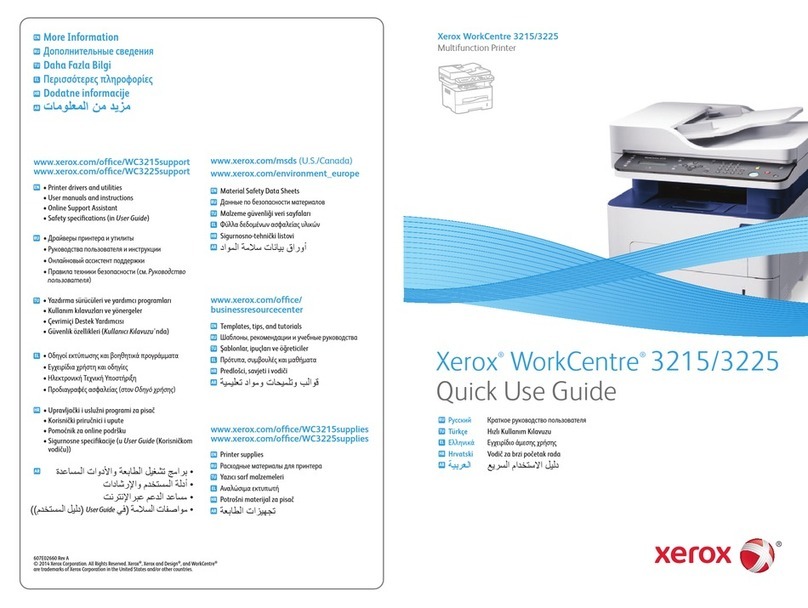
Xerox
Xerox WorkCentre 3215 Operating manual

Xerox
Xerox 4150 - WorkCentre B/W Laser User manual

Xerox
Xerox Phaser 3635MFP/S User manual
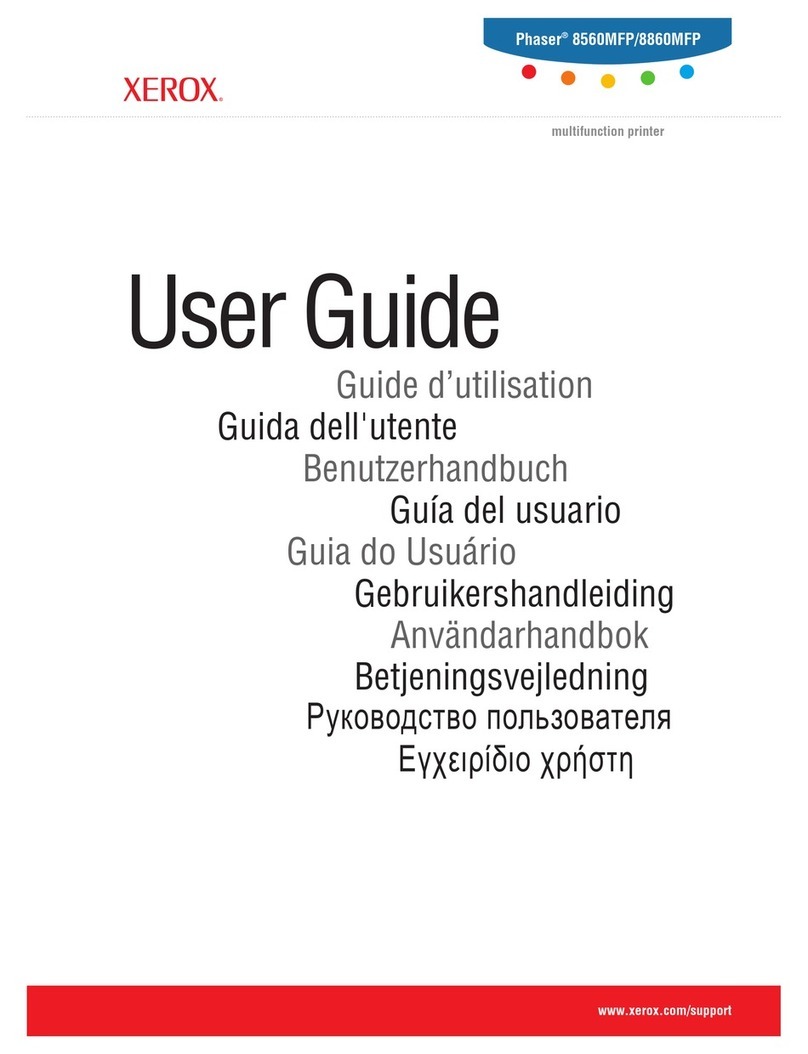
Xerox
Xerox Phaser 8510 User manual
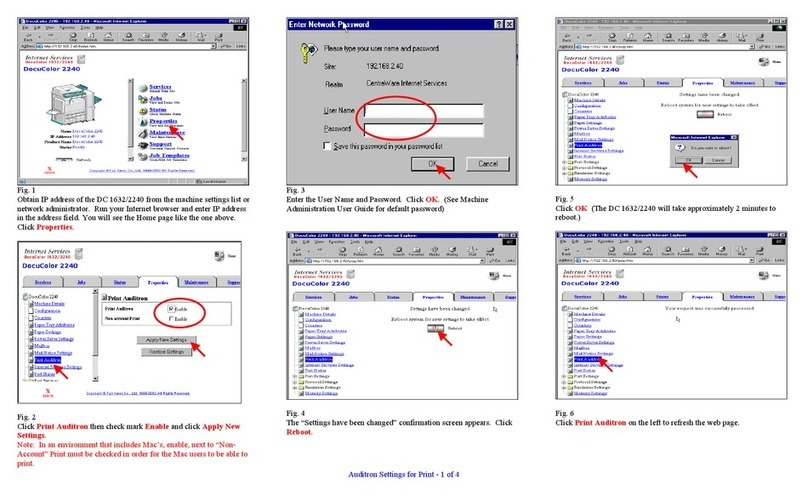
Xerox
Xerox DocuColor 2240 User manual

Xerox
Xerox Phaser 6500 User manual

Xerox
Xerox Phaser 6128 MFP User manual
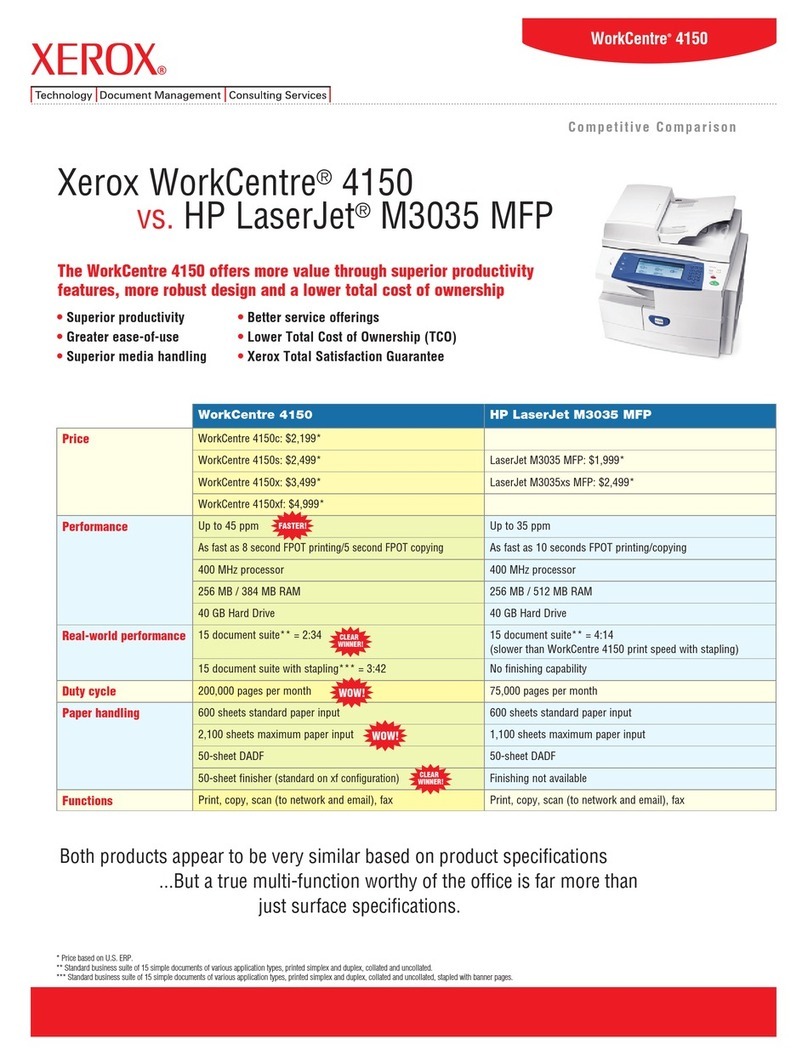
Xerox
Xerox 4150 - WorkCentre B/W Laser Installation and user guide
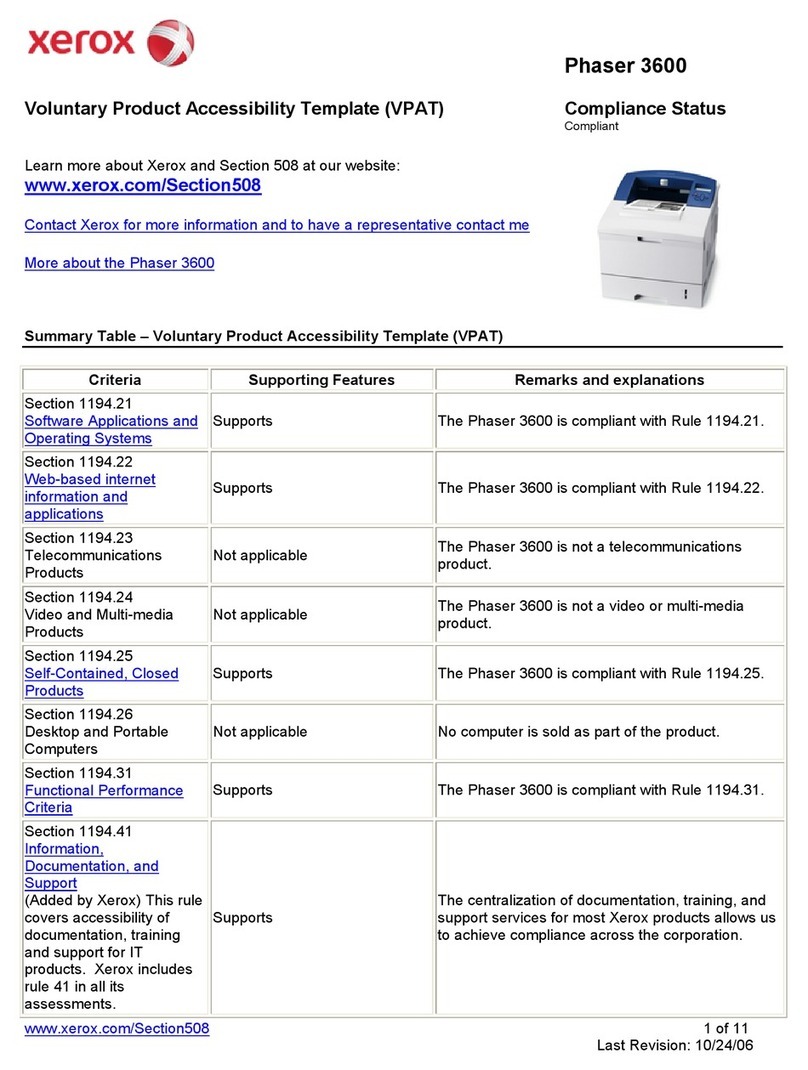
Xerox
Xerox Phaser 3600 User manual

Xerox
Xerox WorkCentre 6015NI User manual

Xerox
Xerox WorkCentre 7500 Series Operating manual

Xerox
Xerox AltaLink B8045 Guide

Xerox
Xerox 3124 - Phaser B/W Laser Printer User manual

Xerox
Xerox WorkCentre 7220 User manual
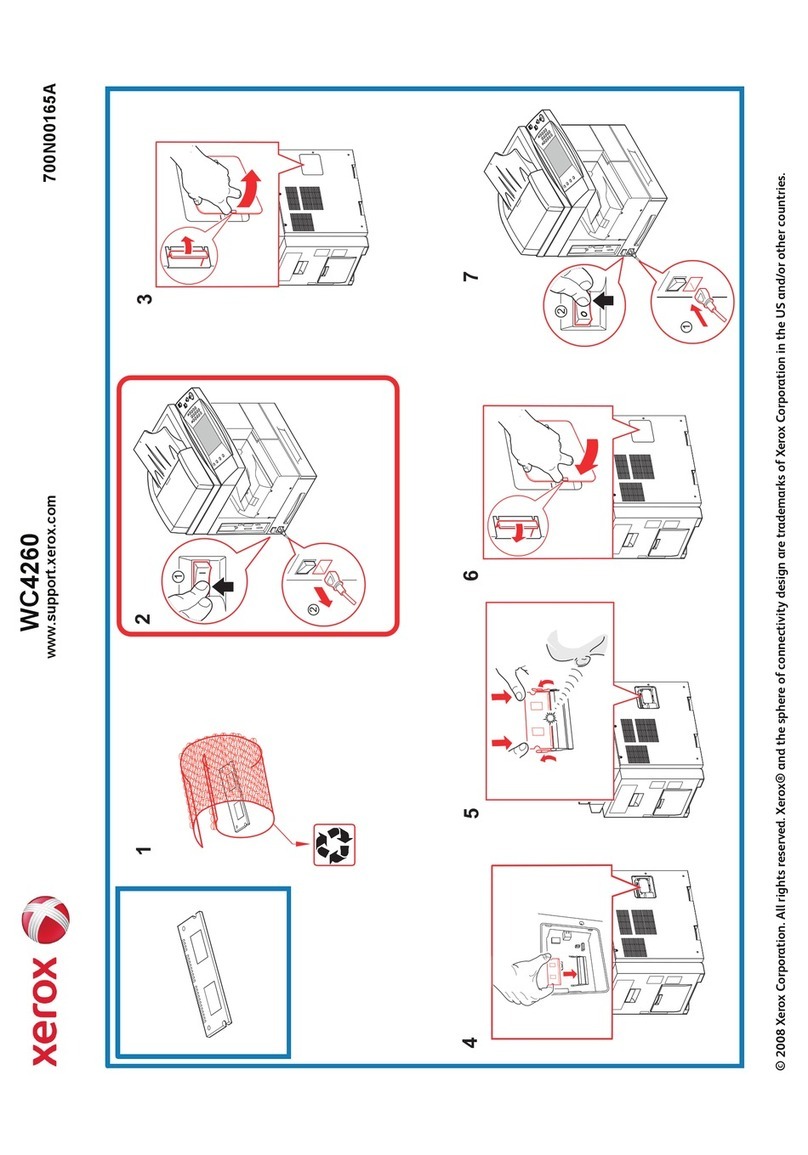
Xerox
Xerox WorkCentre 4260S User manual

Xerox
Xerox WorkCentre 6605DN User manual