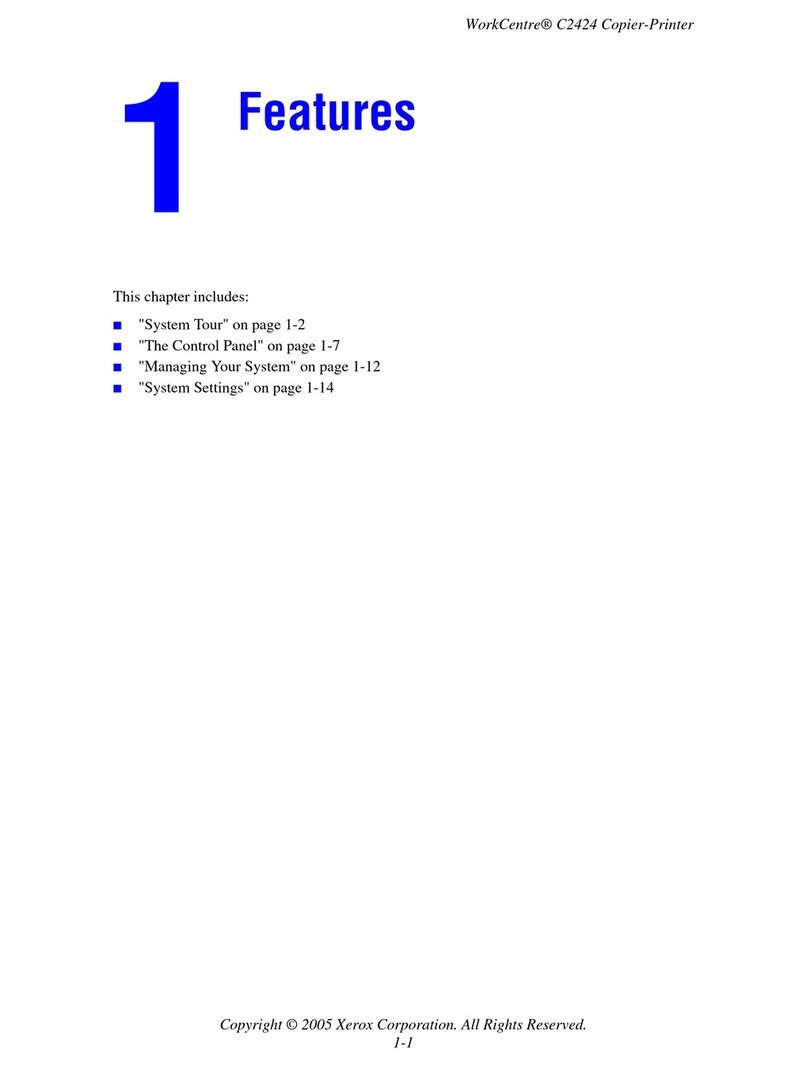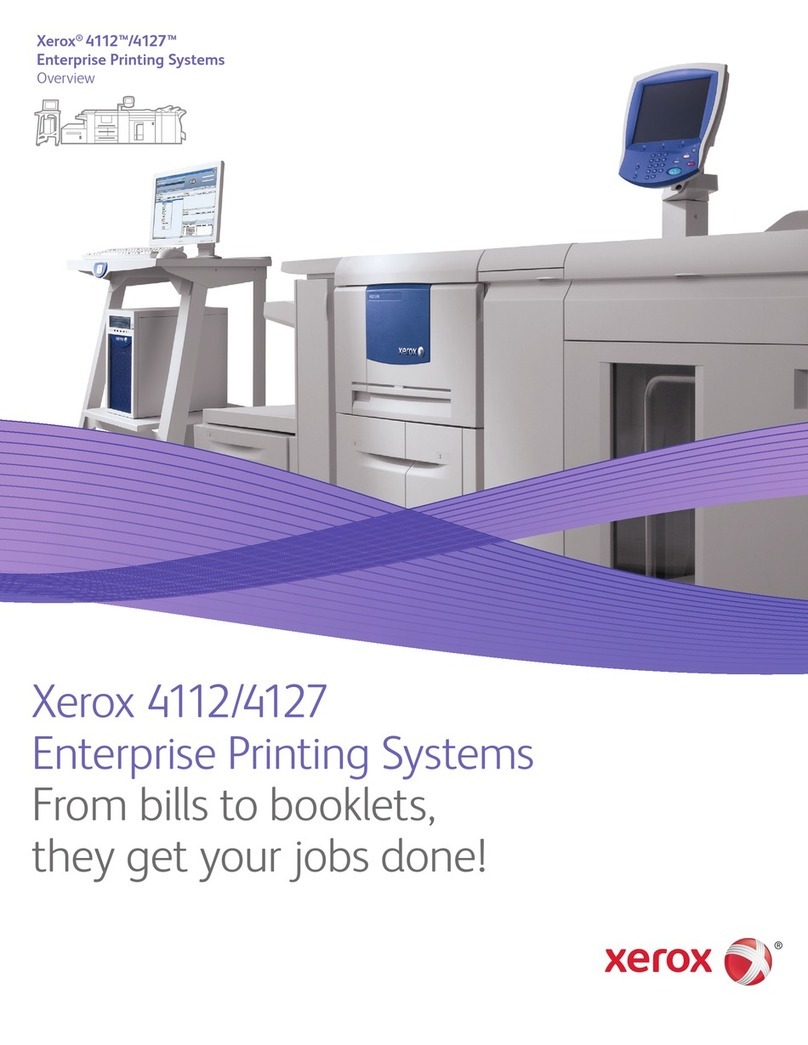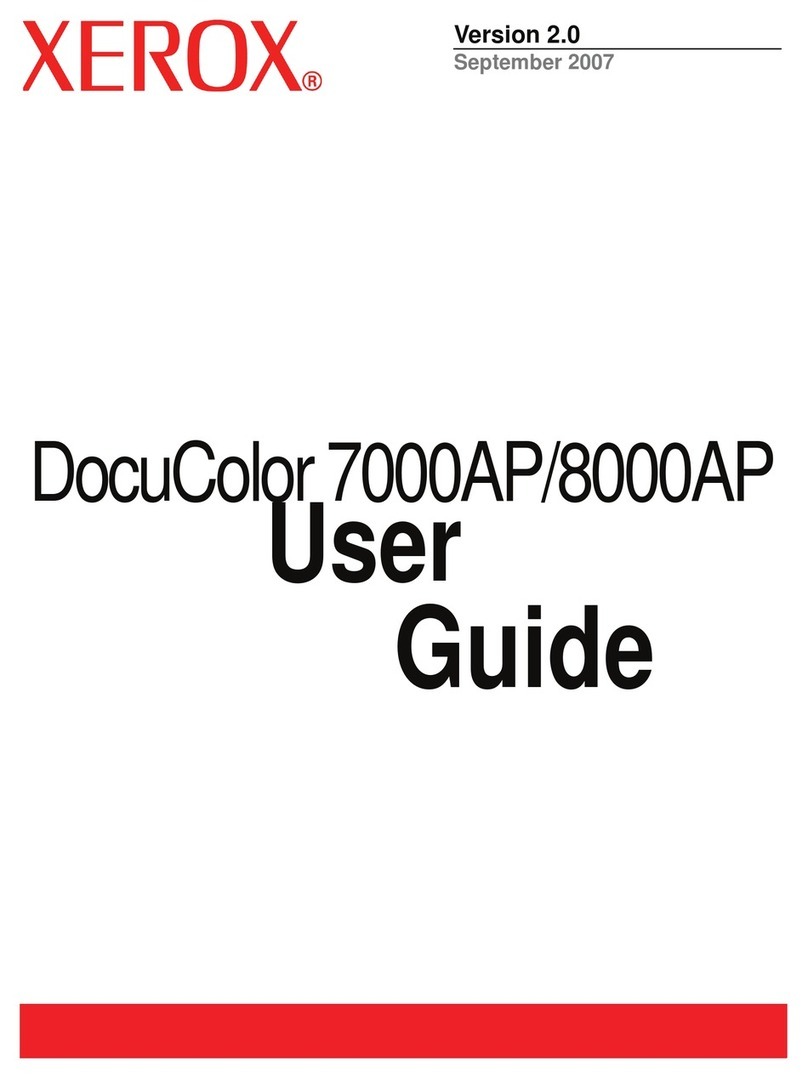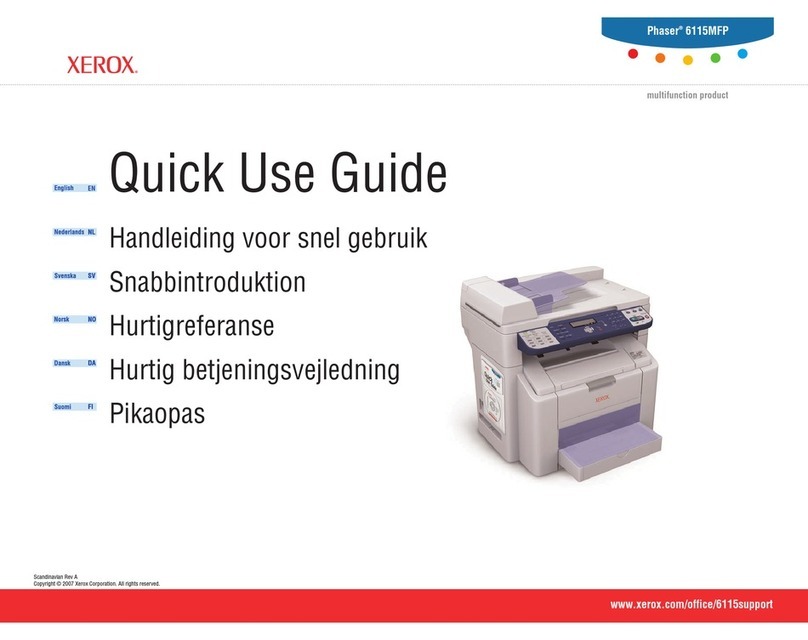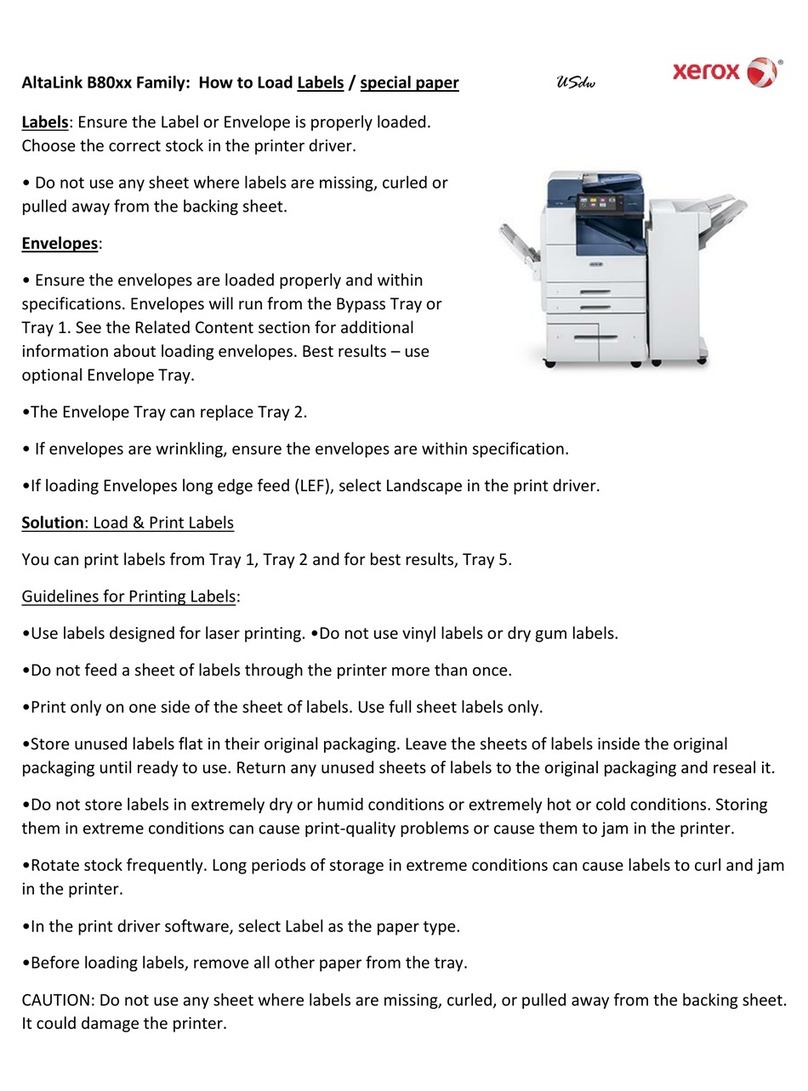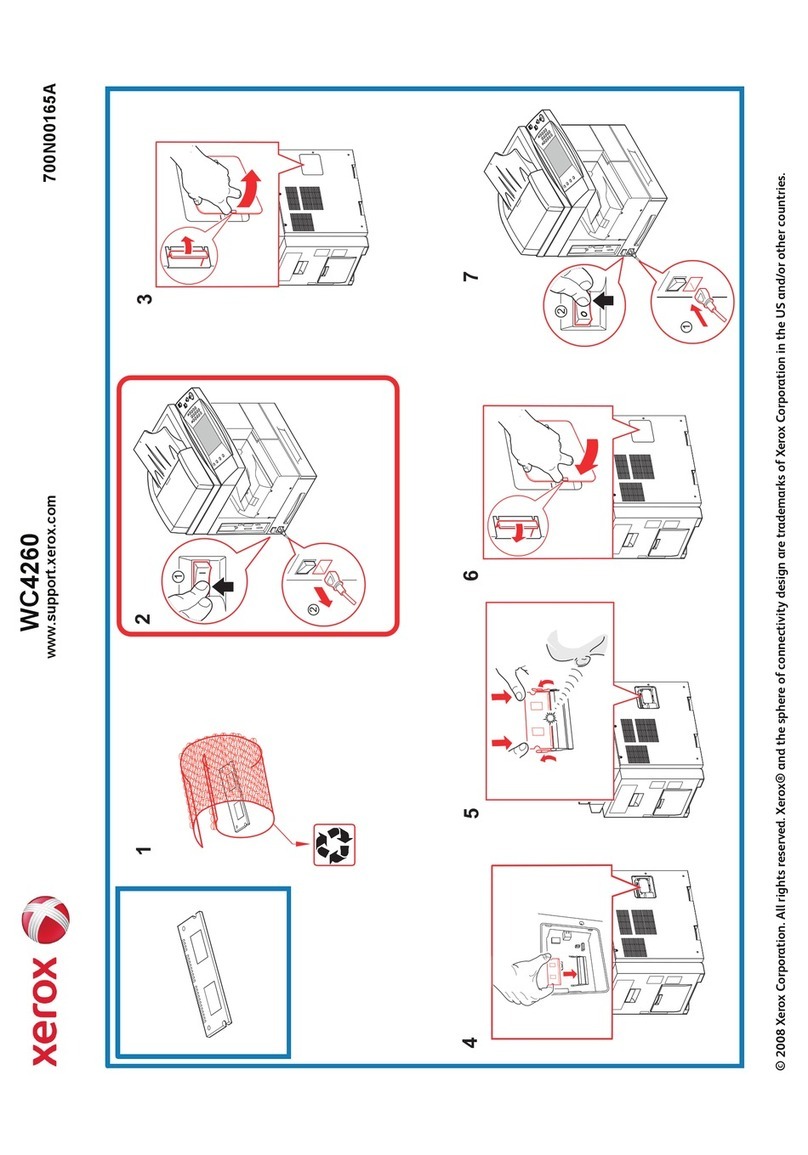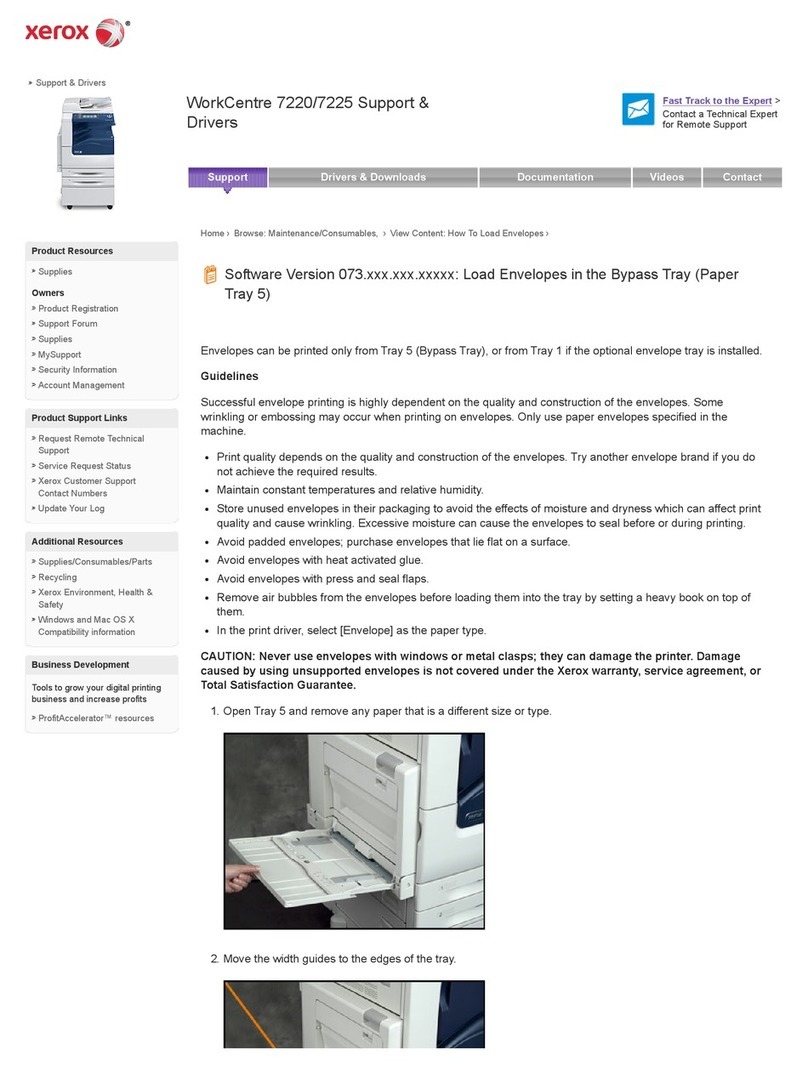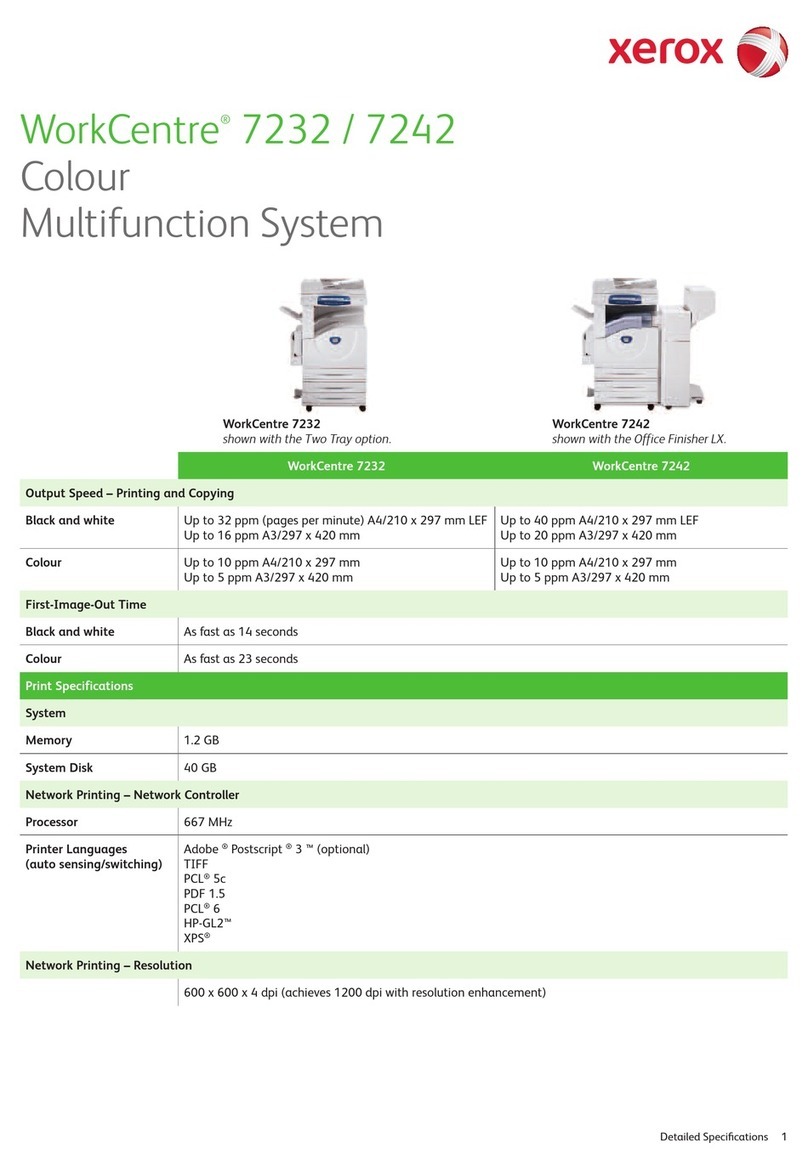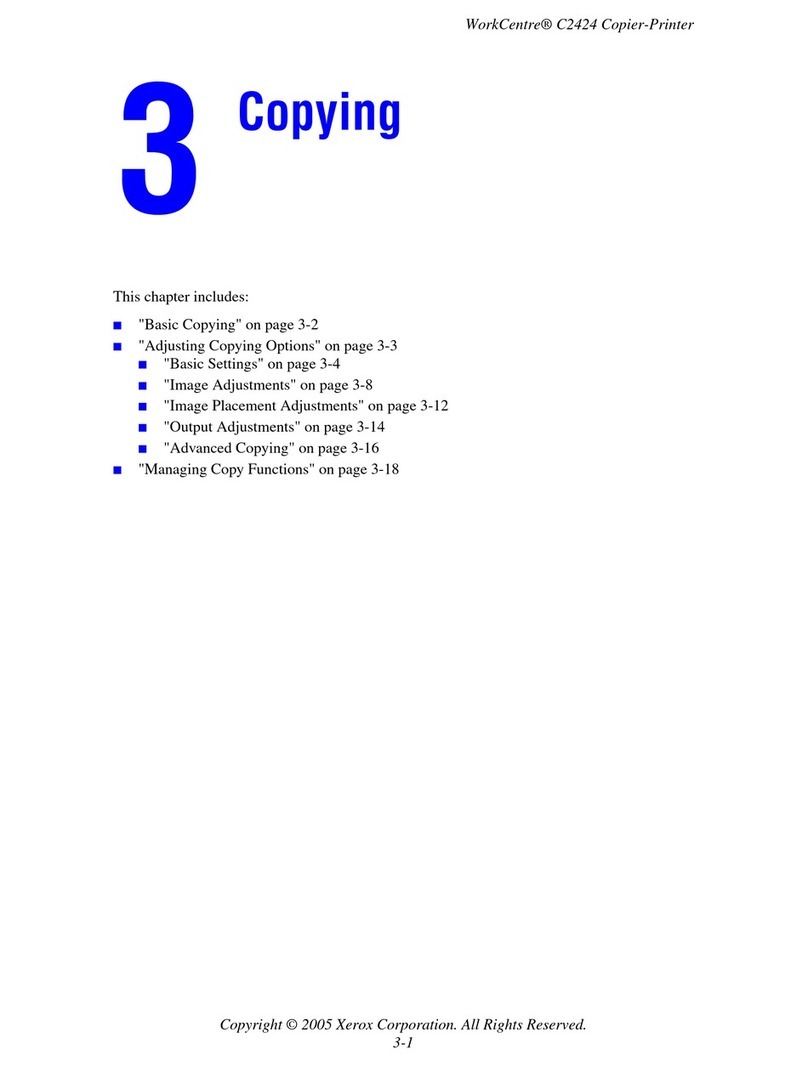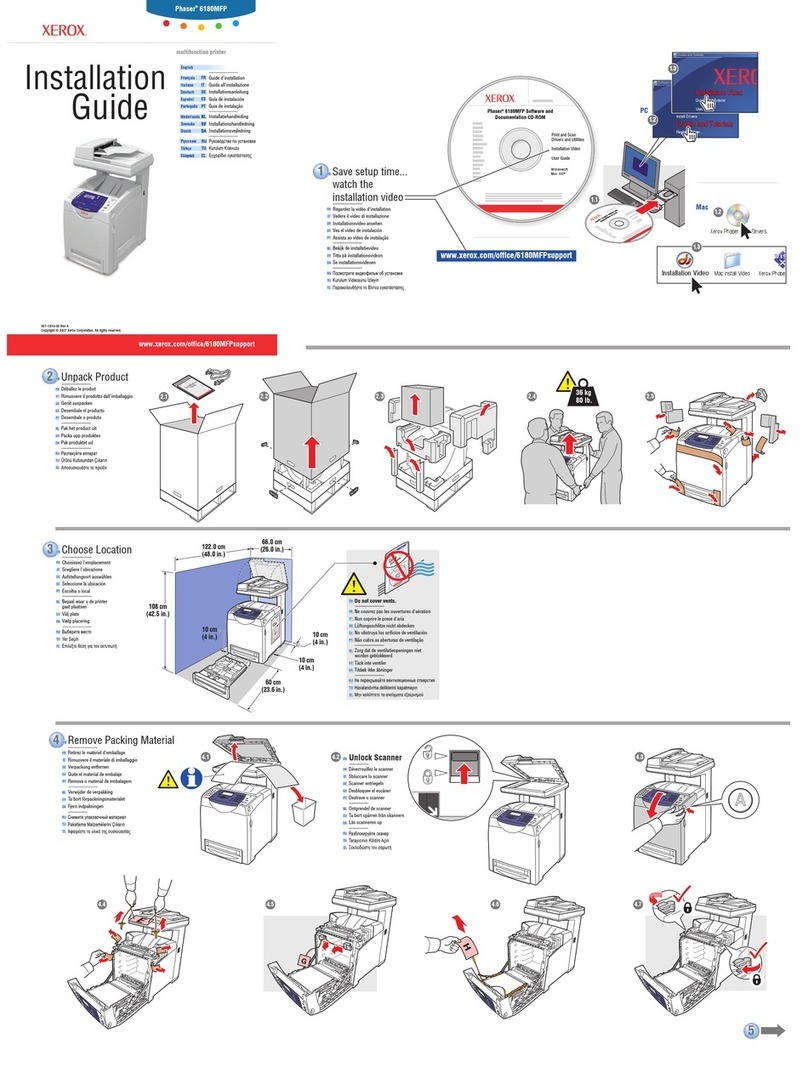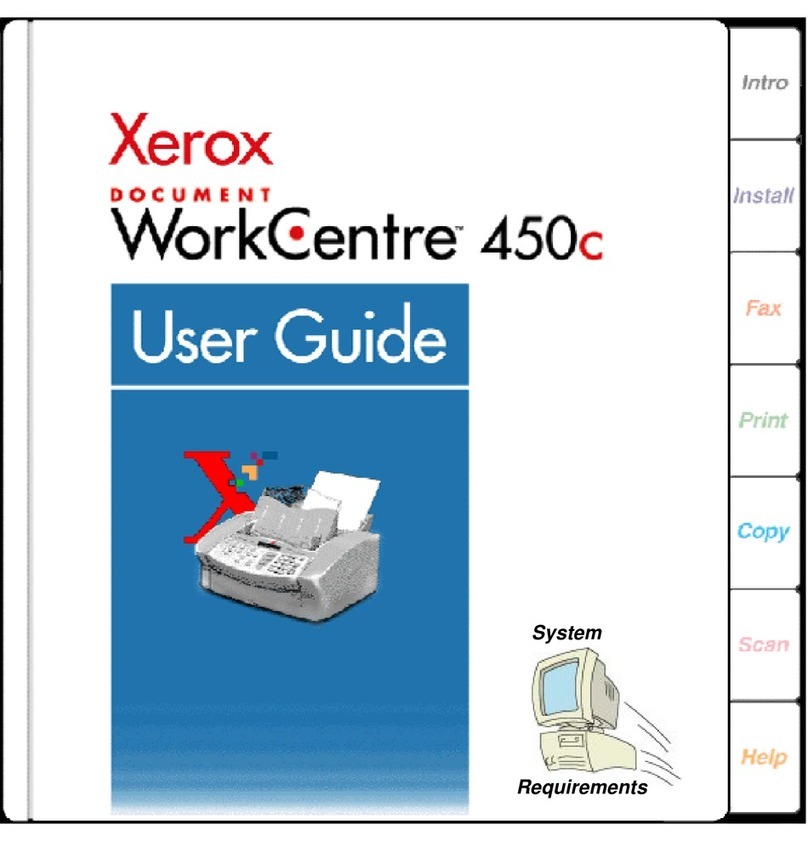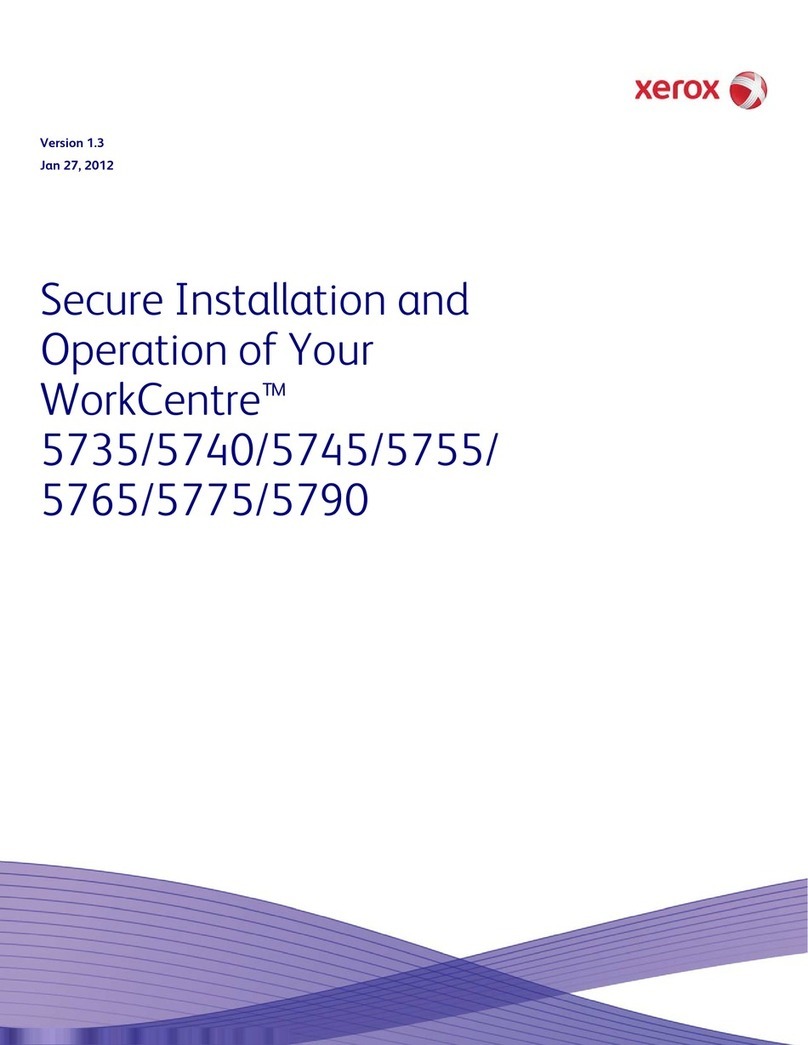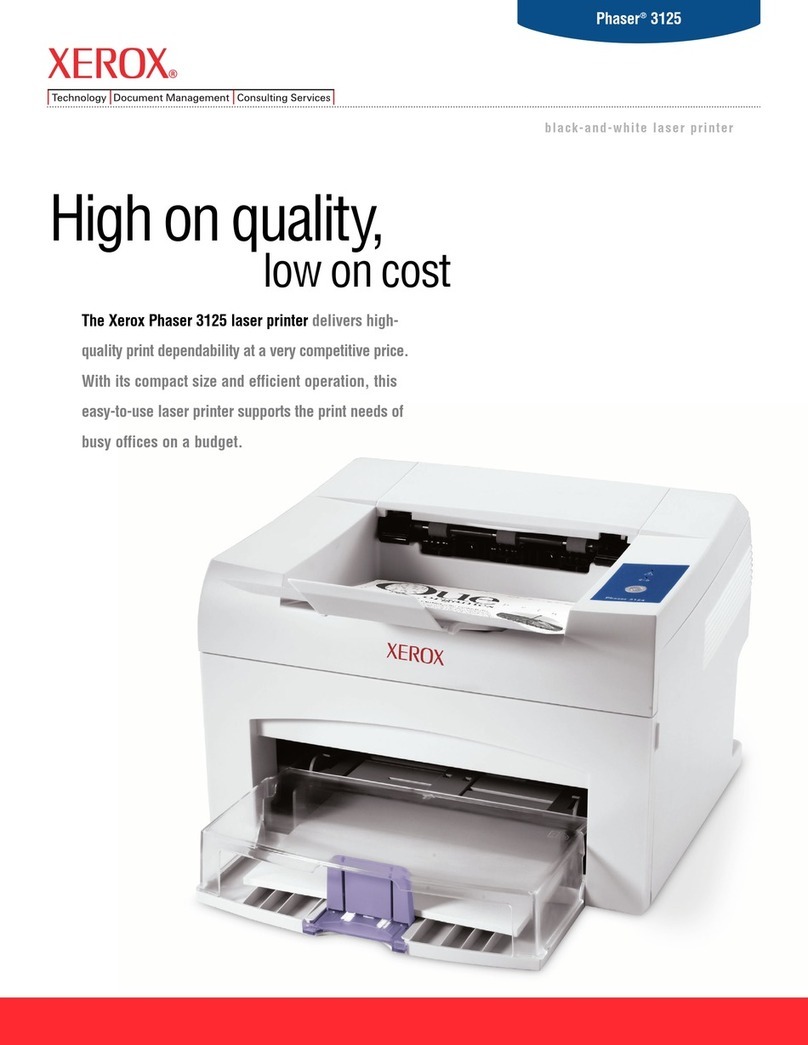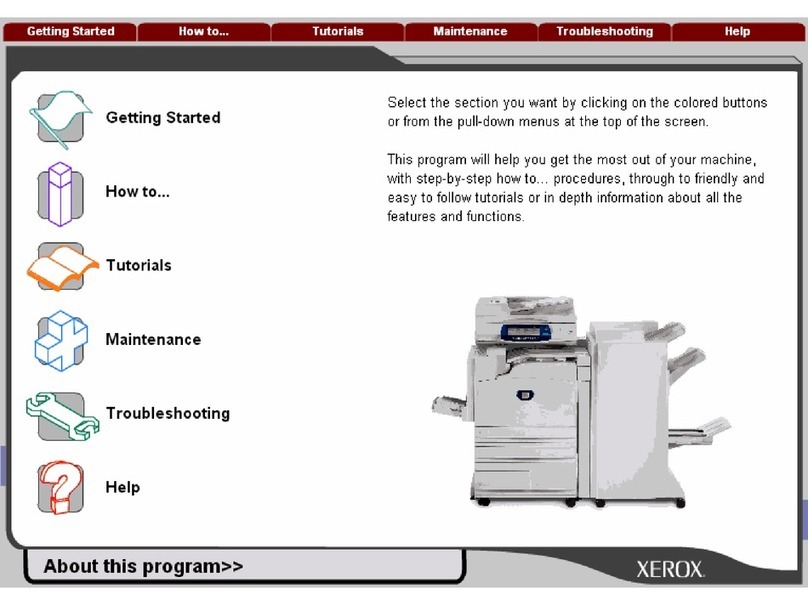i
Contents
Fax and Copy Operations .......3.1
Setting up the WorkCentre Pro 580 ..............3.2
Setting Volume ...................................................................3.2
Setting Alert Tones .............................................................3.3
Setting User-Selectable Features .......................................3.5
Sending a Fax .............................................3.12
Preparing Documents for Faxing or Copying ....................3.12
Setting Document Resolution and Contrast .....................3.13
Loading Documents .........................................................3.15
Sending a Fax Automatically .............................................3.16
Sending a Fax After Talking ..............................................3.17
Voice Request ..................................................................3.18
Recei ing a Fax ..........................................3.20
About Reception Modes ...................................................3.20
Receiving Automatically in FAX Mode ..............................3.22
Receiving in AUTO Mode .................................................3.22
Receiving Automatically in ANS/FAX Mode .....................3.24
Receiving Manually in TEL Mode .....................................3.25
Receiving Manually Using an Extension Telephone .........3.25
Making a Copy ............................................ 3.27
Copying Overview ............................................................3.27
Making a Quick Copy ........................................................3.28
Using Advanced Copy Features .......................................3.29
Automatic Dialing ....................................... 3.30
Inserting a Pause ..............................................................3.30
One-Touch Dialing ............................................................3.31
Speed Dialing ....................................................................3.34
Group Dialing (for Multi-Address Transmission) ...............3.36
ControlCentre Lite ...........................................................3.40
Saving and Using Phonebooks .........................................3.42
Searching for a Programmed Number in the Memory .....3.43
Chain Dialing .....................................................................3.45
Ad anced Fax ............................................. 3.46
Broadcasting .....................................................................3.46
Delayed Fax ......................................................................3.48
Priority Fax ........................................................................3.50
Polling ...............................................................................3.52
Adding Documents To a Scheduled Operation ................3.55