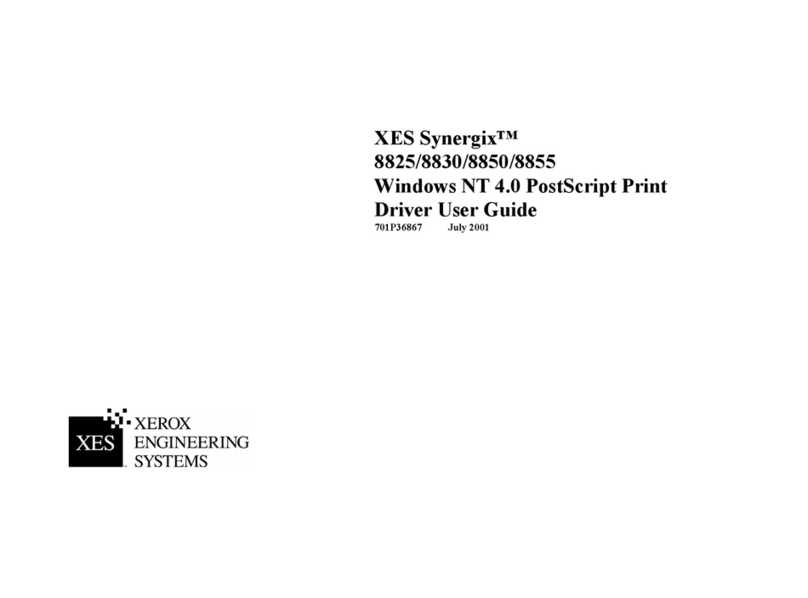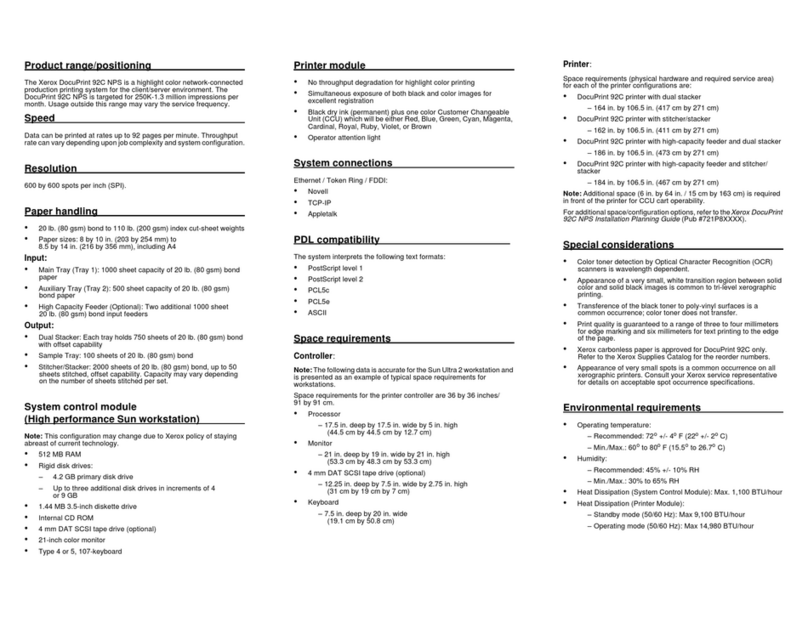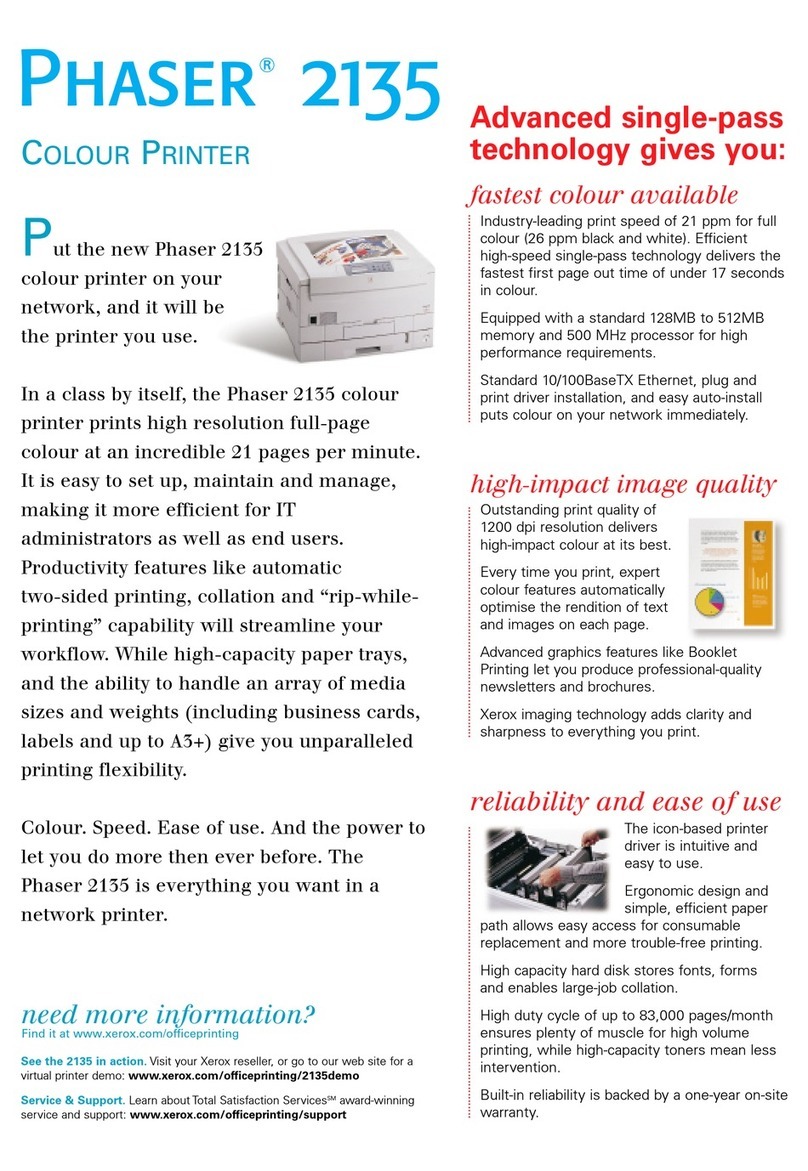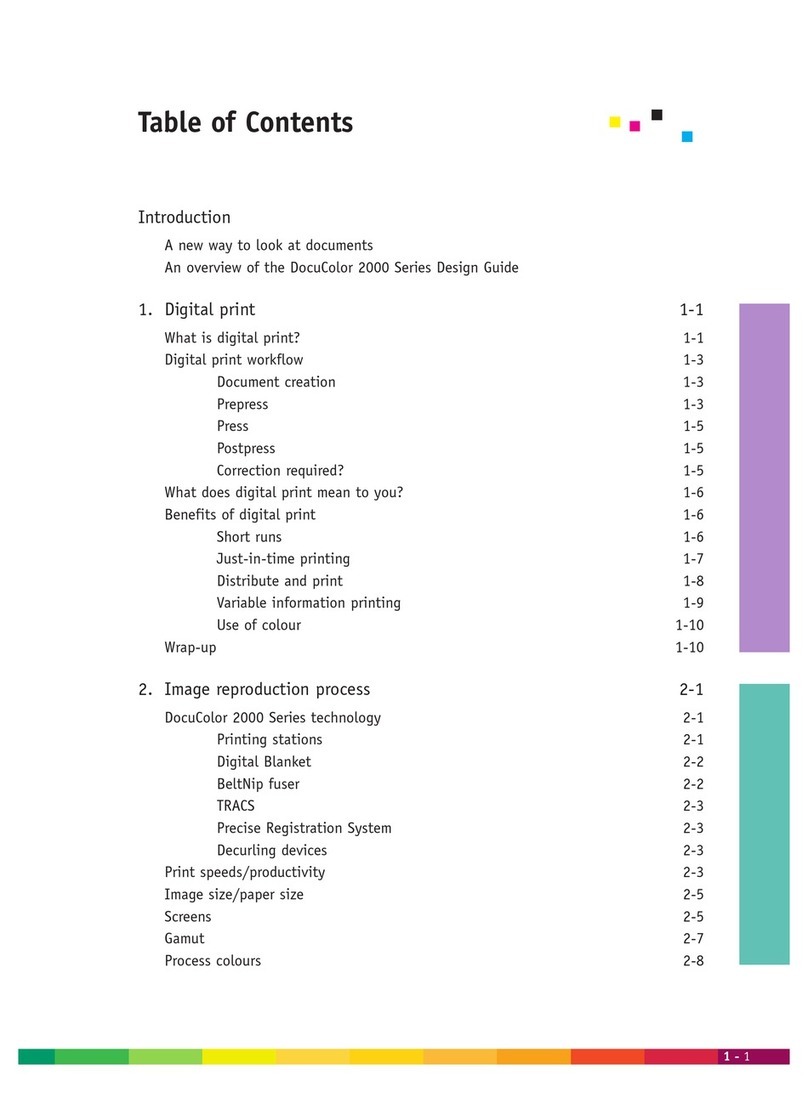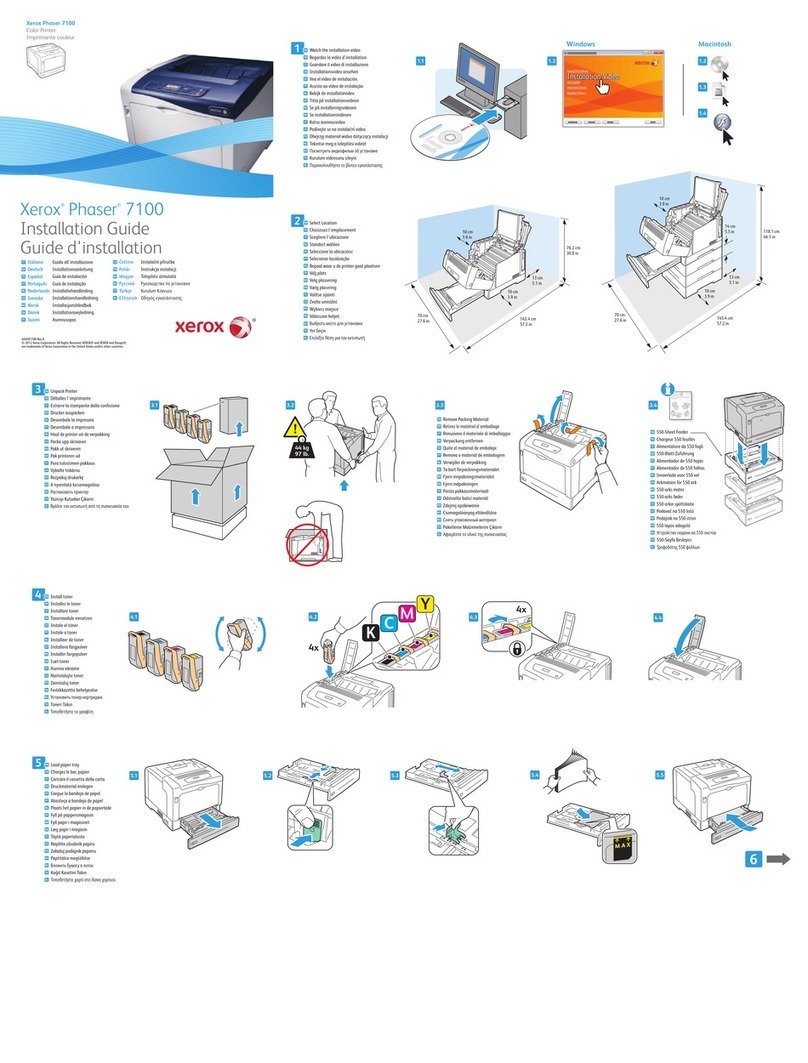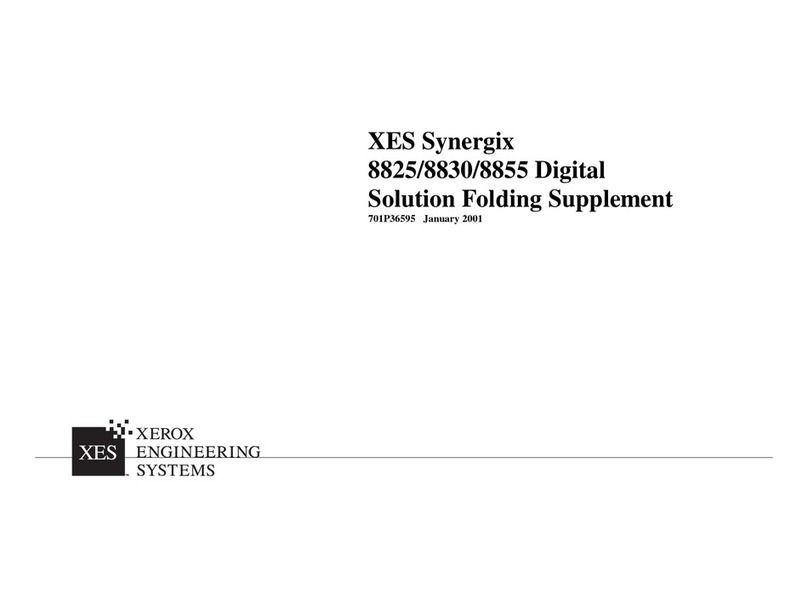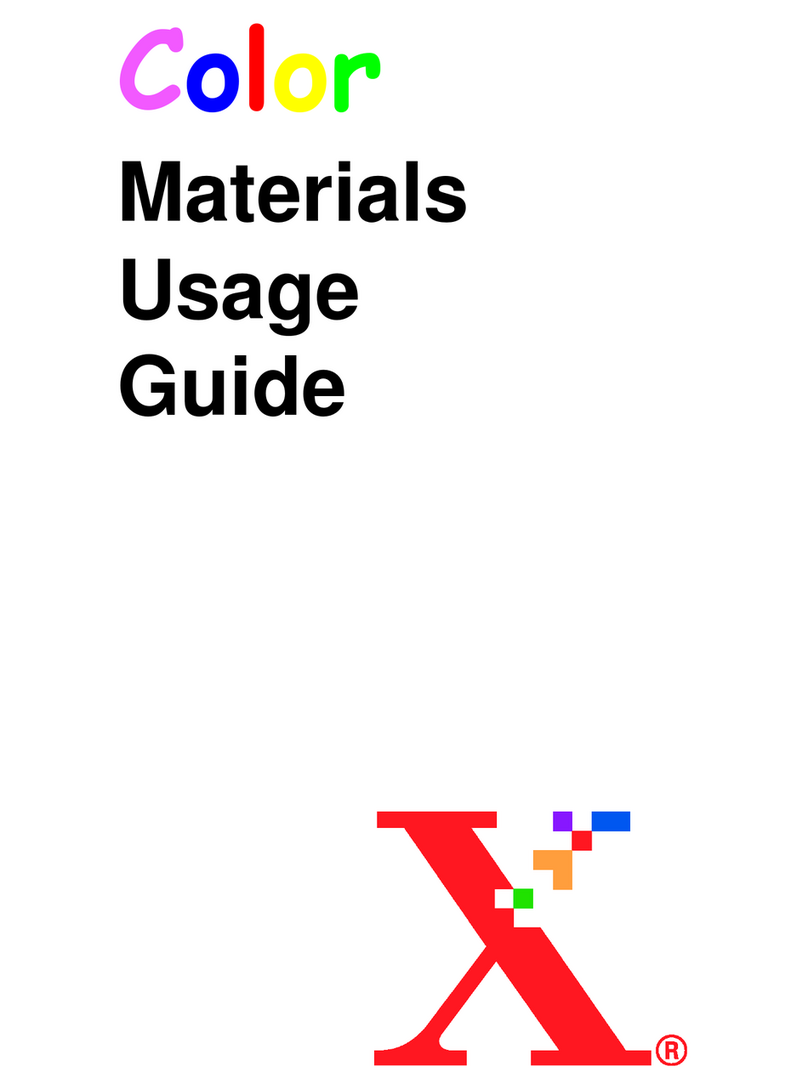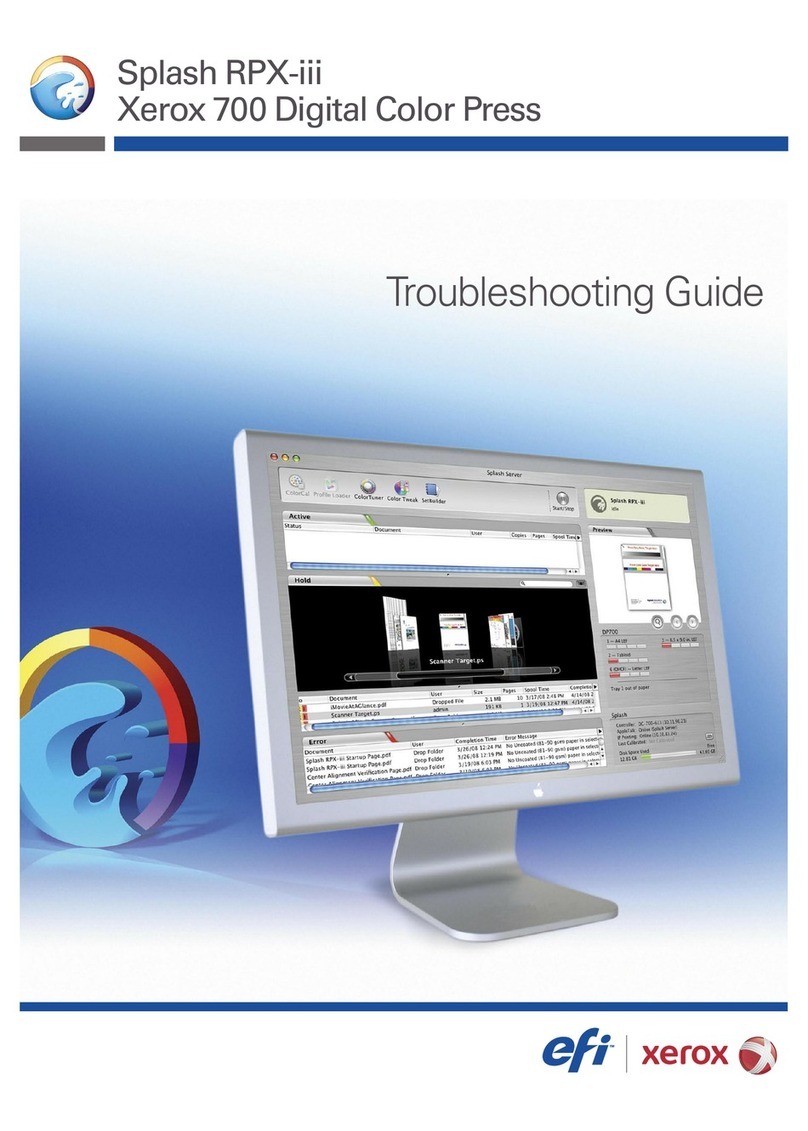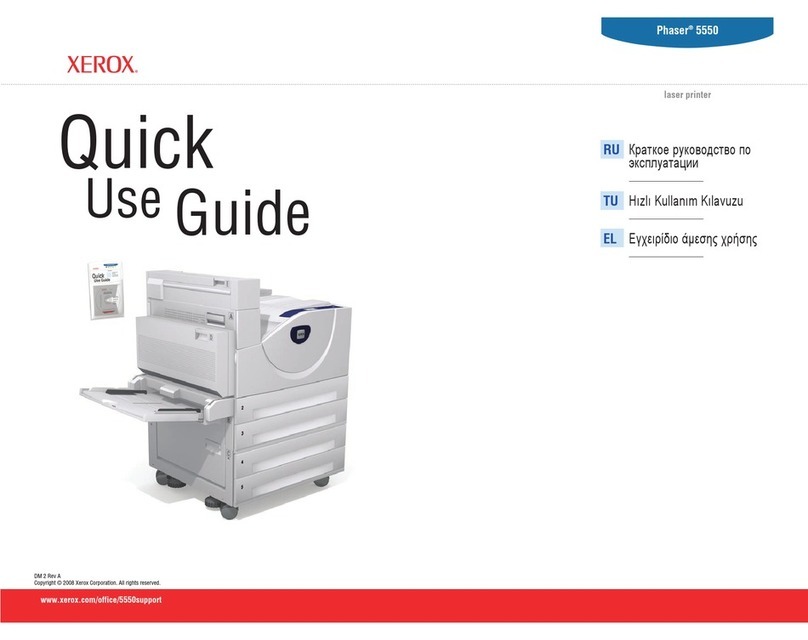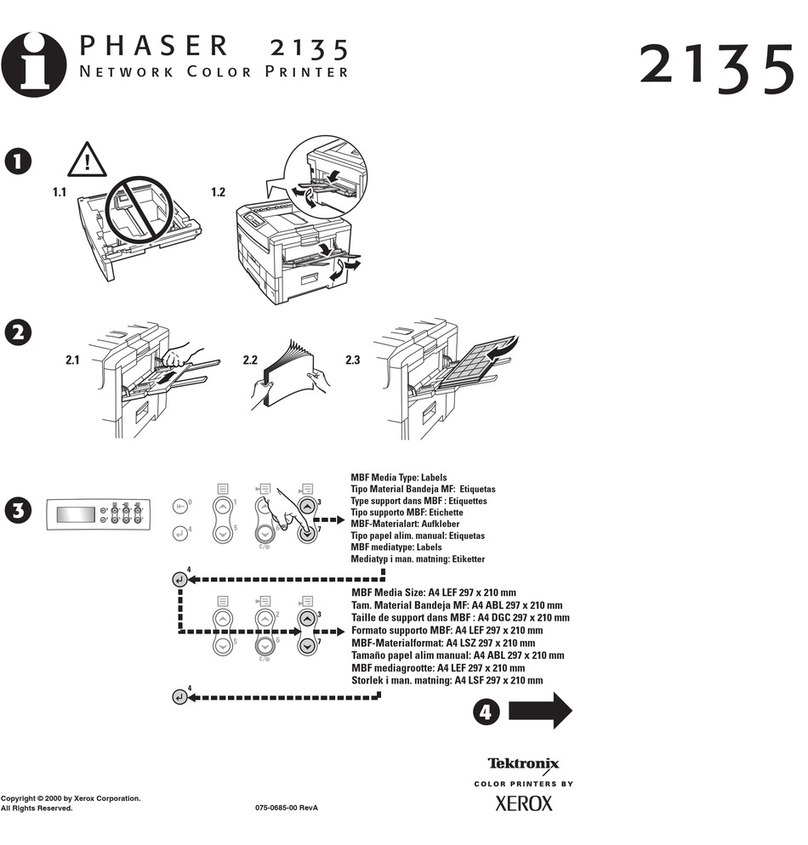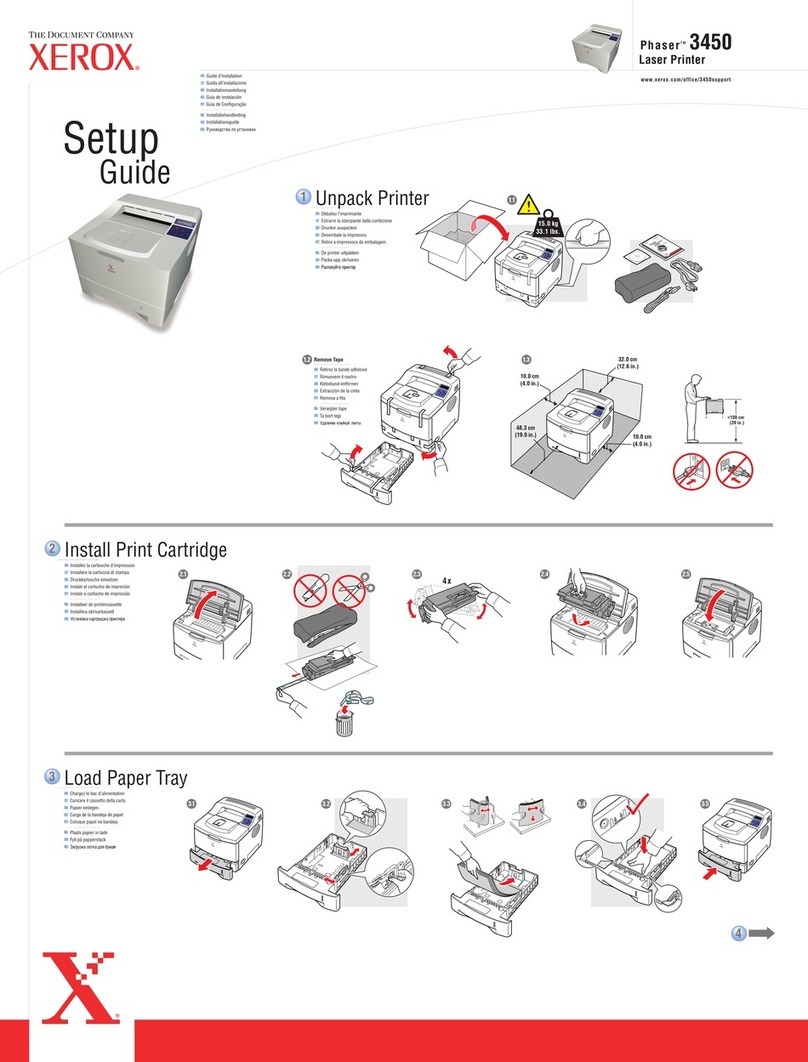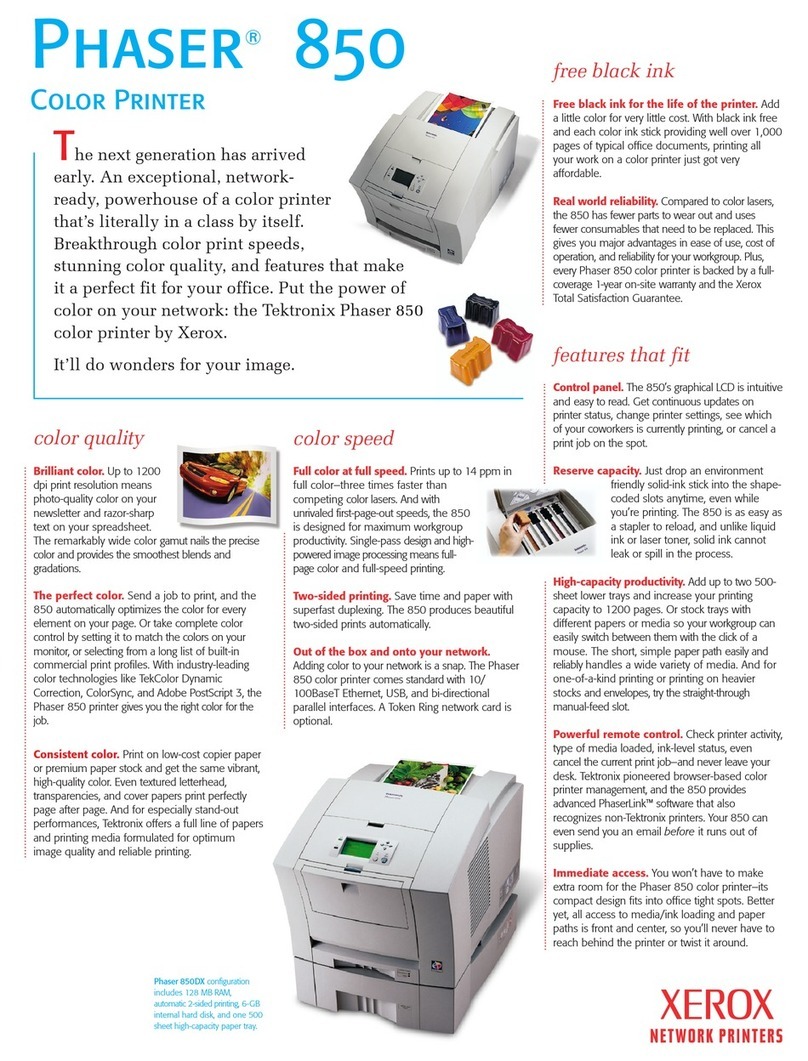6Xerox®C410 Color Printer User G ide
Wi-Fi Direct .........................................................................................................................130
AirPrint ...............................................................................................................................130
Mobile Services Management.................................................................................................131
Ethernet..............................................................................................................................132
TCP/IP................................................................................................................................133
SNMP.................................................................................................................................135
IPSec..................................................................................................................................137
802.1x................................................................................................................................138
LPD Config ration ................................................................................................................139
HTTP/FTP Settings................................................................................................................140
ThinPrint.............................................................................................................................140
USB ...................................................................................................................................141
Restrict External Network Access..............................................................................................142
Universal Print......................................................................................................................142
Sec rity.....................................................................................................................................145
Login Methods.....................................................................................................................145
Certificate Management........................................................................................................149
Sched le USB Devices ...........................................................................................................150
Sec rity A dit Log.................................................................................................................150
Login Restrictions..................................................................................................................153
Confidential Print Set p.........................................................................................................153
Disk Encryption ....................................................................................................................154
Erase Temporary Data Files ....................................................................................................154
Sol tions LDAP Settings.........................................................................................................155
Miscellaneo s ......................................................................................................................155
Reports......................................................................................................................................157
Men Settings Page..............................................................................................................157
Device................................................................................................................................157
Print...................................................................................................................................157
Network..............................................................................................................................158
S pplies Plan..............................................................................................................................159
Plan Activation.....................................................................................................................159
Plan Conversion....................................................................................................................159
S bscription Service ..............................................................................................................159
Tro bleshooting..........................................................................................................................160
Printing the Men Settings Page ....................................................................................................161
Maintenance.....................................................................................................................................163
Checking the Stat s of Parts and S pplies.. . . .... . . .... . . .... . . ..... . . ..... . . ... . . . ... . . . .... . . ..... . . .... . . .... . . .... . . ...... . .. 164
Config ring S pply Notifications....................................................................................................165
Setting p E-mail Alerts ................................................................................................................166
Viewing Reports..........................................................................................................................167
Ordering S pplies........................................................................................................................168
Using Gen ine Xerox S pplies.................................................................................................168
Replacing S pplies.......................................................................................................................169
Replacing a Toner Cartridge....................................................................................................169
Replacing the Waste Toner Bottle ............................................................................................170
Contents