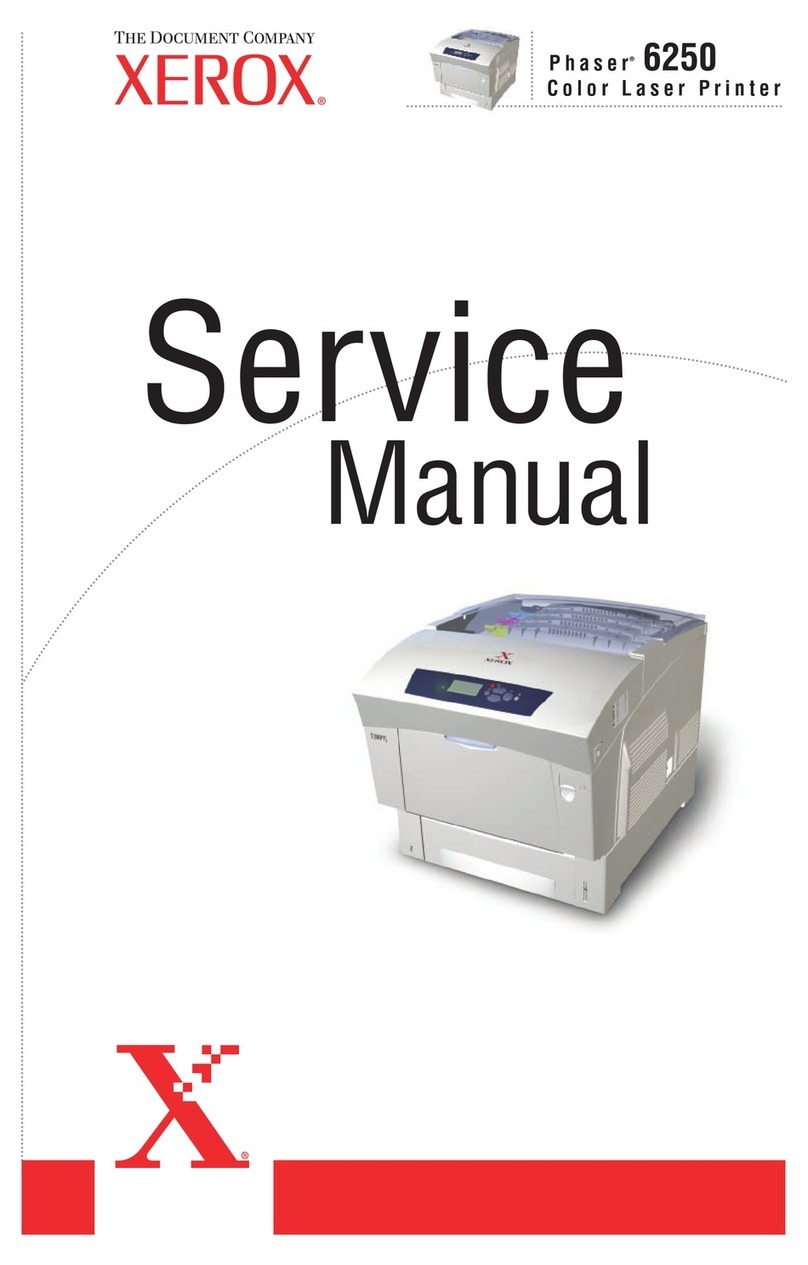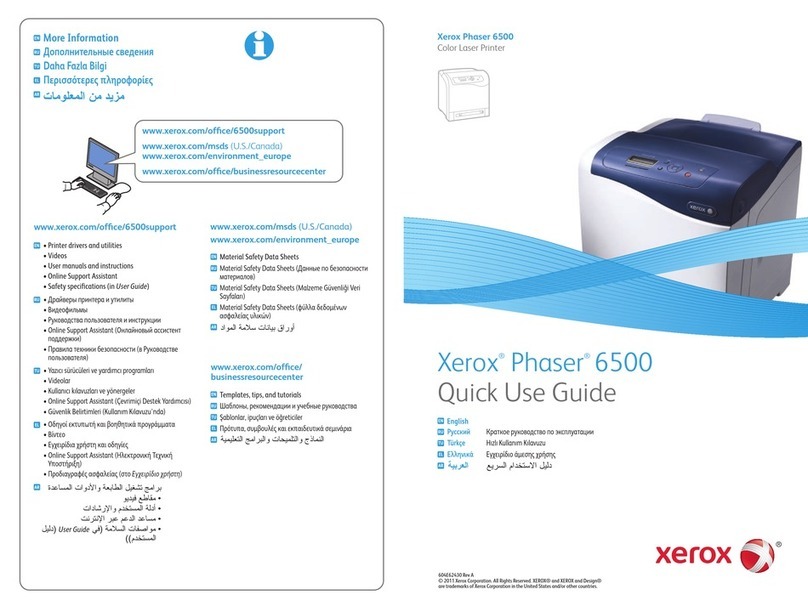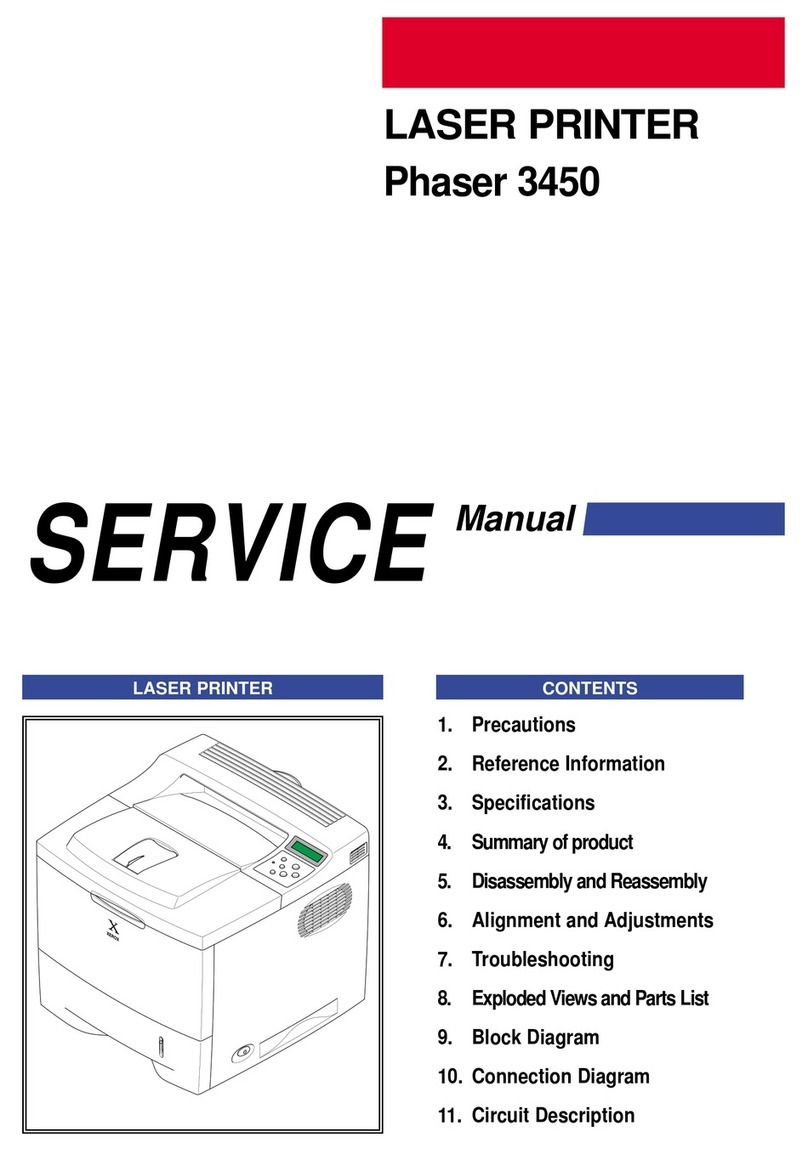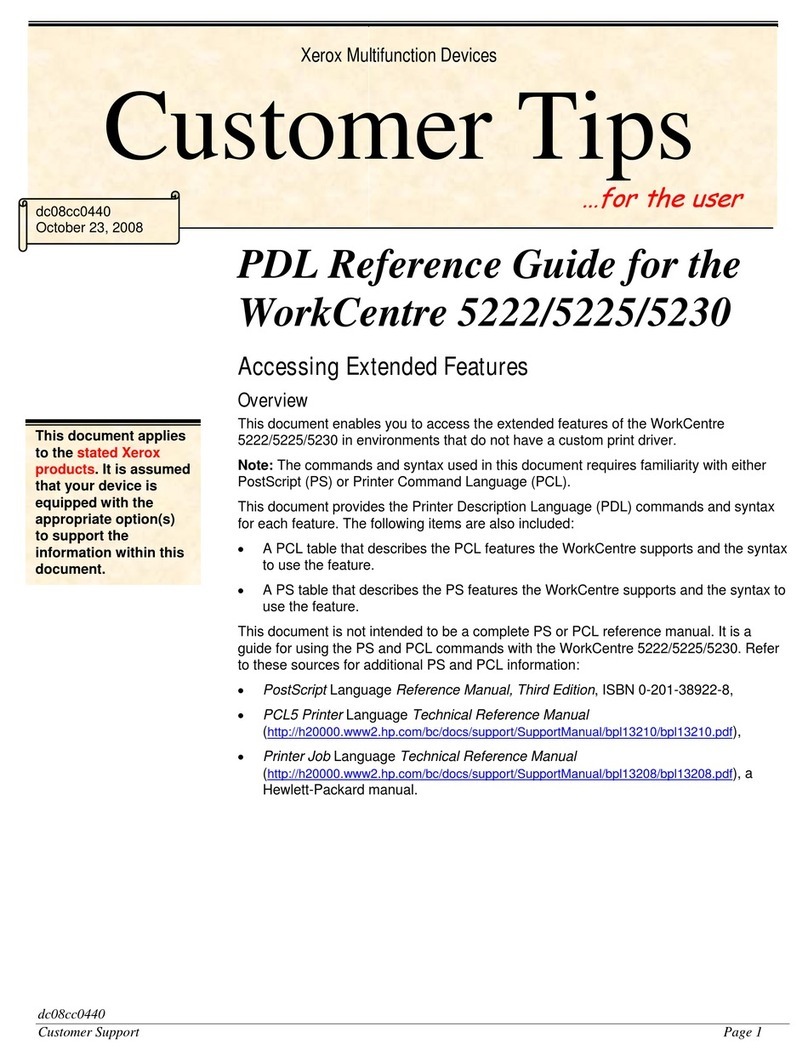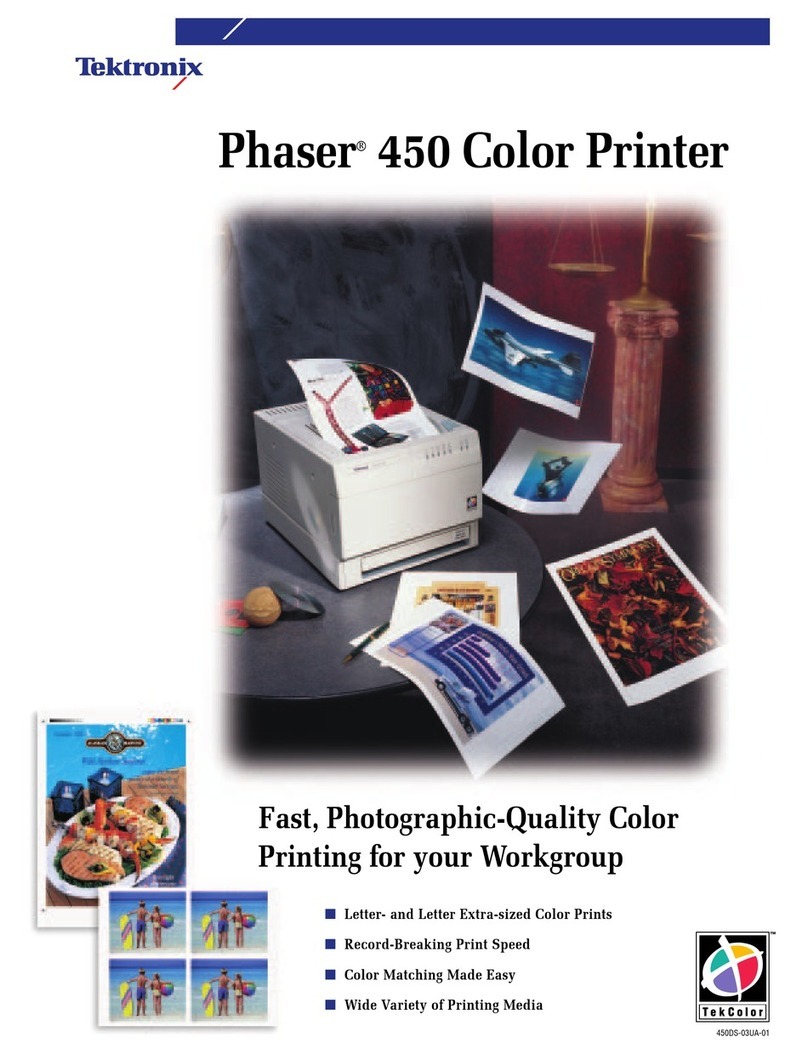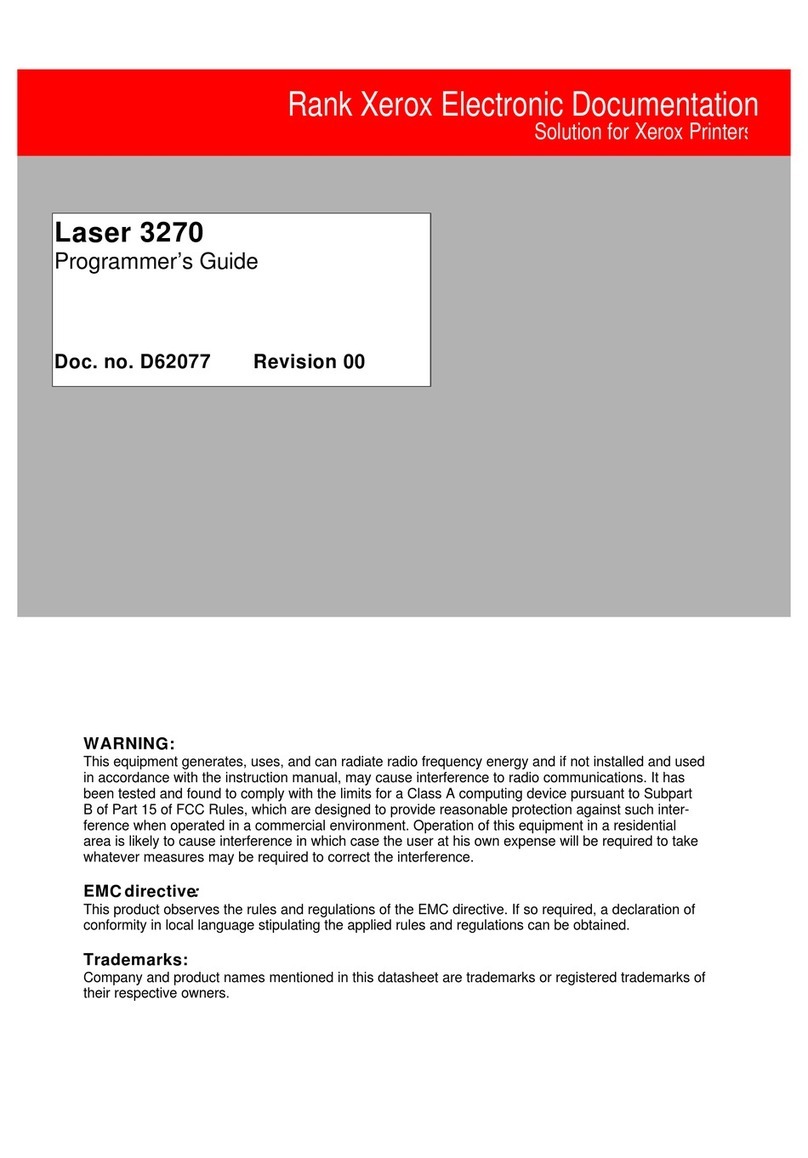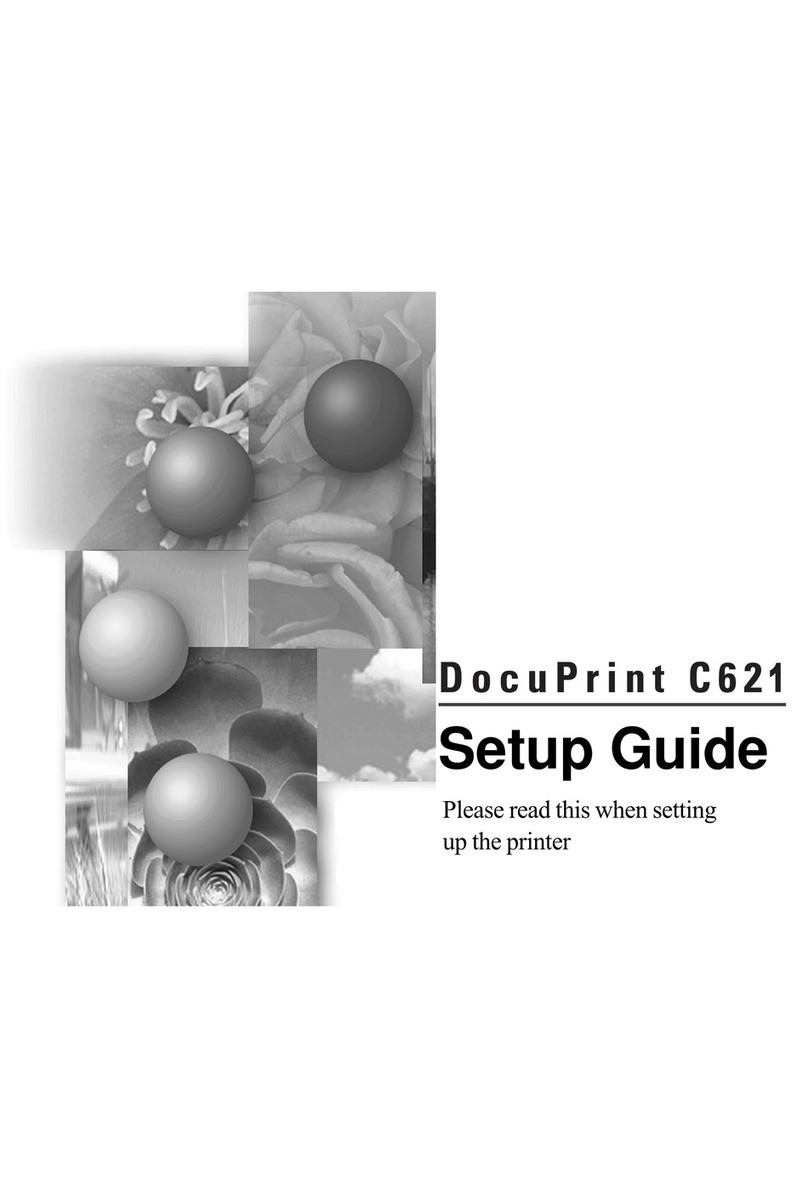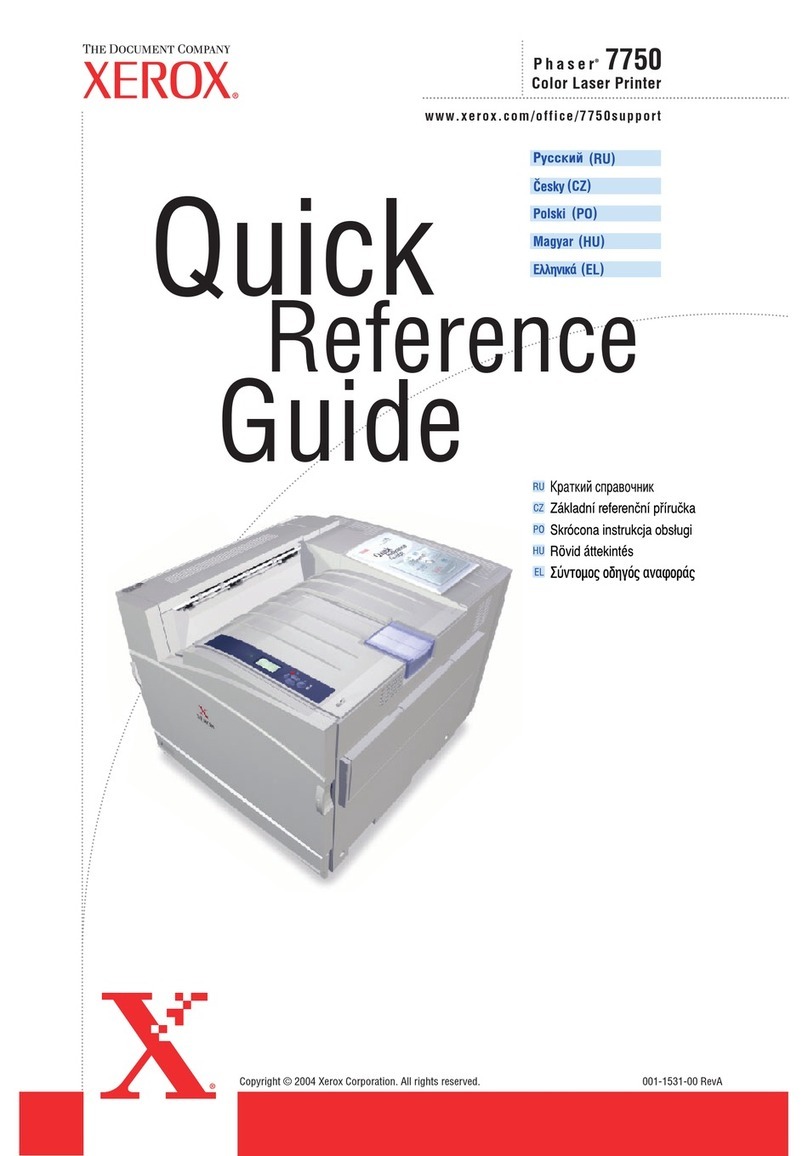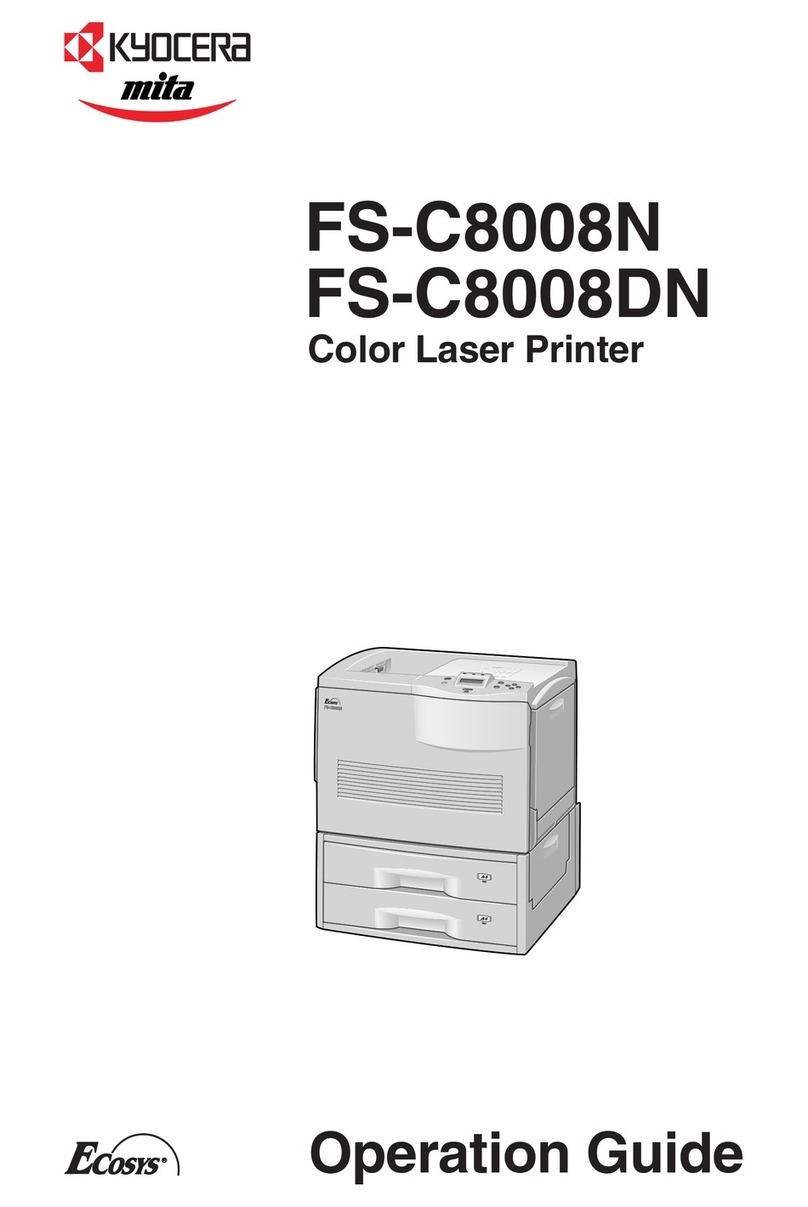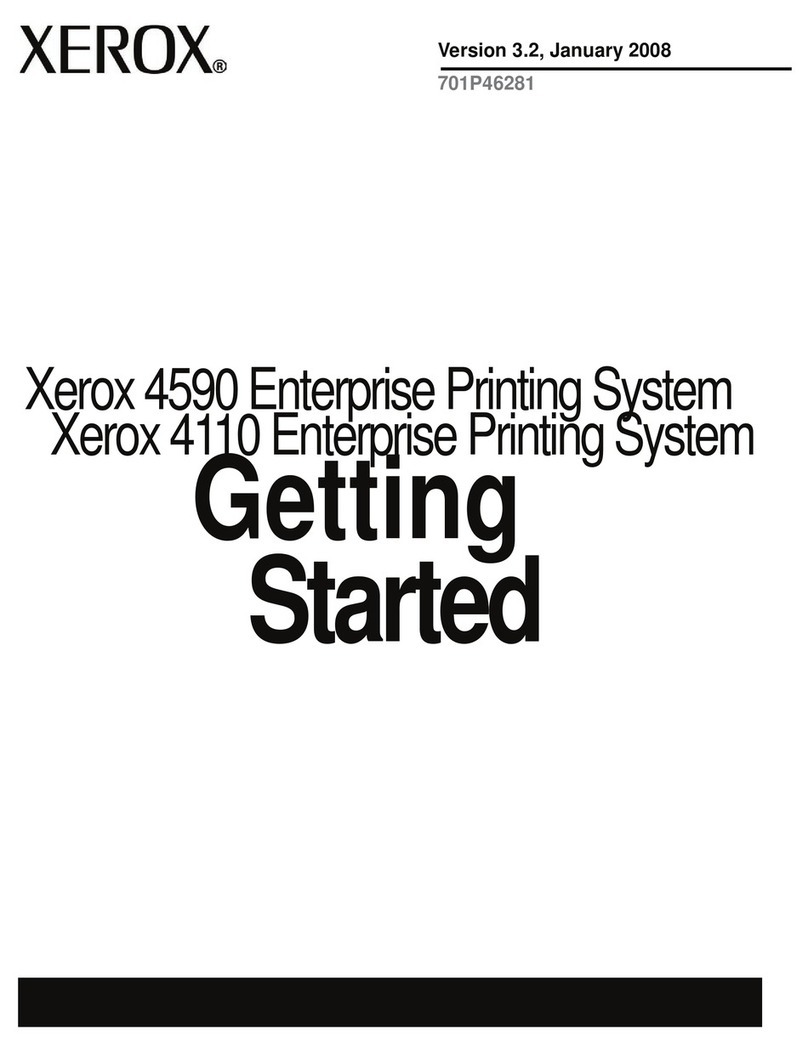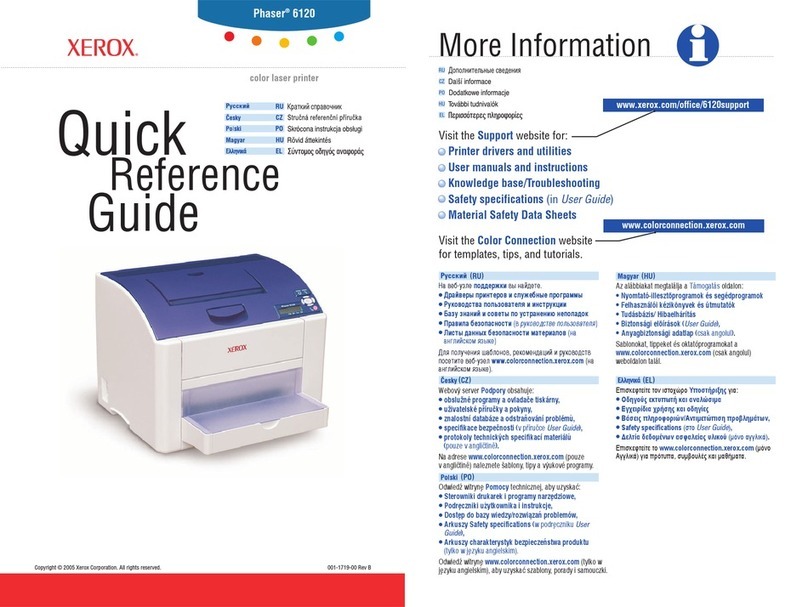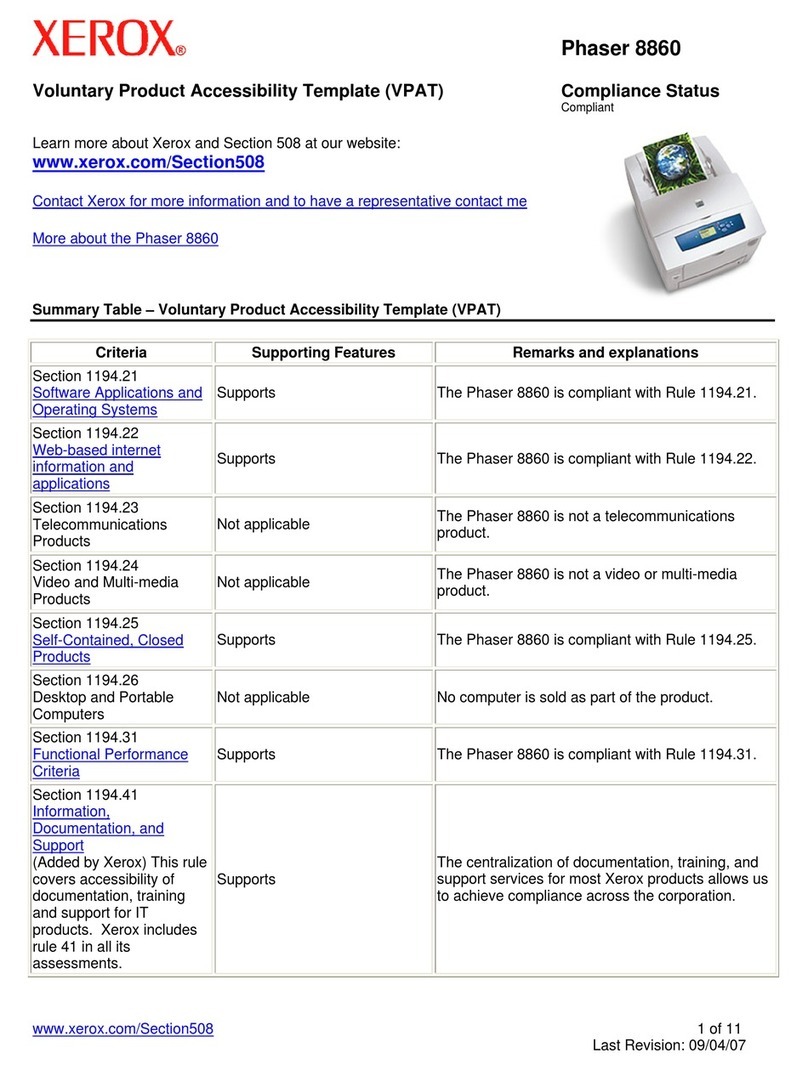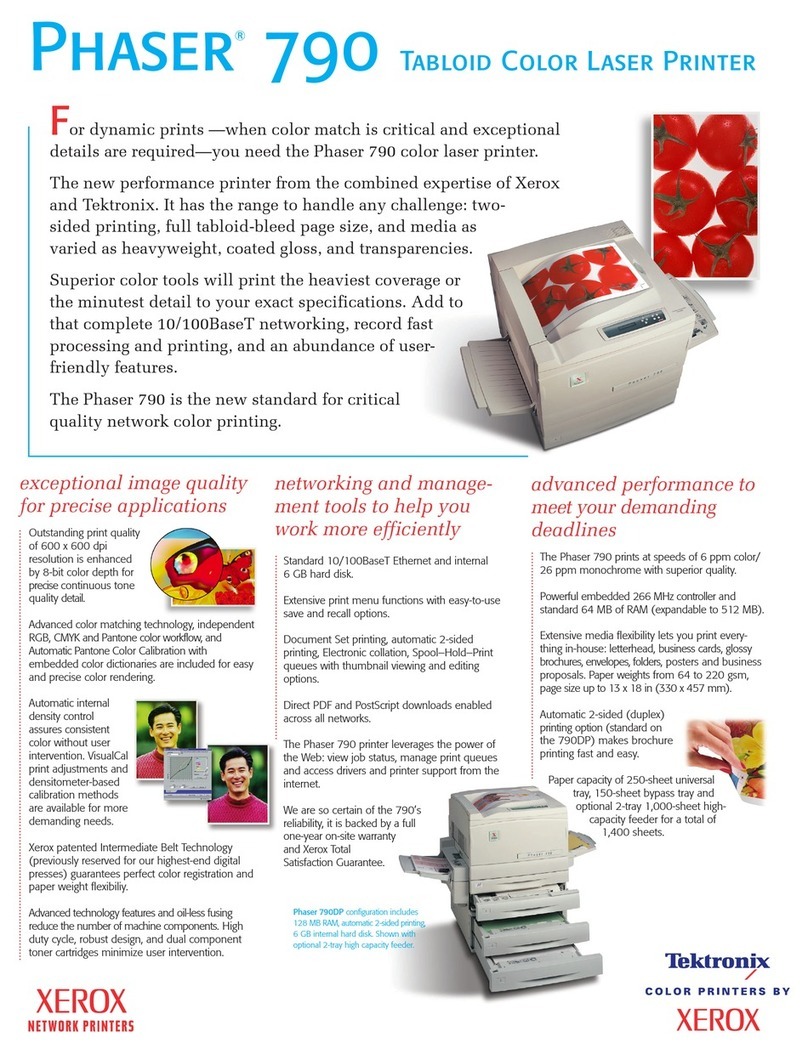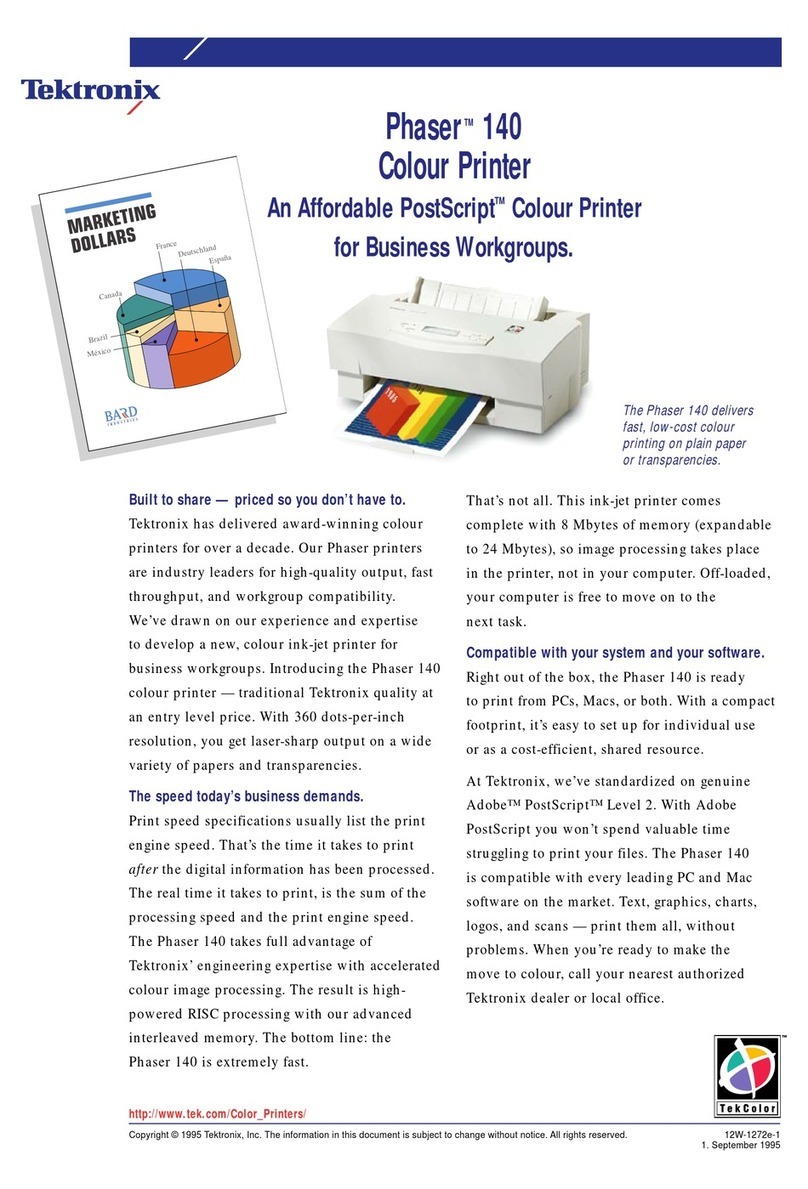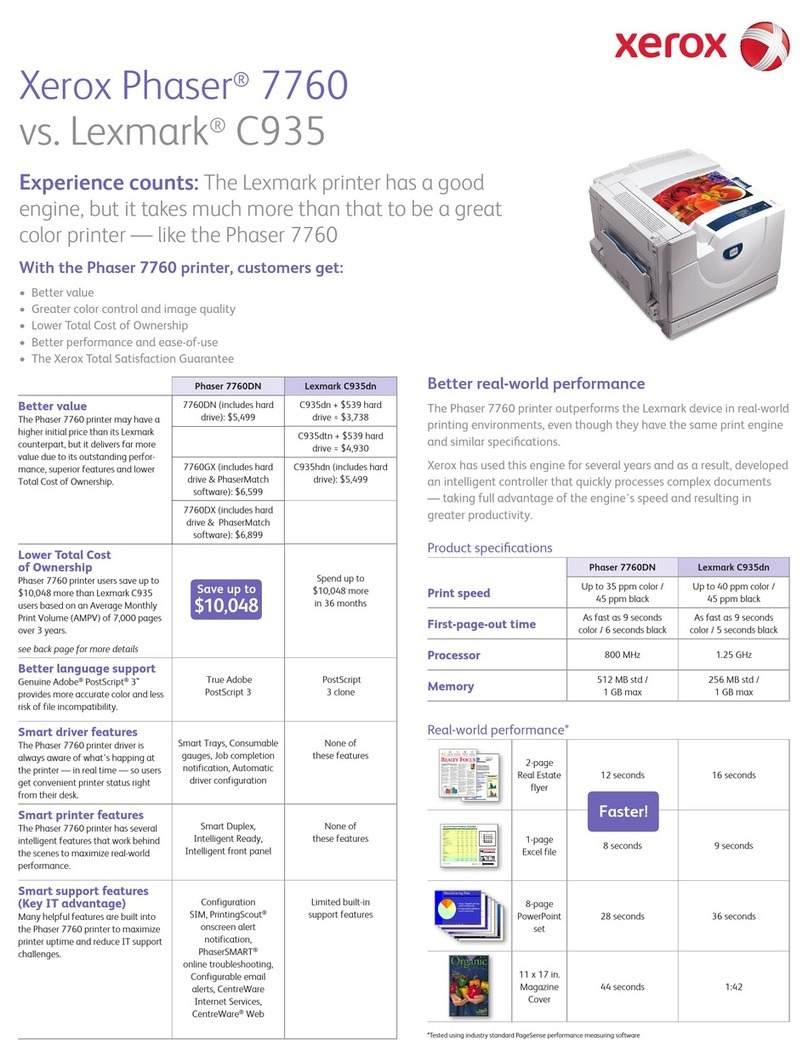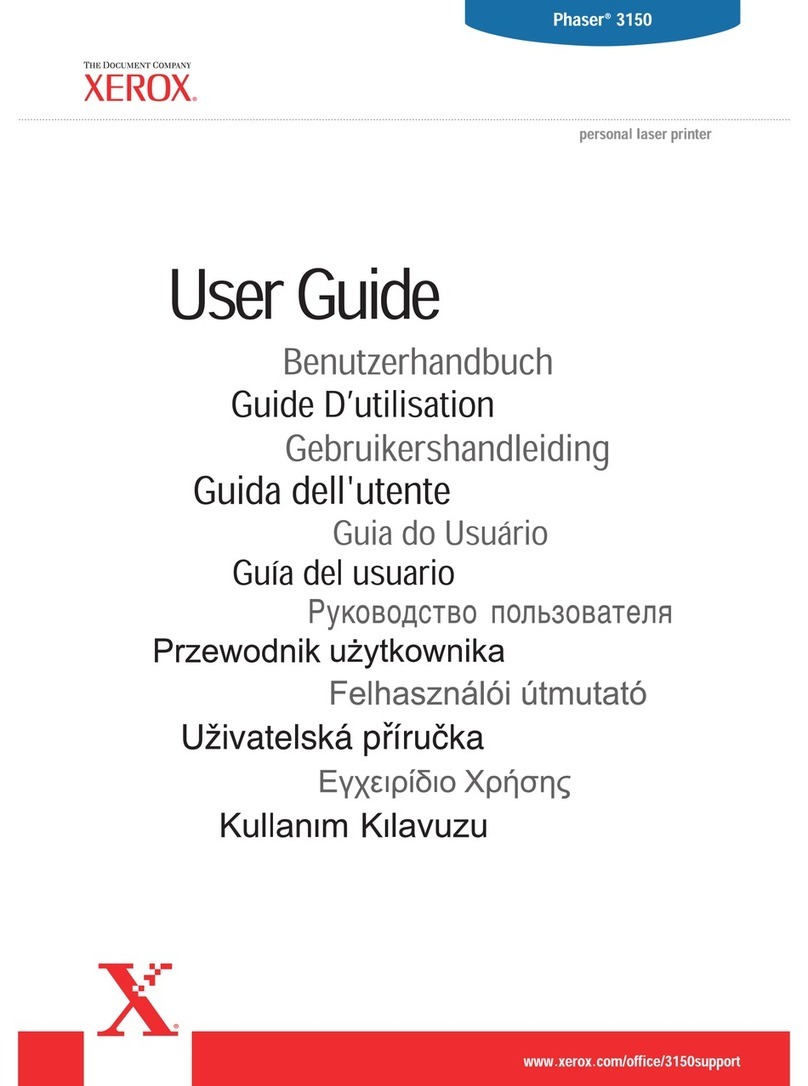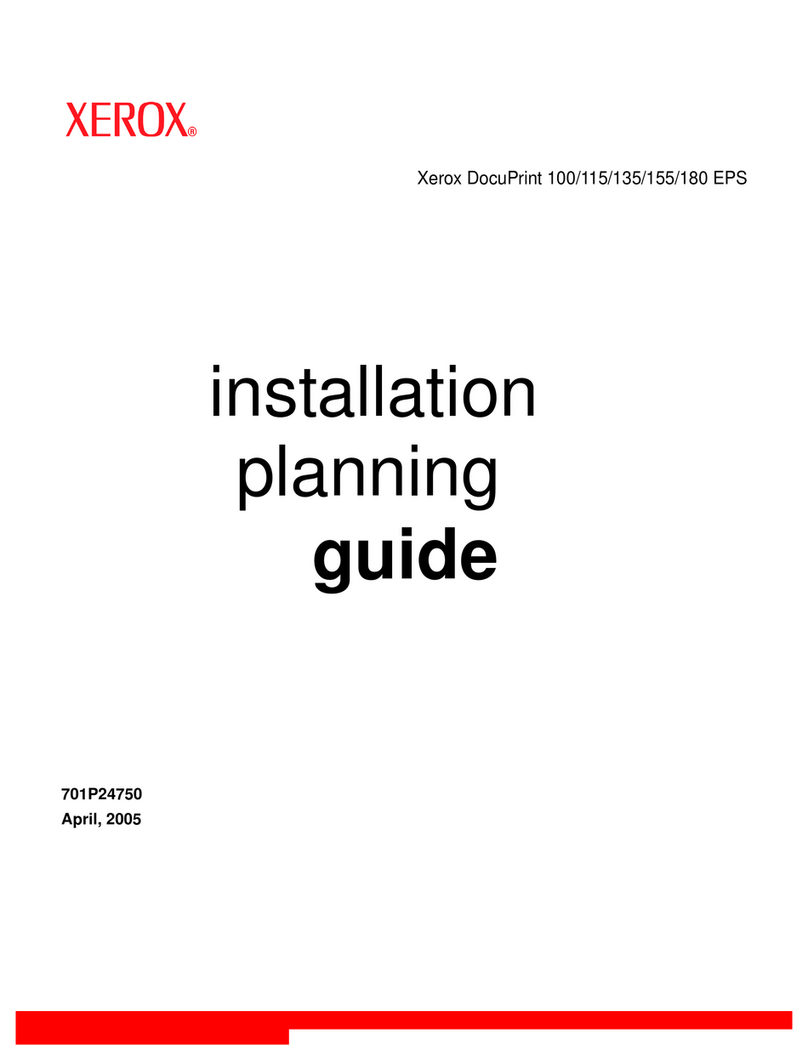10 Xerox®VersaLink®C415 Color Multifunction Printer User Guide
Supplies.....................................................................................................................................228
Consumables.......................................................................................................................228
Routine Maintenance Items ...................................................................................................228
Ordering Supplies .................................................................................................................228
Toner Cartridges...................................................................................................................229
Waste Toner Container ..........................................................................................................231
Imaging Kit.........................................................................................................................233
Paper Tray Feed Roller Assembly..............................................................................................238
uplex Automatic ocument Feeder ( A F) Roller Assembly .. . .. . ... ... ... ... ....... ... ... . .. . .. . ... ... ... .... ... . 240
Recycling Supplies.................................................................................................................242
Resetting Supply Life Counters ................................................................................................242
Managing the Printer...................................................................................................................244
Viewing the Meter Reading ....................................................................................................244
Printing the Billing Summary Report.........................................................................................244
Moving the Printer.......................................................................................................................245
Troubleshooting.................................................................................................................................247
General Troubleshooting...............................................................................................................248
Restarting the Printer.............................................................................................................248
Printer oes Not Power On.....................................................................................................248
Printer Resets or Powers Off Frequently .. .... .. .... .. .... .. .. .. .. .. .. .... .. .... .. .. .. .. .. .. .... .. .... .. .... .. .. .. .. .. .. .... . 249
Printer oes Not Print............................................................................................................249
Printing Takes Too Long .........................................................................................................250
ocument Fails to Print..........................................................................................................252
ocument Prints from Wrong Tray...........................................................................................253
Empty or Partially Printed ocument .... ... . .. . ... ... ... .... ... ... ... ... ... . ... ... ... ... . ... ... ... ... ... .... ... ... ... . ... ... 253
Printer is Making Unusual Noises.............................................................................................253
Automatic 2-Sided Printing Problems. ... ... . ... ... ... ... . ... ... ... ... ... .... ... ... ... . .. . ... ... ... ... .... ... ... ... . .. . ... ... 254
ate and Time Are Incorrect ..................................................................................................254
Scanner Errors......................................................................................................................254
Wireless Network Adapter Problems.........................................................................................255
Paper Jams ................................................................................................................................256
Locating Paper Jams .............................................................................................................256
Minimizing Paper Jams..........................................................................................................256
Clearing Paper Jams..............................................................................................................257
Troubleshooting Paper Jams...................................................................................................264
Print, Copy, and Scan Problems......................................................................................................269
Identifying Print, Copy, and Scan Problems.. . ... ... ... . ... ... ... ... ... ... . ... ... ... . .. . ... ... ... ... ... .... ... ... . .. . ... ... 269
Print-Quality Problems ...........................................................................................................269
Copy and Scan Problems........................................................................................................275
Fax Problems..............................................................................................................................278
Problems Sending Faxes.........................................................................................................278
Problems Receiving Faxes.......................................................................................................279
Printing Fax Reports ..............................................................................................................280
Getting Help...............................................................................................................................281
Viewing Error and Alert Messages on the Control Panel... ... ....... ... ... ... . .. . .. . ... ... ....... ... ... ... ... . .. . ... ... 281
Viewing the Error History on the Control Panel . ... ... . ... ... ... ... ... .... ... ... ... . .. . ... ... ... ... .... ... ... ... . .. . ... ... 281
Contents