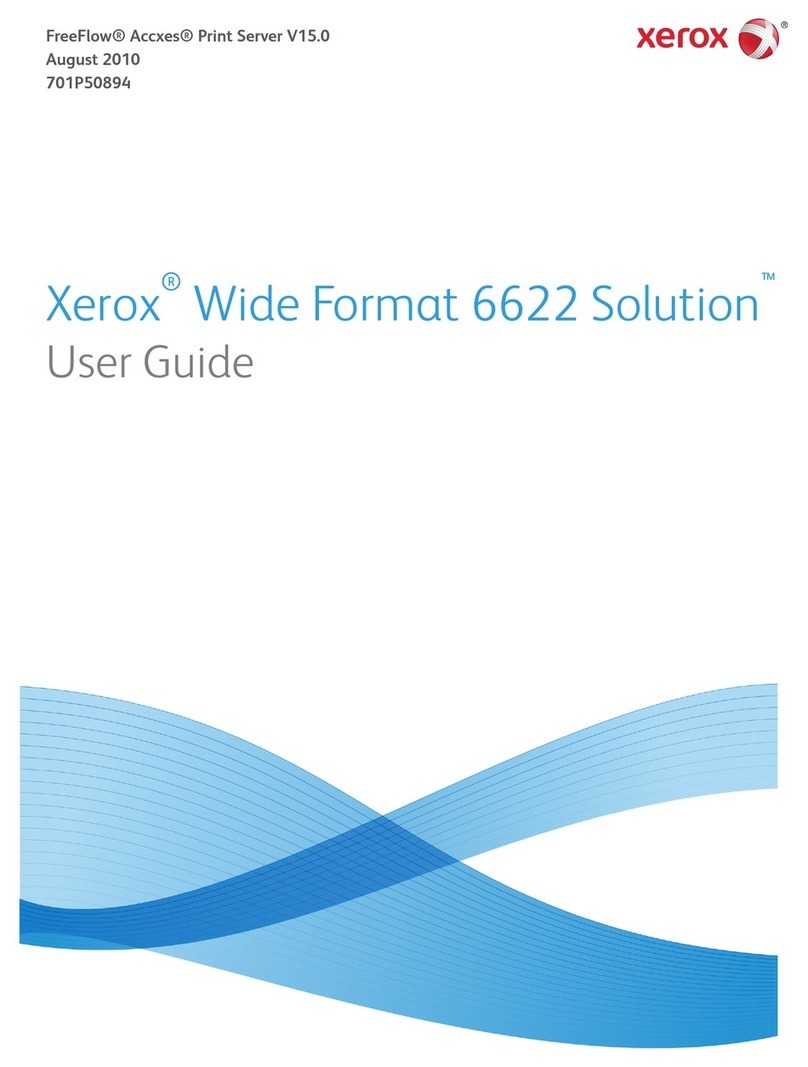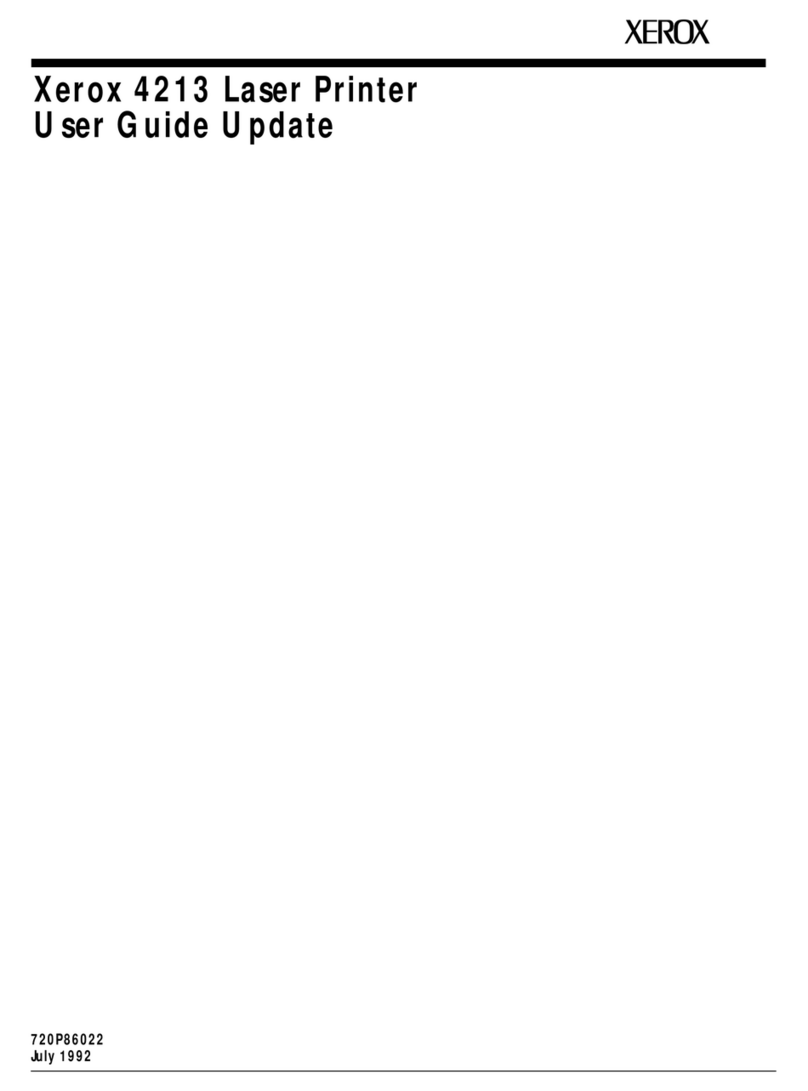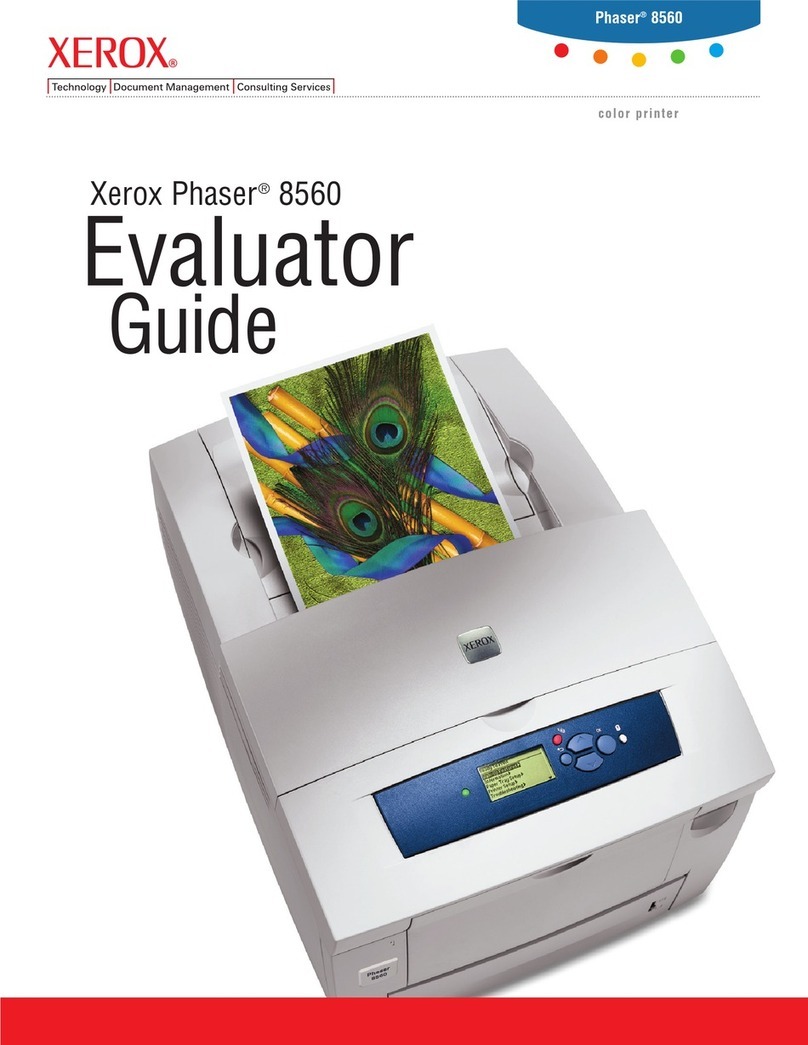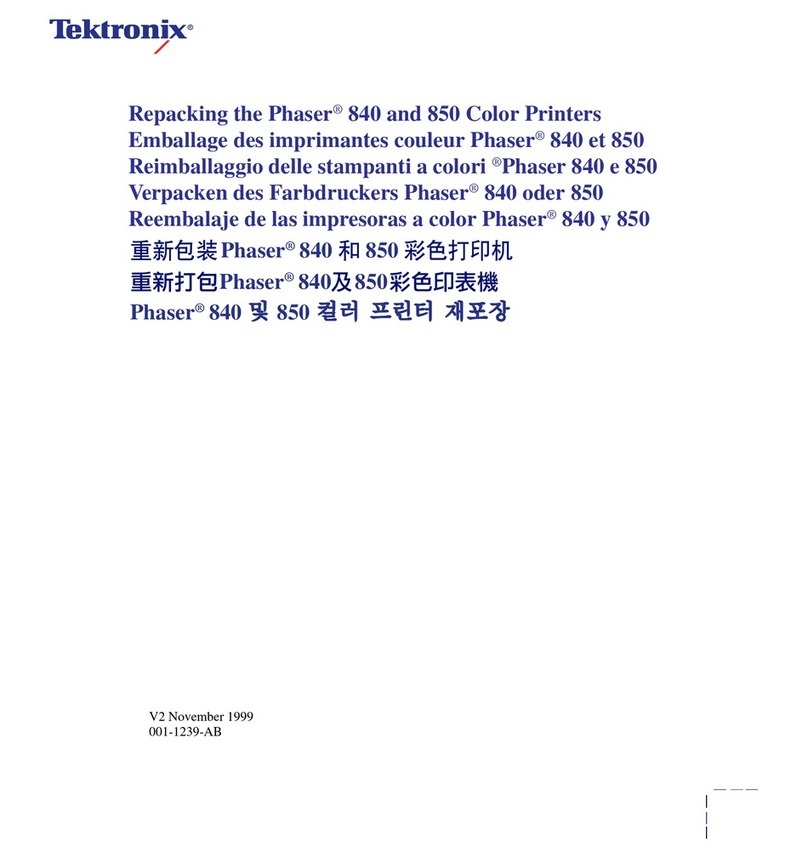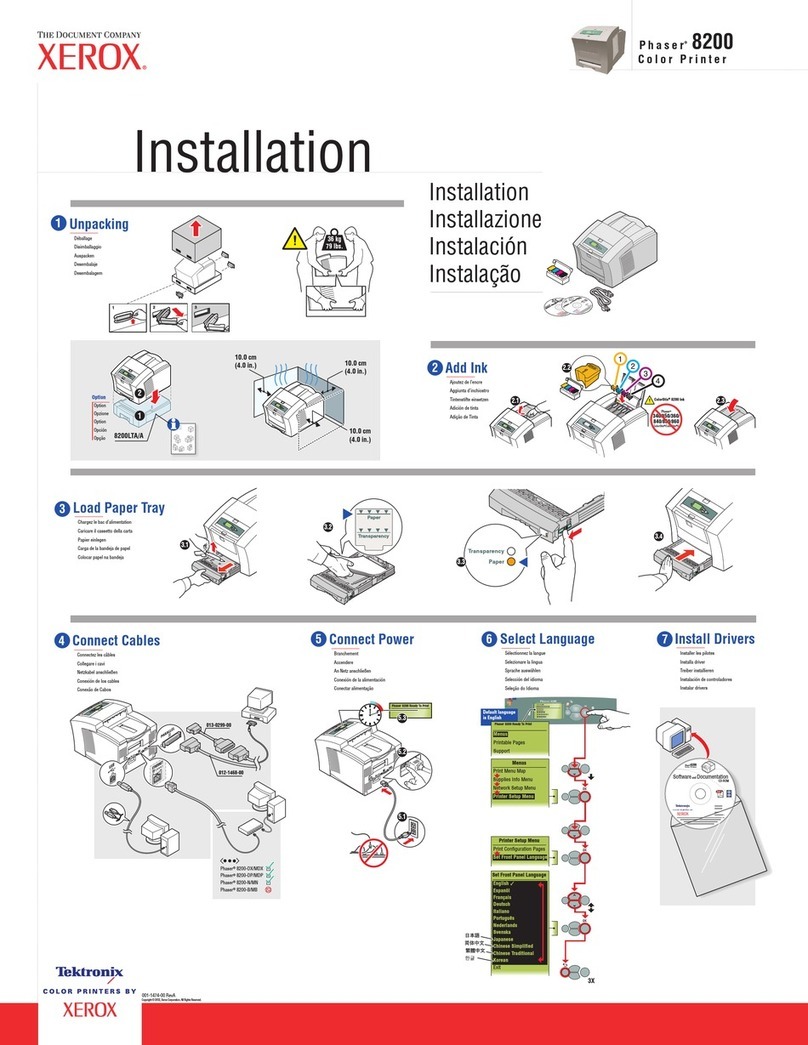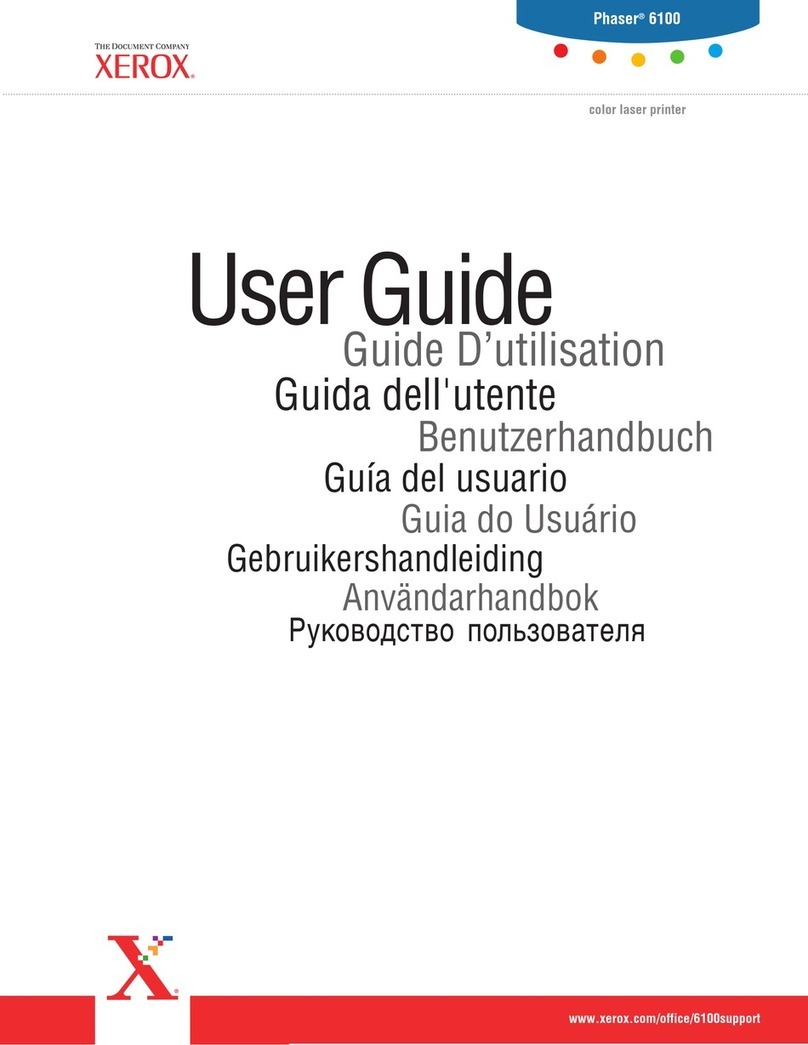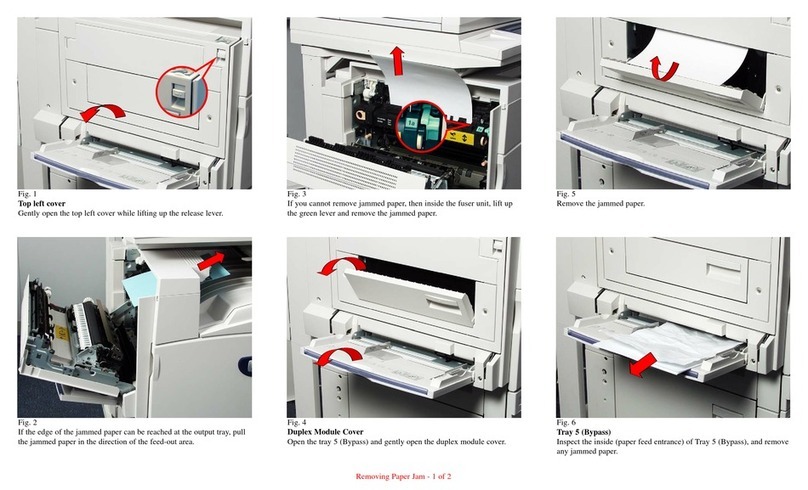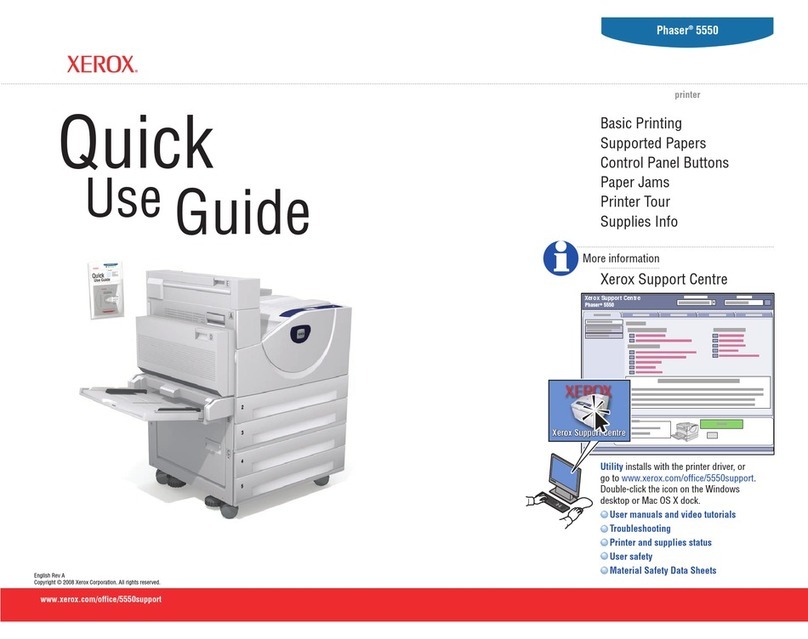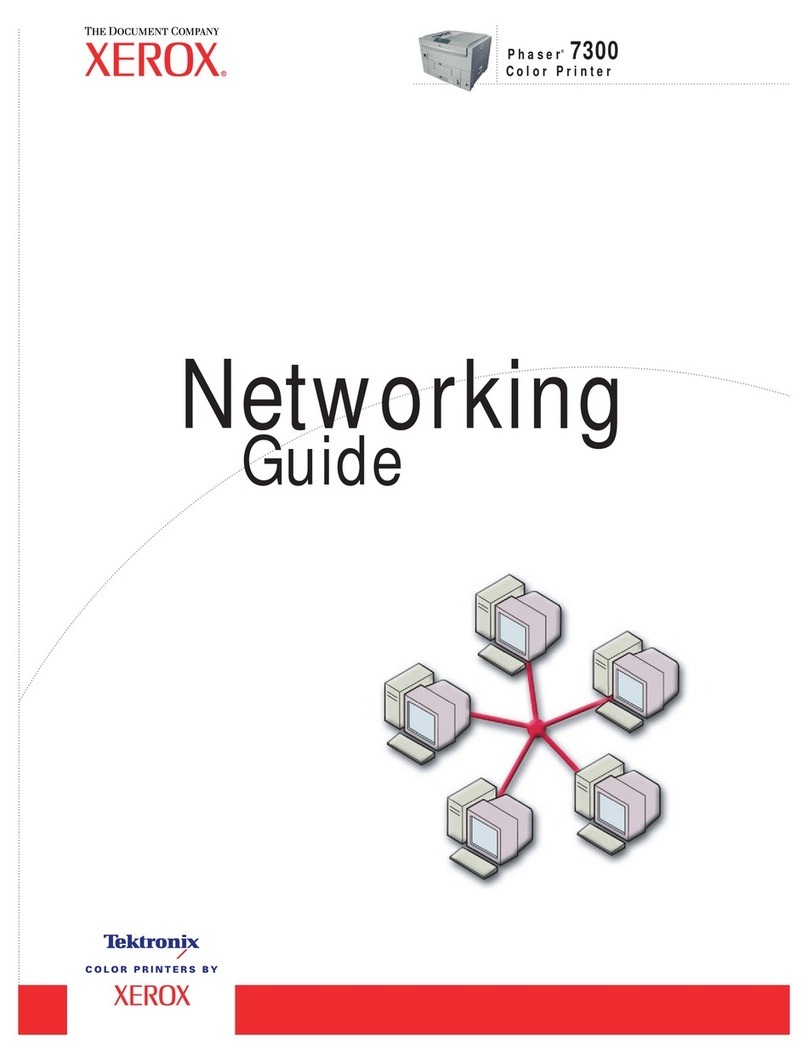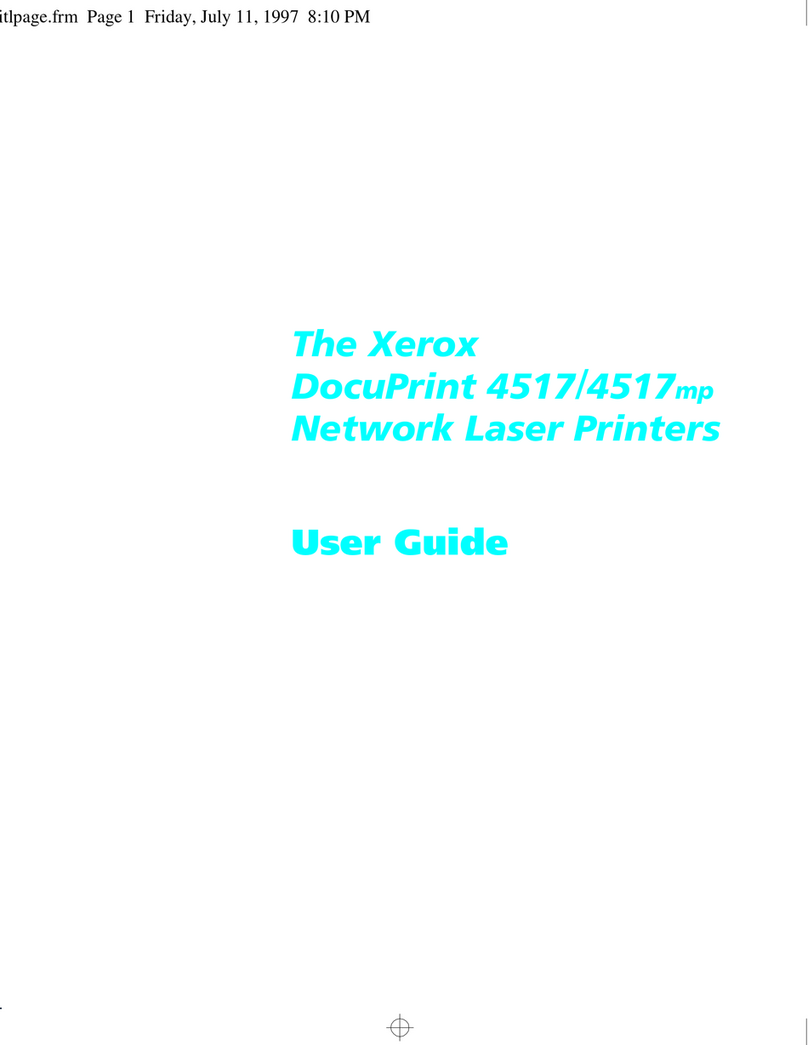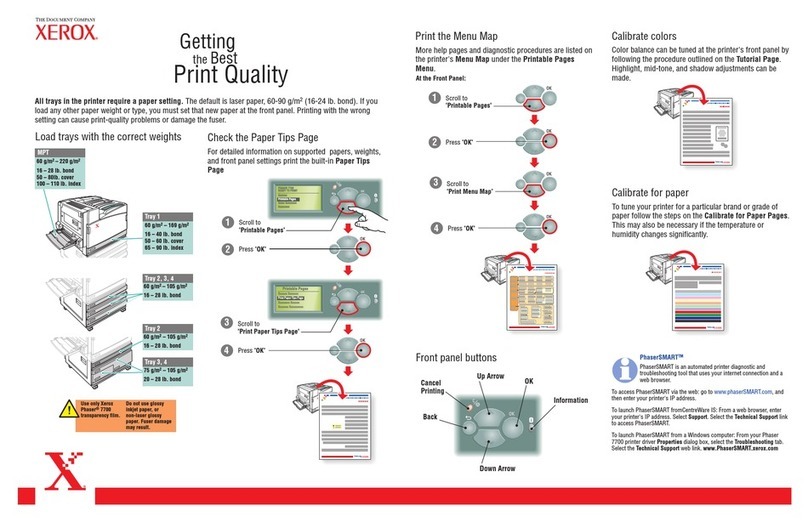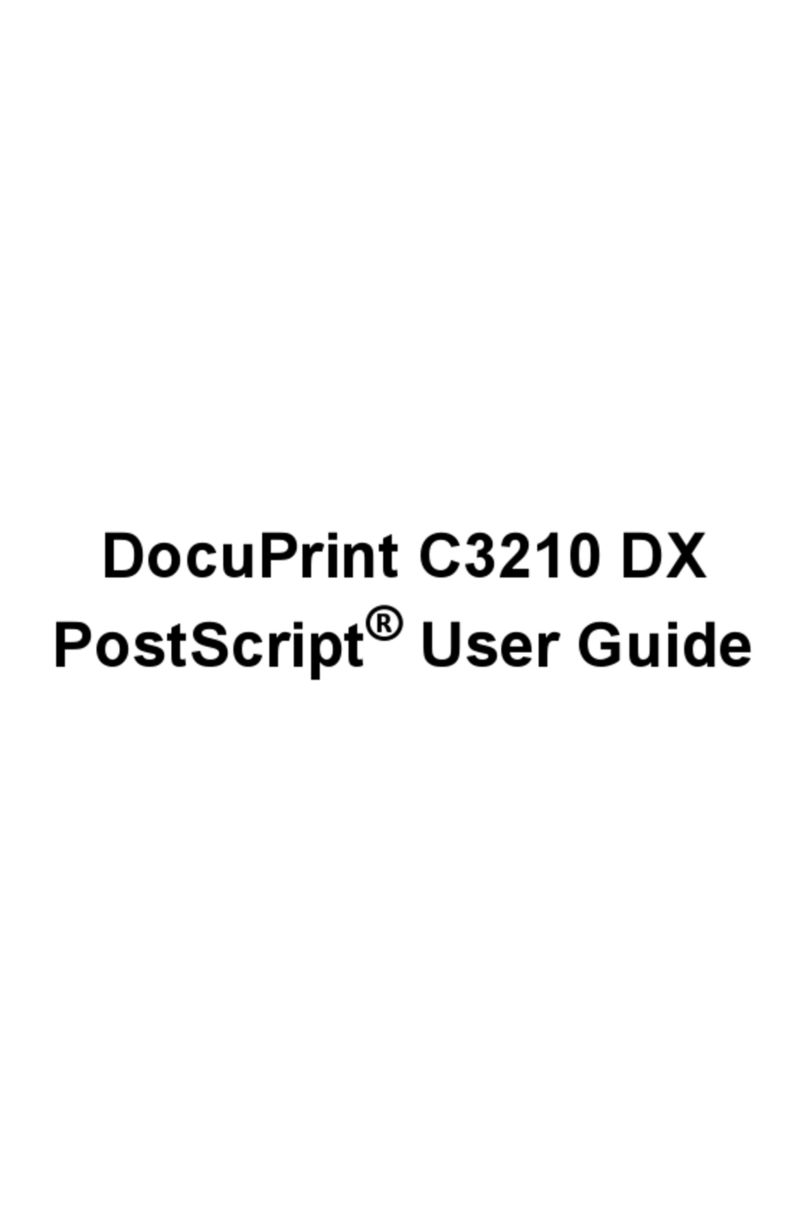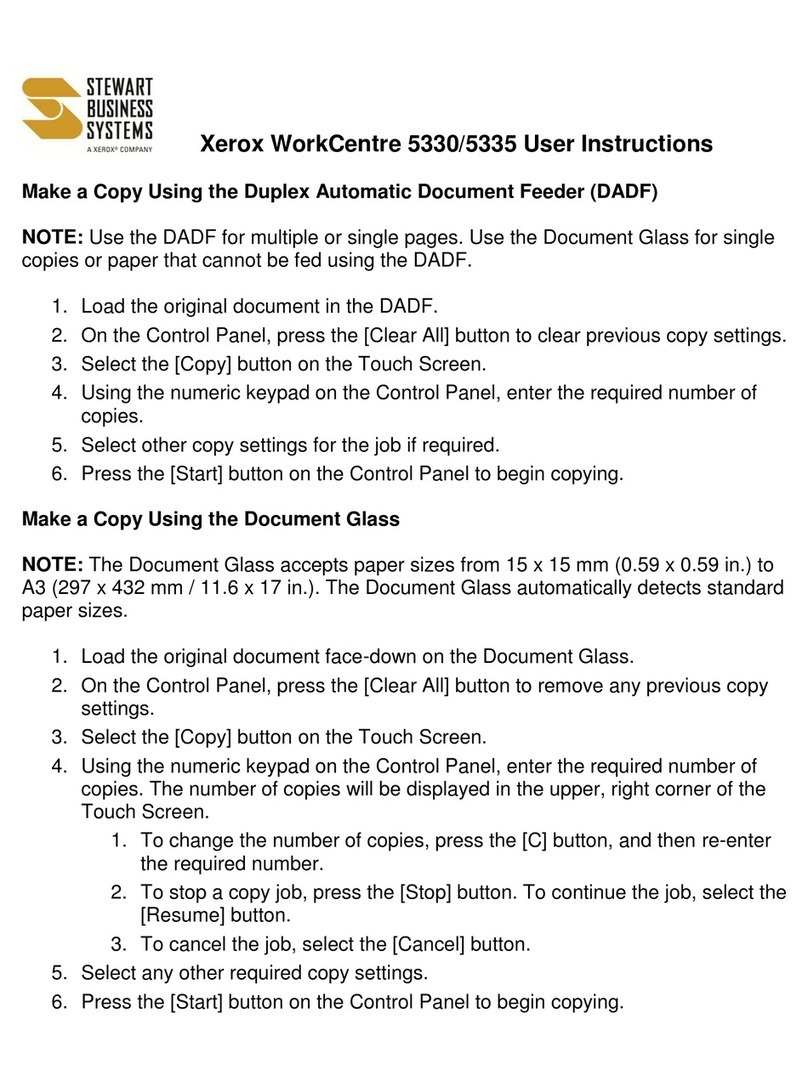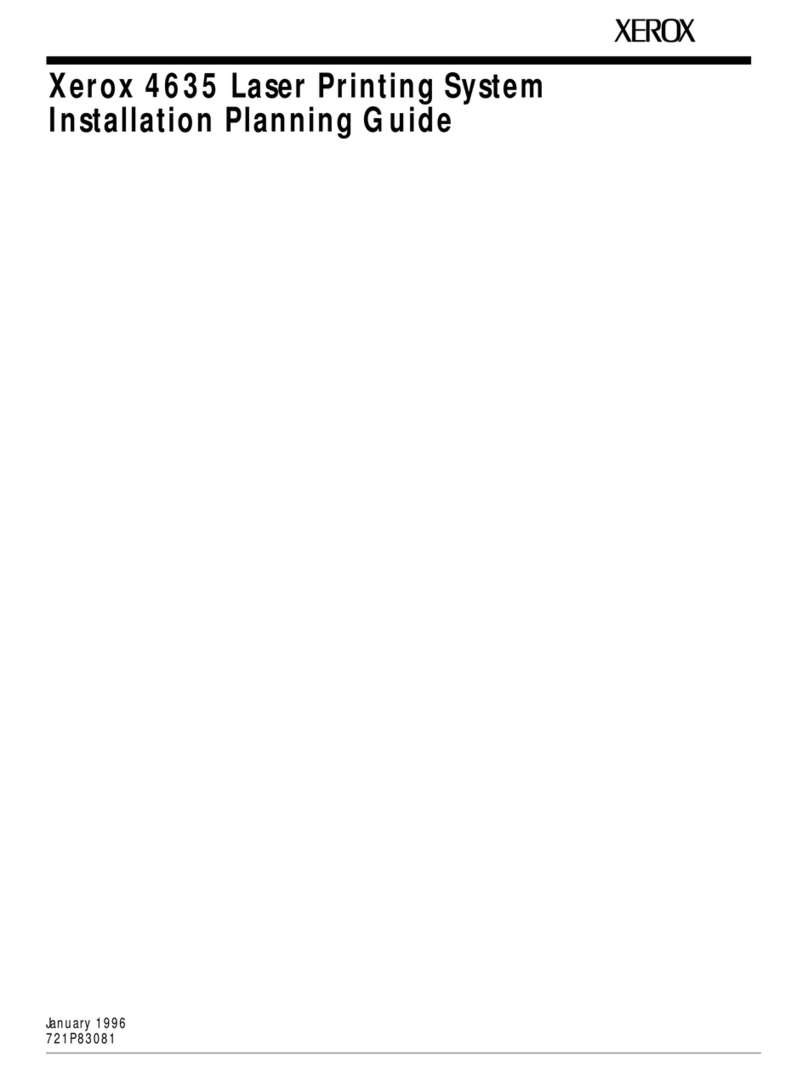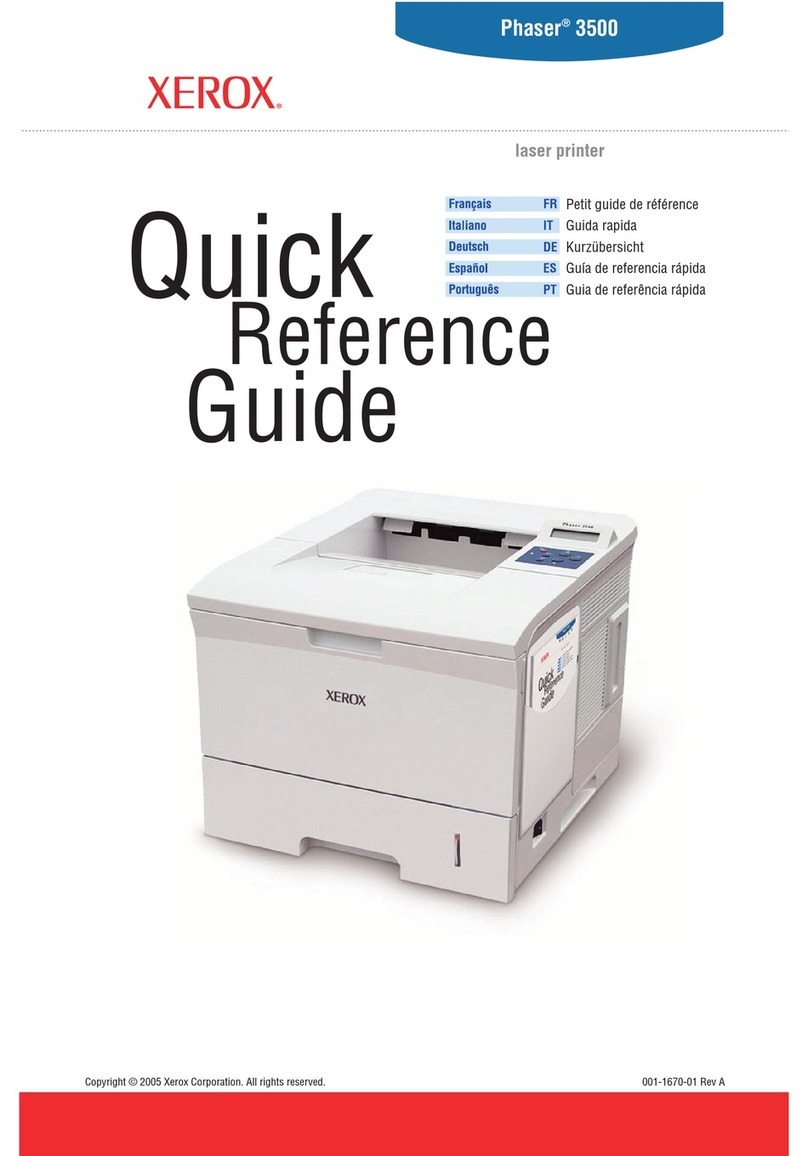DocuPrint P8ex User Guide
1-10
ENGLISH
Printer Driver Installation
Use the following instructions to install the PCL 6 and/or PCL 5e printer drivers on a Windows-based PC. The printer
driver enables you to control the DocuPrint P8ex’s features and capabilities (see the table on the next page). Use the
driver’s on-line help for a complete description of its functionality. If necessary, consult your Windows
documentation for instructions on accessing the driver.
For other software installation procedures, including printer utilities, see the section “Software Utilities Installation”
(page 1-12). For full details on the printer software, consult the Reference Guide on the DocuPrint P8ex CD-ROM.
Before installing the software, verify the following:
• Your PC has at least 16 MB of RAM installed.
• here is at least 20 MB of free disk space on your PC.
• ALL APPLICA IONS ARE CLOSED ON YOUR PC BEFORE BEGINNING INS ALLA ION. (A system
reboot may be required after the software is installed.)
Windows 95/9 /NT 4.0 Windows 3.1x
1Turn on the printer, then turn on the computer and start
Windows.
• If Windows 95/98 Plug and Play is in effect, continue
with Step 2.
• If Windows 95/98/NT 4.0 does not recognize the new
printer, skip to Step 3.
2At the ‘New Hardware Found’ dialog box, click on the
Cancel button.
3Insert the Xerox DocuPrint P8ex CD-ROM into your
CD-ROM drive.
• If Windows automatically runs the CD-ROM, skip to
Step 6.
4Select Run from the Start menu.
5Type d:\setup.exe on the command line (where “d” is
your CD-ROM drive letter), then click OK.
6Follow the on-screen instructions to complete the
installation.
1Turn on the printer, then turn on the computer and start
Windows.
2Insert the Xerox DocuPrint P8ex CD-ROM into your
CD-ROM drive.
3Open the Program Manager and select Run from the
ile menu.
4Type d:\setup16.exe on the command line (where “d” is
your CD-ROM drive letter), then click OK.
5Follow the on-screen instructions to complete the
installation.