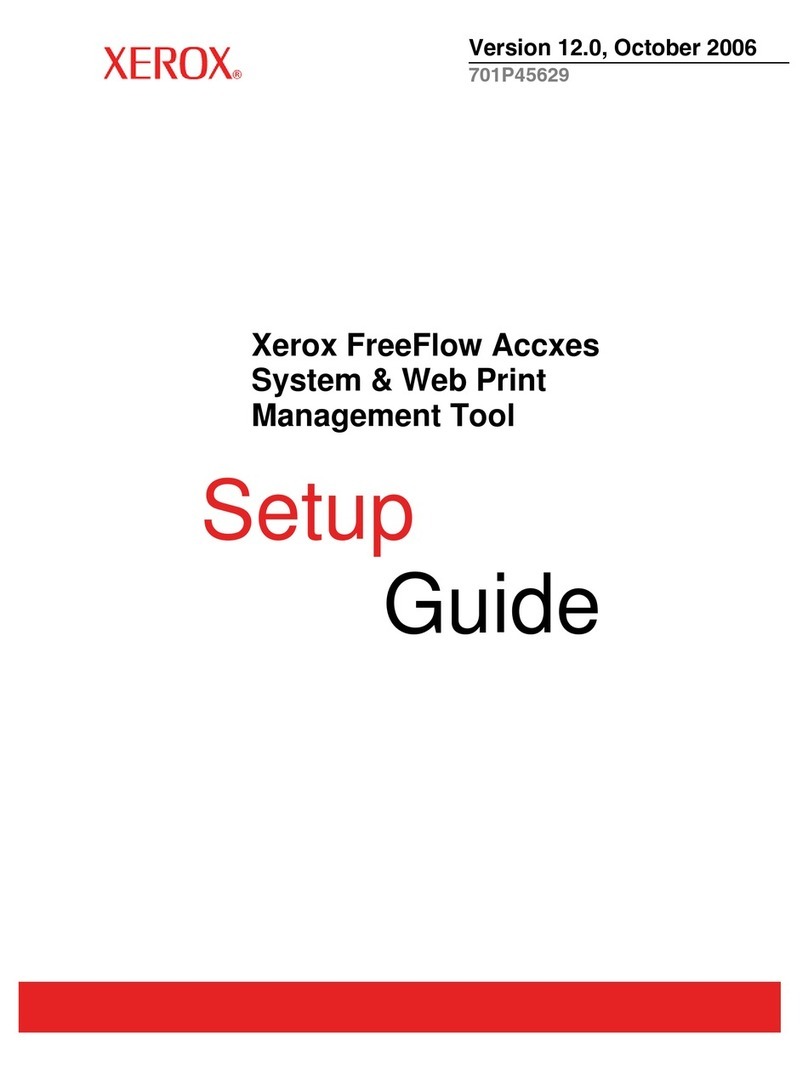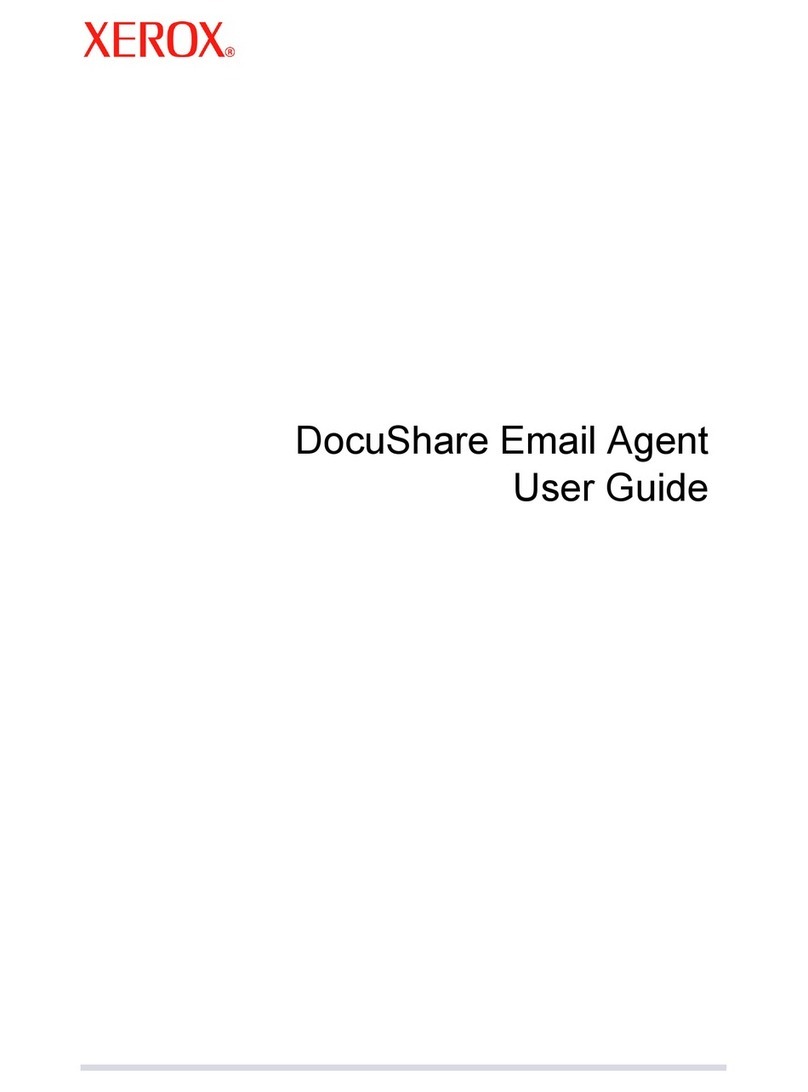Xerox DocuColor 30 Pro User manual
Other Xerox Software manuals

Xerox
Xerox Scan to PC Desktop v9.0 User manual

Xerox
Xerox 701P40211 Parts list manual

Xerox
Xerox Wide Format 6204 User manual

Xerox
Xerox 701P91273 User manual
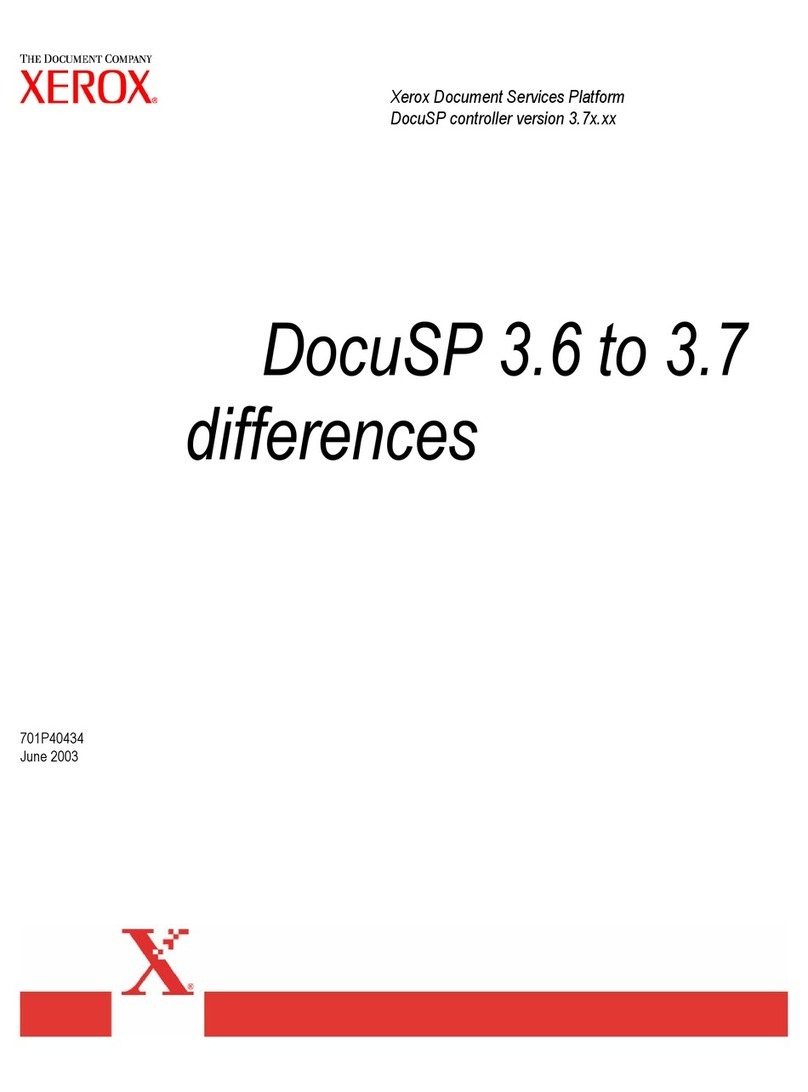
Xerox
Xerox 6100BD - Phaser Color Laser Printer User manual
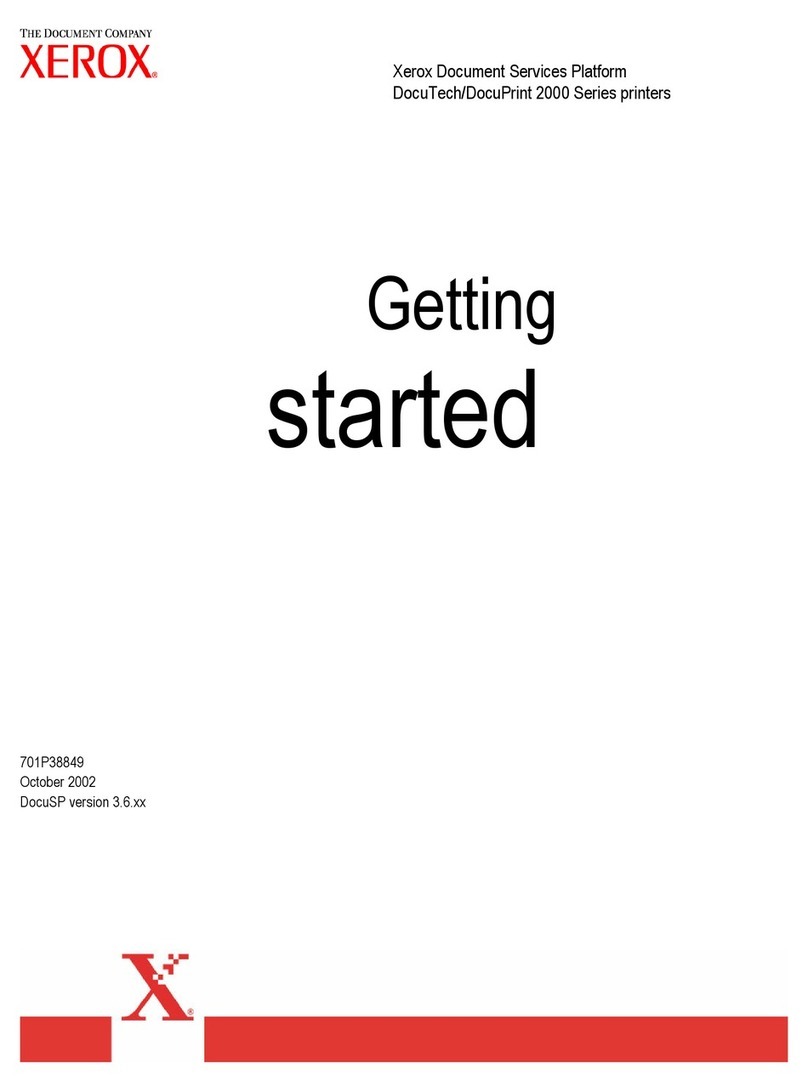
Xerox
Xerox Phaser 6115 User manual
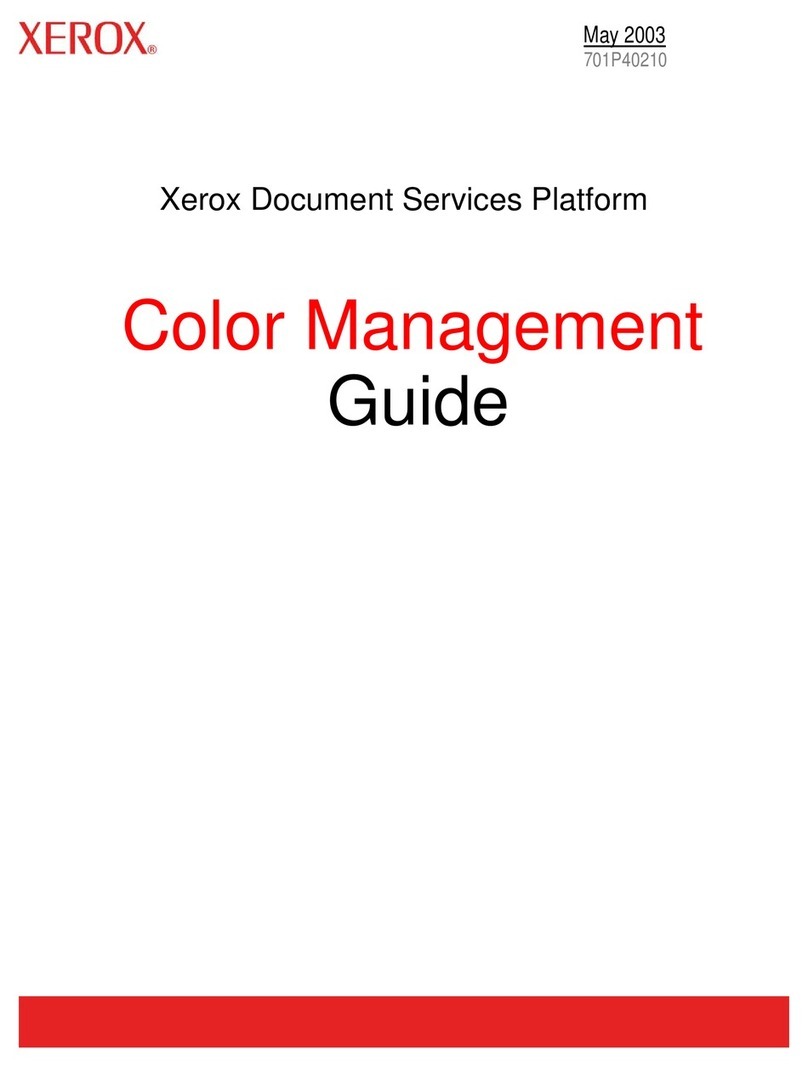
Xerox
Xerox DocuColor 2045 Programming manual
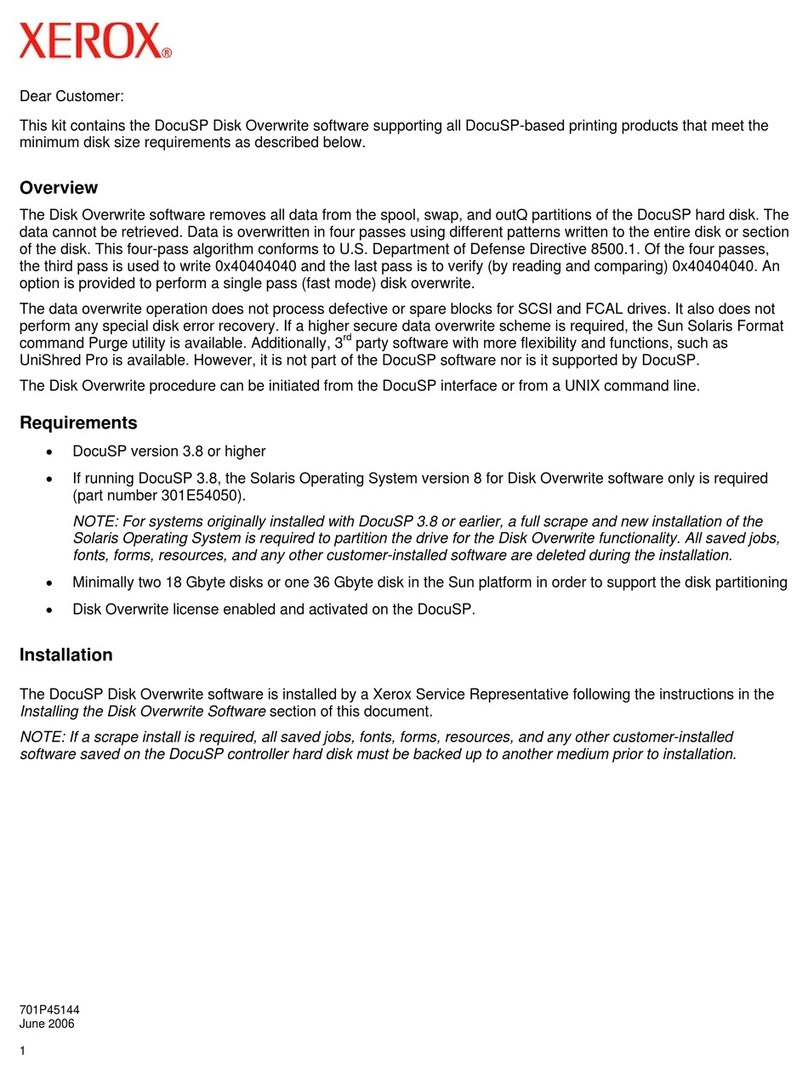
Xerox
Xerox 6100BD - Phaser Color Laser Printer Operating instructions
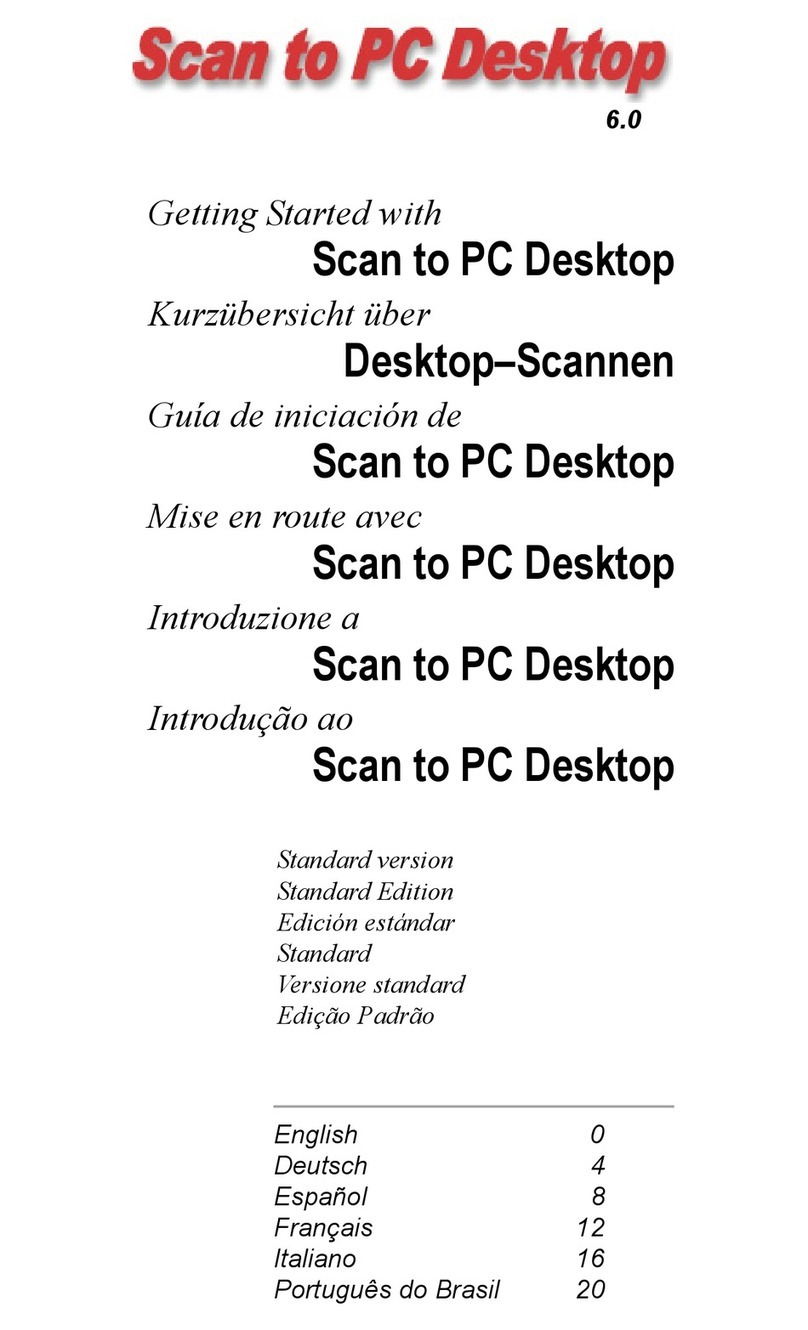
Xerox
Xerox WorkCentre M118 User manual

Xerox
Xerox DocuColor 6060 User manual

Xerox
Xerox WorkCentre Pro 232 Installation and operation manual

Xerox
Xerox 6100BD - Phaser Color Laser Printer Parts list manual

Xerox
Xerox Wide Format 6204 User manual

Xerox
Xerox DocuColor 45054549 Installation and operating instructions

Xerox
Xerox 7700 User manual
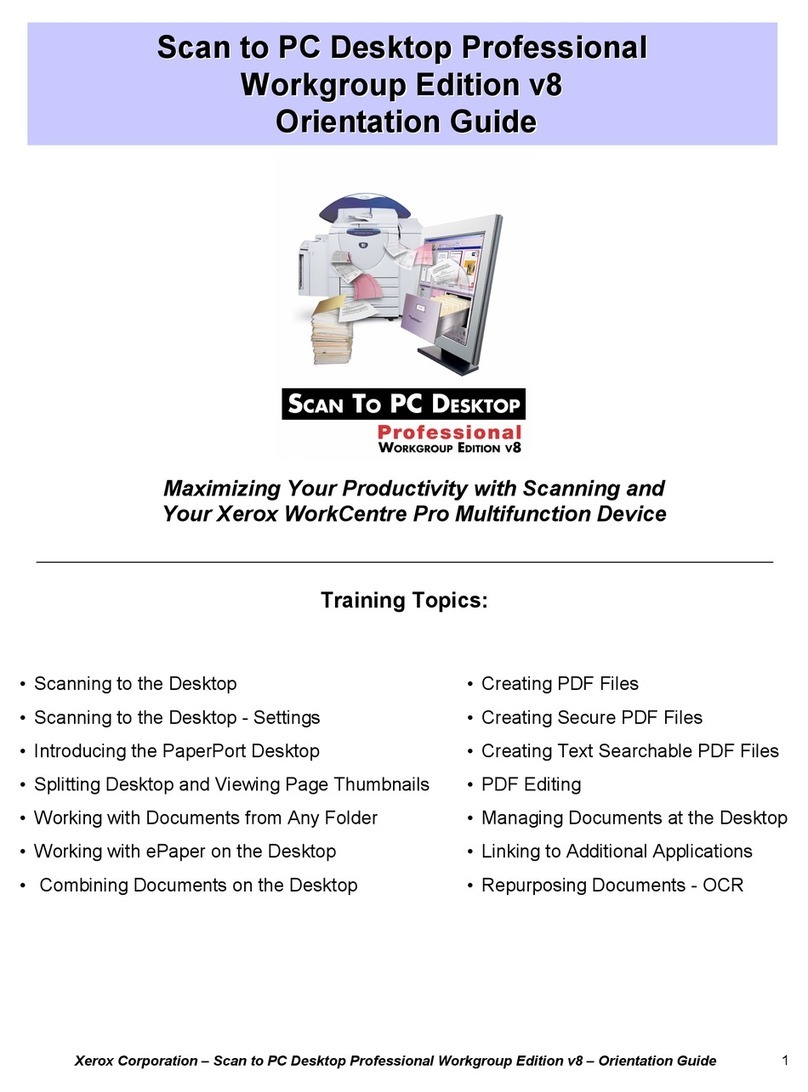
Xerox
Xerox Scan to PC Desktop Professional User manual
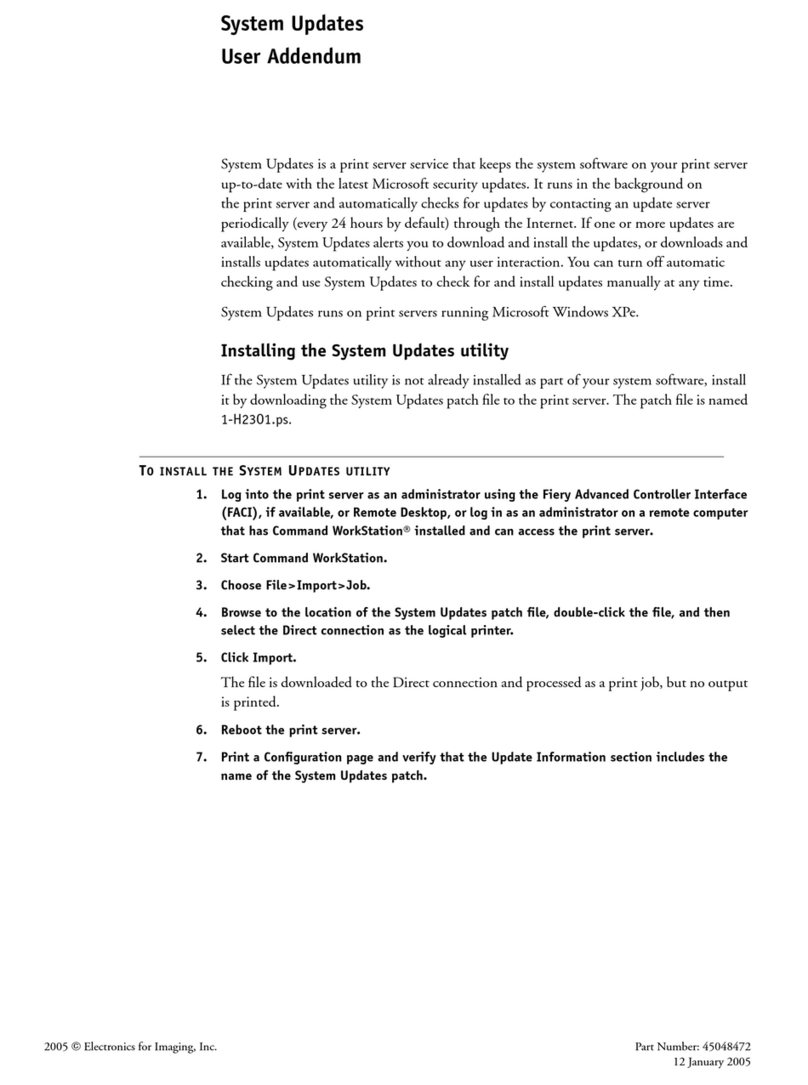
Xerox
Xerox DocuColor 8000 Manual

Xerox
Xerox Wide Format 6050 Setup guide
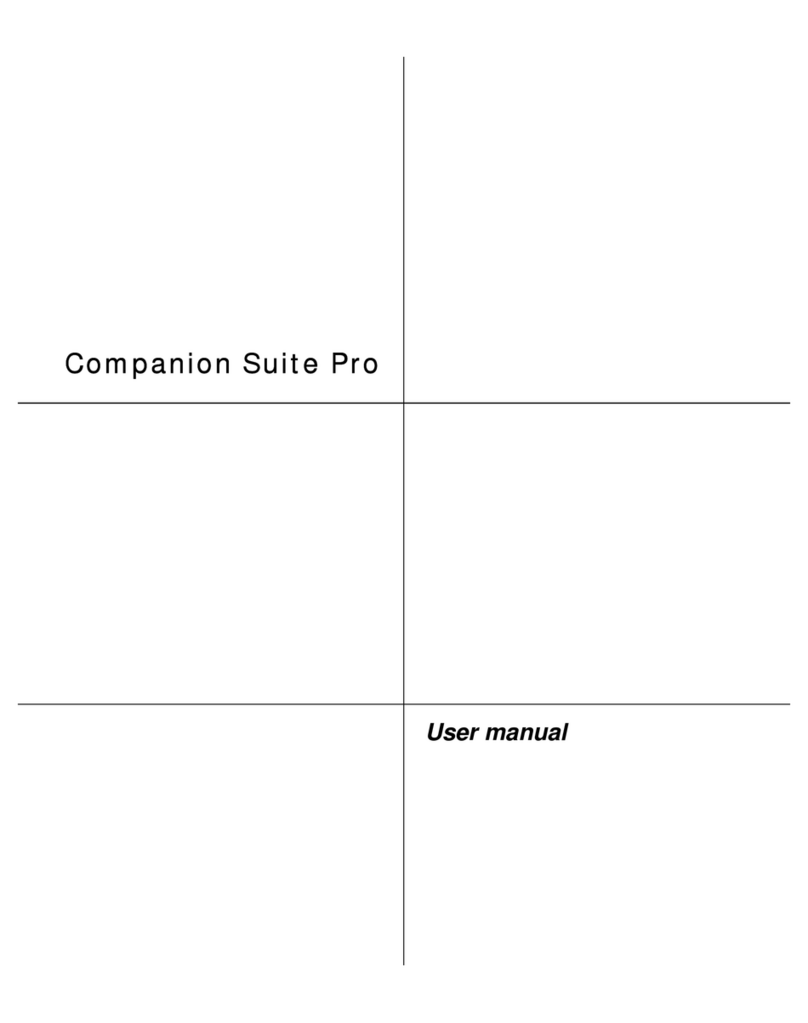
Xerox
Xerox 2121L - FaxCentre B/W Laser User manual

Xerox
Xerox 6100BD - Phaser Color Laser Printer Parts list manual
Popular Software manuals by other brands

Red Hat
Red Hat ENTERPRISE LINUX 4 - FOR X86-ITANIUM AND... installation guide

Avaya
Avaya OAISYS NetSuite 4.2 Application notes

Asante
Asante SmartBridge V1.0 user manual

SAS
SAS Scalable Performance Data Server 4.5 Administrator's guide

Lucid
Lucid FM2A85X Extreme6 installation guide

Juniper
Juniper JUNOS PUS MOBILE SECURITY SUITE datasheet

GRASS VALLEY
GRASS VALLEY NETCONFIG V2.0.12 instruction manual

Epson
Epson Stylus Pro 9880 ColorBurst Edition - Stylus Pro 9880... Getting started

COMPRO
COMPRO COMPROFM manual

Muratec
Muratec OFFICEBRIDGE ONLINE user guide

Oracle
Oracle Contact Center Anywhere 8.1 installation guide

Avaya
Avaya NULL One-X for RIM Blackberry user guide