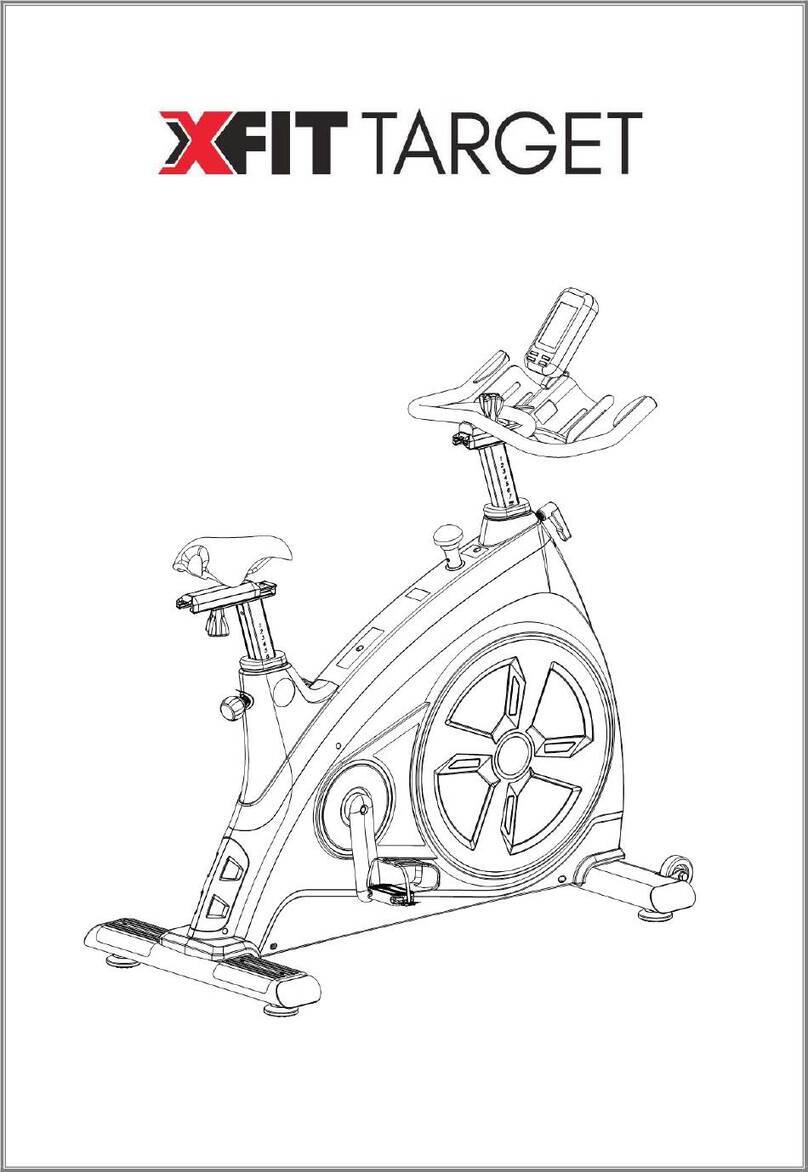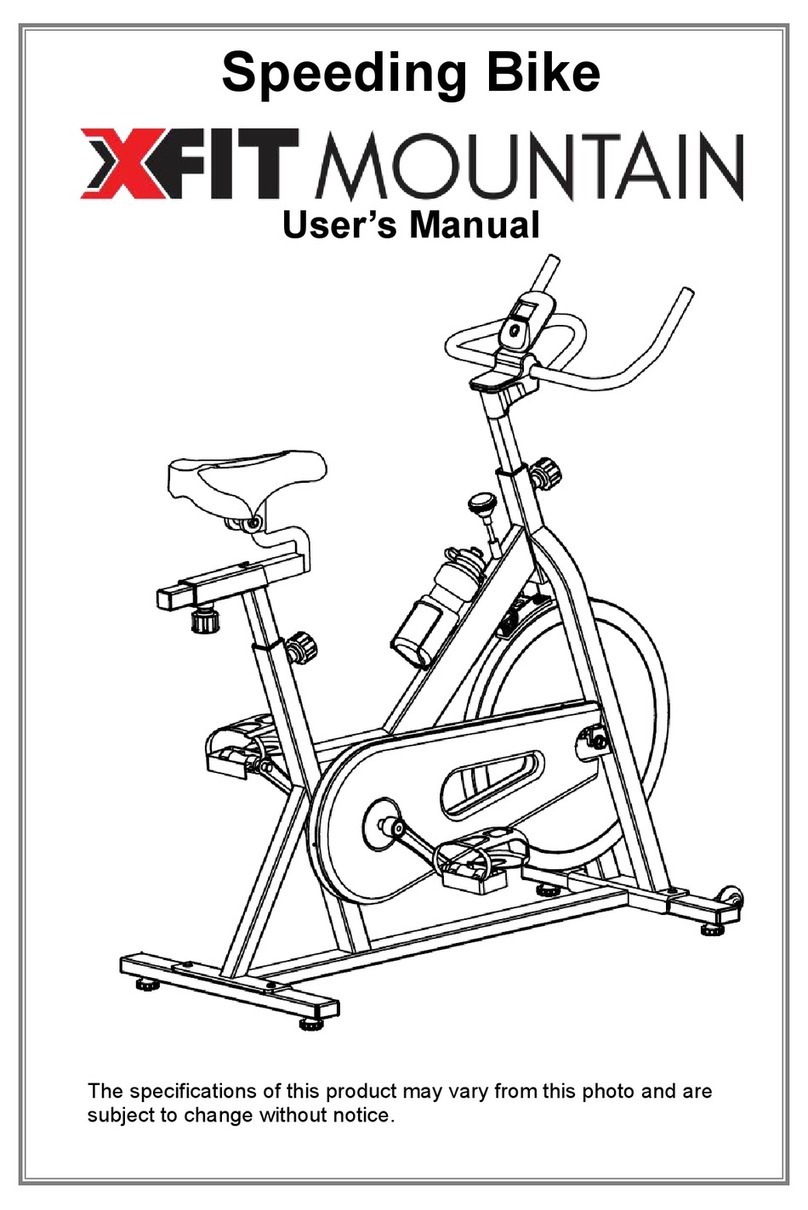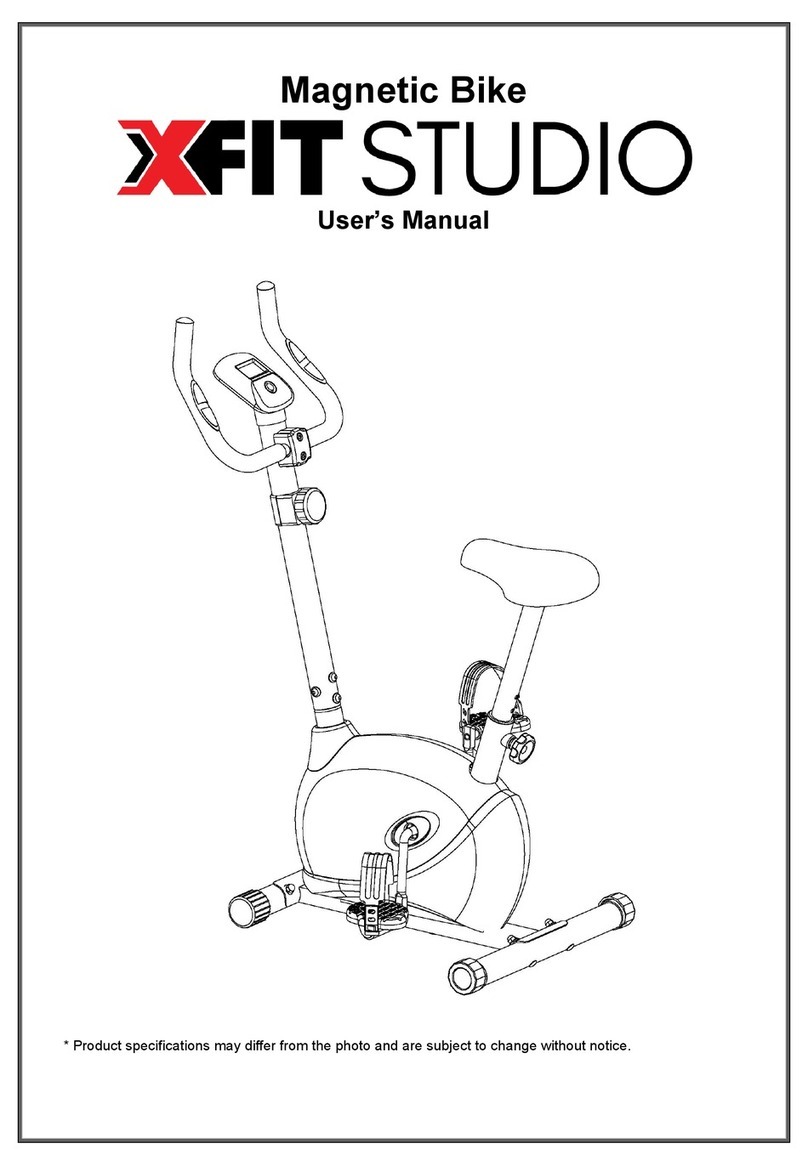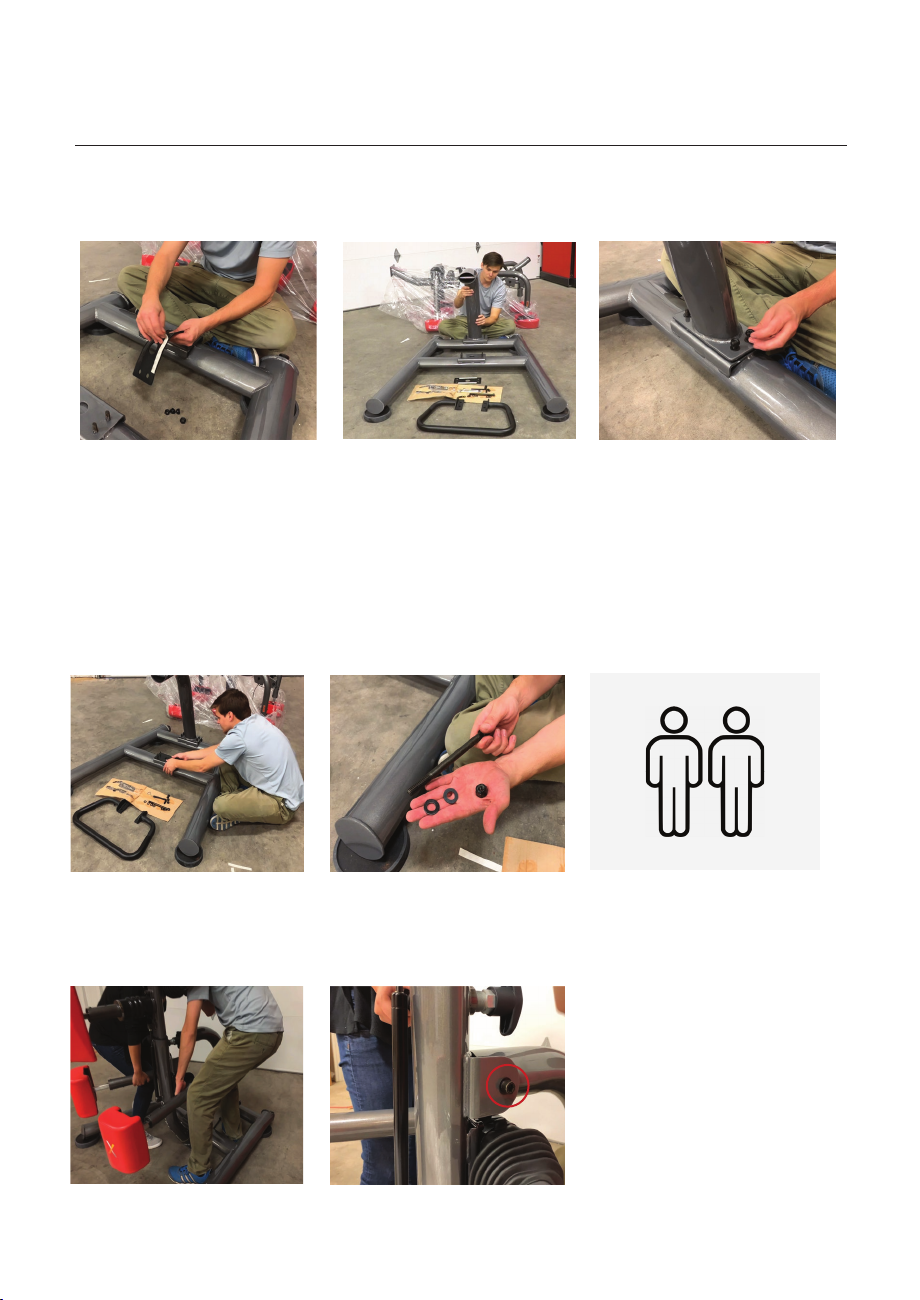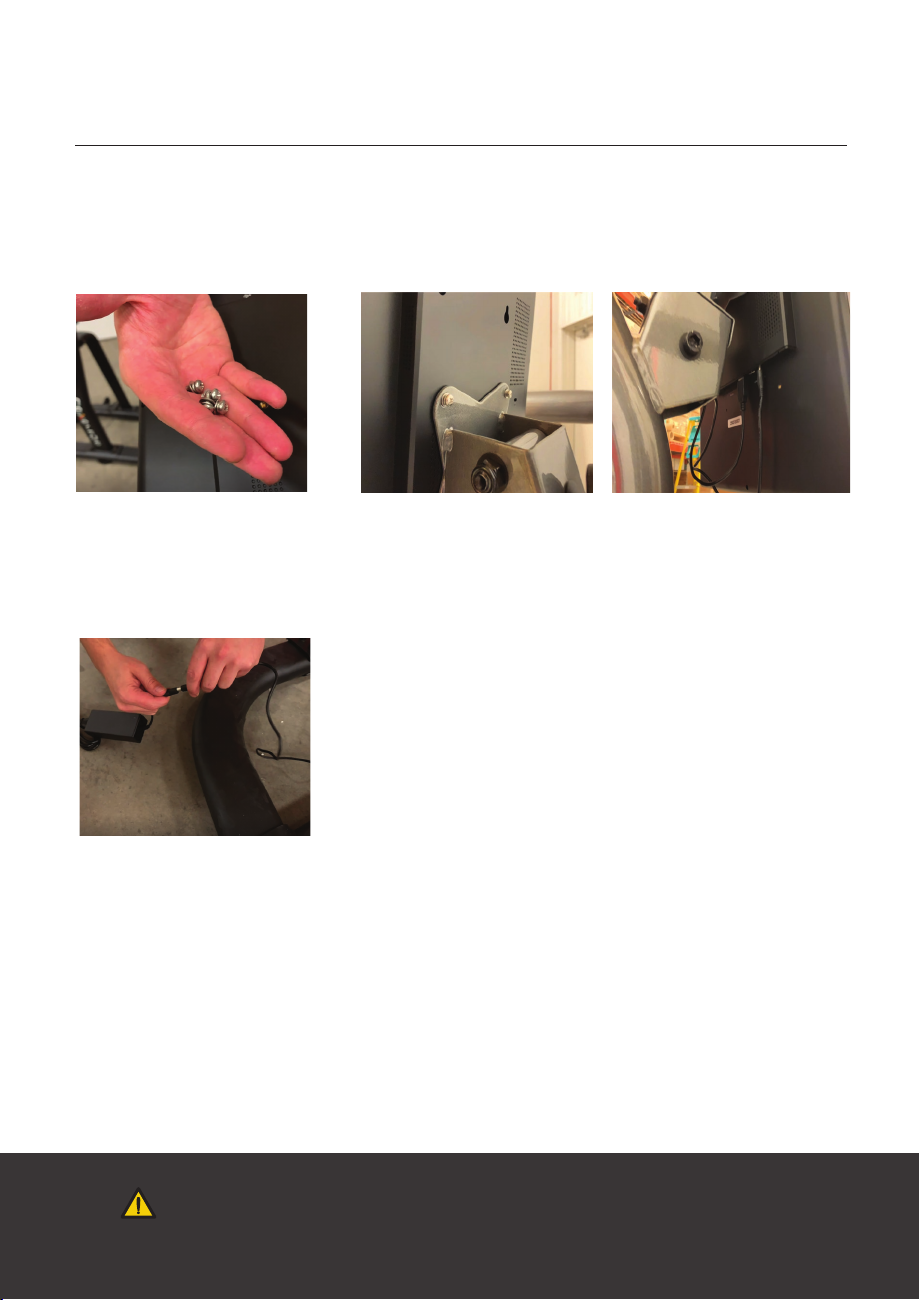Keep bystanders and children away from the Nexersys you are assembling at all times.
Do not assemble this Nexersys outdoors or in a wet or moist location.
Make sure assembly is done in an appropriate work space away from foot traffic and exposure to bystanders.
Set up this Nexersys on a solid, level, horizontal surface and level the base with the adjustable feet.
Do not try to change the design or functionality of this machine. This could compromise the safety and can
void the warranty.
Do not use or put the Nexersys into service until the machine has been fully assembled and inspected for
correct performance in accordance with Owner’s Manual.
Before each use check all bolts, pads, and framework for wear and proper function. Tighten all fasteners as
necessary.
Always wear gloves or wraps when using this product to avoid injury to your hands and damage to the pads
from rings or other objects. Wear proper exercise clothing and shoes for your workout.
Do not hit the machine with excessive force. This can cause injury to you or the machine and will invalidate
the warranty.
If you strike with truly excessive force, the software will pause and provide a warning. This is for your safety
and to protect the machine.
Supervise teenagers and children using the Nexersys. Replace warning labels if damaged, illegible, or
missing.
Do not rock the unit.
Turn OFF and unplug the Nexersys when adjusting cables, frame, and monitor. To prevent shock, keep all
electrical components, such as the monitor, power cable etc., away from water or other liquids. Never place
liquids on any part of the unit.
Do not overexert yourself or work to exhaustion. Stop your workout immediately and consult your physician if
you feel any pain, dizziness, shortness of breath, or other abnormal symptoms.
You should always consult your physician before beginning a new exercise program or nutrition plan.
Read and understand all warnings in manual and on unit before assembly.
SAFETY
Nexersys | Page 1