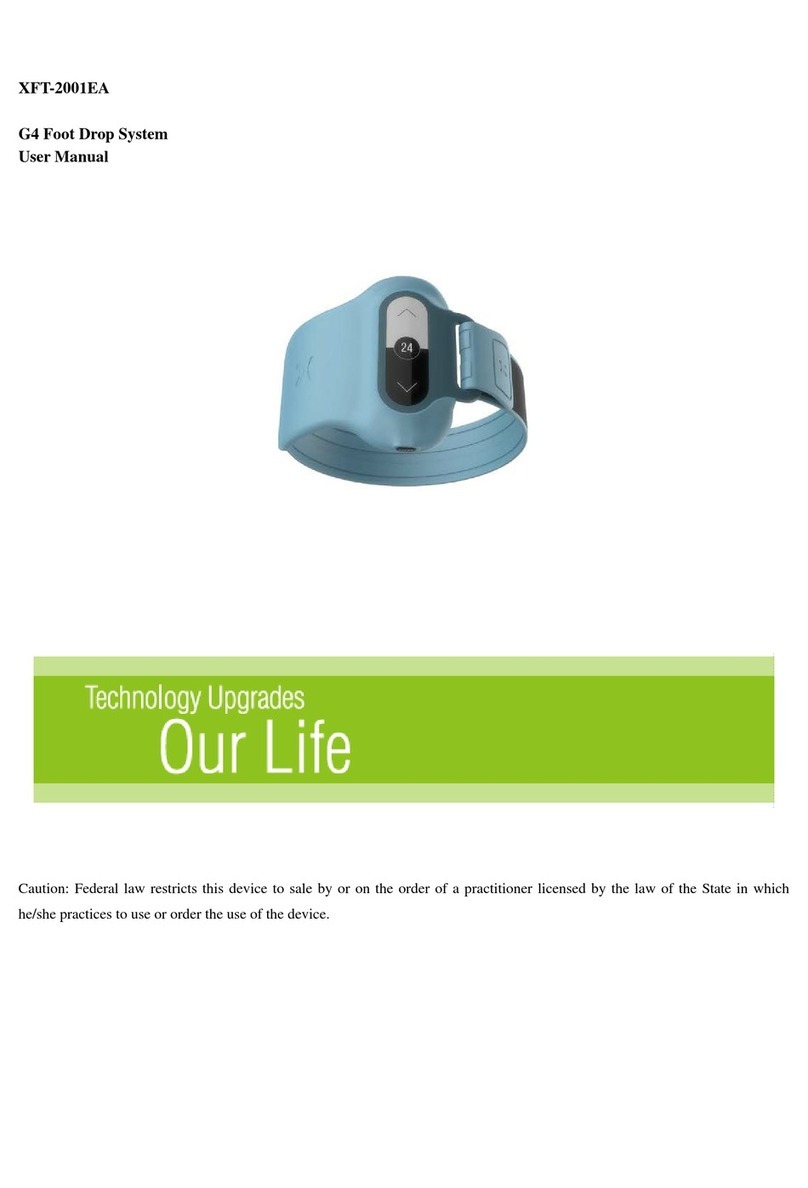2. Product Illustration
XFT-120G AED Trainer consists of the Trainer, Remote Control, Electrode Pads,
Pad Sensors, Instruction Manual, Power Adapter, and Storage Bag.
2.1 The Trainer
2.1.1 Front View
10
Fig. 1 Front View Fig.2 Open the Cover
1) Handle
2) Cover
When open the cover, the AED Trainer will be turned on; when close the cover,
the AED Trainer will be turned off.
3) USB Interface
It is used to upgrade the software.
4) Electrode Socket:
It is used to connect the electrode pad.
5) Display Screen
When the Trainer is working, the screen will display the working status.
6) Power Button
Turn on the trainer by opening the cover, during this state, press the Power
button to shut down the Trainer
7) Shock Button
Press this button to deliver shock. The button flashes when shock advised.
8) Setting Button
When the trainer is powered on, press and hold this Setting Button for 3 seconds
to enter the setting interface. Then press the Down Button or Up Button
to select the language, metronome, CPR wristband, and system settings. After
the setting is completed, press and hold the Setting button for 3 seconds to
exit the setting interface.
02
Directions for Use