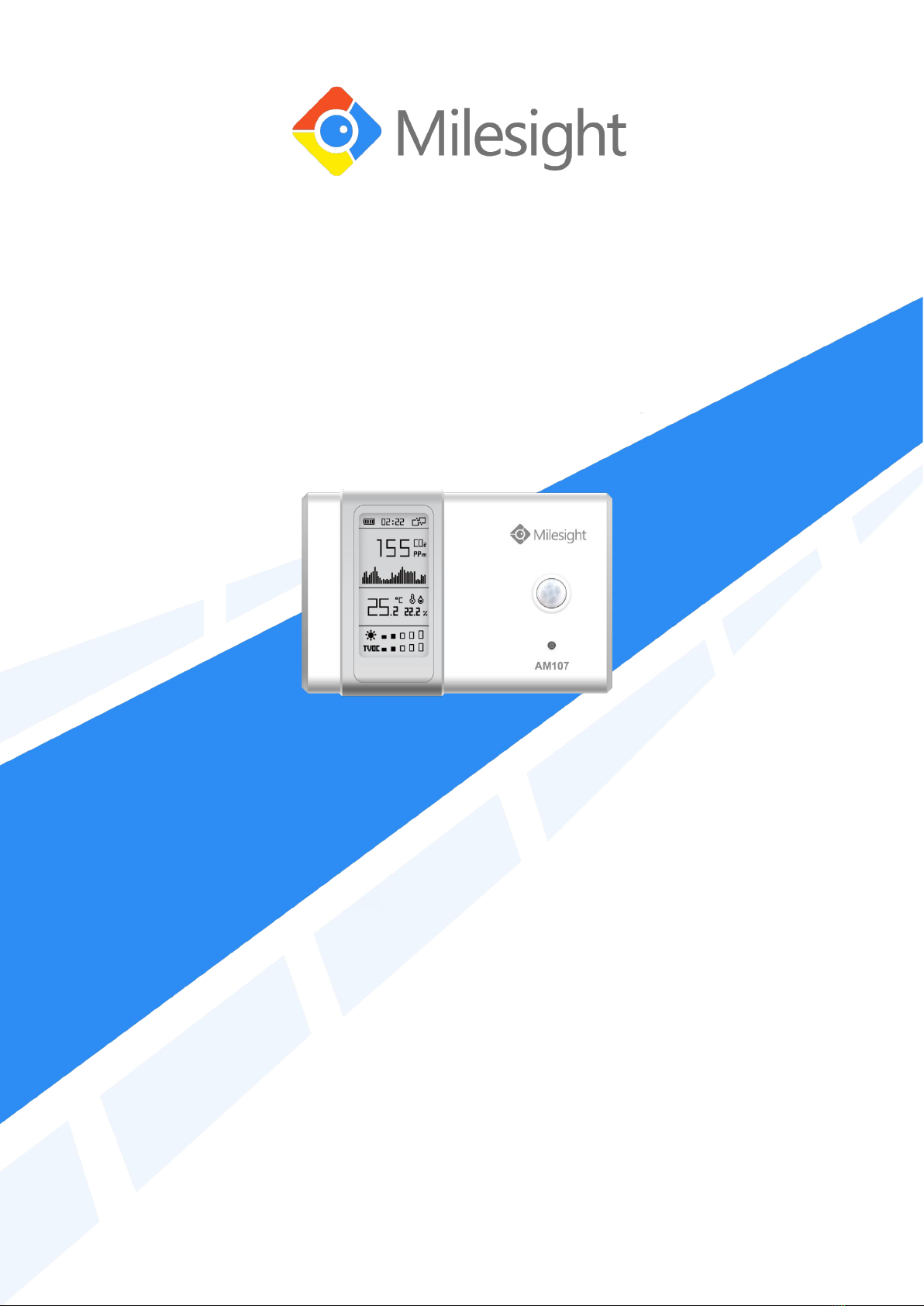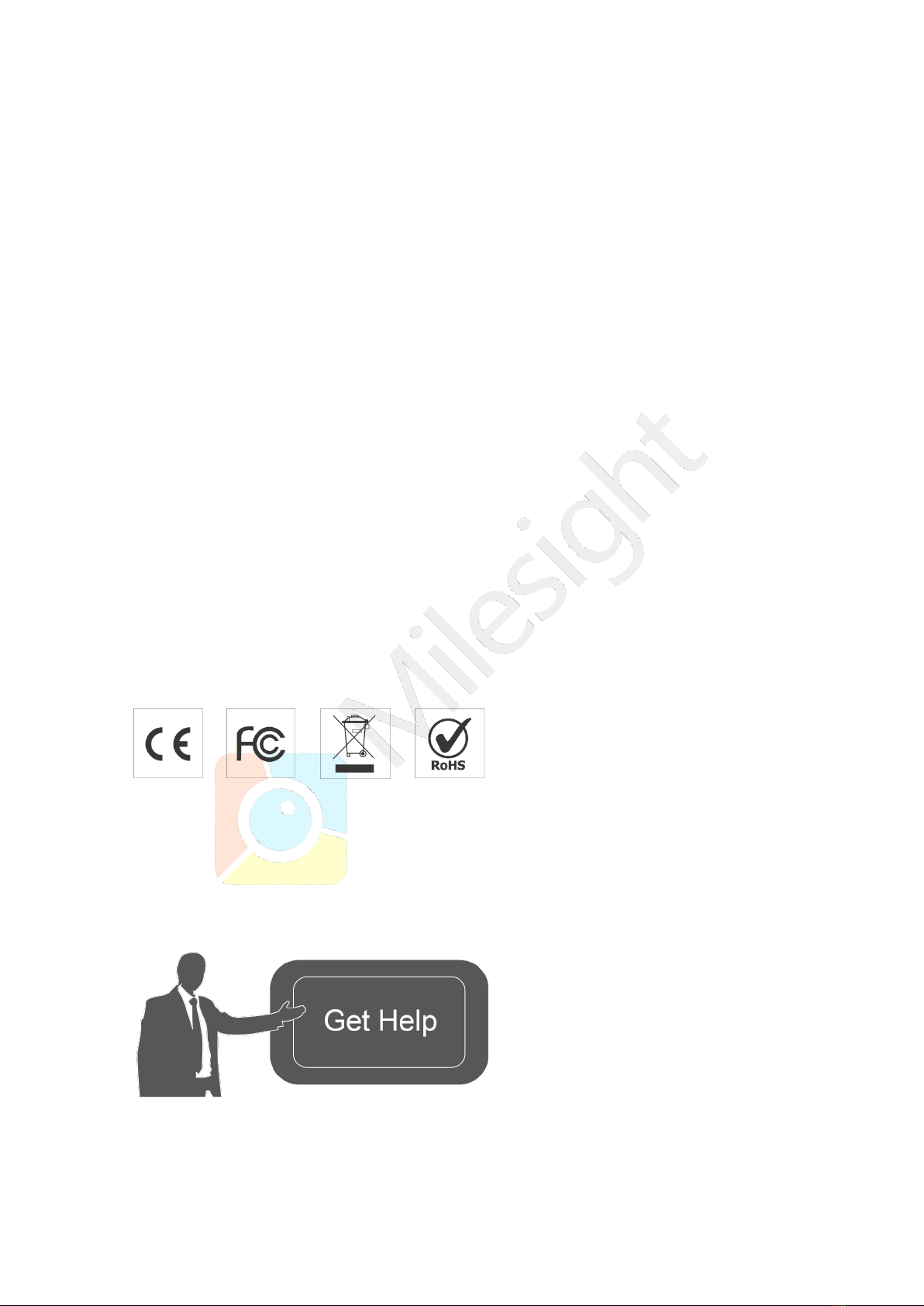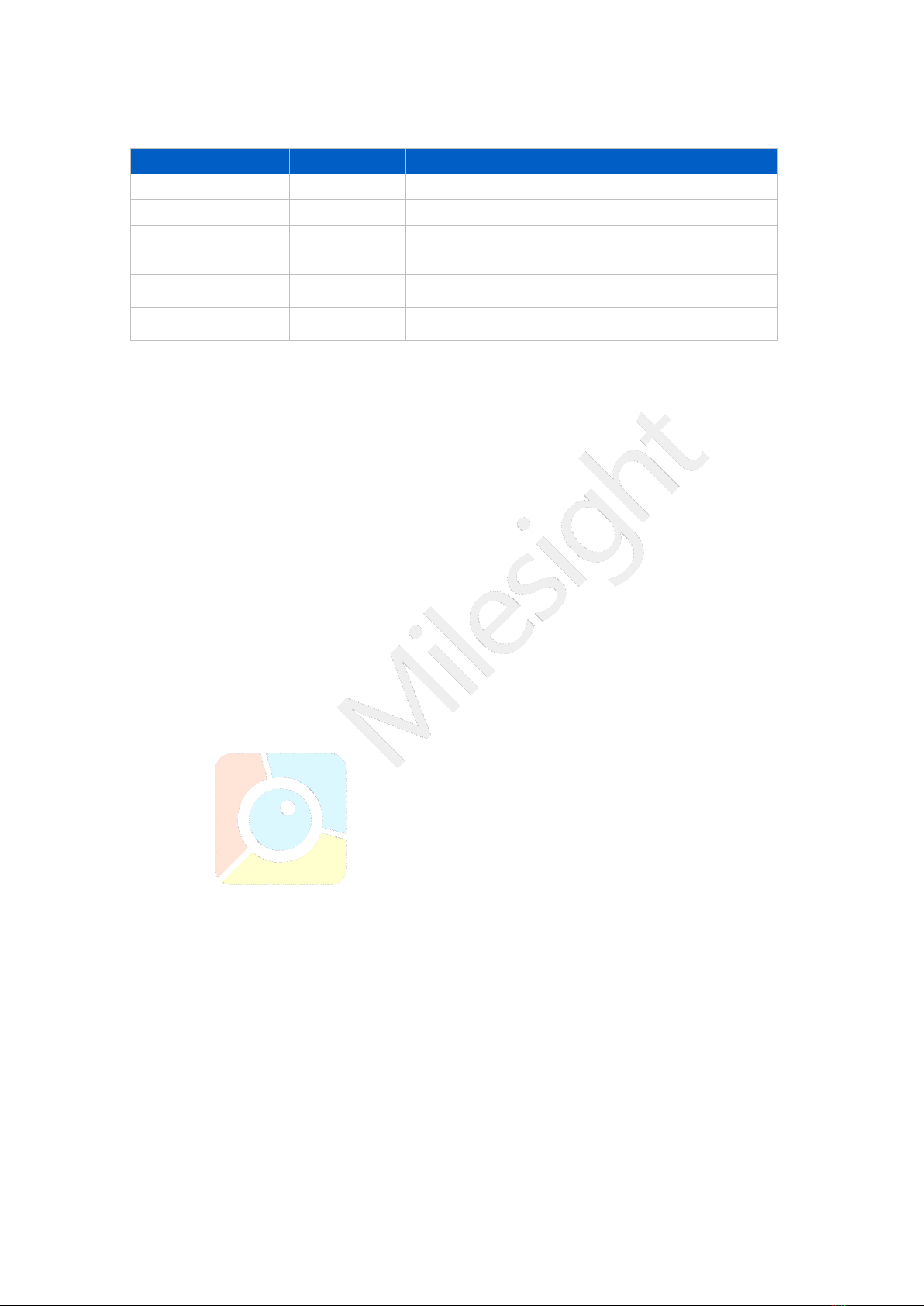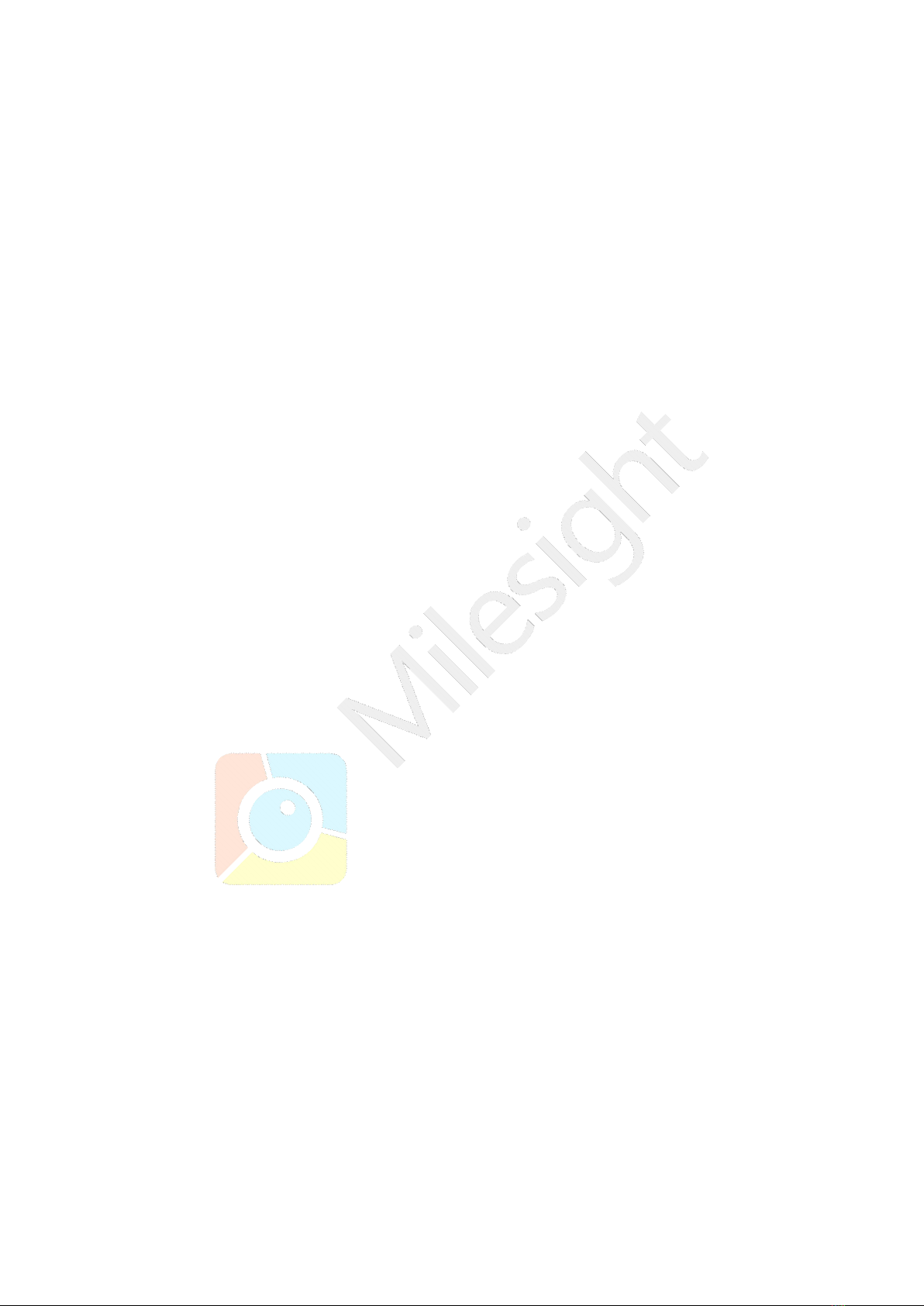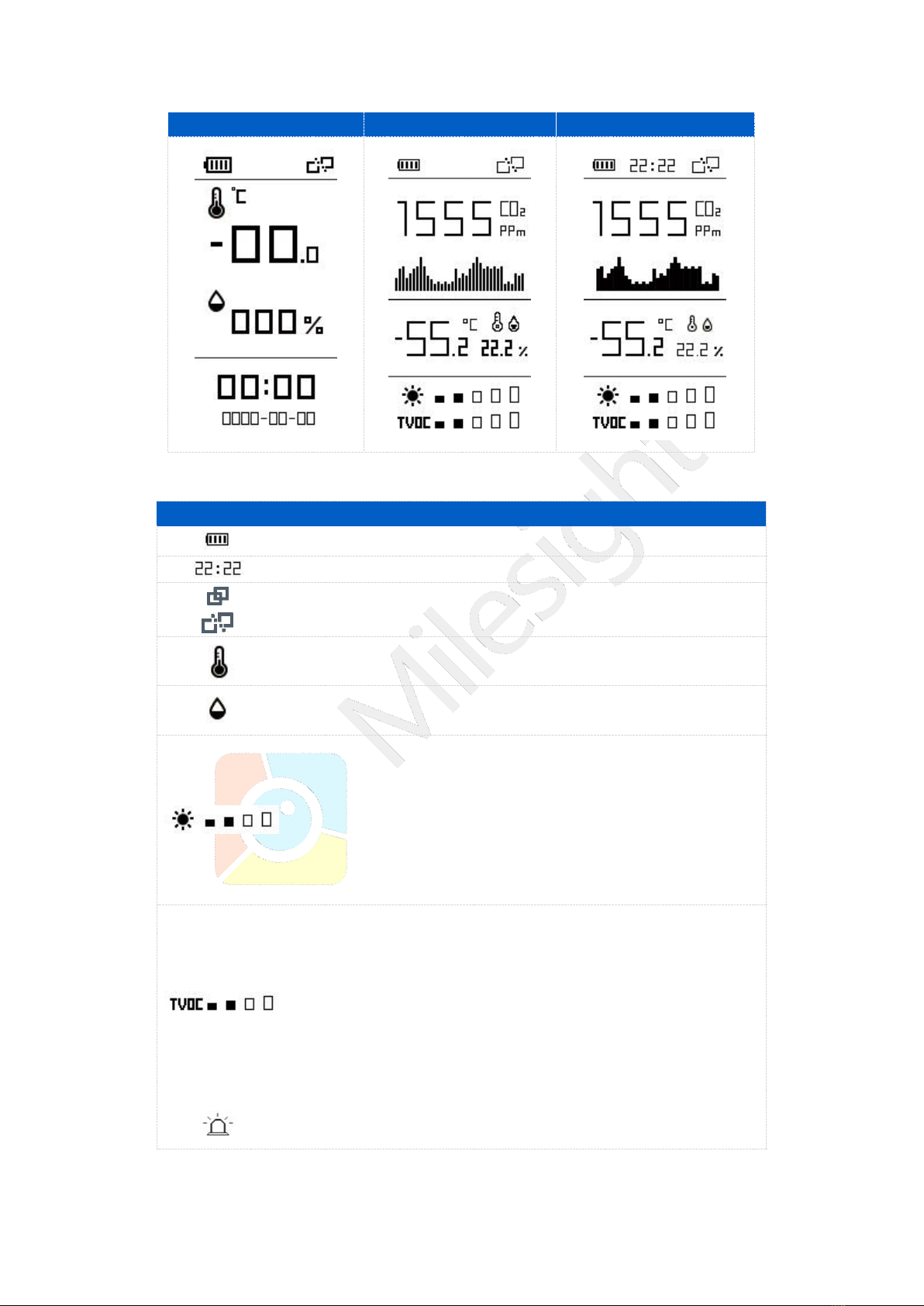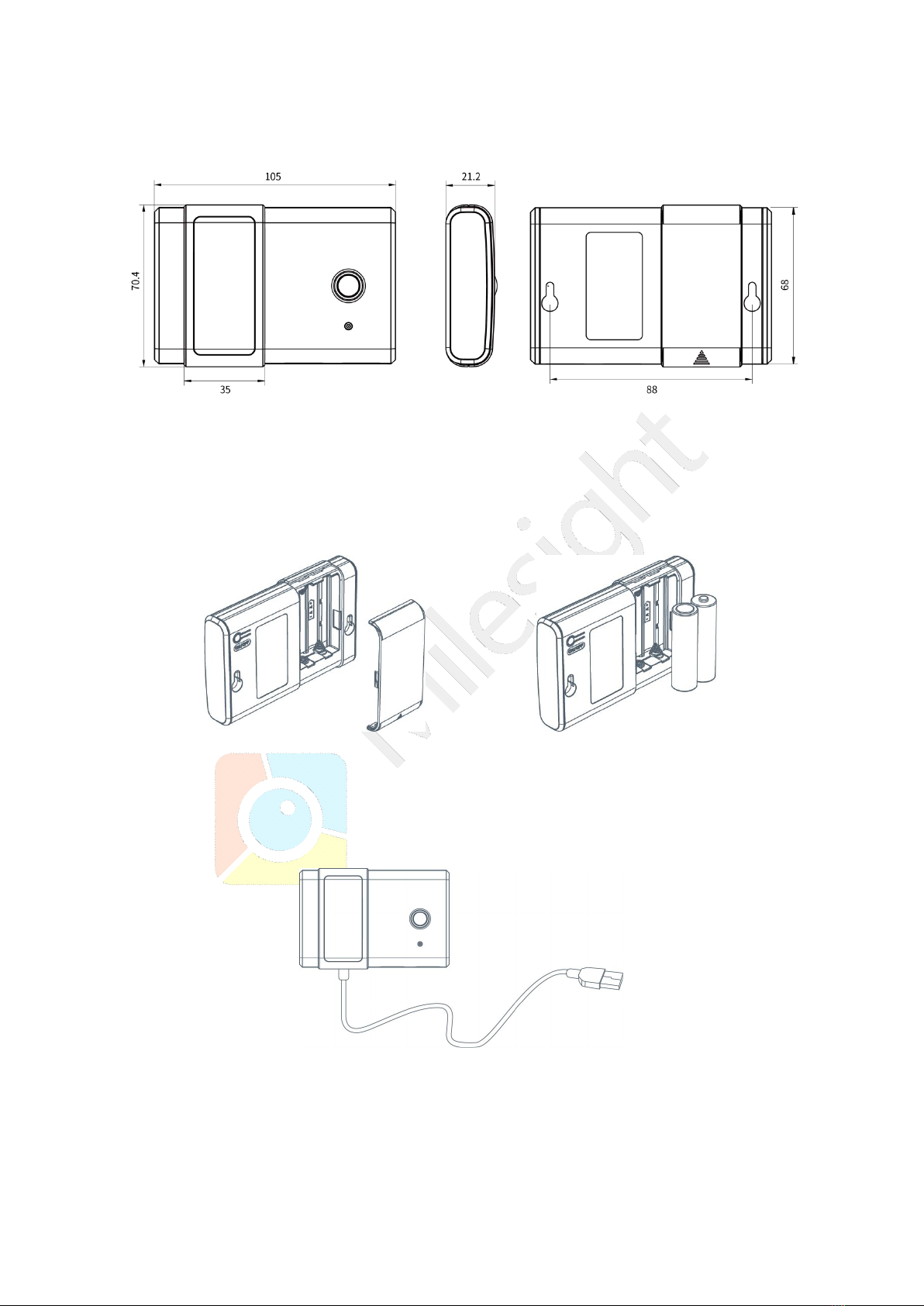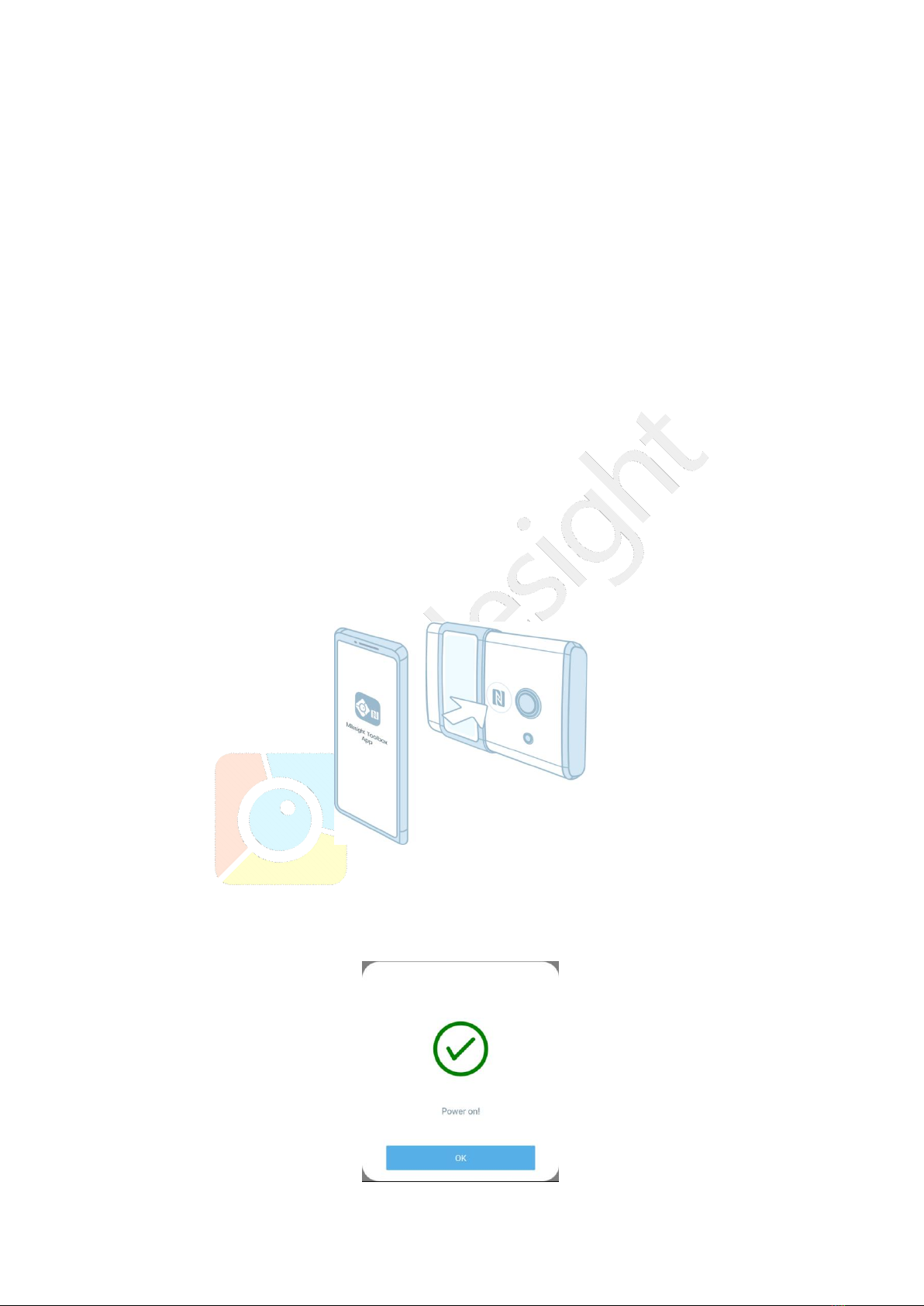AM100 Series User Guide
www.milesight-iot.com
Contents
1. Product Introduction........................................................................................................................ 5
1.1 Overview.................................................................................................................................. 5
1.2 Features................................................................................................................................... 5
2. Hardware Introduction.....................................................................................................................5
2.1 Packing List.............................................................................................................................5
2.2 Product Overview................................................................................................................... 6
2.3 E-link Screen............................................................................................................................6
2.3.1 Screen Description......................................................................................................6
2.3.2 Screen Mode Switch...................................................................................................8
2.3 Power Button.......................................................................................................................... 8
2.4 Dimensions(mm)....................................................................................................................9
3. Power Supply.....................................................................................................................................9
4. Basic Configuration........................................................................................................................10
4.1 Configuration via Smartphone APP.................................................................................. 10
4.1.1 Read/Write Configuration via NFC.........................................................................10
4.1.2 Template Settings.....................................................................................................11
4.2 Configuration via PC............................................................................................................ 13
4.2.1 Log in the Toolbox.................................................................................................... 13
4.2.2 Basic Configuration.................................................................................................. 14
4.2.3 Upgrade...................................................................................................................... 15
4.2.4 Template Settings.....................................................................................................15
4.3 Configuration Examples......................................................................................................16
4.3.1 LoRa Channel Settings.............................................................................................16
4.3.2 Time Synchronization.............................................................................................. 17
4.3.3 Alarm Settings...........................................................................................................18
5. Installation....................................................................................................................................... 19
5.1 Installation Note................................................................................................................... 19
5.2 Wall Mounting.......................................................................................................................19
6. Milesight IoT Cloud Management................................................................................................19
6.1 Add a Milesight Gateway.................................................................................................... 20
6.2 Add AM100 Series to Cloud............................................................................................... 21
7. Sensor Payload............................................................................................................................... 22
7.1 Basic Information.................................................................................................................22
7.2 Sensor Data...........................................................................................................................22
7.3 Downlink Commands...........................................................................................................23
Appendix...............................................................................................................................................23
Default LoRaWAN Parameters................................................................................................. 23
Default Uplink Channels.............................................................................................................24