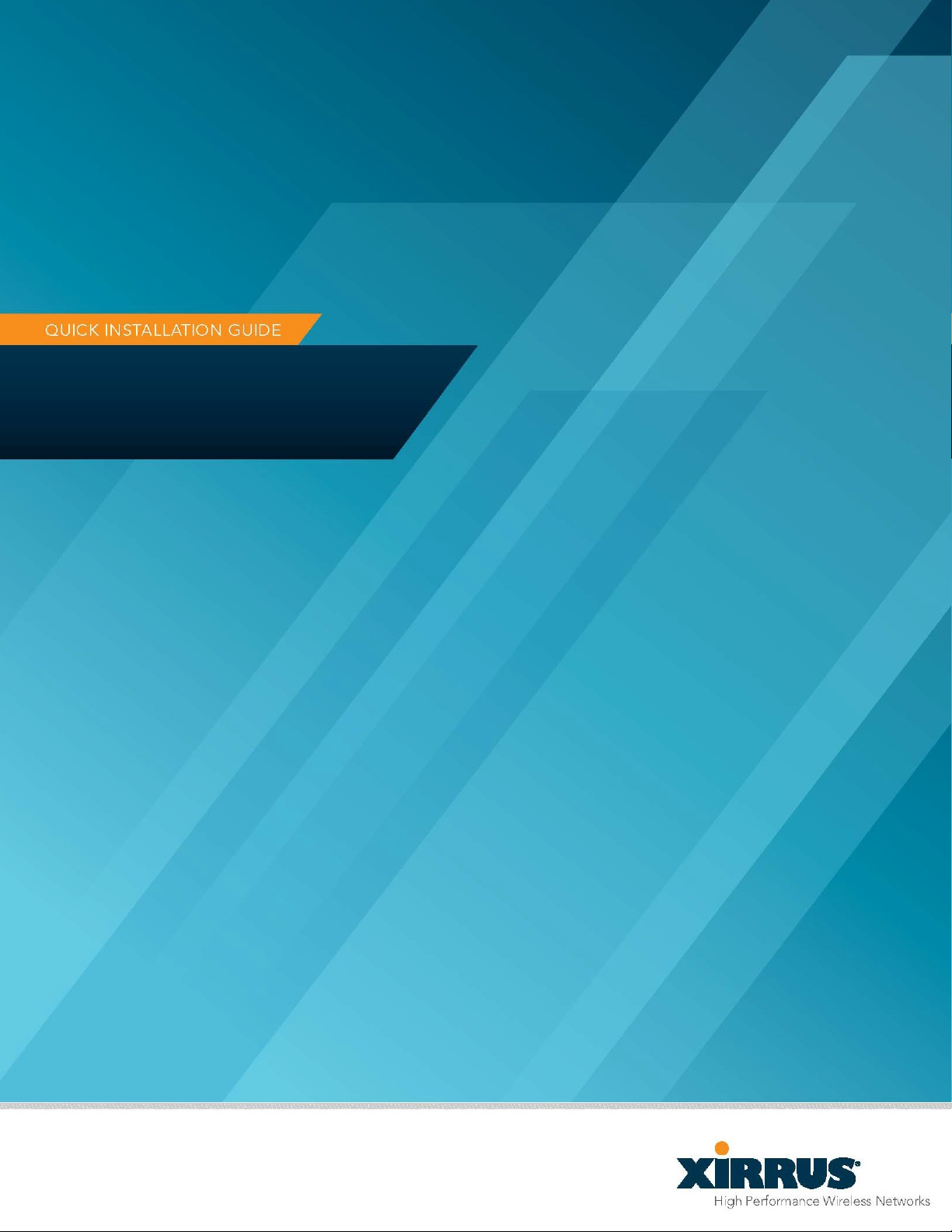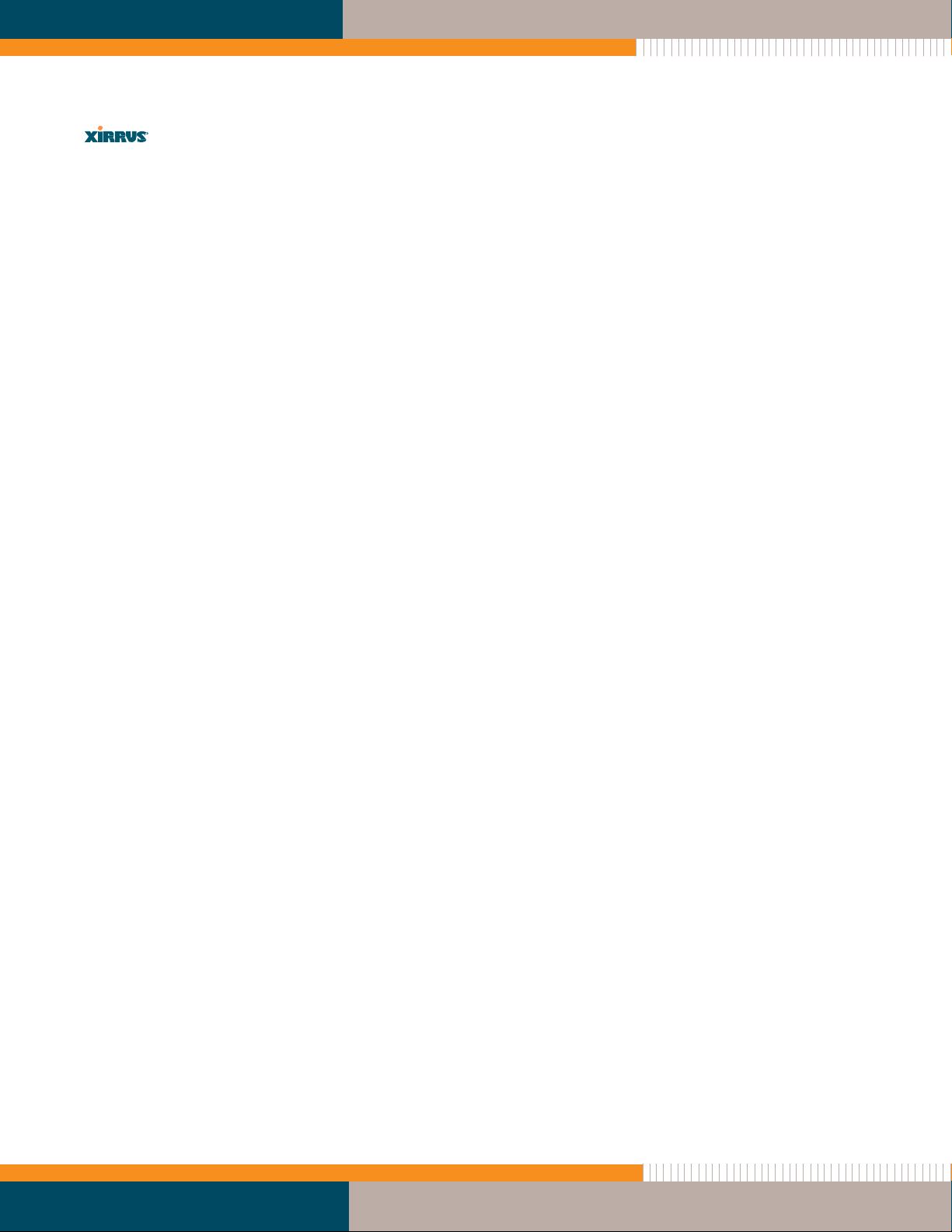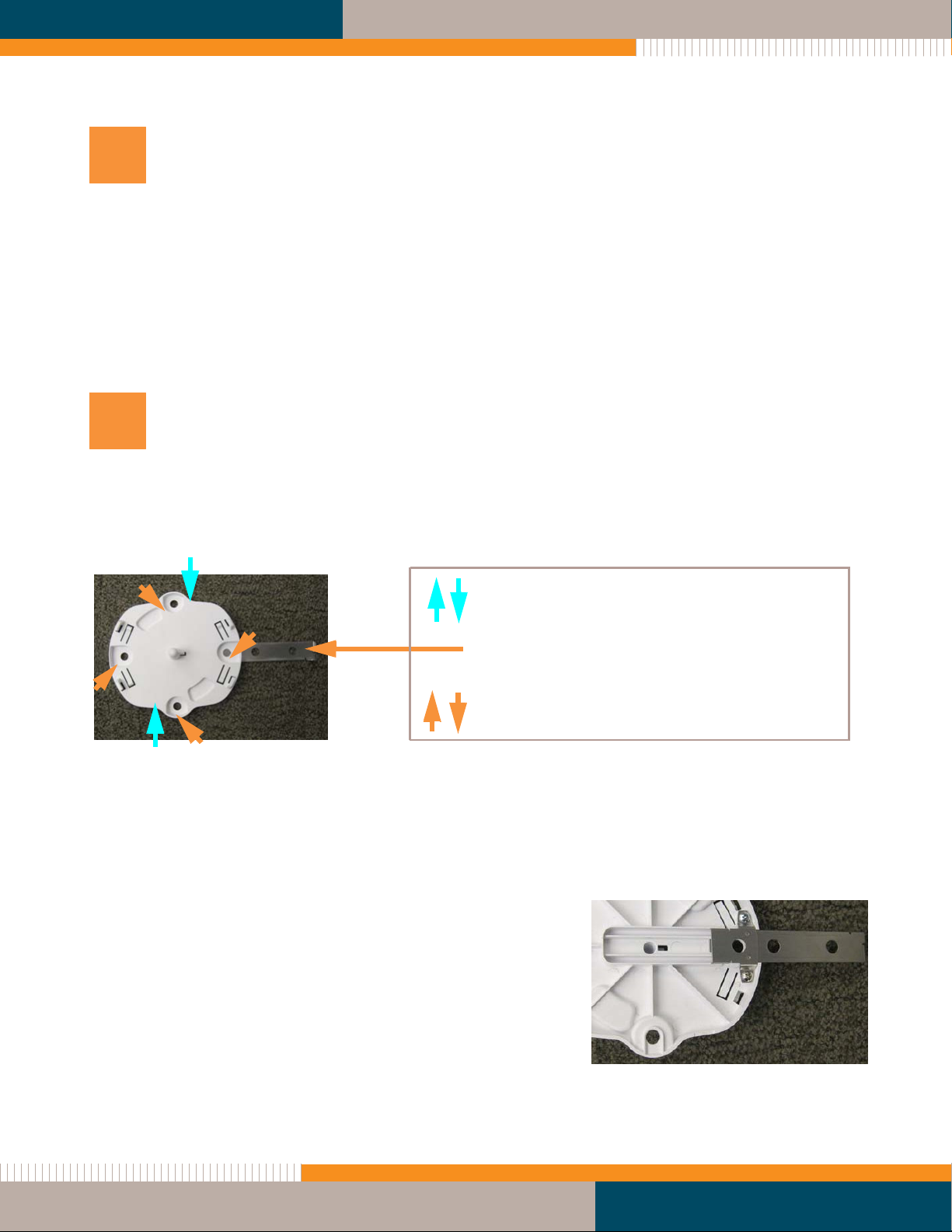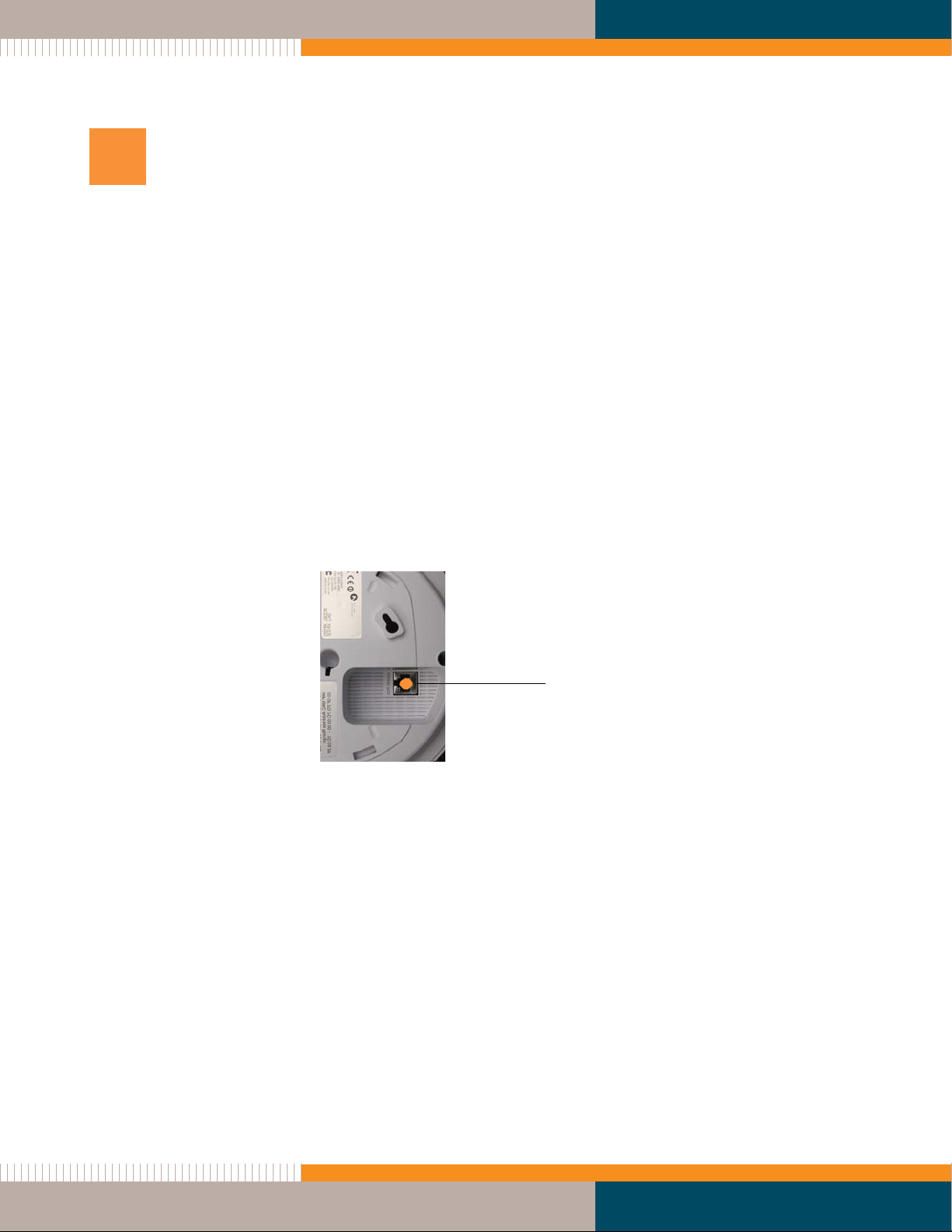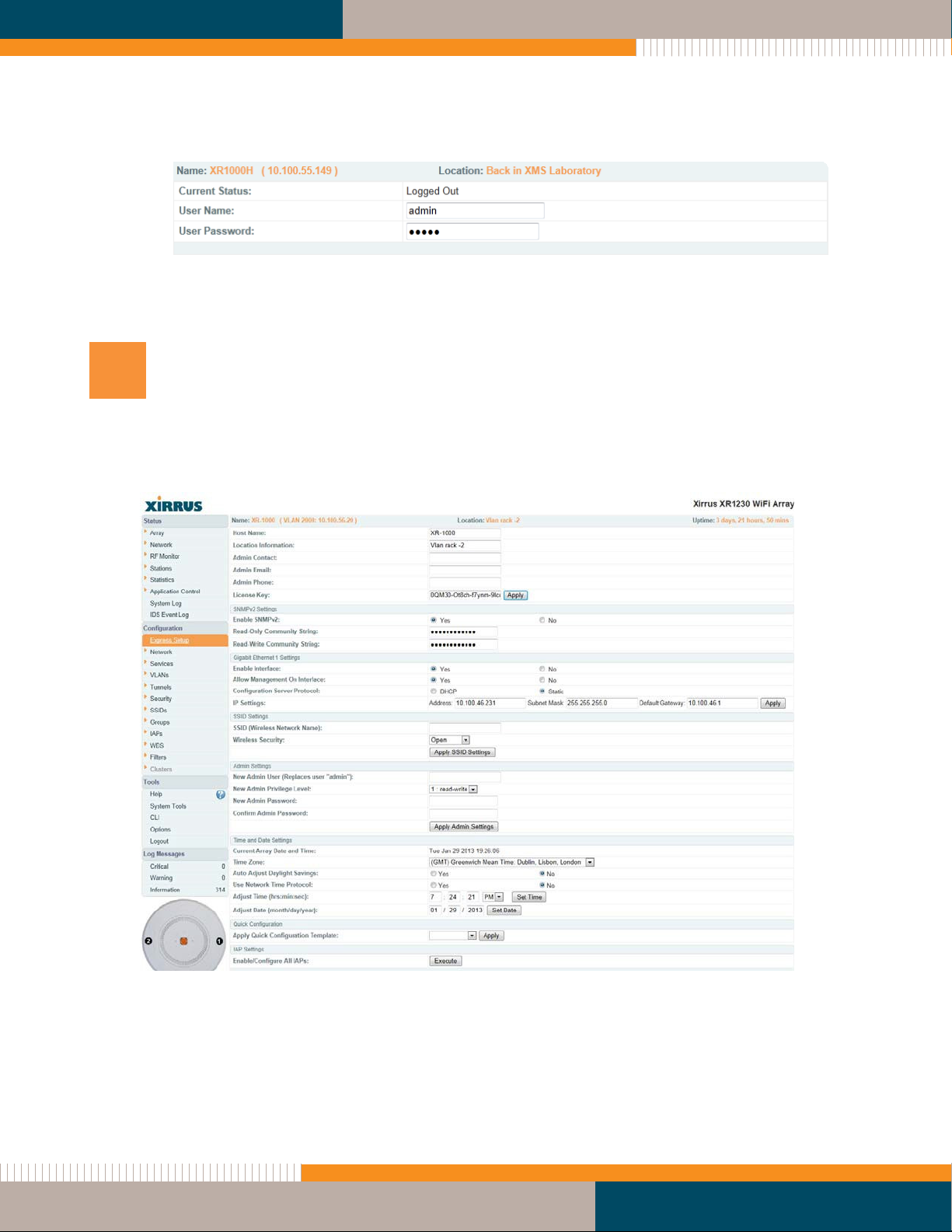7
Log In to the Wireless Array
Refer to Figure 7.
NOTE: If you are a Xirrus Cloud customer, your Arrays are completely managed by XMS
Cloud, and you may skip all of the remaining steps (8 to 10). In fact, you will not be able to
access CLI or the Web Management Interface under normal operating circumstances.
If you are a Xirrus Cloud customer, installation is complete at this point. Wait five
minutes, then log on to XMS Cloud to view or manage this Array. In the event that your
connection to the Cloud has been interrupted for an extended period of time, you may
contact Xirrus technical support for help with local access to the Array.
Establish a network connection to the Array using a web browser. In the URL field, enter the
IP address assigned by your DHCP server. If you are using DHCP and DN , use the Array's
default host name, which is its serial number (for example, XR0823090CACD).
Be aware of the following:
By default, the Array tries to obtain an IP address via DHCP. If it cannot do so, the
factory default is a static IP address of 10.0.2.1 with a mask of 255.255.255.0 on its
Gigabit POE port.
Take care to ensure that your network is not using the 10.0.2.1 IP address prior to
connecting the Array to the network.
To connect to the Array in this case, you must set your laptop to be in the same
subnet as the Array: set your laptop’s IP address to be in the 10.0.2.xx subnet, and set
its subnet mask to 255.255.255.0. If this subnet is already in use on your network, you
may connect your laptop directly to the Array by connecting the laptop to the power
injector’s IN port temporarily (this port may be called the WITCH port or the DATA
port on your injector).
If the assigned IP address is unknown, you may obtain the Xirrus Xircon utility from
Customer upport to communicate with any XR-1000 on the local network. Note that
the XR-1000 eries does not have a console port, so Xircon has been specifically
designed to substitute for the use of a console port. Please see “ ecuring Low Level
Access to the Array” on page 10 for more information about Xircon. For the best
results, you may wish to connect your laptop directly to the Array as described in the
previous paragraph.
If your browser reports a ecurity exception, go ahead and accept it and continue on to the
Array’s Web Management Interface (WMI).