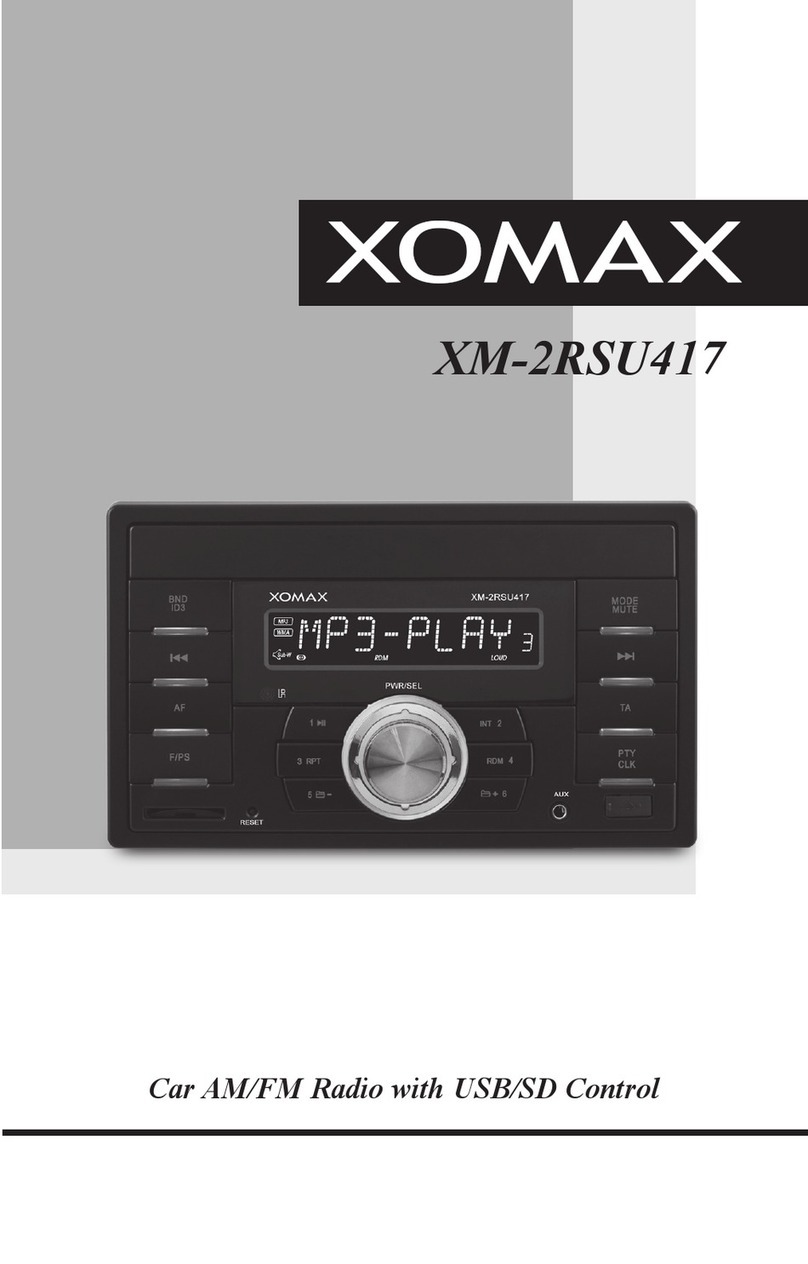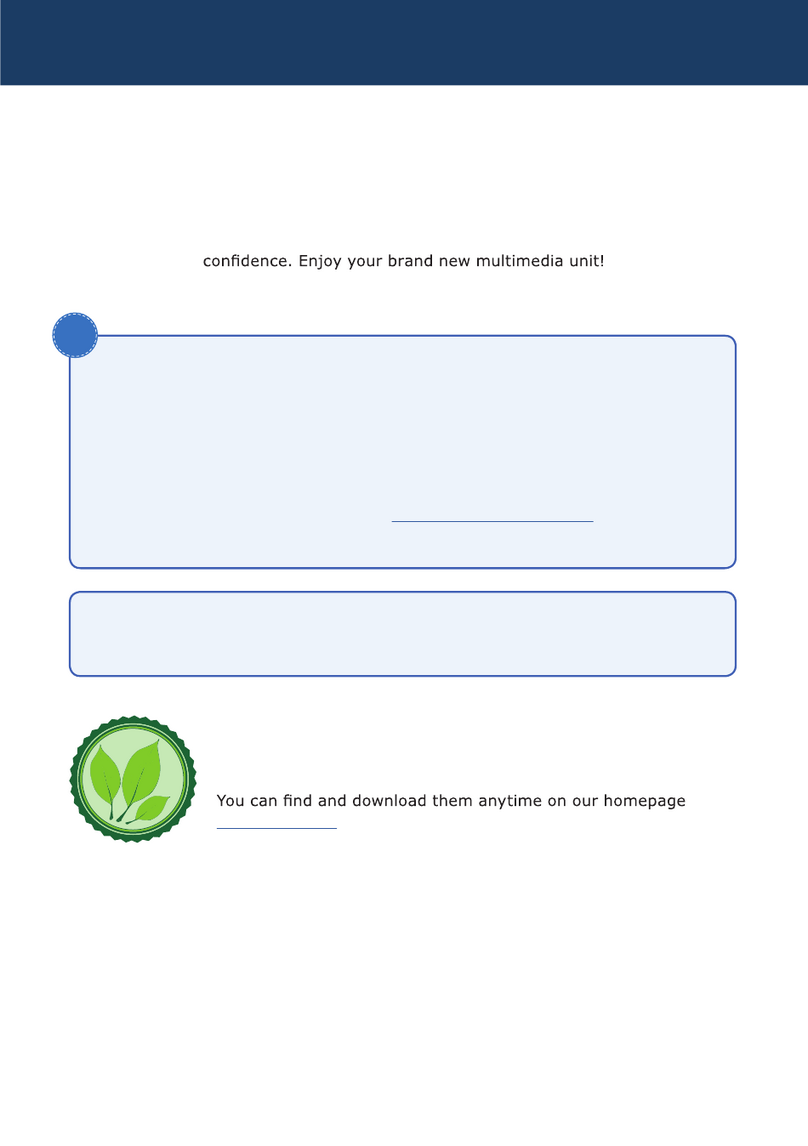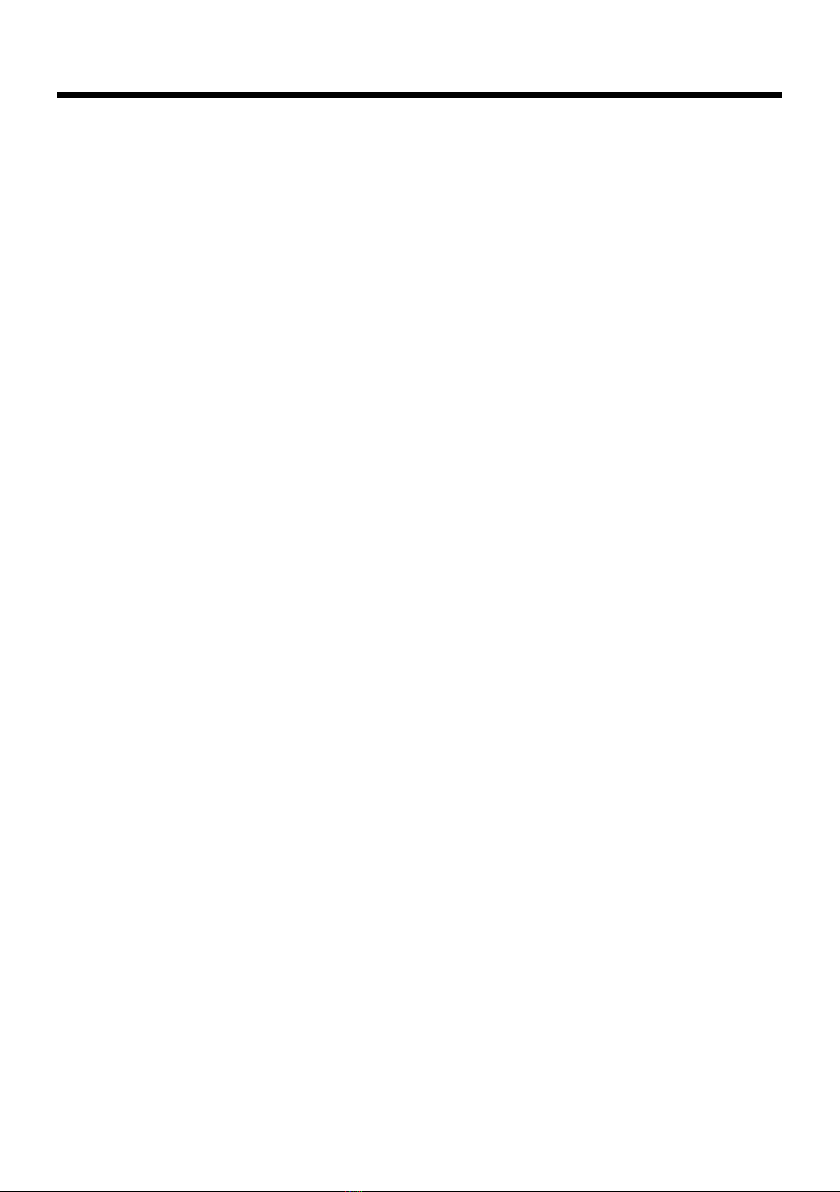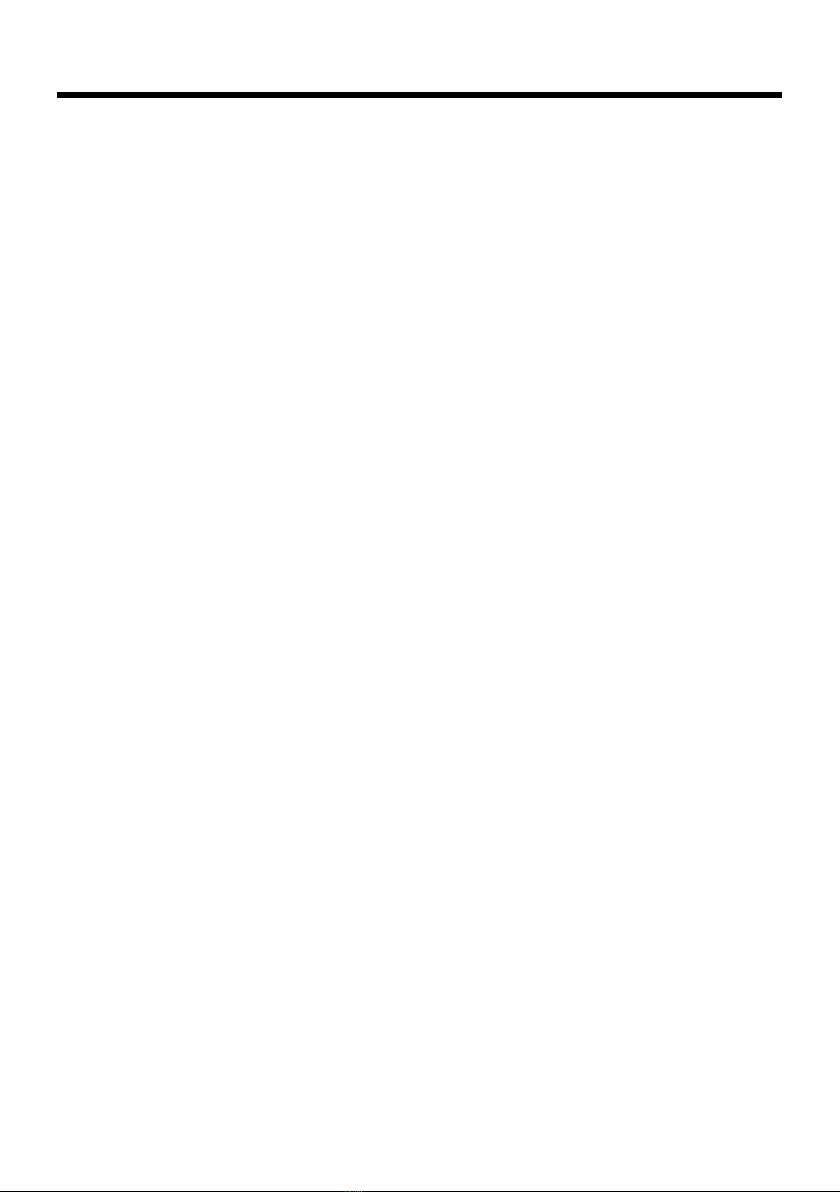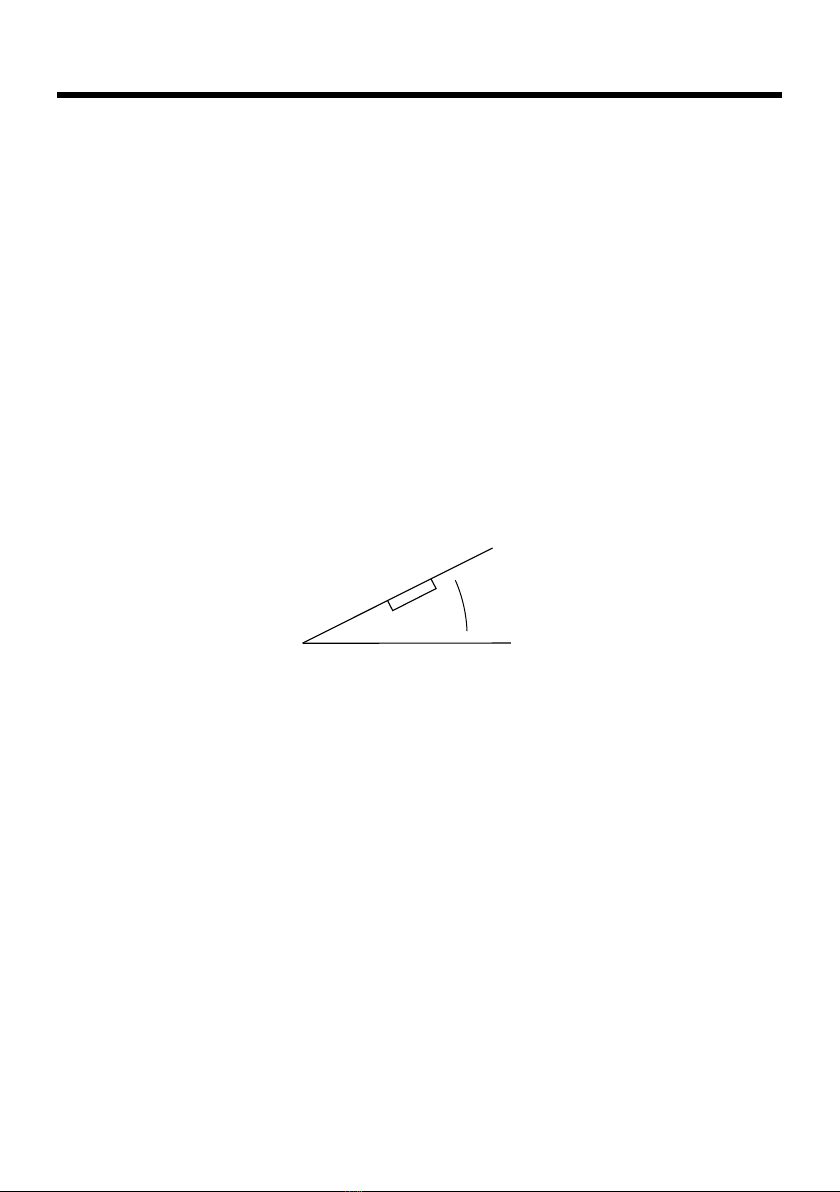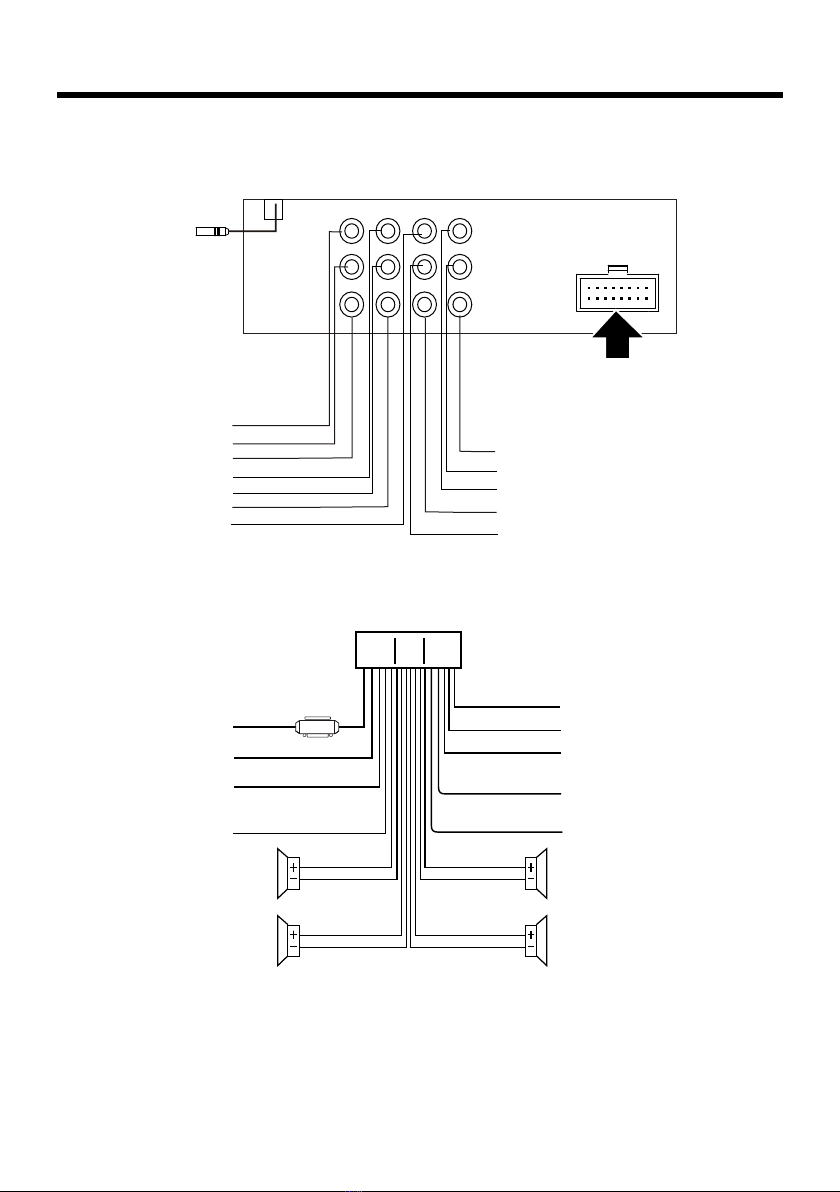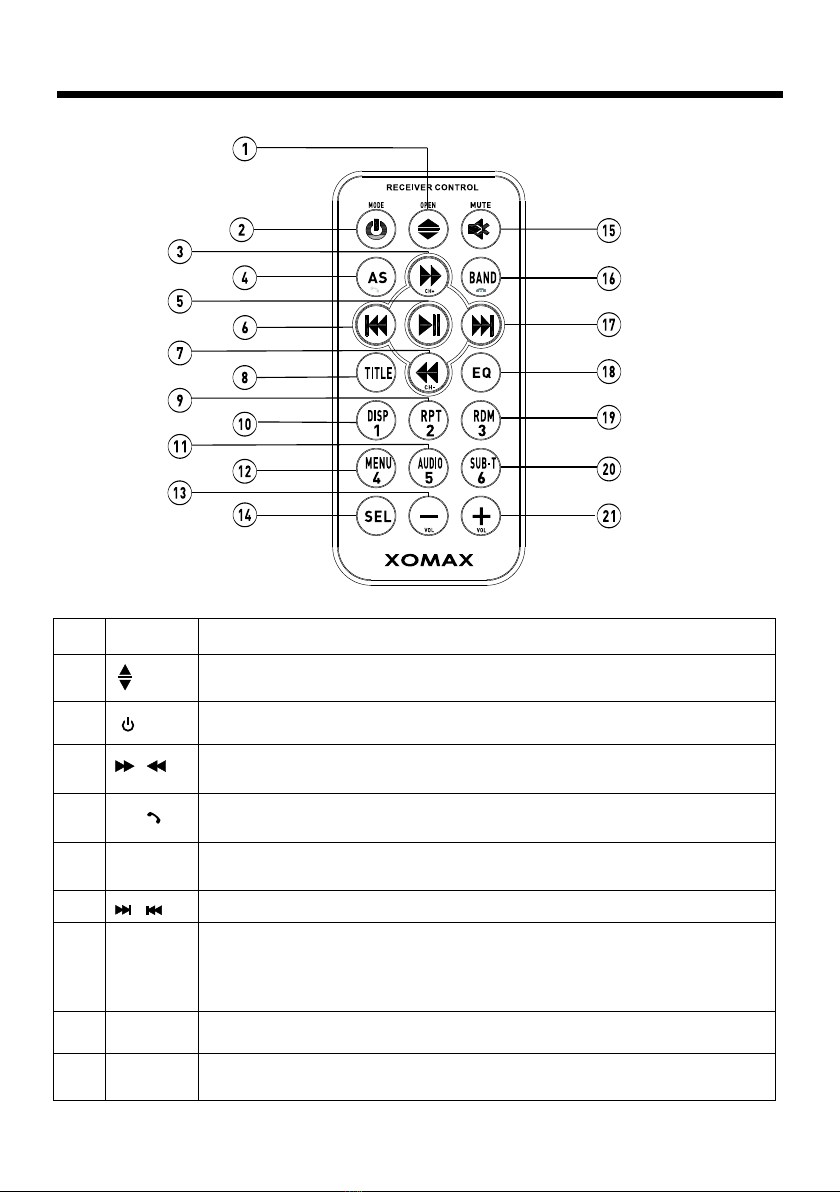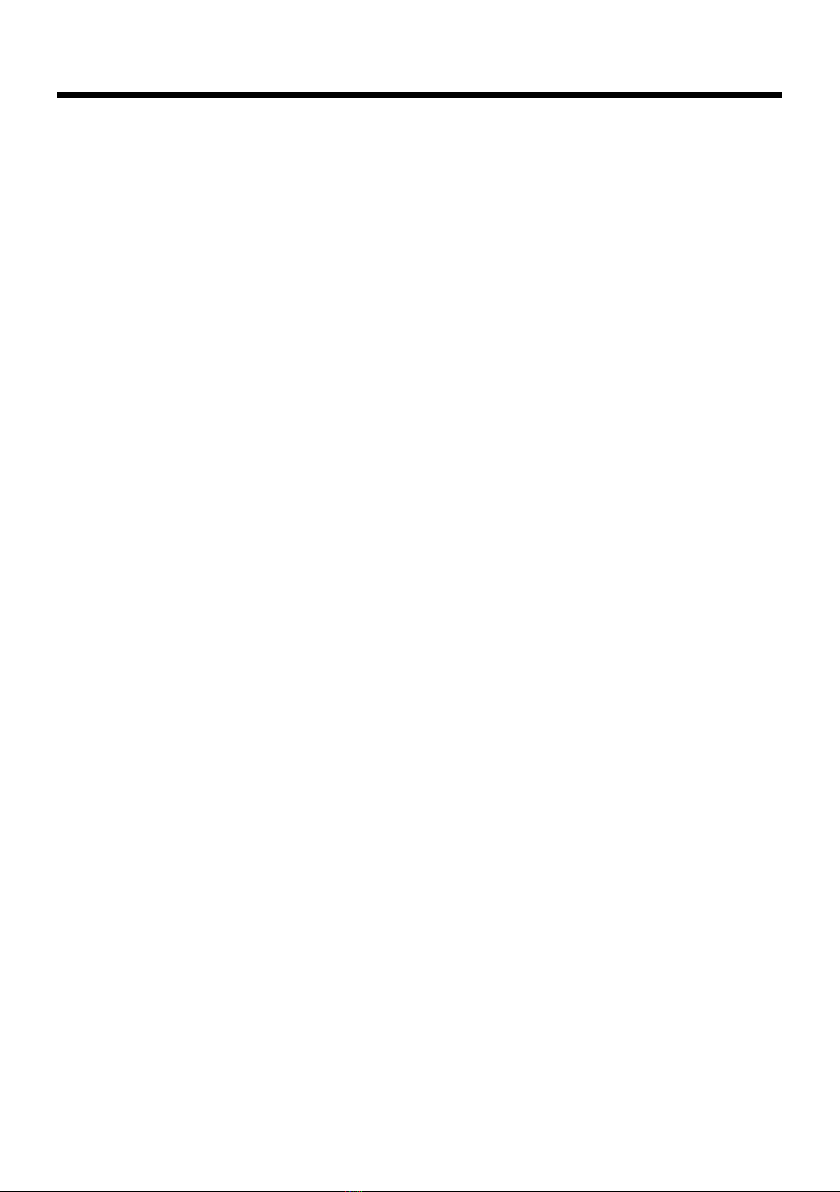
-1-
Content
Precaution......................................
Safety Information.........................
Disc Note.......................................
Installation ....................................
Electric Connection ......................
Remote Control ............................
Basic Operation ............................
Main Menu Operation......................
Setting OSD language.....................
Setting animation............................
Setting buzzer.................................
Setting camera................................
Setting time.................... ................
Setting brightness...........................
Setting contrast..... .........................
Setting HUE....................................
Setting saturation...........................
Setting sharpness...........................
Setting panel adjust........................
Setting audio language....................
Setting subtitle language.................
Setting menu language....................
Setting aspect ratio........................
Setting password............................
Setting rating..................................
Setting dual....................................
Setting local...................................
Setting area...................................
Setting RDS...................................
Setting bluetooth............................
12
13
13
13
13
14
15
15
17
17
17
18
18
20
20
23
26
27
28
28
29
30
31
32
2
3
4
5
7
8
10
11
11
11
11
11
11
11
11
11
11
11
12
12
12
12
12
12
12
12
12
12
12
12
Setting sheering wheel....................
Setting illumination color.................
Setting wallpaper............ ................
Version about..................................
Audio setup.....................................
Reset Factory Settings ...................
Control Panel ................................
Unit keys ........................................
Radio Operation............................
Listening to the radio ......................
Storing and Listening to a memory
station ........................................
Automatic Memory Storing &
Program Scanning.......................
RDS function..................................
Media Operation.............................
Video Operation ..............................
BT Operation................................
AUX Operation ...............................
AV Operation..................................
USB Operation ...............................
Card Operation ..............................
Parental Control............................
Region Code..................................
Specification .................................
Troubleshooting.............................