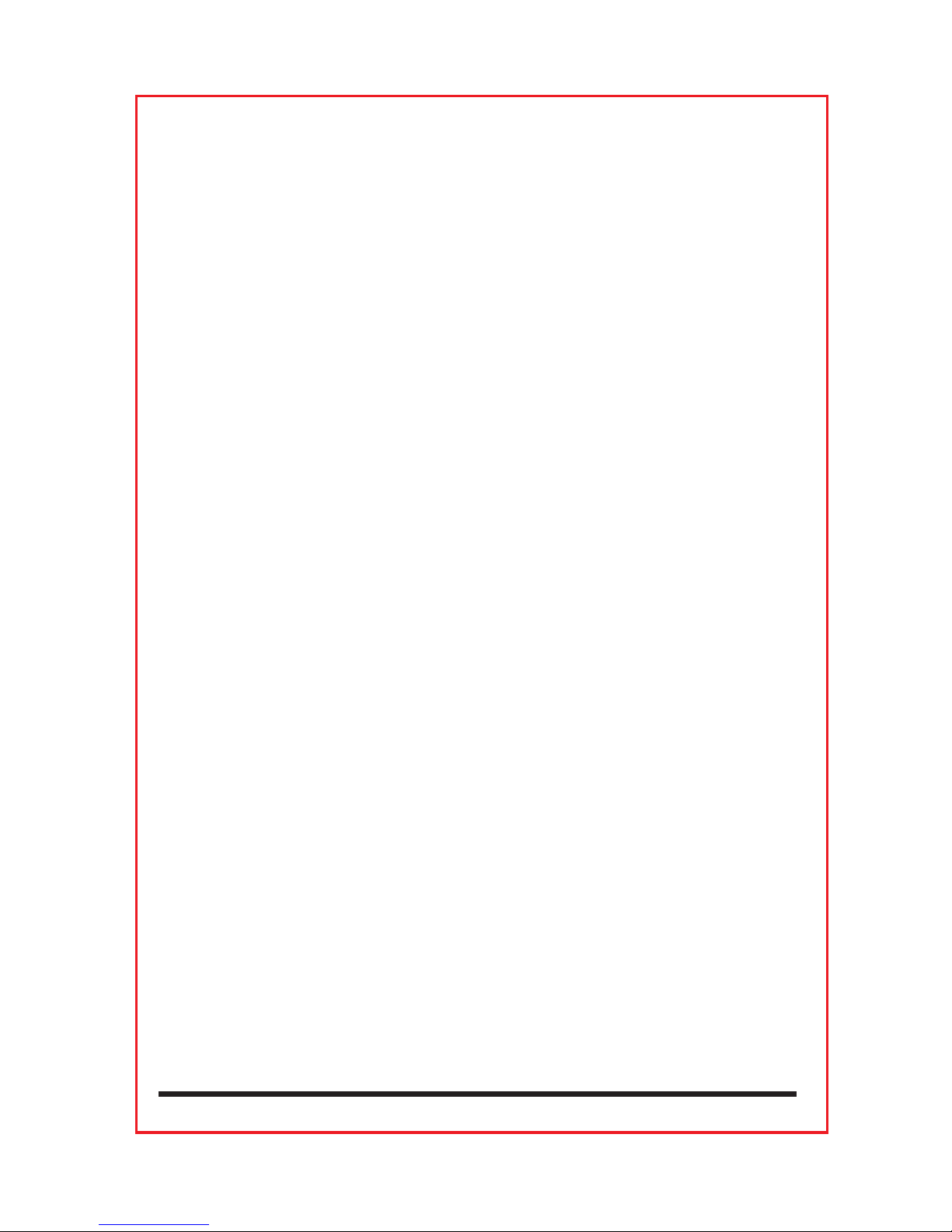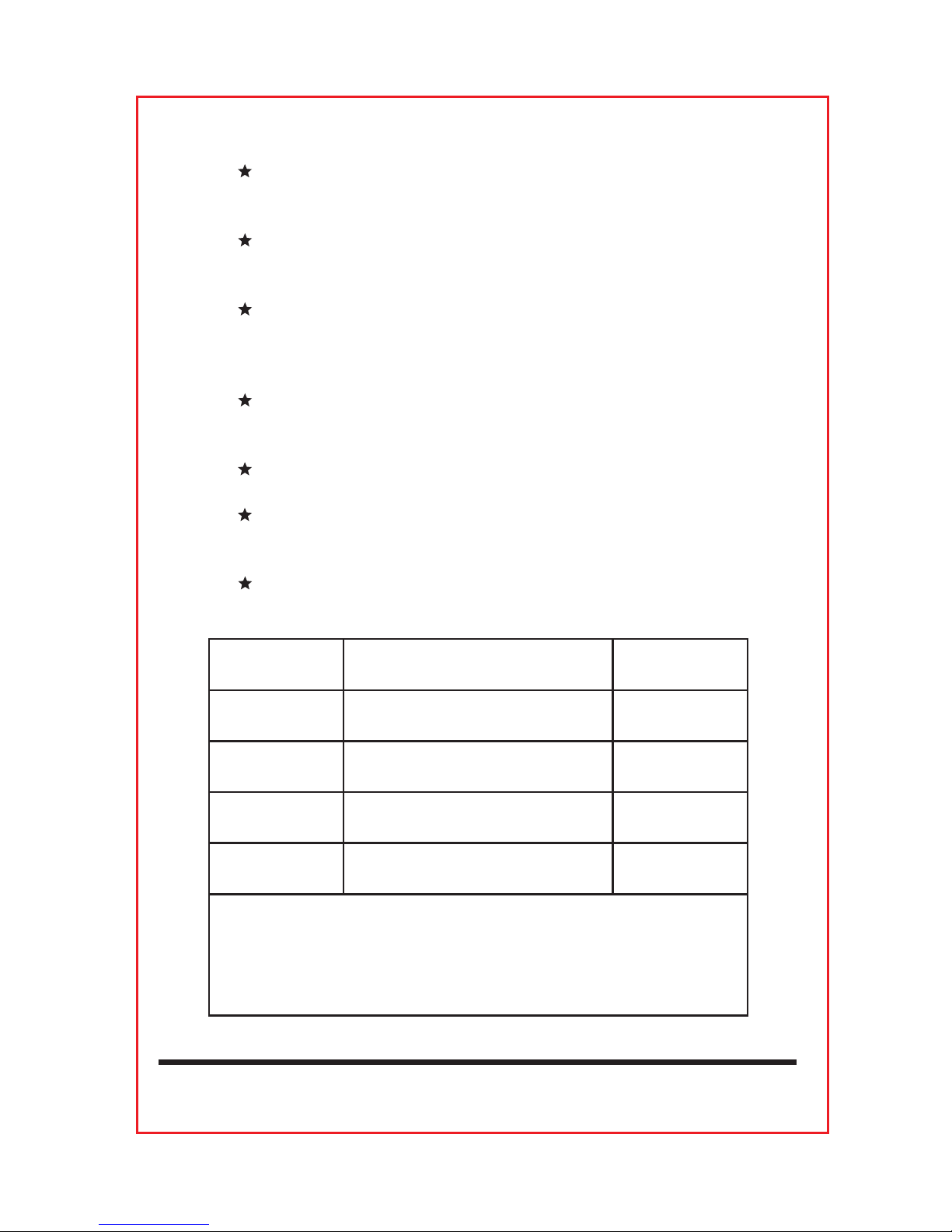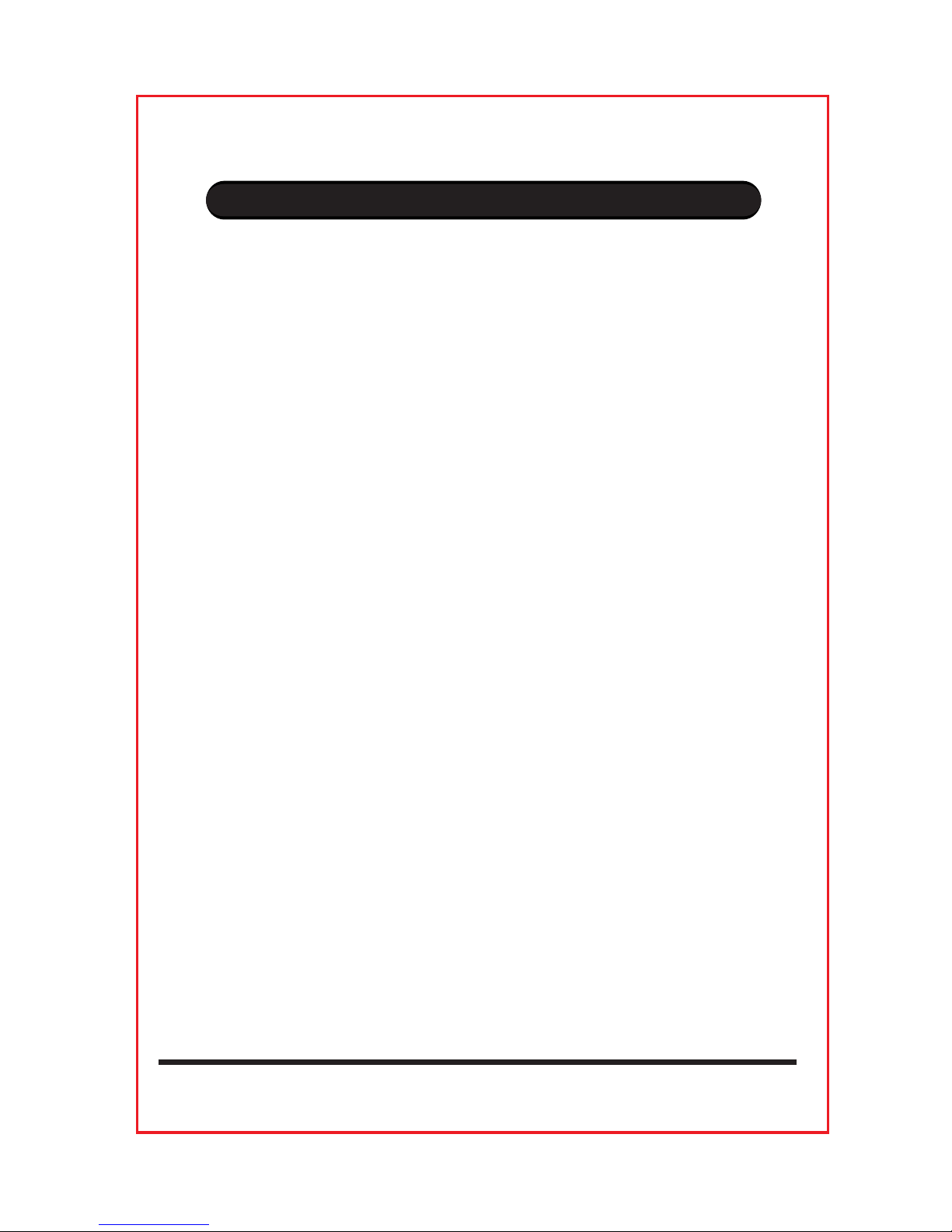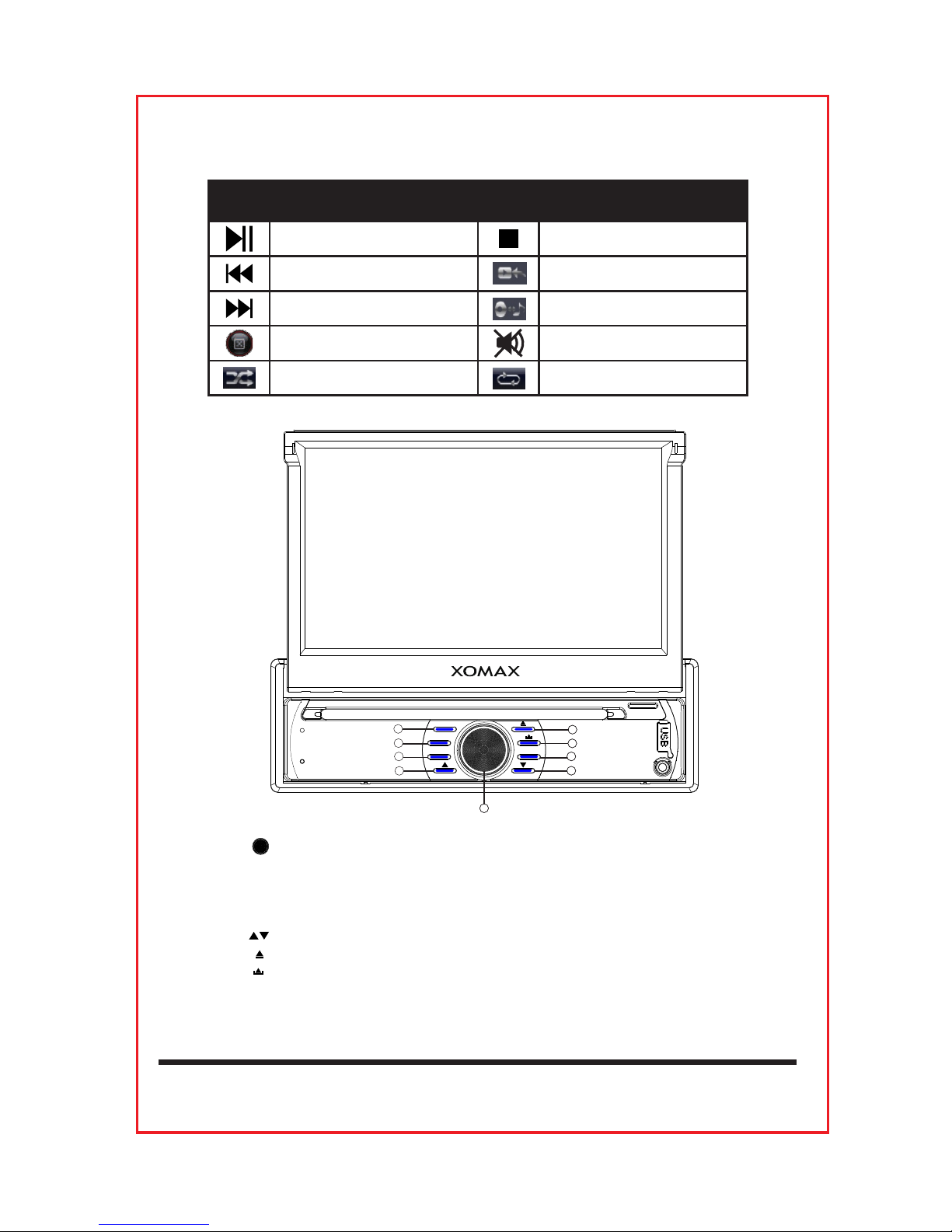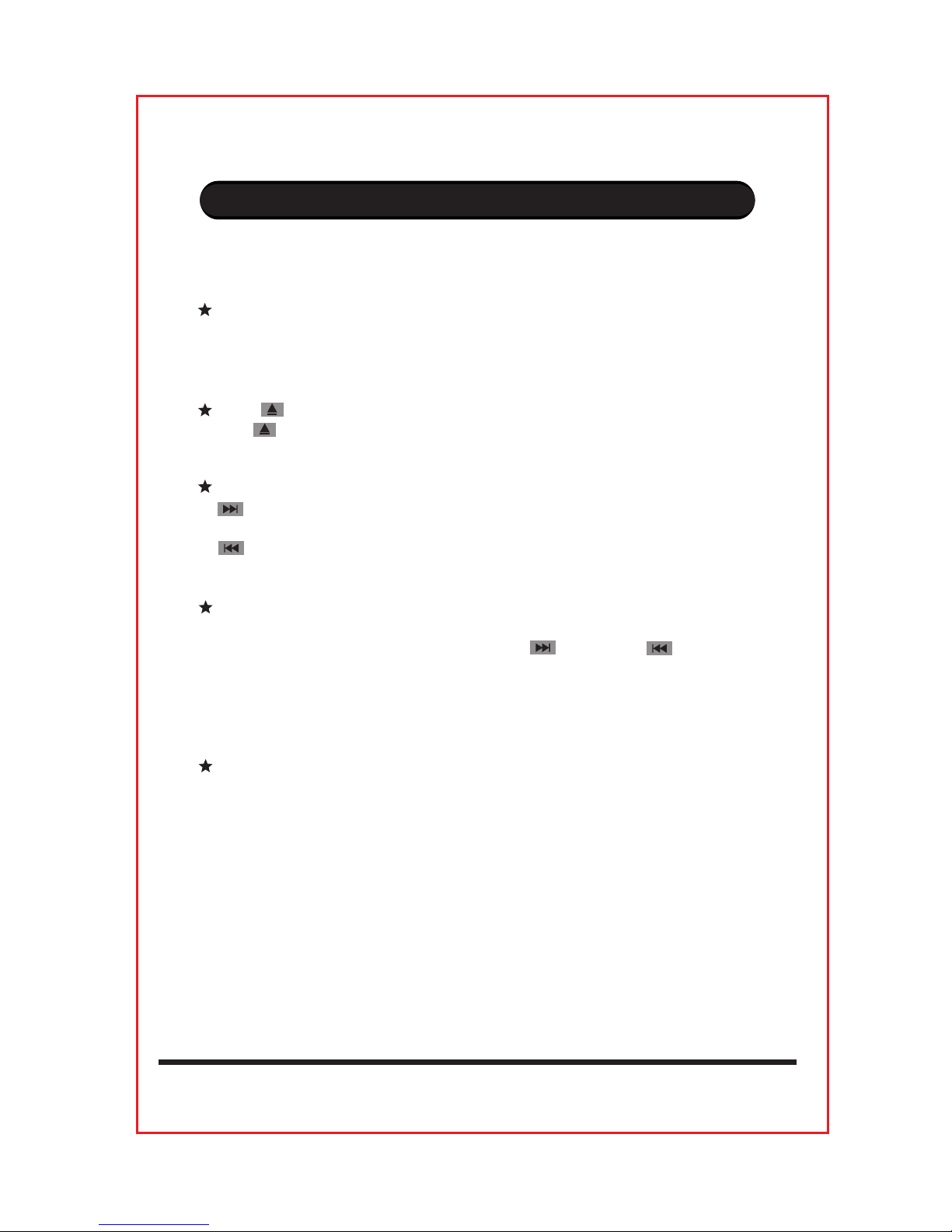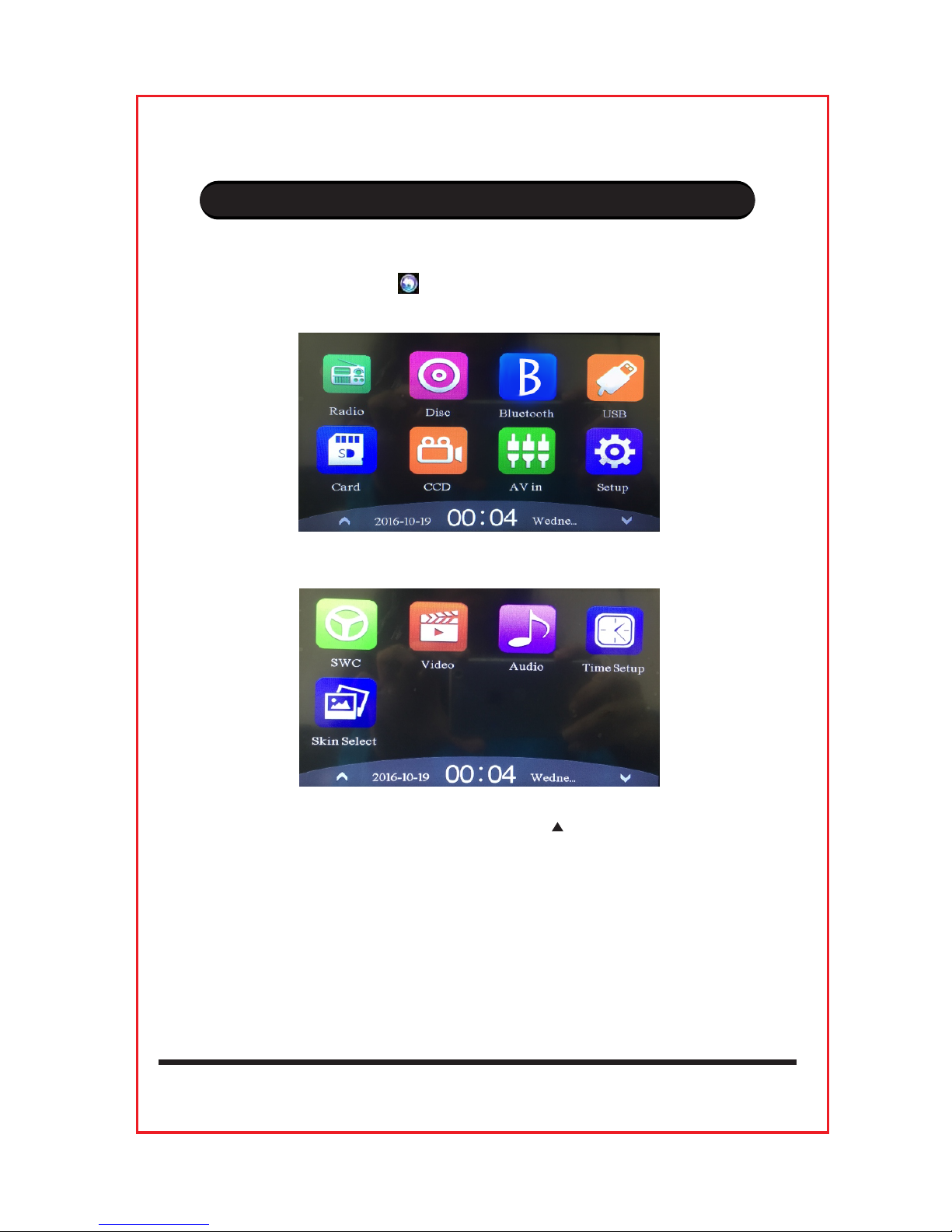Xomax XM-DTSB931 User manual
Other Xomax Car Receiver manuals

Xomax
Xomax XM-2D6904 User manual

Xomax
Xomax XM-RD263 User manual

Xomax
Xomax XM-RSU227BT User manual

Xomax
Xomax XM-RSU255BT User manual

Xomax
Xomax XM-RSU216BT User manual

Xomax
Xomax XM-RD285 User manual

Xomax
Xomax XM-VRSU412BT User manual

Xomax
Xomax XM-2DTSBN6214 User manual

Xomax
Xomax XM-2VA718 User manual

Xomax
Xomax XM-RSU215 User manual

Xomax
Xomax XM-RSU221BT User manual

Xomax
Xomax XM-RSU259BT User manual

Xomax
Xomax XM-VN745 User manual

Xomax
Xomax XM-RSU249BT-R User manual

Xomax
Xomax XM-2R422 User manual

Xomax
Xomax XM-04ZA User manual

Xomax
Xomax XM-DVB3007 User manual

Xomax
Xomax XM-RD264 User manual

Xomax
Xomax XM-RSU228 User manual
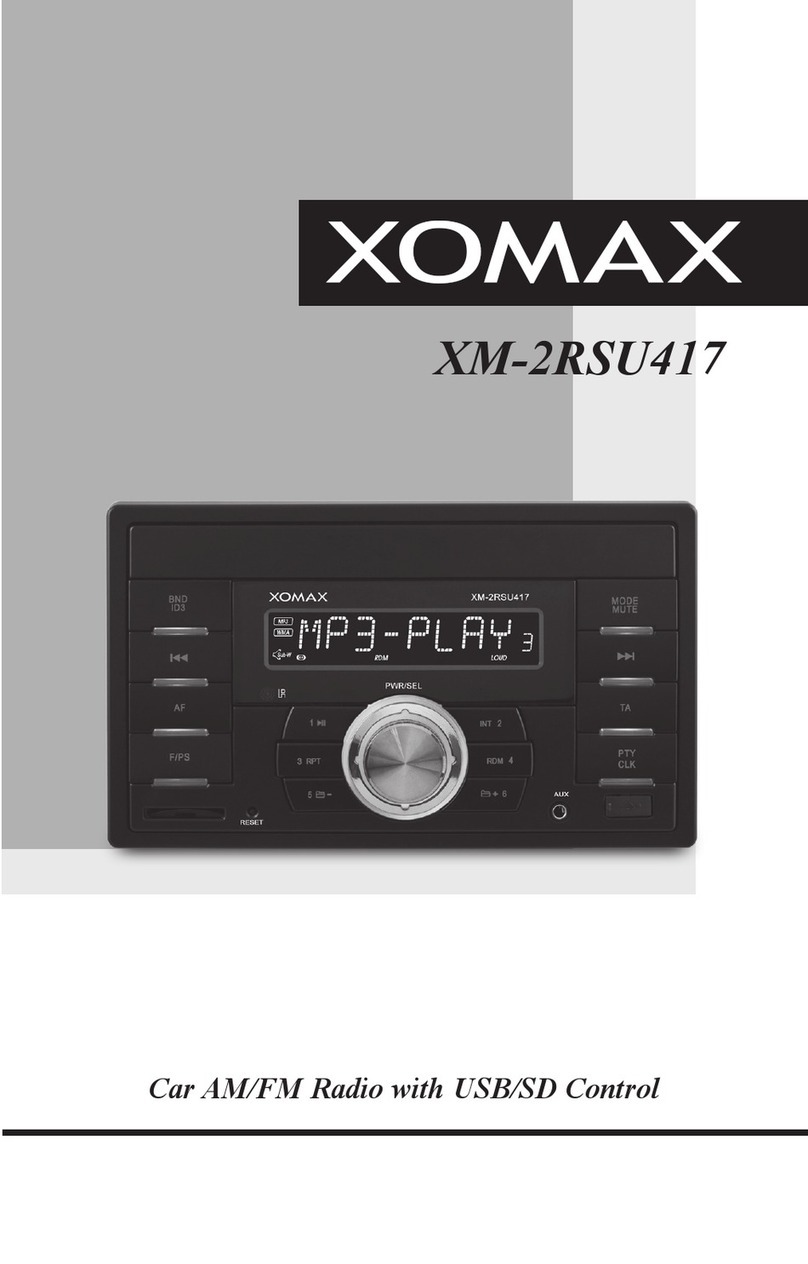
Xomax
Xomax XM-2RSU417 User manual