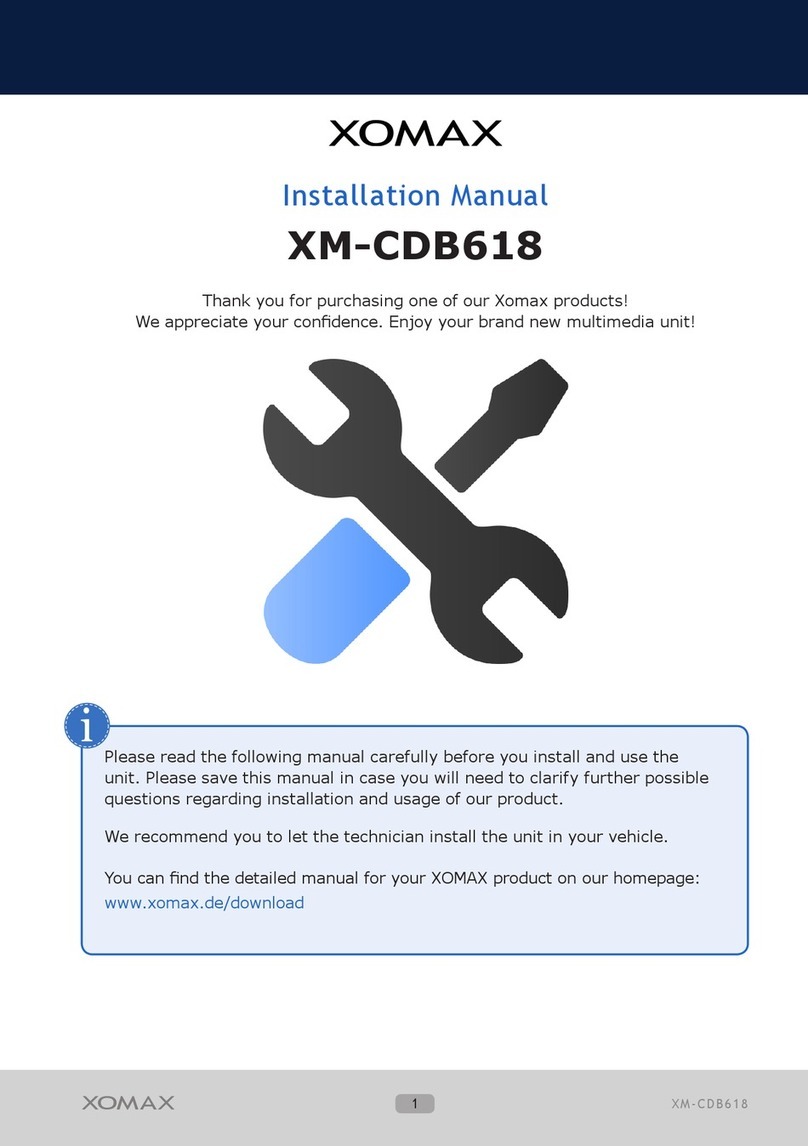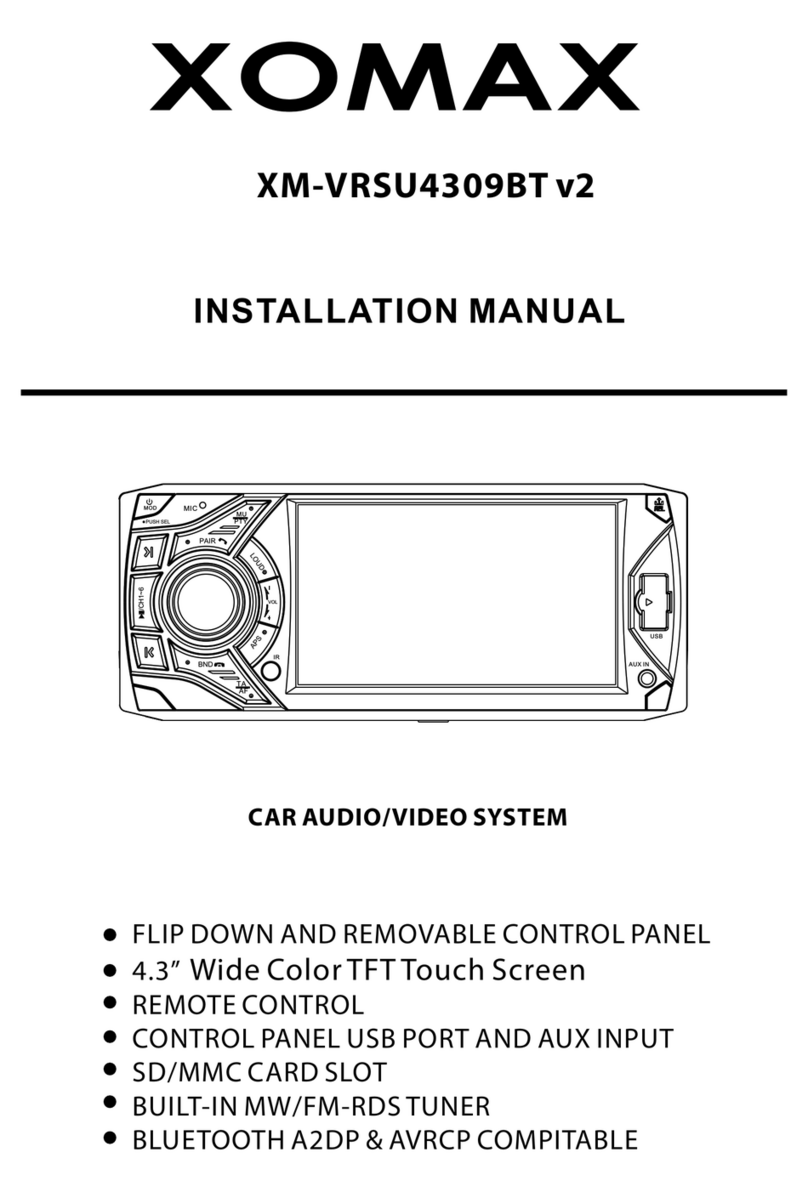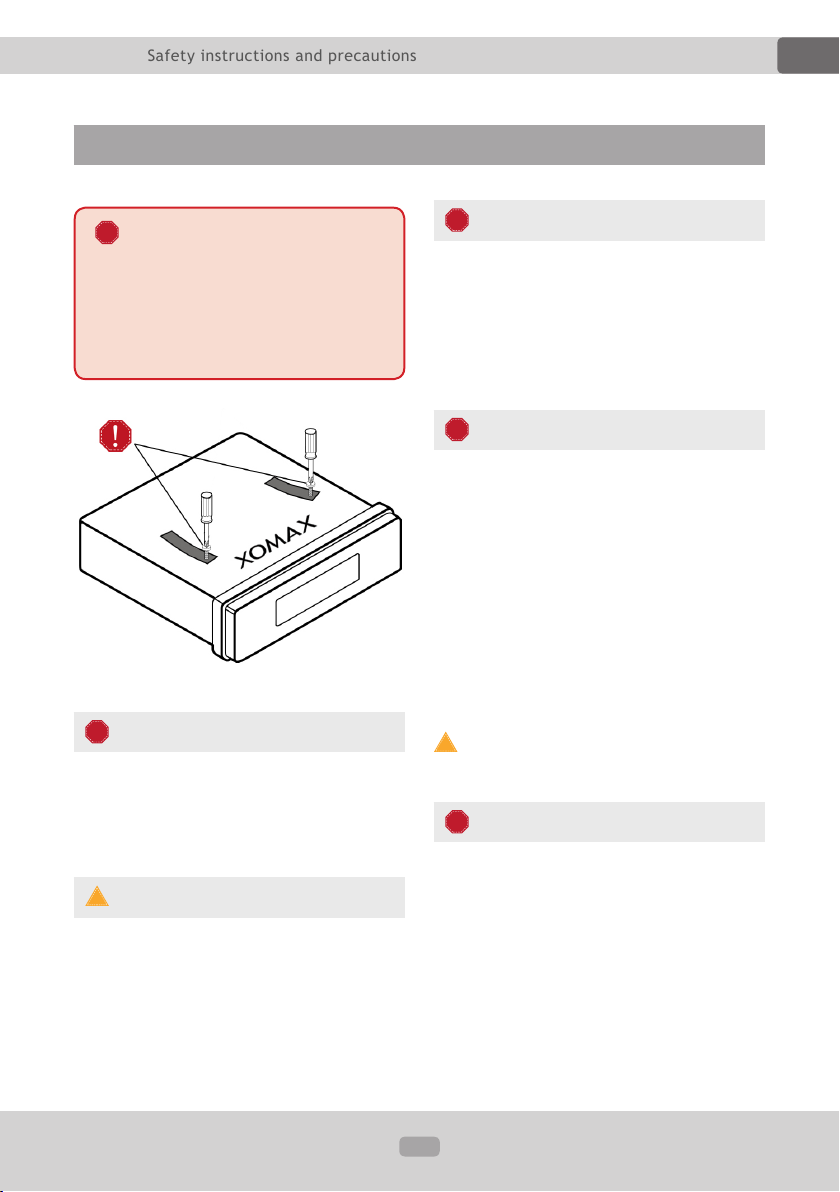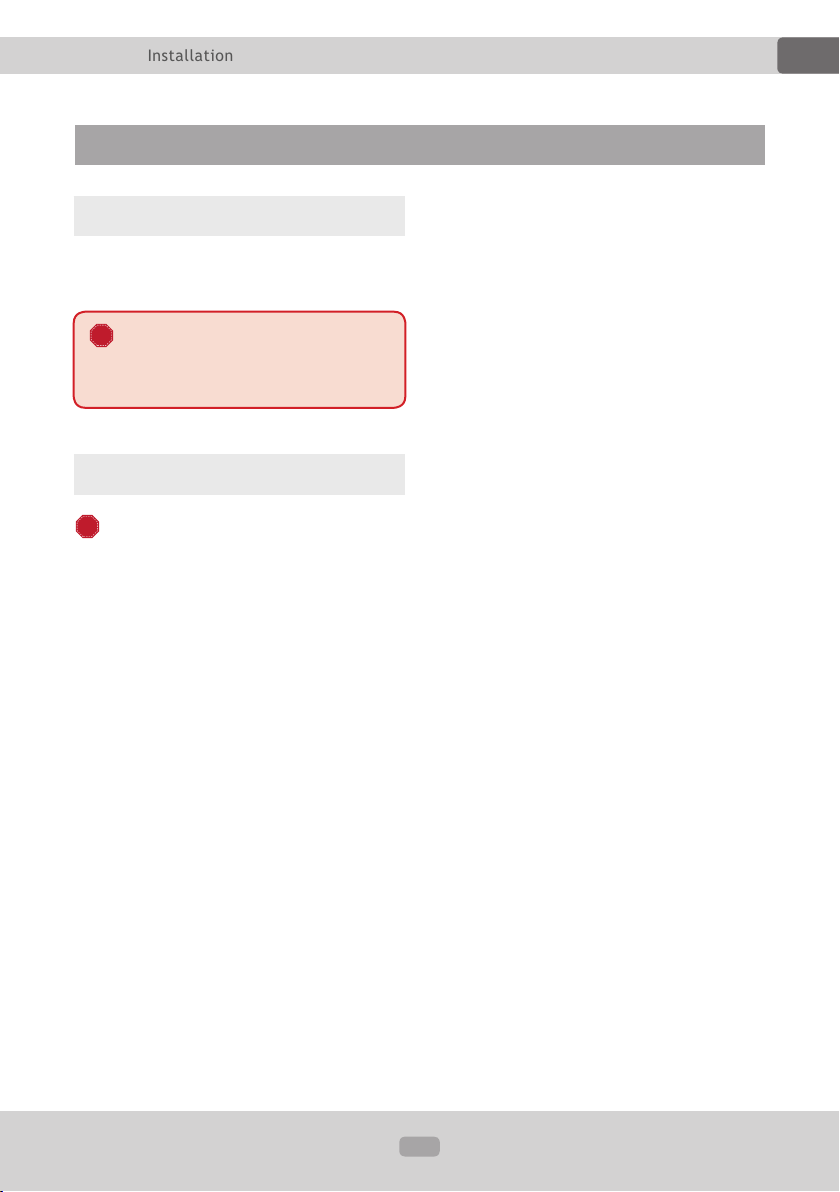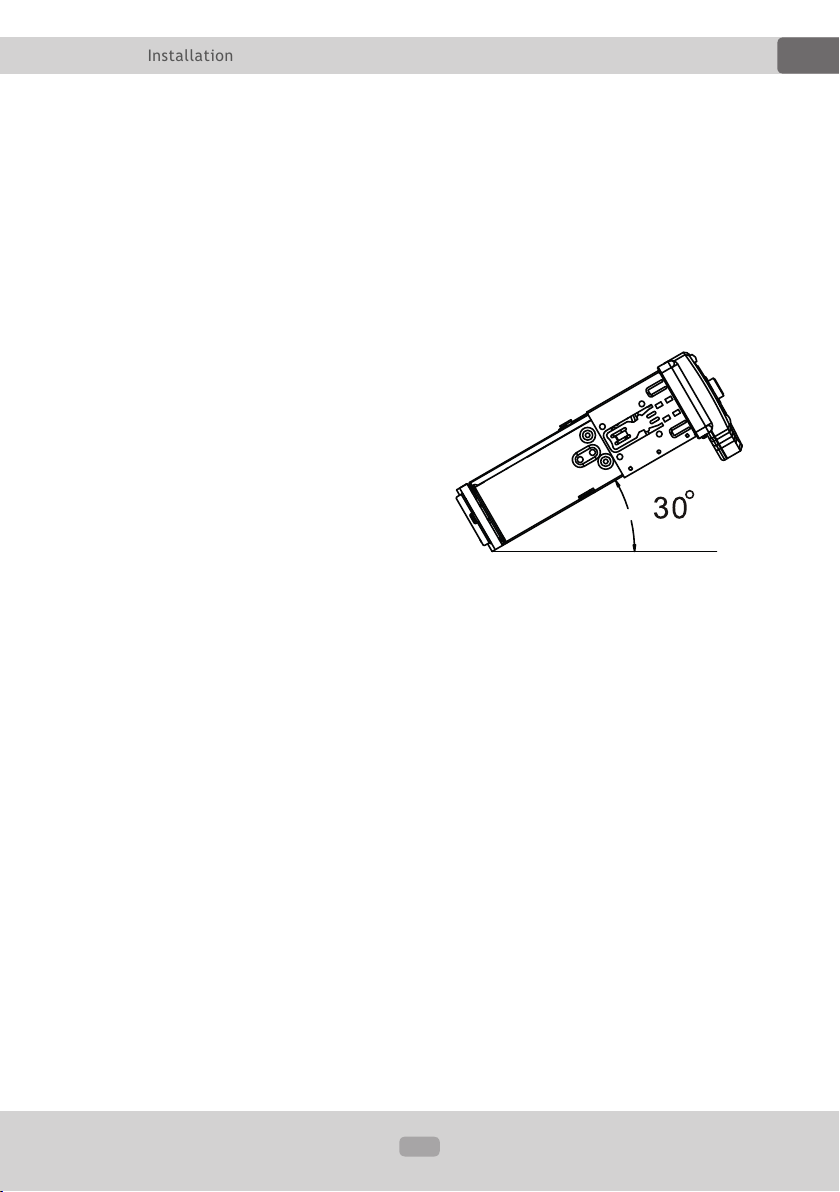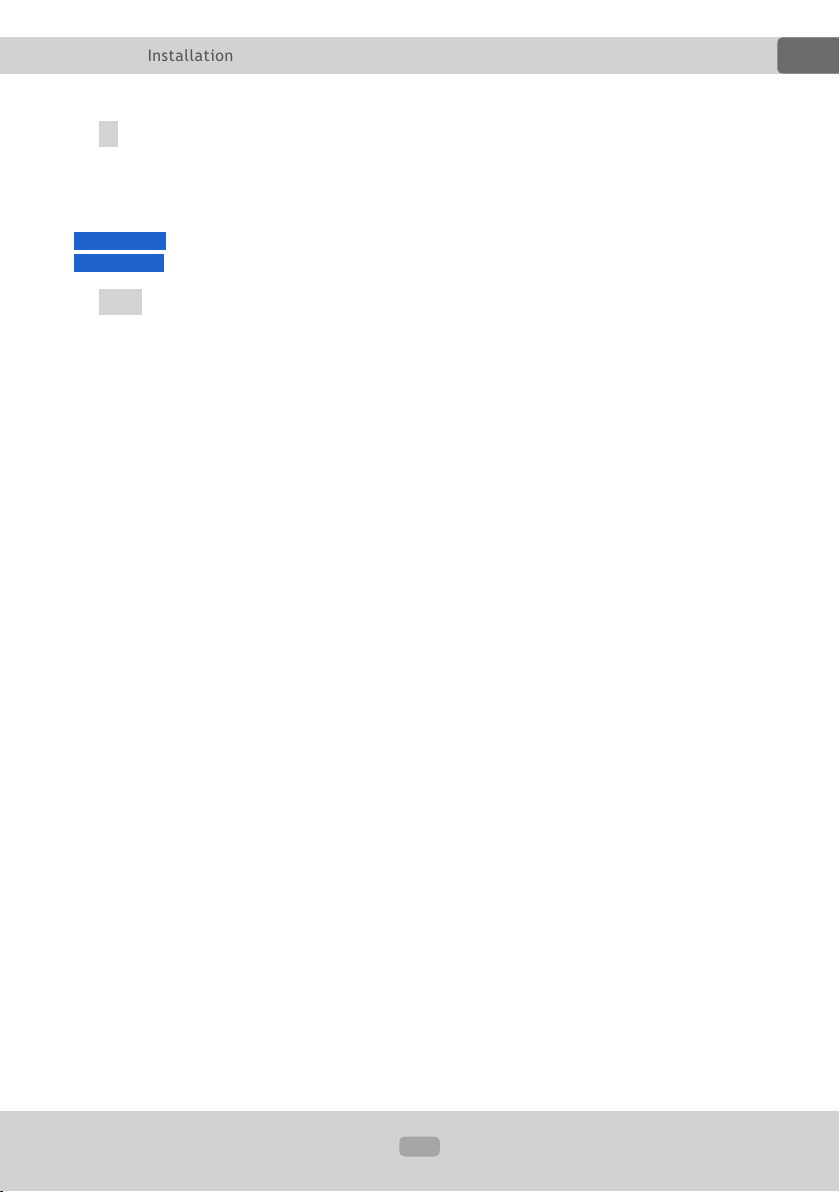2
EN
Thema:
Safety instructions and precau-
tions 4
Handling by stop only...................... 4
Installation .................................... 4
Regular loudness ............................ 4
Repair of the unit............................ 4
Power supply ................................. 4
Replacement of fuses ...................... 5
Overheating................................... 5
Regular temperature ....................... 5
Cleaning of the unit ........................ 5
Moisture........................................ 5
The risk of injuries.......................... 5
Installation 6
Installation notes............................ 6
Before the installation ..................... 6
Operating elements of the unit ......... 8
Usage of the remote control............11
Replacement of the battery.............11
Unit on/off....................................12
Insert a SD card............................12
Insert a USB ash drive..................12
AUX input.....................................12
Insert a CD...................................12
Basic functions 13
Mode choice..................................13
Volume ........................................13
Mute............................................13
Settings .......................................13
Preset Equalizer ............................13
Loudness......................................13
LED color settings..........................14
Clock settings ...............................14
Radio mode 15
Radio mode on..............................15
Automatic station searching ............15
Manual station searching ................15
Store the found stations .................15
Switch the frequency bands ............15
Playback mode 16
Switch to playback mode ................16
Start the playback .........................16
Skip track for-/backwards...............16
Rewind / fast-forward.....................16
10 tracks skip for-/backwards .........16
Change folder ...............................16
Intro function................................16
Repeat track .................................16
Random playback ..........................16
ID3 tag (song/interpreter/album) ....16
Bluetooth connection 17
Hand-free phone call 18
Common information .....................18
Take a call ....................................18
Redial function ..............................18
End / reject a call .........................18
Bluetooth music 18
Common information .....................18
Table of contents