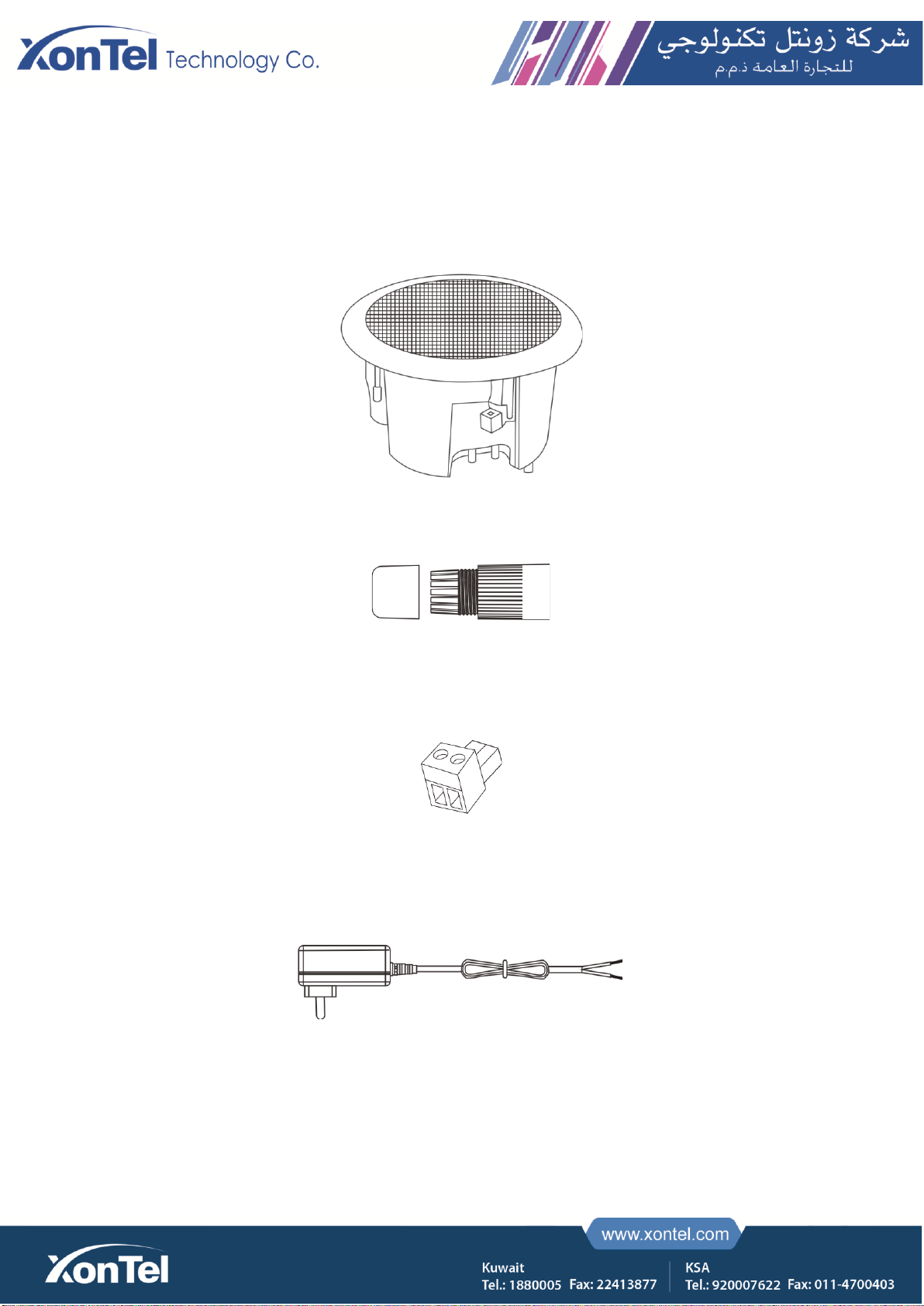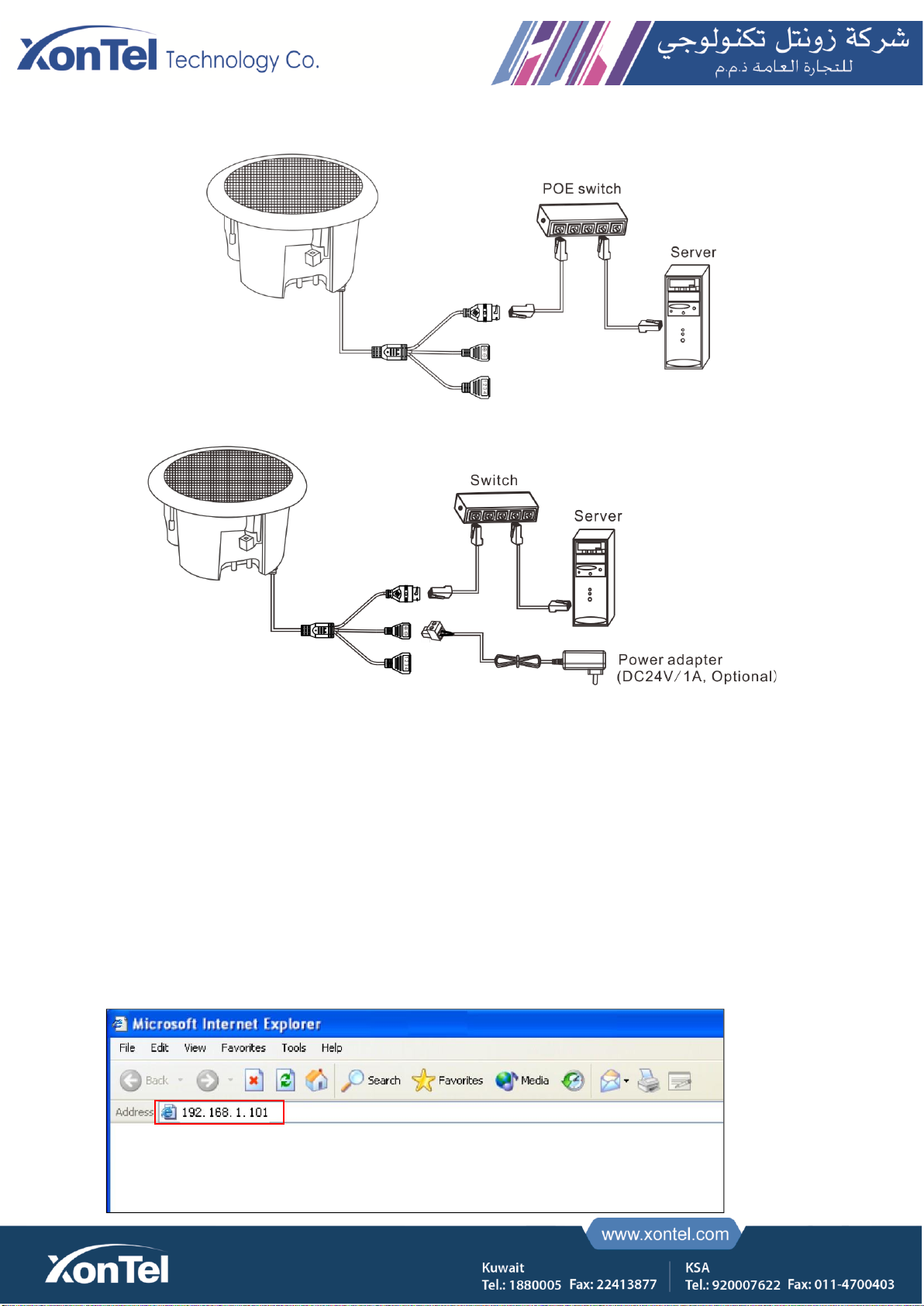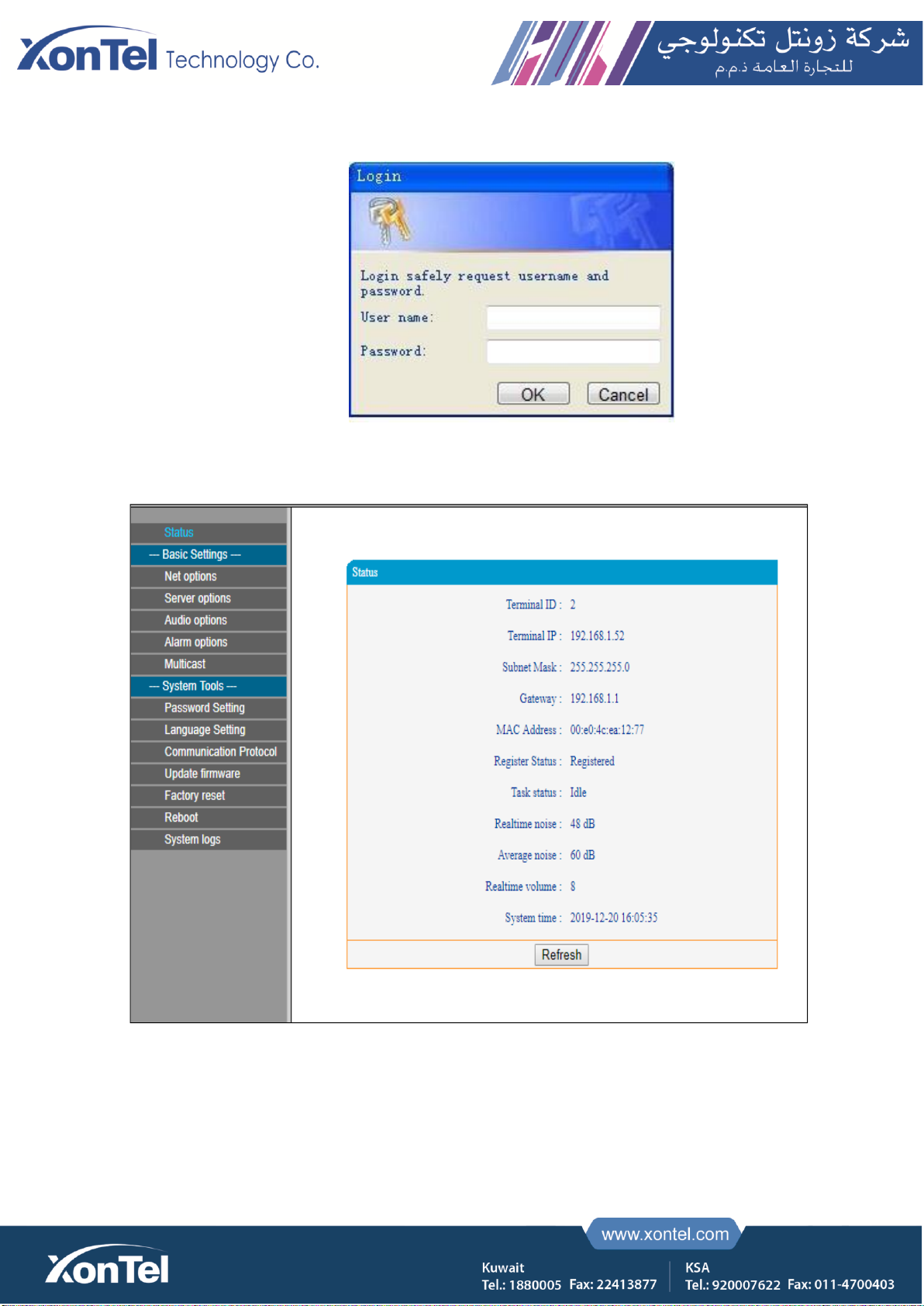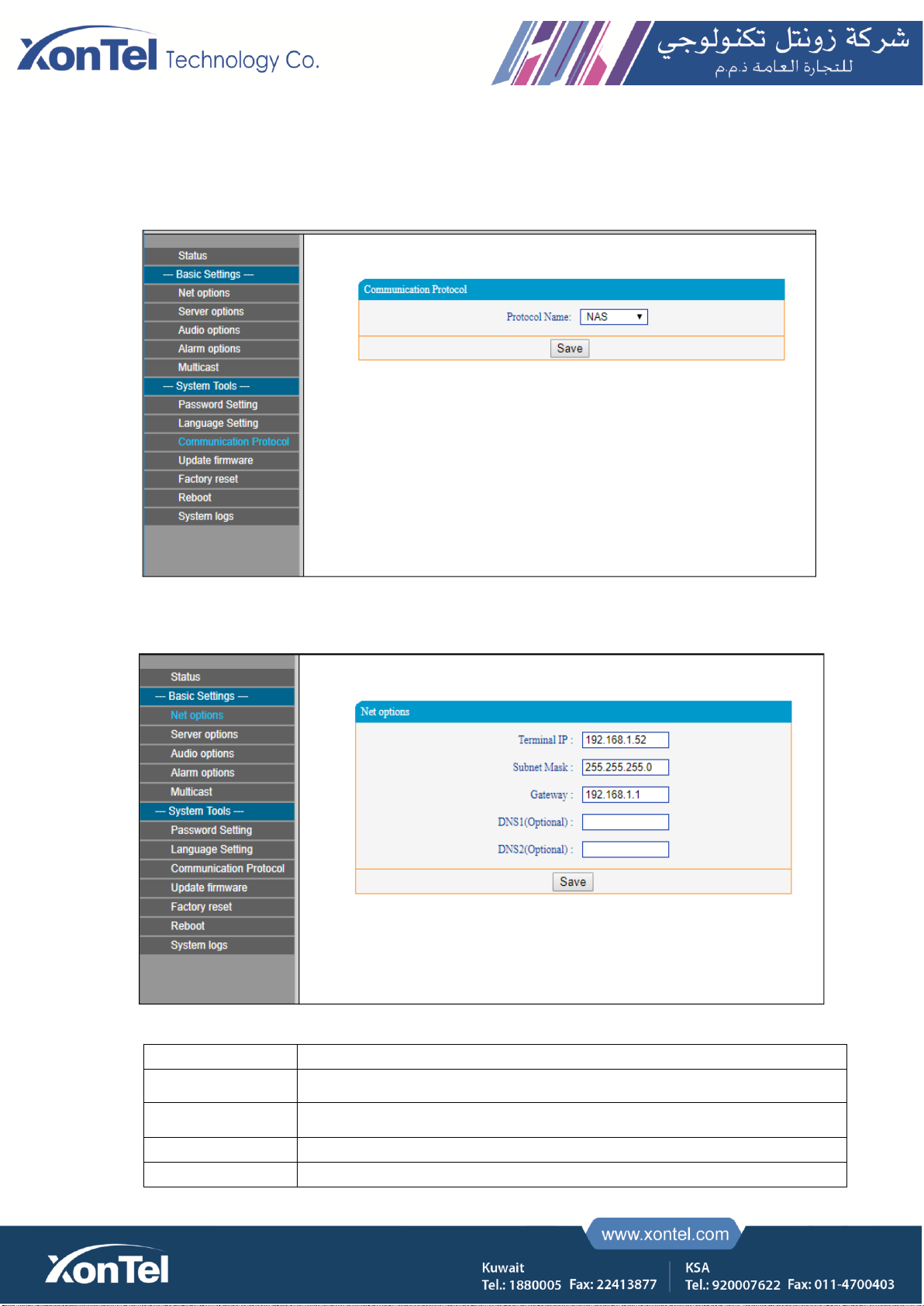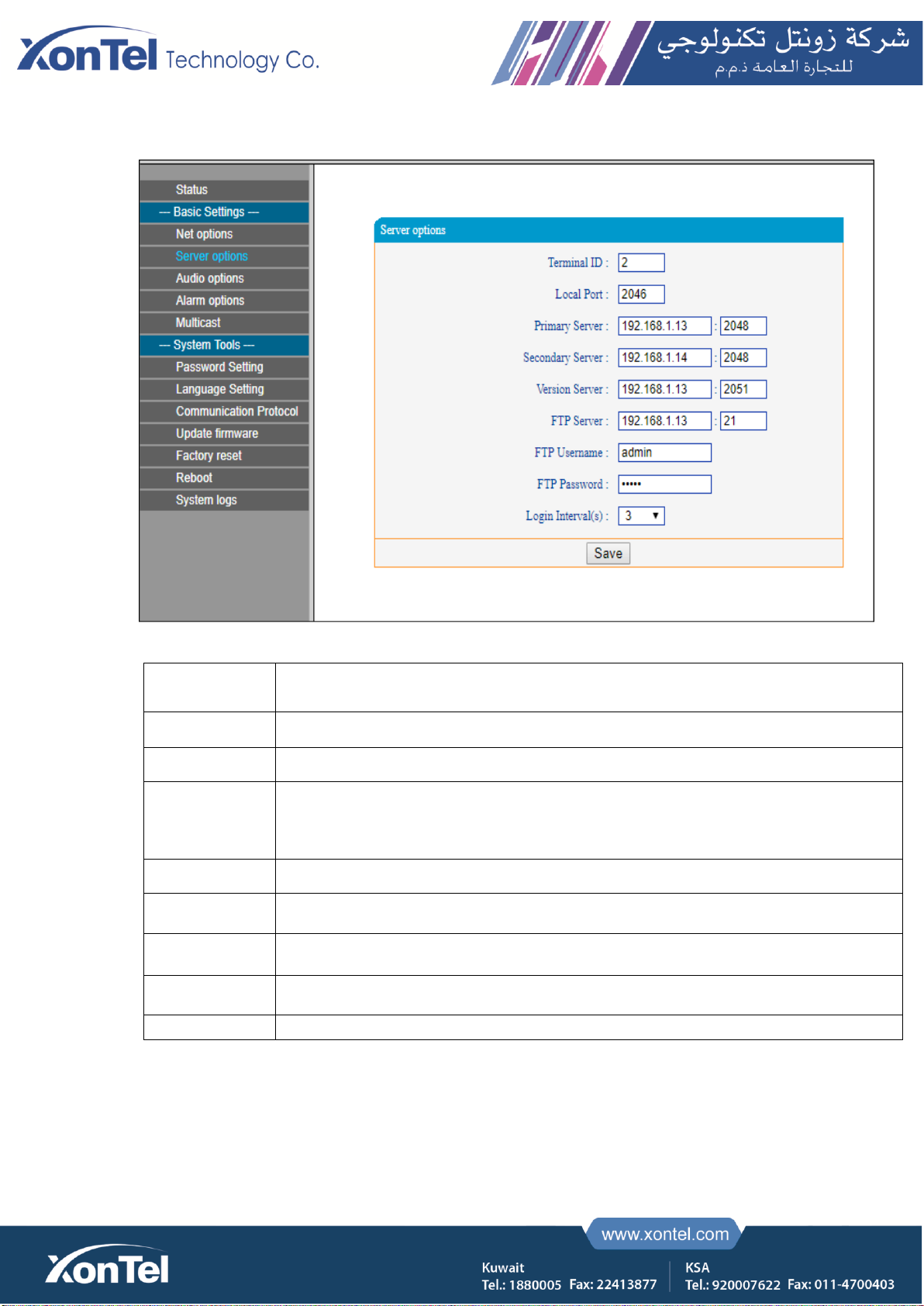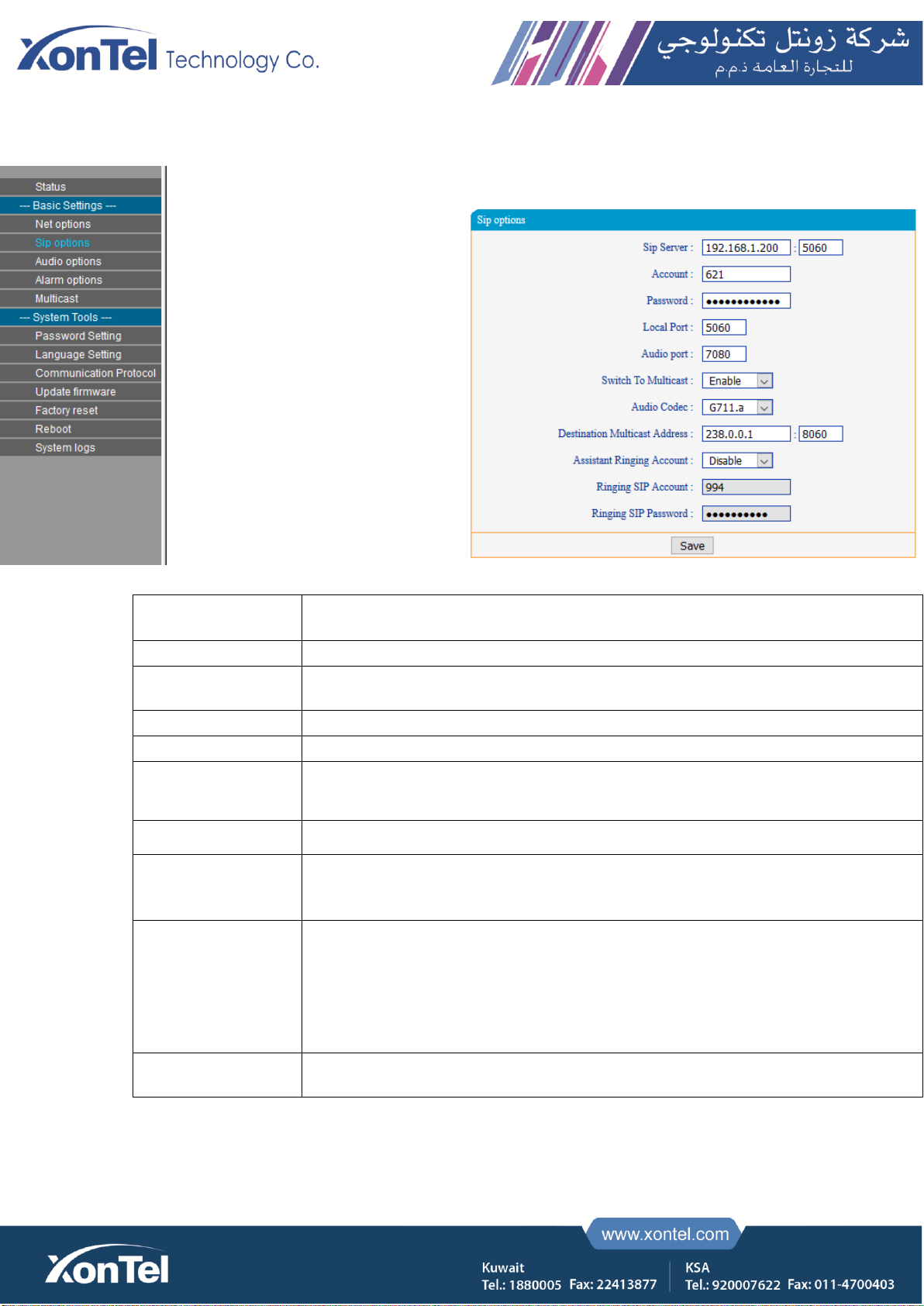Summary
Safety Precaution
•Read the safety precaution carefully before installing or using.
•Please abide by the warning and the relevant safety tips. Please put this manual in convenient place for futurereference.
Warning
This symbol means there are potential safe troubles, it may cause death or serious injury withincorrect operation.
This symbol used to remind the user that this device attached the important operation and maintenance instructions.
Setting and Installing Device
1)
Avoid wet by water.
Do not put the machine to be exposed to rain water or other liquid stained environment, otherwise it may lead to fire or get an electric
shock.
2)
Do not use the other power voltage.
Using the device marked voltage to connect it.
It may lead to fire or electric shock if using the higher voltage.
3)
Do not scratch the power cord.
Don’t scratch, cut or twist the power cord.
Please keep the power line far away from the heated object and do not put heavy things on it, otherwise it may lead to fires or
electric shock.
Using Machine
1)
In case of the anomalies appears
Please shut off the power supply immediately when finding the following abnormal phenomena within using, please contact with
supplier. It may cause fires or electric shock if it`s still using it.
·When the device with smoking or strange flavor.
·The device internal is invaded by water or other things.
·Device fall off or device shell is damaged.
·The power cord is damaged (wire core is exposed or broken etc).
·Device fault (it can`t connect network, no sound etc.).
2)
Do not open the device internal or modify the device
Don`t make other things invaded to the device internal.
Don’t make the metal items or inflammable objects inserting to device internal, otherwise it will cause fires or electric shock.
3)
Do not touch when lightning
To avoid electric shock, please do not touch the device and the plug while lightning.
4)
Do not put the liquid container or metal object on the device
If the container is fall down and make the liquid permeate into the device, it will cause fire or electric shock.
5)
Do not open the device internal or modify the device
The device internal contains high voltage parts, once open the cover or modify the device, it may cause fires or cause shock. All
about device maintenance and modification should be operated by professional personnel.
6)
The notice for maintenance or long time without using
Please shut down the power and pull out the power line while maintenance or the device won`t be used for 10 days or more. It may
cause electric shock or fires if do not make it.