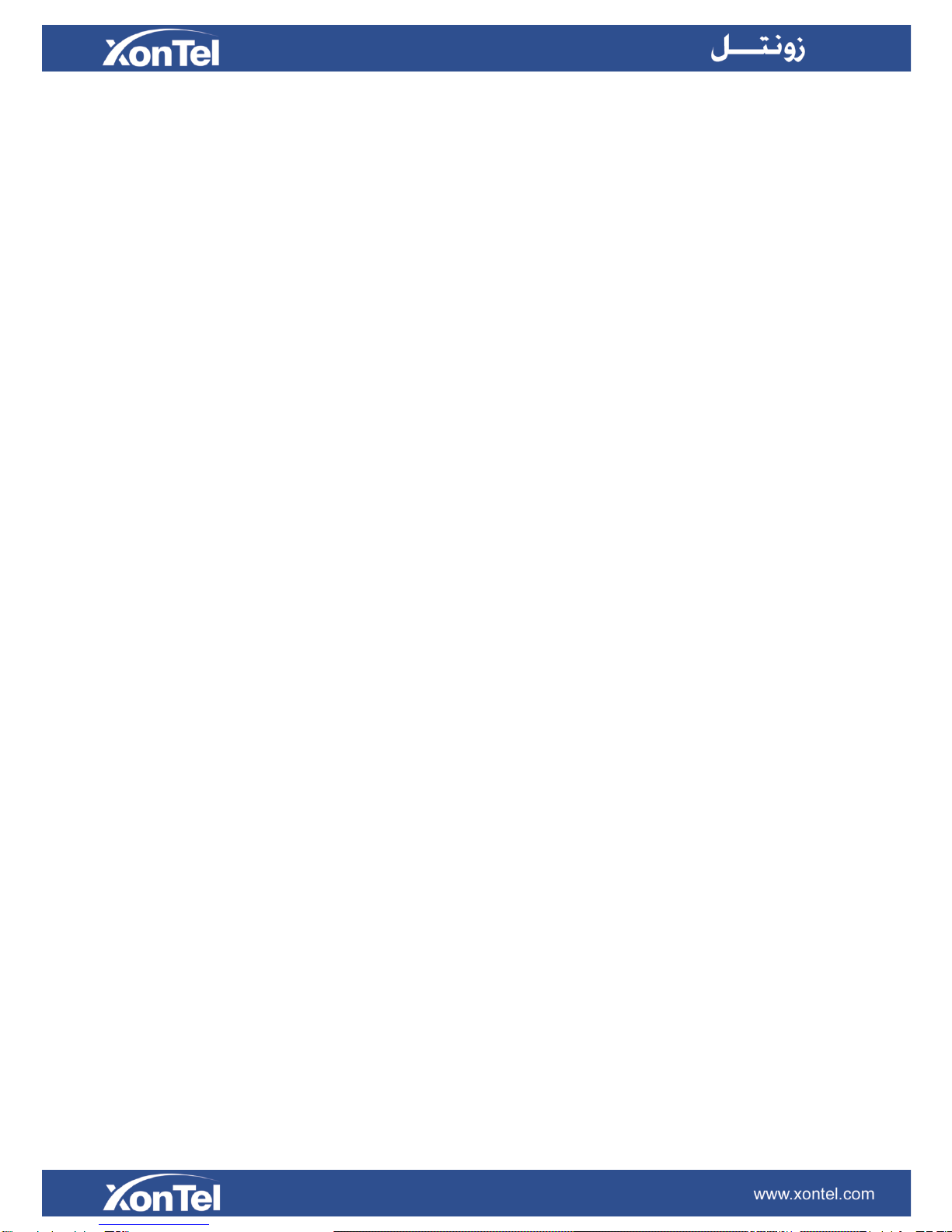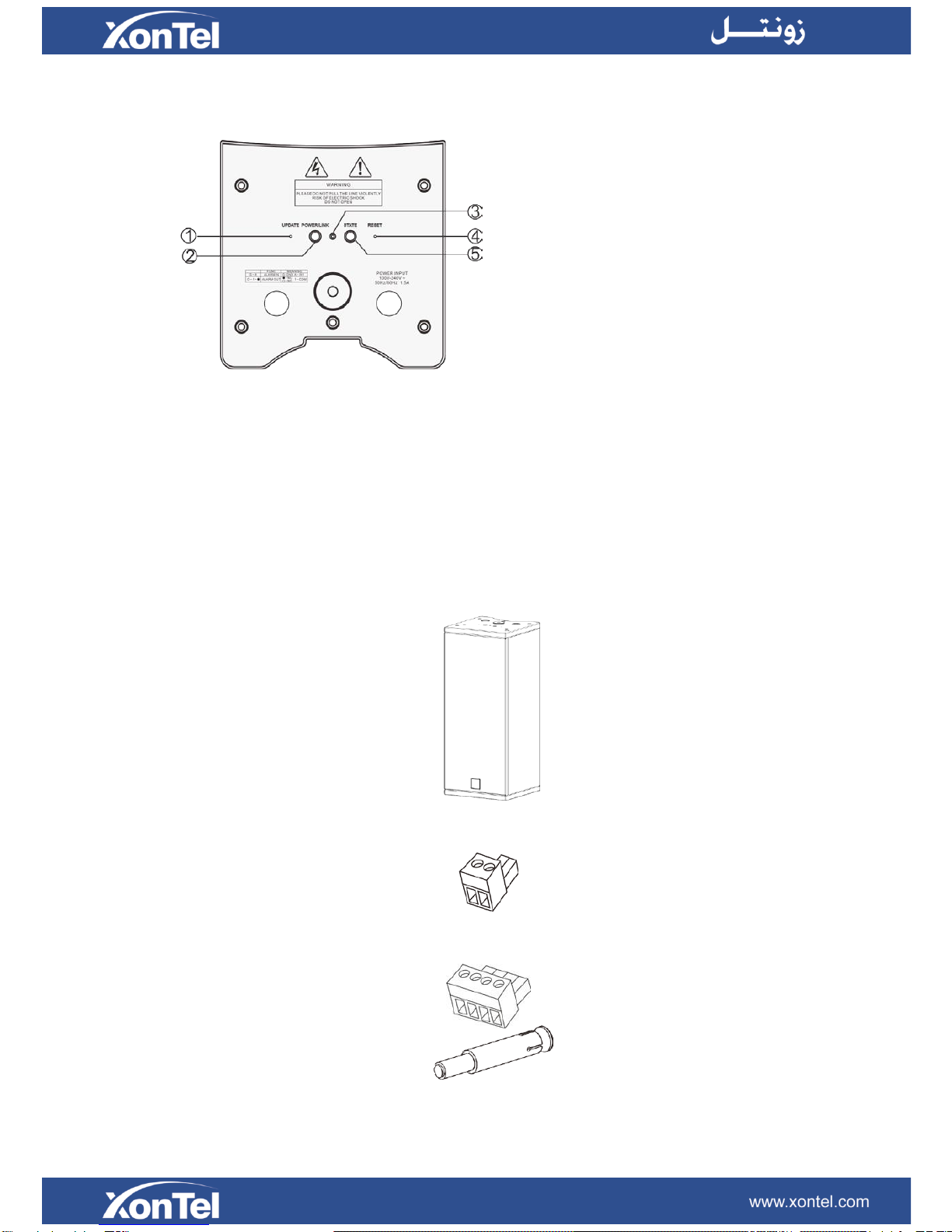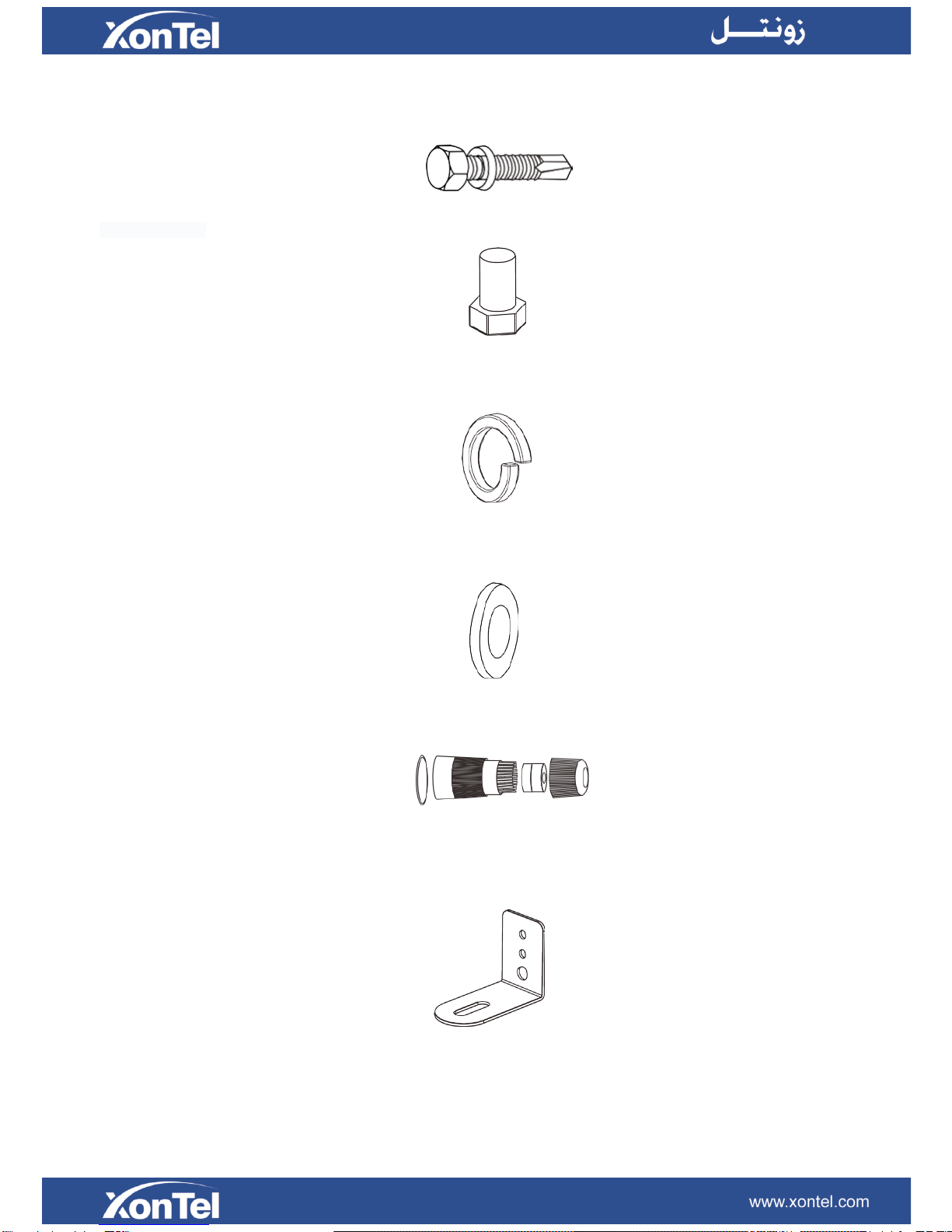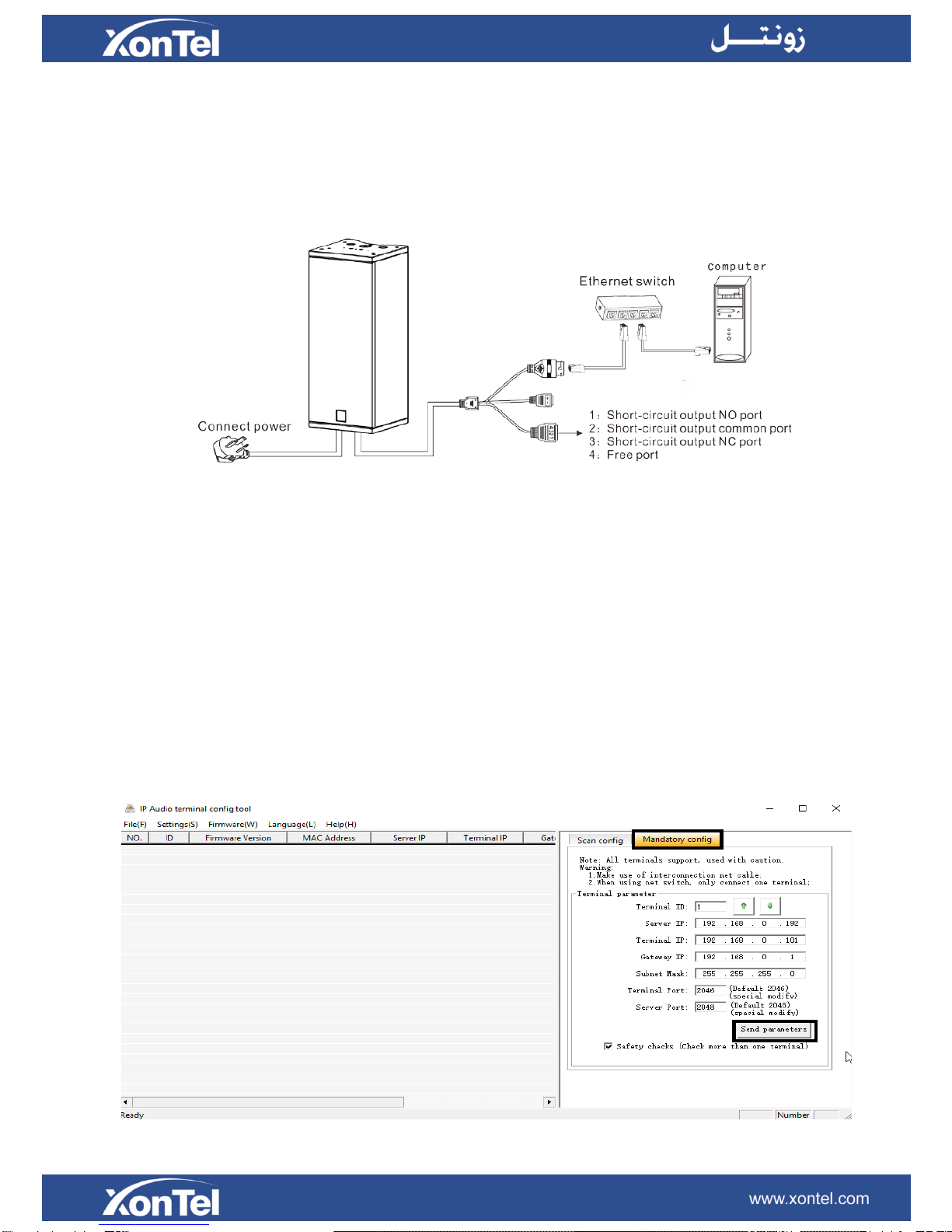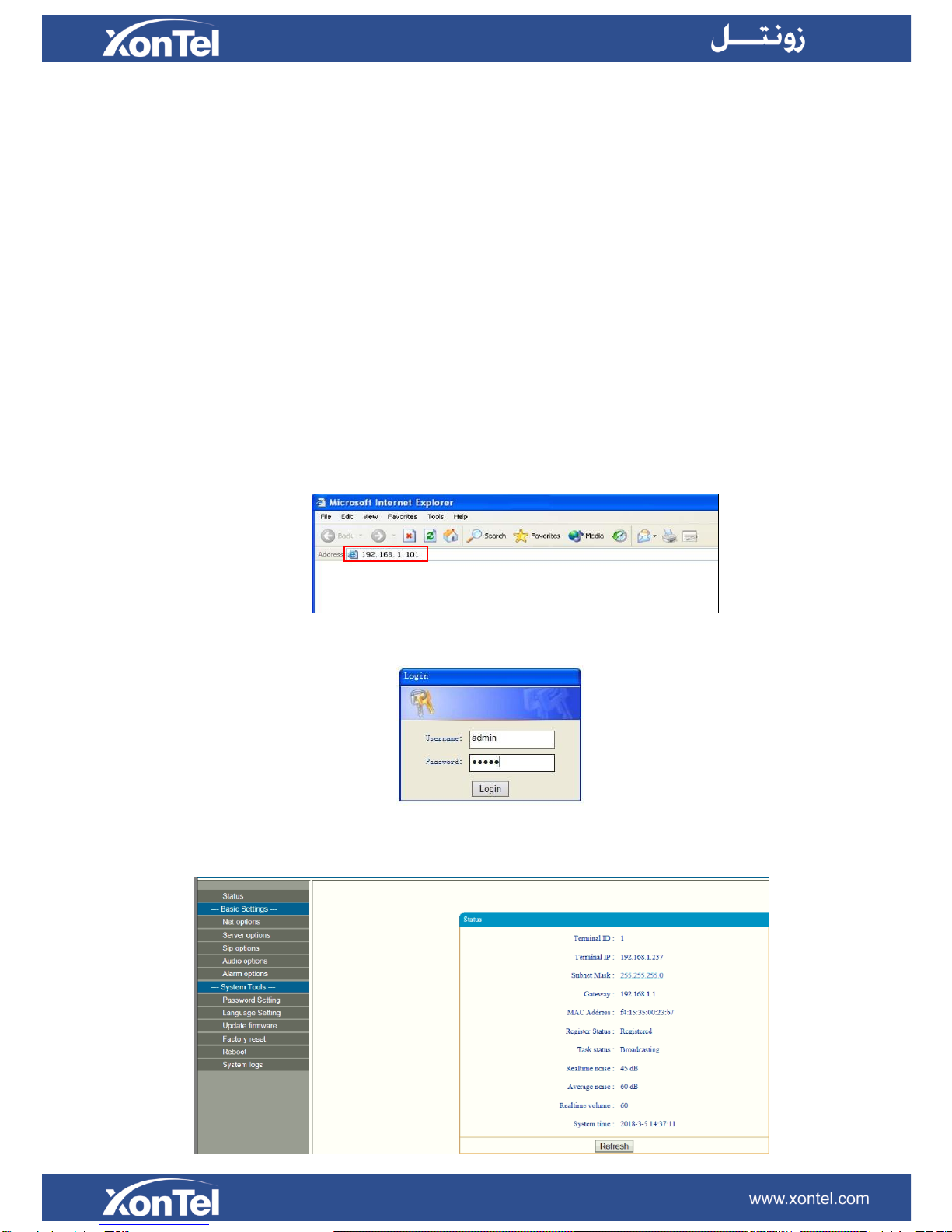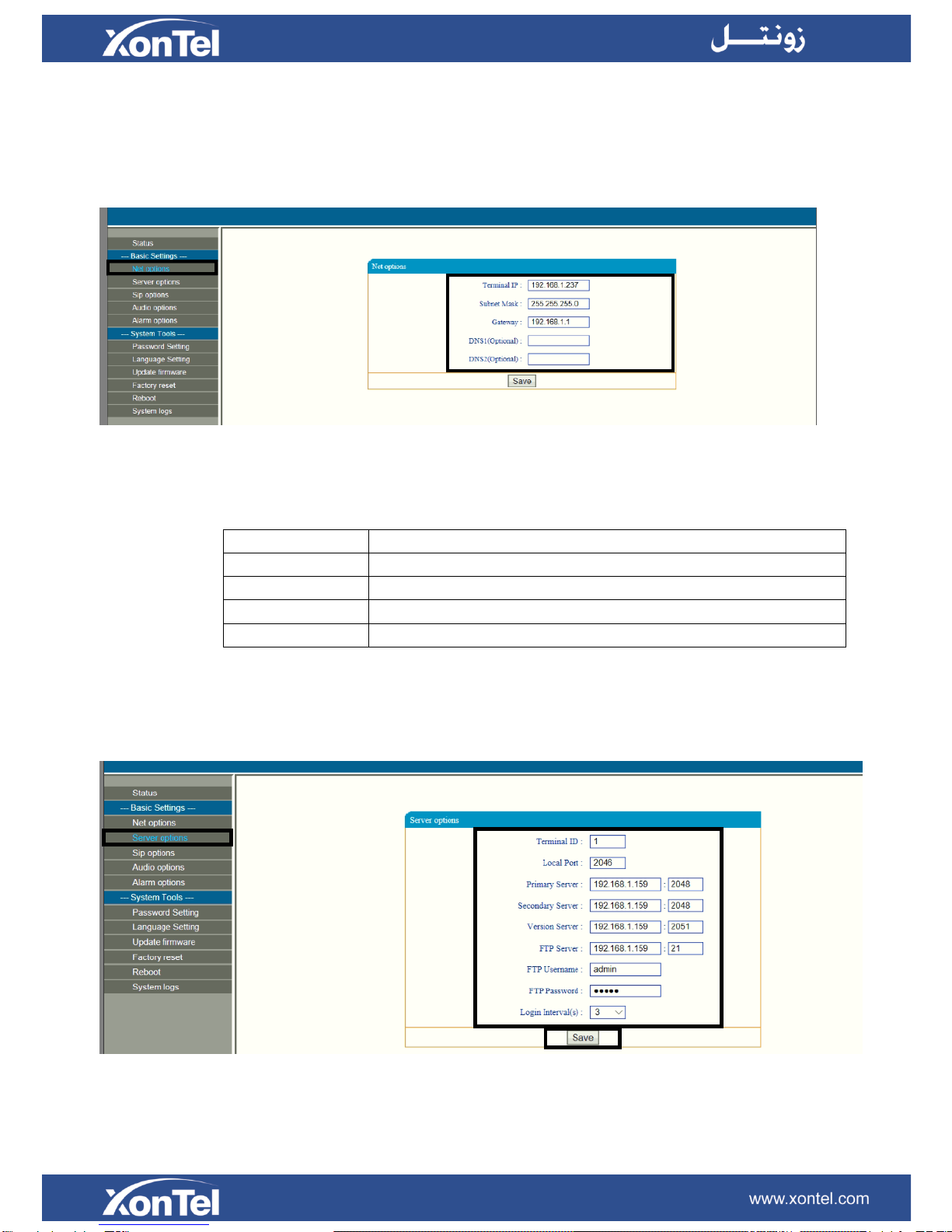Summary
Warning
The sign means there is potential safety hazard, when operate wrong may result in death or seriousinjury.
The sign is used to remind user of this equipment is attached the important data of operation and
maintenance.
Setting and Installation
1. Avoid being wet with the water. Don’t make the machine or exposed to rain water or other liquid contamination of the environment,
or lead to fire or get an electric shock.
2. Don’t use voltage outside of the designation.
Using the marked voltage on the machine.
Using more than the logo of voltage could lead to fire or shock.
3. Don’t scratch the power cord. Don’t scratch the power cord or cut it. Simultaneous, keep the power line far away from heated
objects, put heavy things on it will lead to fires or electric shock.
Using machine
1. Once the anomalies in use, immediately cut off power supply when finding the abnormal phenomena, please connect with the
agency. If you continue to use, it will likely fires or shock.
·The smoke or odor of the machine.
·The inside of the machine is flooded by water or foreign bodies intrusion.
·Machine falling or machine shell damage.
·The power cord damage (wire core is exposed of broken, etc).
2. Don’t open the machine internal or modification of the machine. Do not let foreign matters invade the machines internal.
Don’t let the metal items or inflammable objects inserting machine such as foreign inserting machines or throw into the vents
machines internal, otherwise will likely cause fires or electric shock.
3. Please do not touch it when thunder.
To avoid electric shock, please do not touch the machine and the plug when lightning, etc.
4. Please do not place containers with liquid or small metal objects on machine above.
If gets upset containers, and let the fluid inflow to the machine that will likely fires or cause shock.
5. Do not open the machine internal or modification of the machine.
The machine internal contains high voltage parts, once the open cover, or modification of the machine, it will likely fires or cause
shock. All about maintenance and other such matters within the machine to transform should be operated by professional
personnel.
6. Maintenance or the precautions when not in use for long time.
When Maintenance, if the machine not in use in 10 days or more than 10 days, in order to ensure the safe, please shut off power
supply switch, and will power plug. If failure to comply with this provision, it will likely cause electric shock or fires.