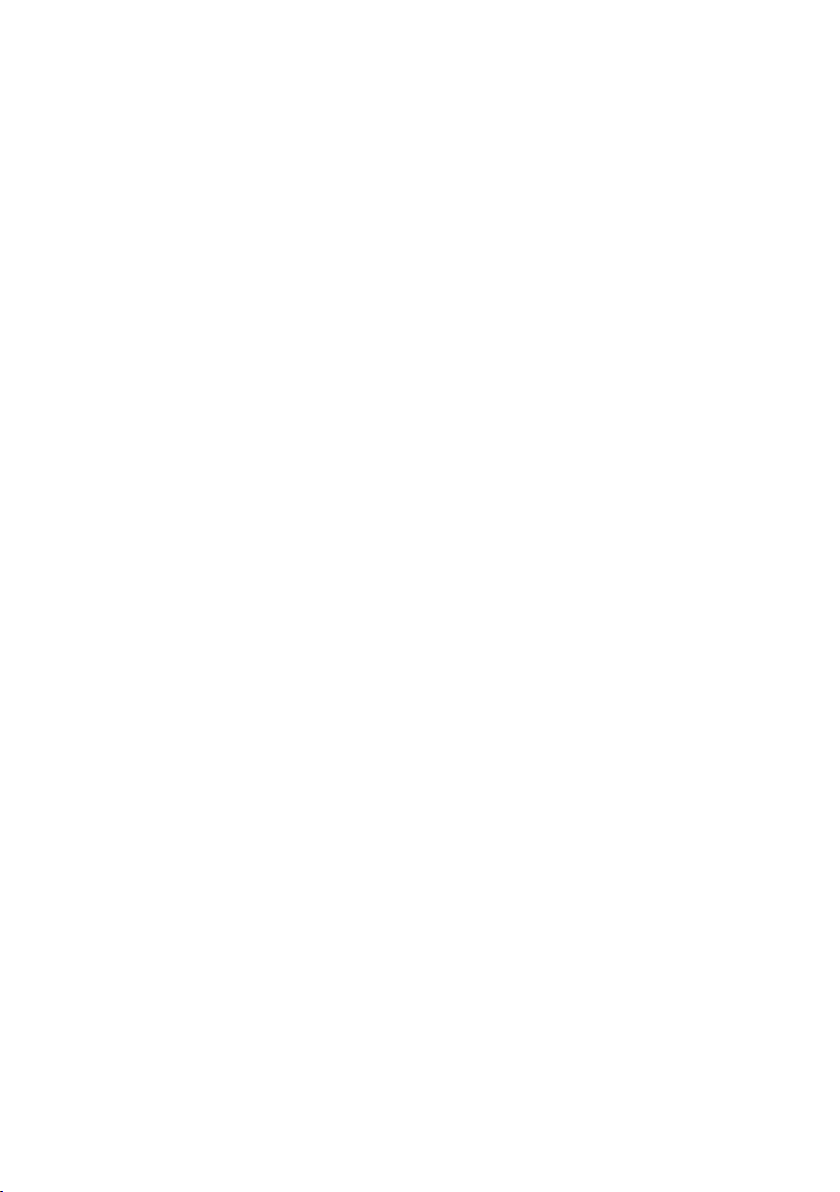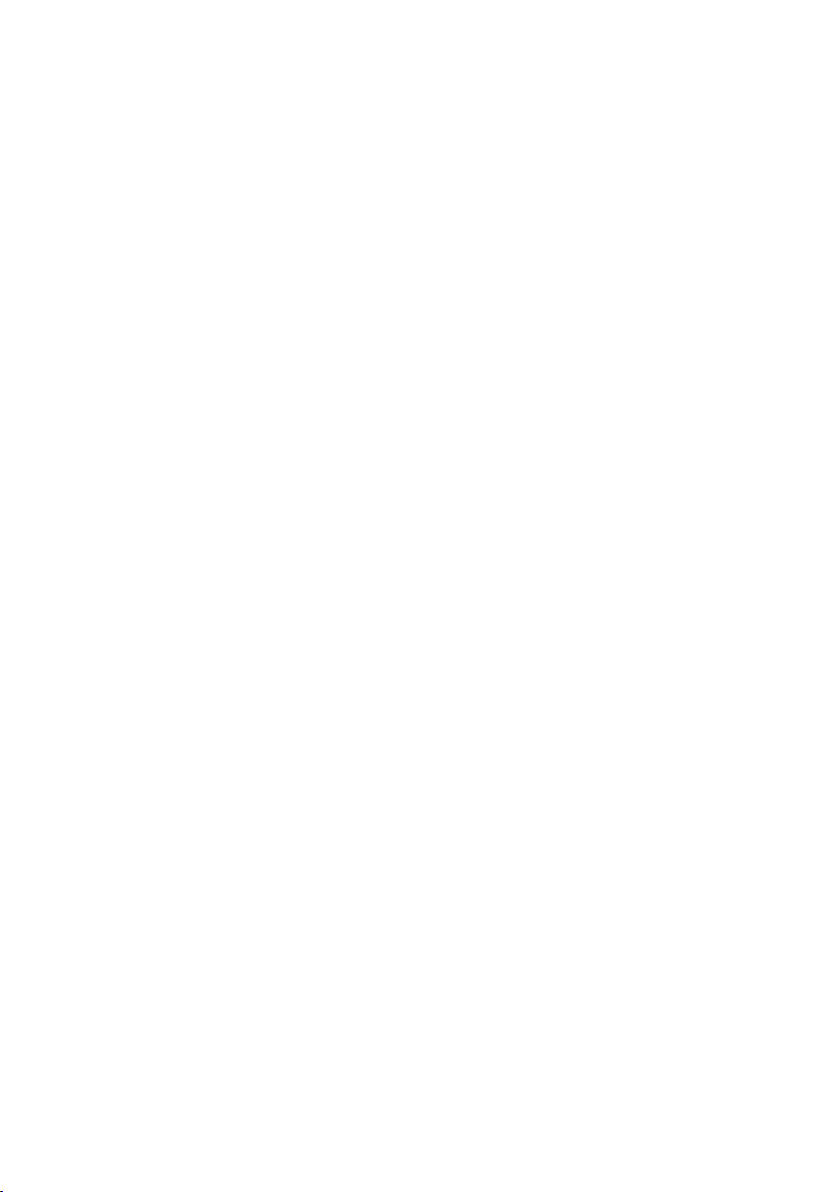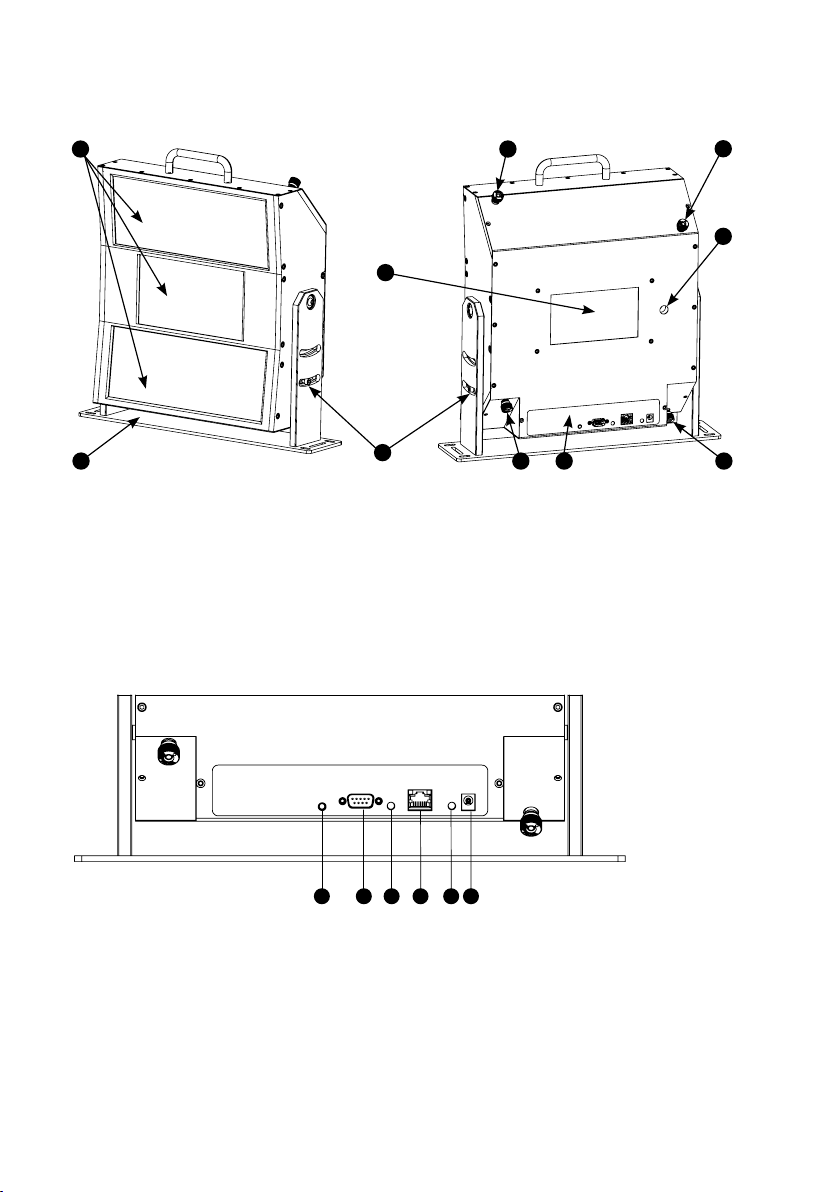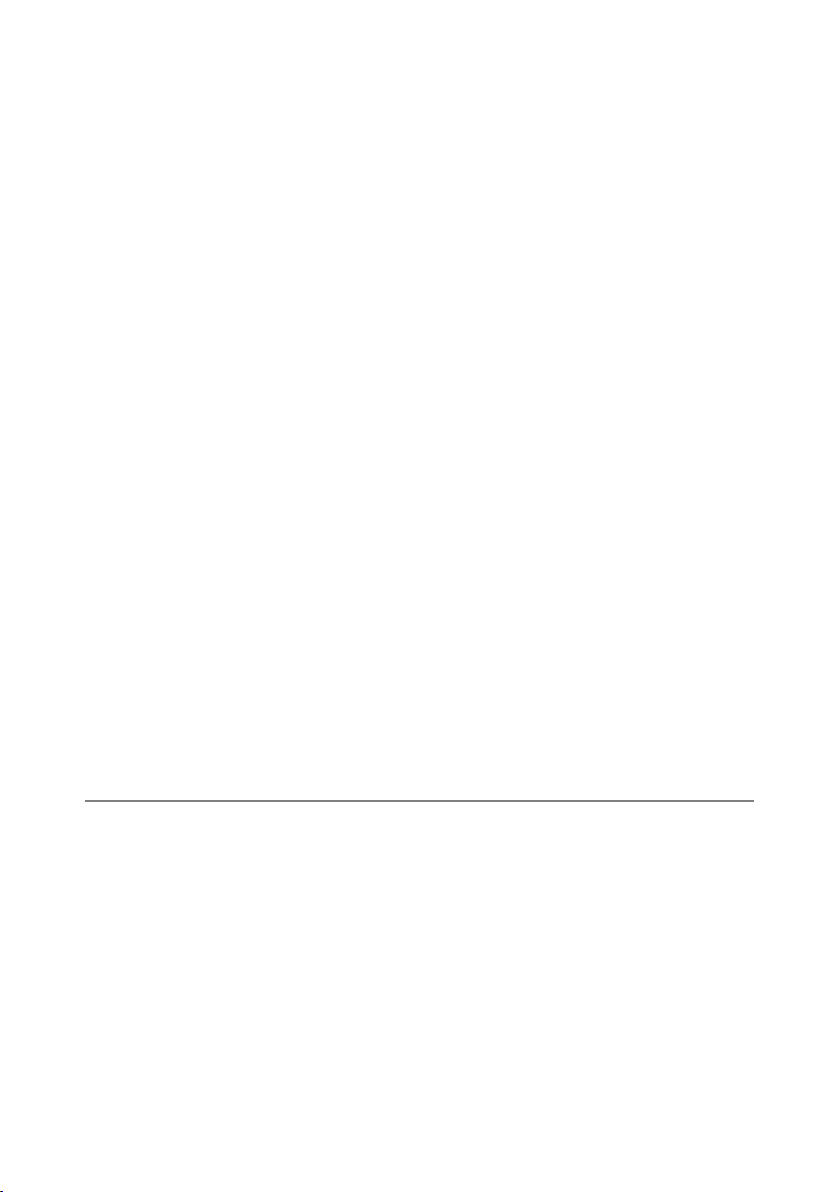© XPAND, All Rights Reserved. 8 www.xpandvision.com
Operation
Overview
The main goal of the XPAND Trinity 3D Superlight Polarizer is to modulate the light coming from the projector in a way which enables 3D
viewing in combination with circular polarized passive 3D glasses. The modulation must be done in synchronization with the projector and
in a way that results in as little light as possible being lost. To achieve synchronization with the projector a 3D synchronization signal is fed
from the projector to the unit using one of the cables supplied with the product.
Much of the unit’s operation can be configured over the network by using a dedicated PC-based configuration utility. See the Unit Config-
uration Using the PC Based Configuration Utility section of this manual for more information.
Factory Reset
At any time the XPAND Trinity 3D Superlight Polarizer can be reset to its factory default settings by following these steps:
(1) Unplug all cables from the unit.
(2) Short pins 3 and 4 of the unit’s GPIO port.
(3) Plug the power back into the unit.
(4) Both LEDs on the unit should now be flashing quickly, indicating that a factory reset is about to be done.
»To confirm the factory reset, remove the short circuit between pins 3 and 4. The unit will make two more slow flashes with
both LEDs to indicate, that a reset has been made.
»To abort a factory default reset, unplug the power cord from the unit and only then remove the short circuit.
A reset is especially useful when performing network settings configuration if a mistake is made. A Factory Reset will return the unit to its
factory default settings, making it again accessible at its default IP of 192.168.0.250.
Note that all network settings of the unit will be reset so if they have been previously modified, the unit will now no longer be reachable and
the network settings should be reconfigured. See section Unit’s Initial Network Settings Configuration for more information.
Modes of Operation
The Trinity Polarizer operates in one of two modes: 2D mode or 3D mode. As their names suggest, the 3D mode is intended for watching 3D
content and 2D mode for viewing 2D content at which point the polarizer should be removed from in front of the projector.
Which mode the unit should be operating in is determined by different conditions which depend on which mode control source is selected.
See section Mode Control Sources for more information.
The unit signals if it is in 2D or 3D mode through its SYNC / 3D MODE LED and through its Motion Control Output. If the LED is ON, the unit
is always in 3D mode and is modulating the incoming light, thus making 3D viewing possible. If the LED is OFF, 3D viewing is not possible.
However the unit may still be operating in 3D mode but no valid 3D synchronization signal is fed to the unit from the projector.
The best way to determine whether the unit is operating in 2D or 3D mode is to connect to it by using the PC-based Configuration Utility
and have a look at the Current Mode parameter.
2D Mode
In 2D mode the unit stops modulating the incoming light and sets its Motion Control Output to 2D state (see section Motion Control Output
for more details). A 2D state on the Motion Control Output triggers the movement of the unit away from the projector, if mounted onto a
motorized mount connected to this output.
In 2D mode the SYNC/3D MODE LED state depends on which mode control source is currently selected. If the “frame sync” mode control
source is selected, the LED is flashing slowly thus indicating, that the unit is not detecting a valid 3D synchronization signal. For other mode
control sources the LED is OFF when in 2D mode. See LED Indications and Mode Control Sources sections of this manual for more
information.
While in 2D mode, the unit continuously scans for conditions to transition to 3D mode. These conditions depend on which mode control
source is selected - refer to section Mode Control Sources.
3D Mode
In 3D mode the unit sets its Motion Control Output to 3D state (see section Motion Control Output for more details). A 3D state on the Mo-
tion Control Output triggers the movement of the unit in front of the projector, if mounted onto a motorized mount connected to this output.