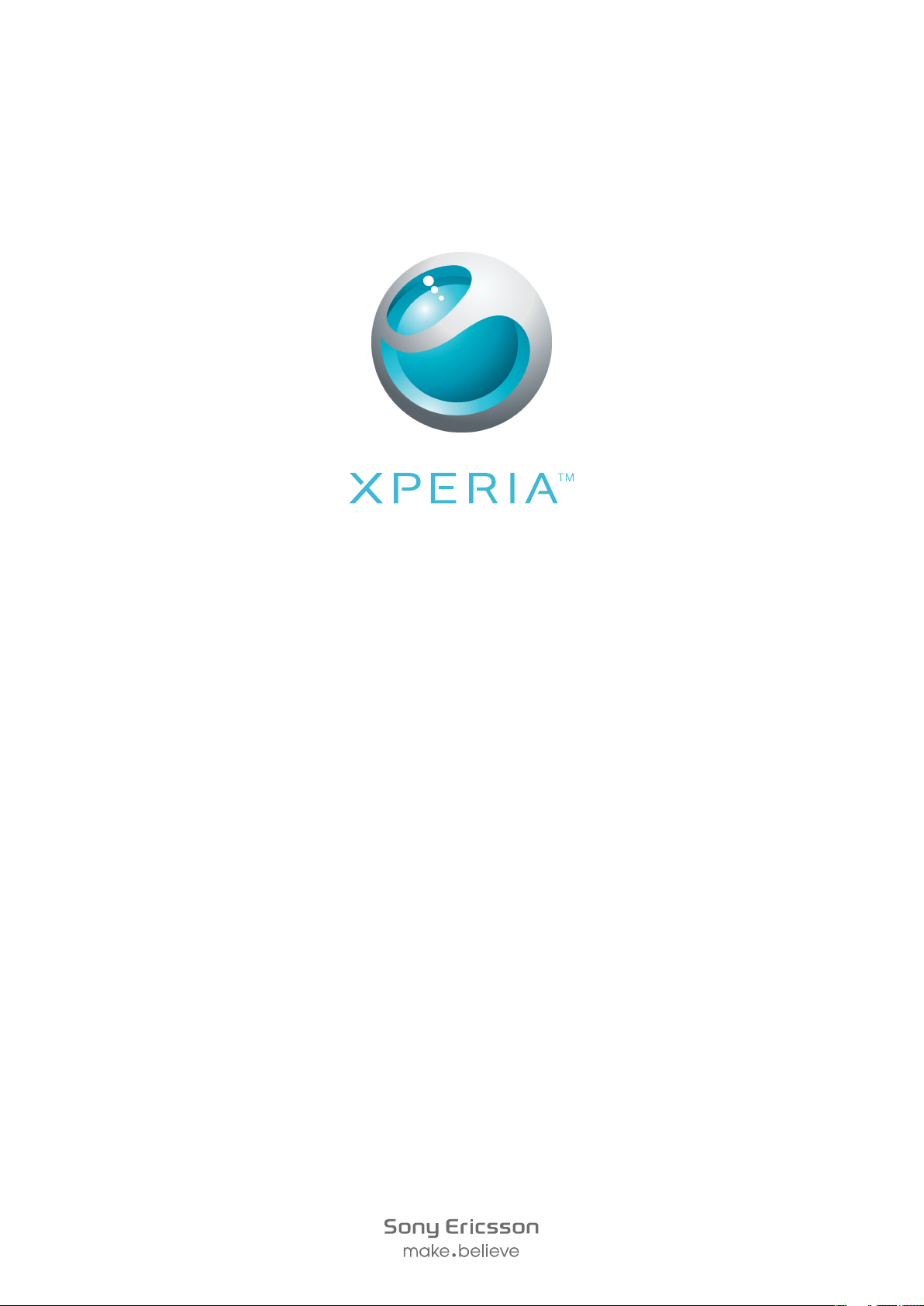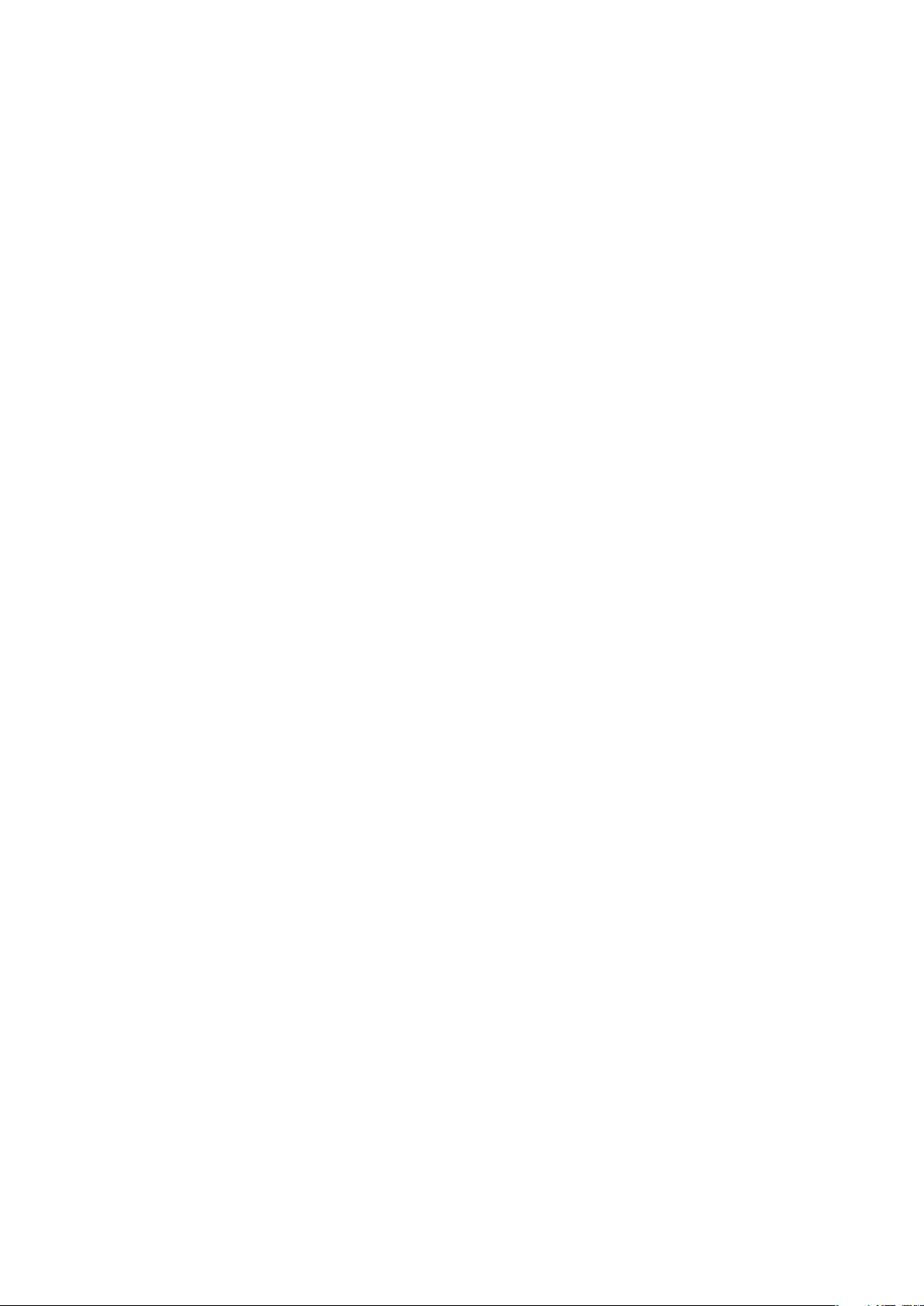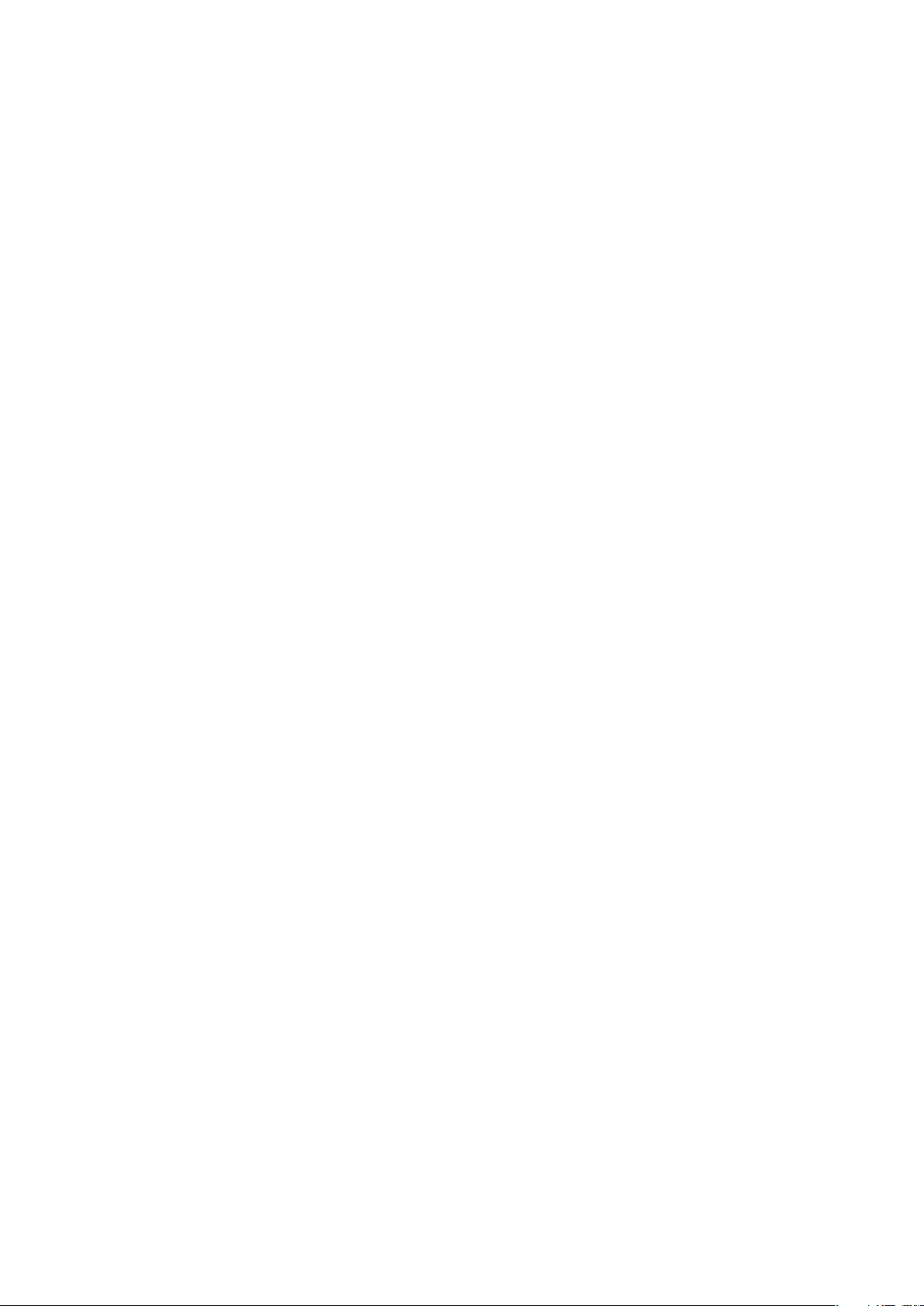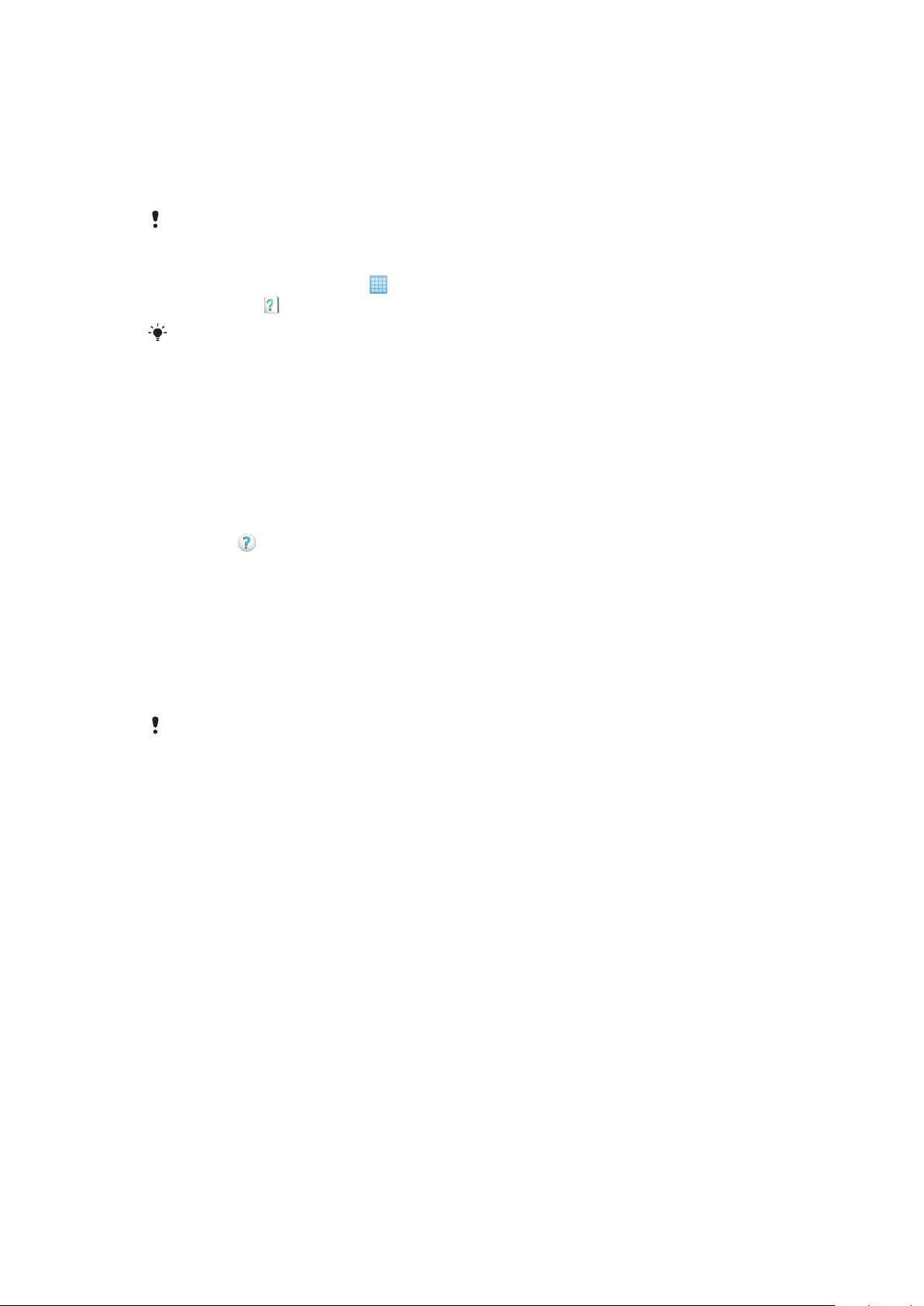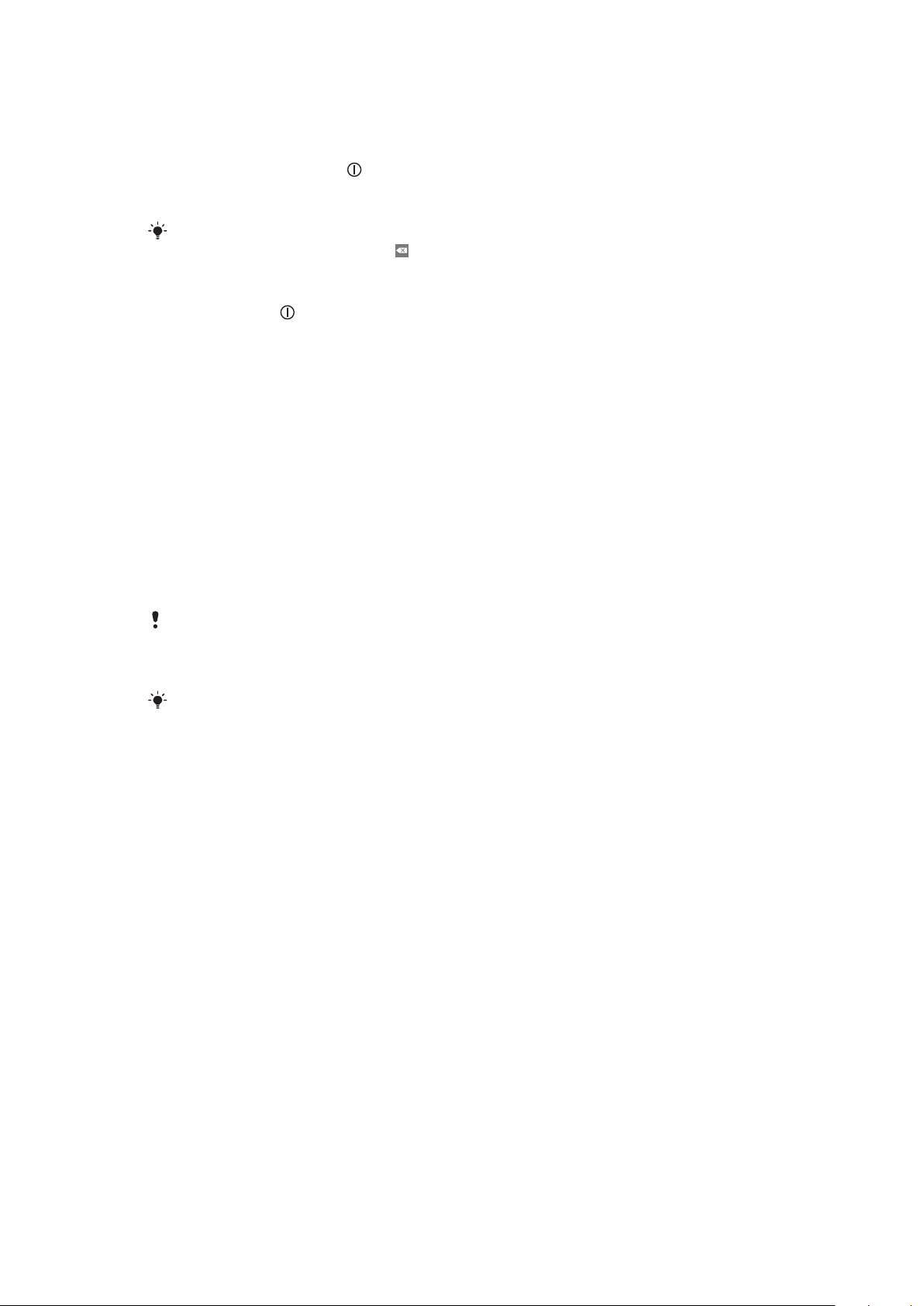Sharing your contacts.......................................................................34
Backing up contacts.........................................................................34
Multimedia and text messaging................................................35
Using text and multimedia messaging...............................................35
Text and multimedia message options..............................................36
Email............................................................................................37
Setting up email................................................................................37
Using email.......................................................................................37
Email accounts..................................................................................38
Gmail™ ............................................................................................39
Google Talk™ ............................................................................40
Facebook™.................................................................................41
Facebook™ overview........................................................................41
Sony Ericsson Timescape™......................................................42
The Timescape™ start screen...........................................................42
Timescape™ navigation....................................................................42
Using Timescape™...........................................................................43
Timescape™ settings........................................................................45
Web service setup in Timescape™...................................................45
Applications and content...........................................................46
Before you download applications and content.................................46
Android™ Market..............................................................................46
PlayNow™ service............................................................................47
Downloading from the web...............................................................48
Managing applications......................................................................48
Copyright-protected content.............................................................50
Getting organised.......................................................................51
Calendar...........................................................................................51
Alarm clock.......................................................................................51
Synchronising.............................................................................53
Sony Ericsson Sync..........................................................................53
Google Sync™ synchronisation service.............................................54
Microsoft® Exchange synchronisation..............................................54
Connecting to wireless networks.............................................57
Wi-Fi®..............................................................................................57
Virtual private networks (VPNs)..........................................................59
Web browser...............................................................................60
Toolbar.............................................................................................60
Browsing the web.............................................................................60
Navigating web pages.......................................................................61
Managing web pages........................................................................61
3
This is an Internet version of this publication. © Print only for private use.