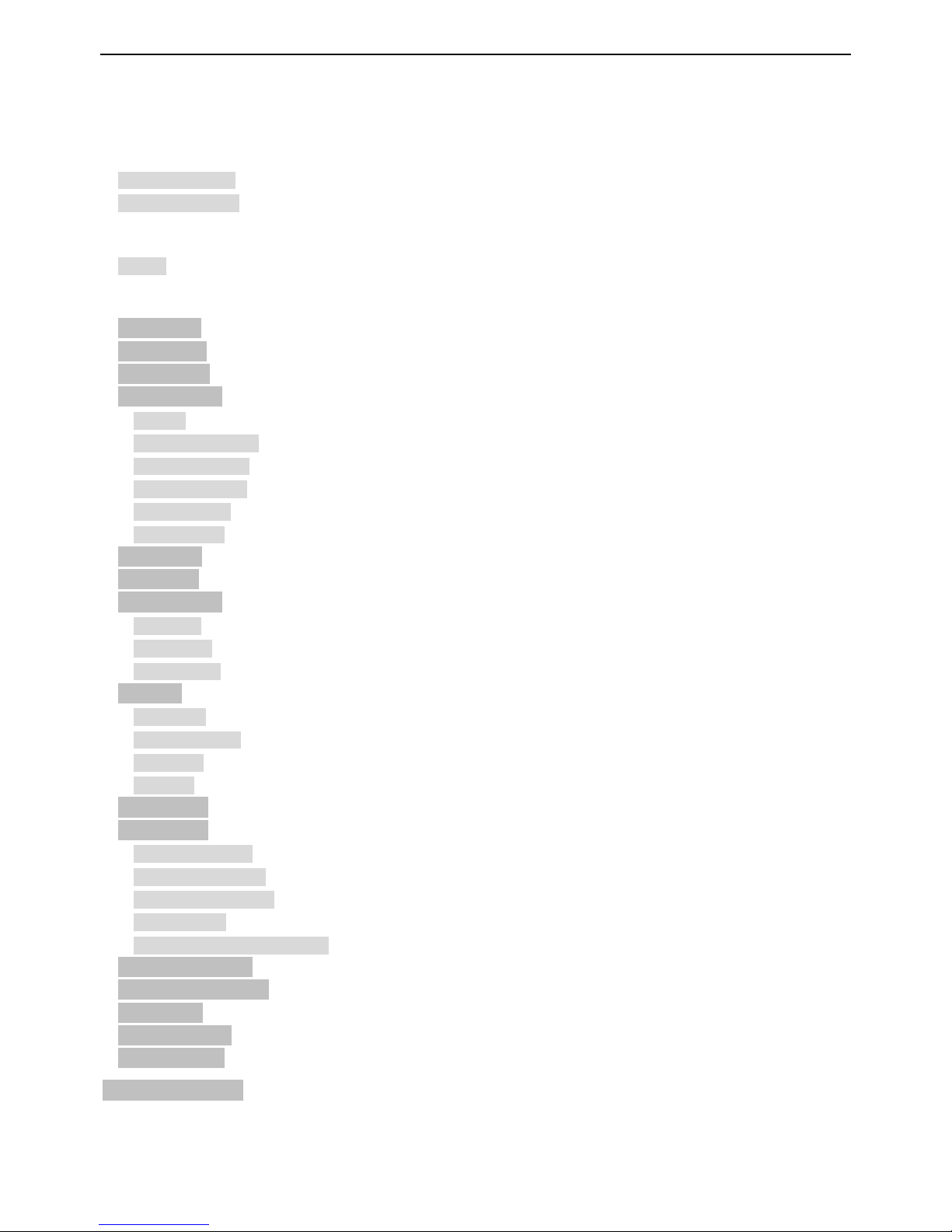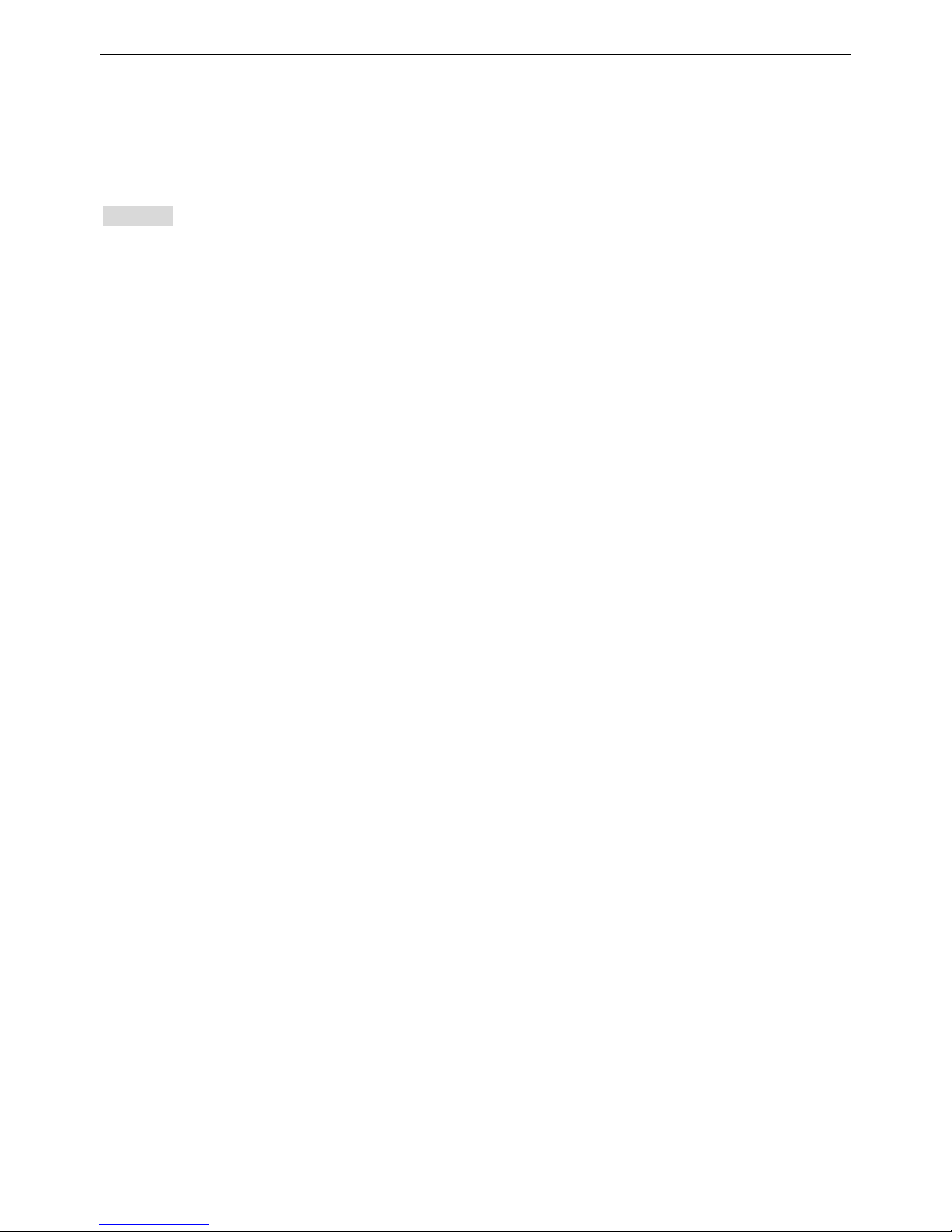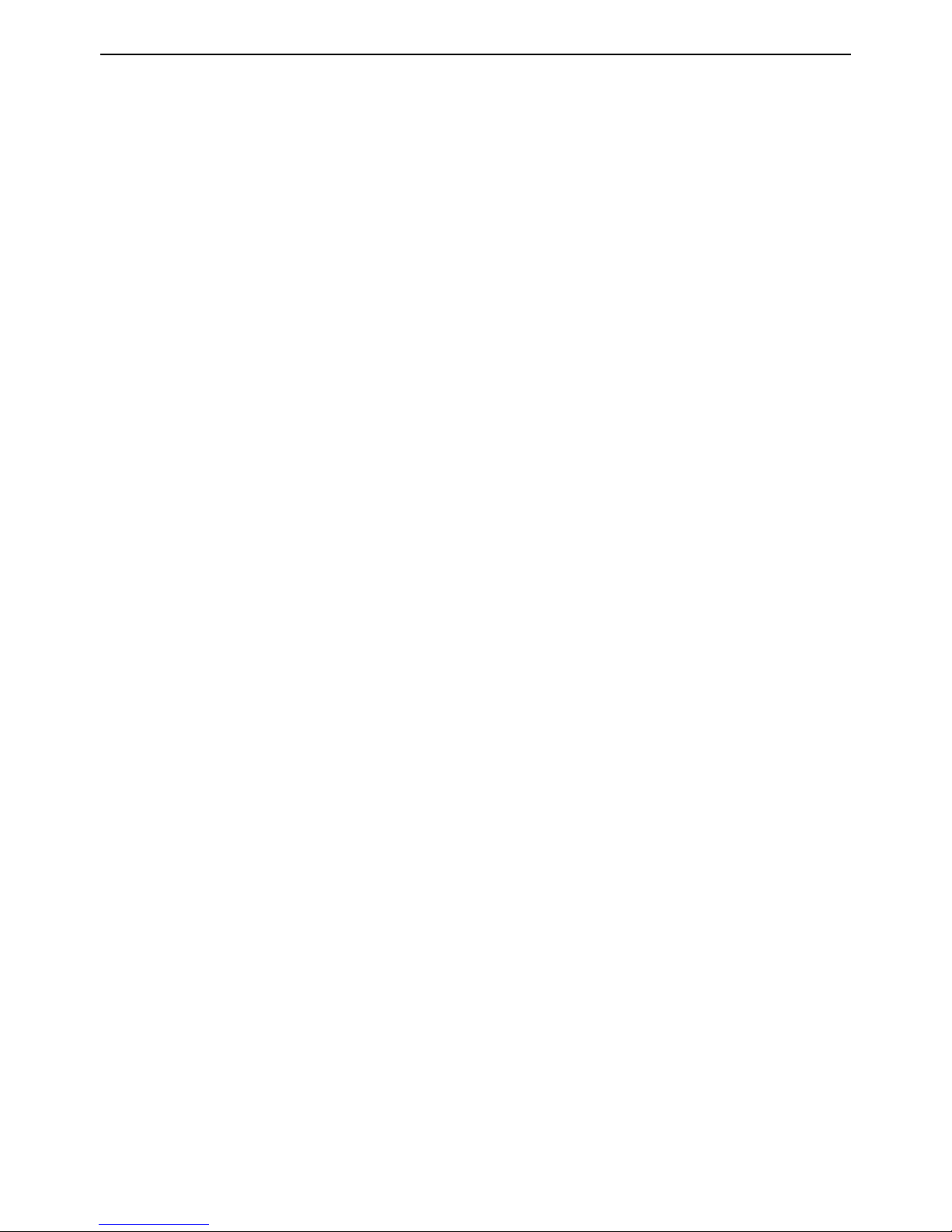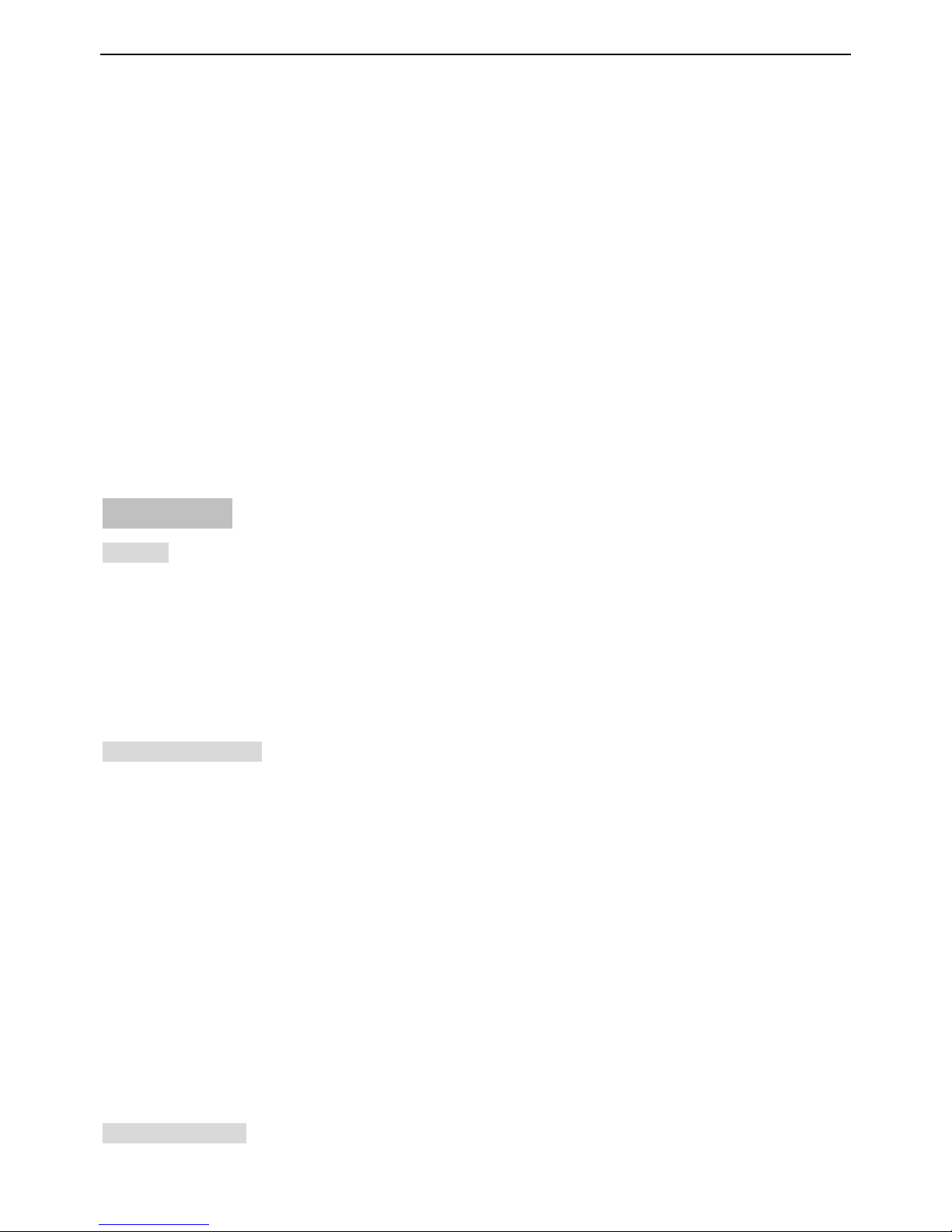TABLE OF CONTENT
CHAPTER 1 BASICS....................................................................................................................................................3
1.1 INTRODUCTION ............................................................................................................................................................3
1.2 SAFETY NOTICE ...........................................................................................................................................................3
CHAPTER 2 BASIC DESCRIPTION.......................................................................................................................4
2.1 USE ..............................................................................................................................................................................4
CHAPTER 3 MENU IN DETAIL ................................................................................................................................5
3.1 MESSAGE .....................................................................................................................................................................5
3.2 CONTACTS ...................................................................................................................................................................8
3.3 CALL LOGS...................................................................................................................................................................8
3.4 MULTIMEDIA................................................................................................................................................................9
3.4.1 TV.........................................................................................................................................................................9
3.4.2 Video recorder......................................................................................................................................................9
3.4.3 Audio Player ........................................................................................................................................................9
3.4.4 Video Player.......................................................................................................................................................10
3.4.5 FM Radio...........................................................................................................................................................10
3.4.6 Recorder.............................................................................................................................................................11
3.5 INTERNET................................................................................................................................................................... 11
3.6 PROFILES ...................................................................................................................................................................12
3.7 APPLICATION..............................................................................................................................................................12
3.7.1 JAVA...................................................................................................................................................................12
3.7.2 E-book................................................................................................................................................................13
3.7.3 Sokoban..............................................................................................................................................................13
3.8 TOOLS ........................................................................................................................................................................13
3.8.1 Alarm..................................................................................................................................................................13
3.8.2 World clock.........................................................................................................................................................13
3.8.3 Timer ..................................................................................................................................................................13
3.8.4 STK.....................................................................................................................................................................13
3.9 CALENDER .................................................................................................................................................................13
3.10 SETTINGS .................................................................................................................................................................14
3.10.1 Call settings......................................................................................................................................................14
3.10.2 Phone settings..................................................................................................................................................15
3.10.3 Display settings................................................................................................................................................15
3.10.4 Security ............................................................................................................................................................15
3.10.5 Connection management..................................................................................................................................16
3.11 IMAGE BROWSER......................................................................................................................................................16
3.12 FILE MANAGEMENT .................................................................................................................................................17
3.13 CAMERA ..................................................................................................................................................................17
3.14 CALCULATOR ...........................................................................................................................................................18
3.15 BLUETOOTH .............................................................................................................................................................18
FCC STATEMENT........................................................................................................................................................19