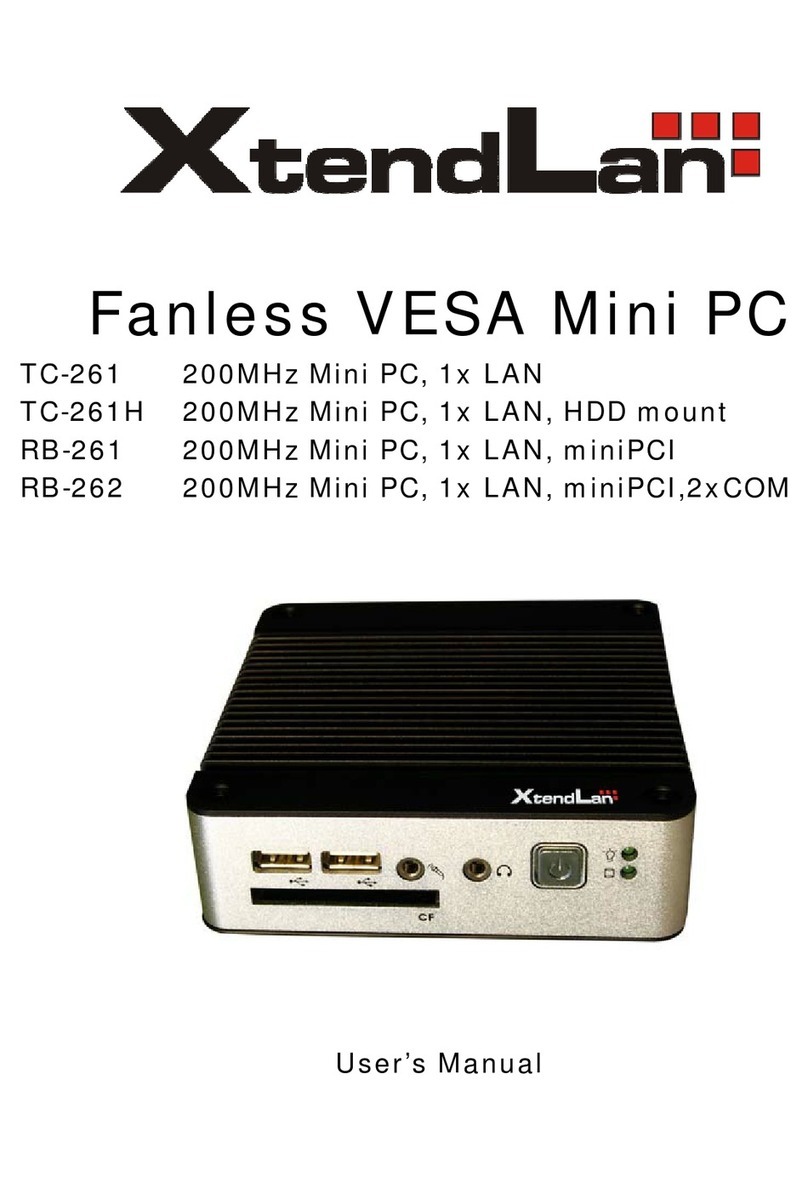REGULATORY
FCC CLASS A NOTE
This equipment has been tested and found to comply with the limits for a Class A digital device,
pursuant to Part 15 of the FCC Rules. These limits are designed to provide reasonable protection
against harmful interference when the equipment is operated in a commercial environment. This
equipment generates, uses and can radiate radio frequency energy and, if not installed and used in
accordance with the instruction manual, may cause harmful interference in which case the user will be
required to correct the interference at his own expense. Testing was done with shielded cables.
Therefore, in order to comply with the FCC regulations, you must use shielded cables with your
installation.
WARNING
This product Complies with EN55022 Class A. In a domestic environment this product may cause radio
interference in which case the user may be required to take adequate measures.
Changes or modifications to this unit not expressly approved by the party responsible for compliance
could void the user’s authority to operate the equipment.
This device complies with Part 15 of the FCC rules. Operation is subject to the following two conditions:
(1) this device may not cause harmful interference, and (2) this device must accept any interference
received, including interference that may cause undesired operation.
This digital apparatus does not exceed the Class A limits for radio noise emissions from digital
apparatus as set out in the interference - causing equipment standard entitled “Digital Apparatus”,
ICES-003 of the Department of Communications.
Cet appareil numérique respecte les limites de bruits radioélectriques applicables aux appareils
numériques de Classe (A) prescrites dans la norme sur le matériel brouilleur: “Appareils
Numériques”,NMB-003 édietée par le miniistre des Communications.
MANUFACTURER’S DECLARATION OF CONFORMITY
This equipment has been tested and found to comply with the requirements of European Community
Council Directives 89/336/EEC and 73/23/EEC relating to electromagnetic compatibility and product
safety respectively.
ATTENTION
This product has been designed and certified to comply with certain regulatory requirements pertaining
to Information Technology Equipment. This product has not been designed for use as a medical
device. Without limitation of the foregoing, this product is not intended and has not been certified for
use in a hospital or clinical environment to diagnose, treat, or monitor patients under medical
supervision, and is not intended and has not been certified to make physical or electrical contact with
patients, nor to transfer energy to or from patients and/or to detect such energy transfer to or from
patients.