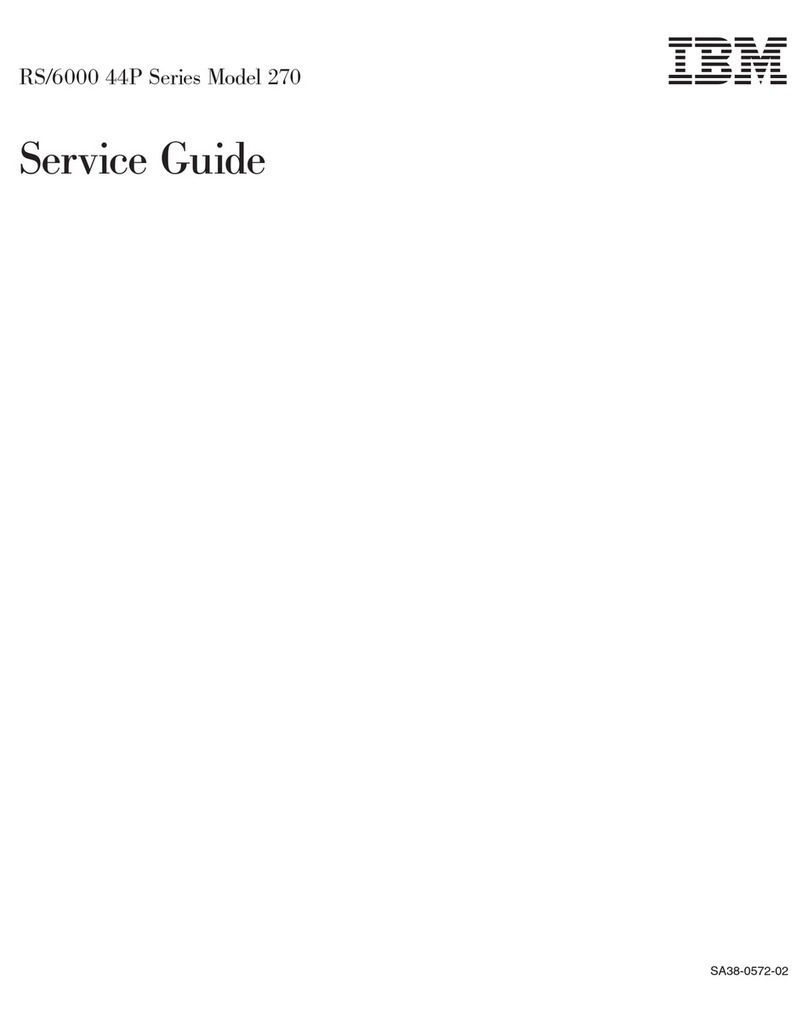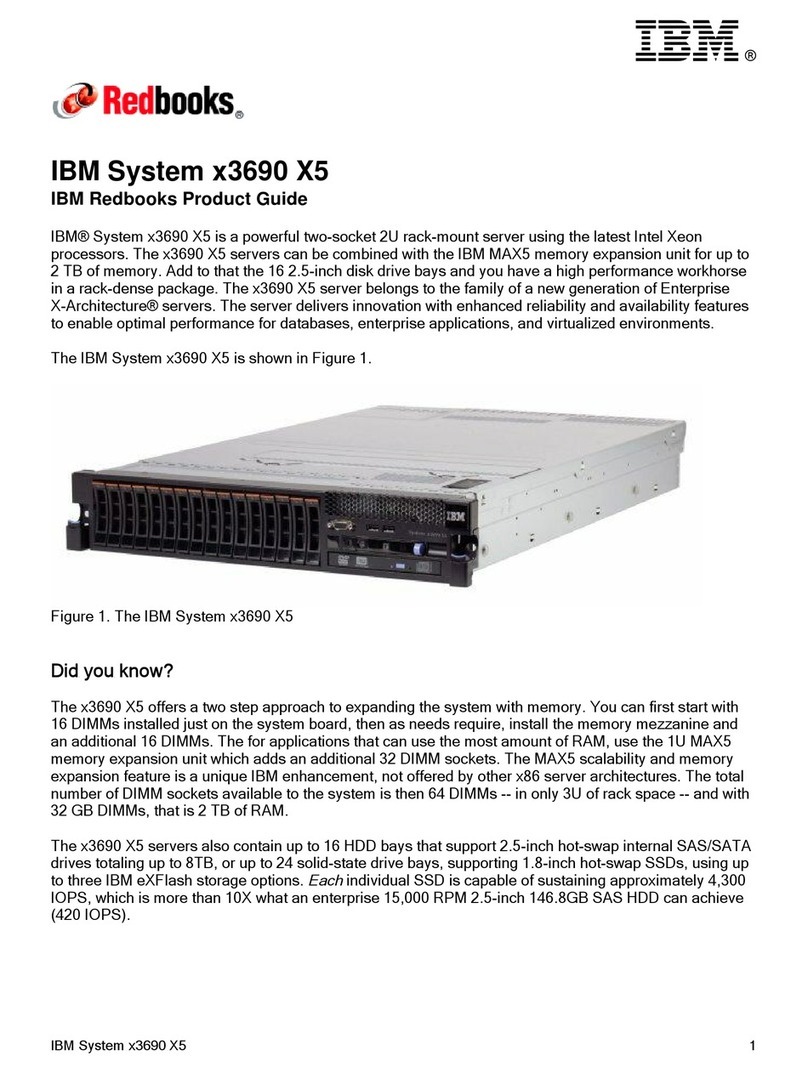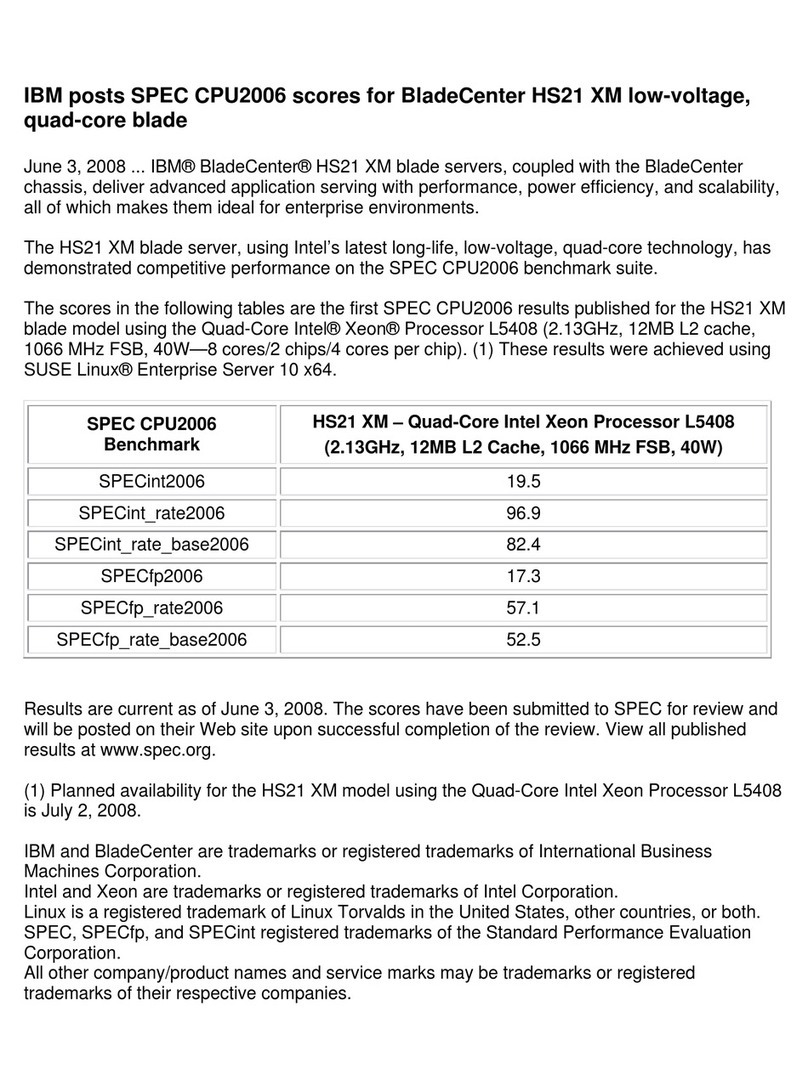IBM Eserver xSeries 455 Installation guide
Other IBM Server manuals
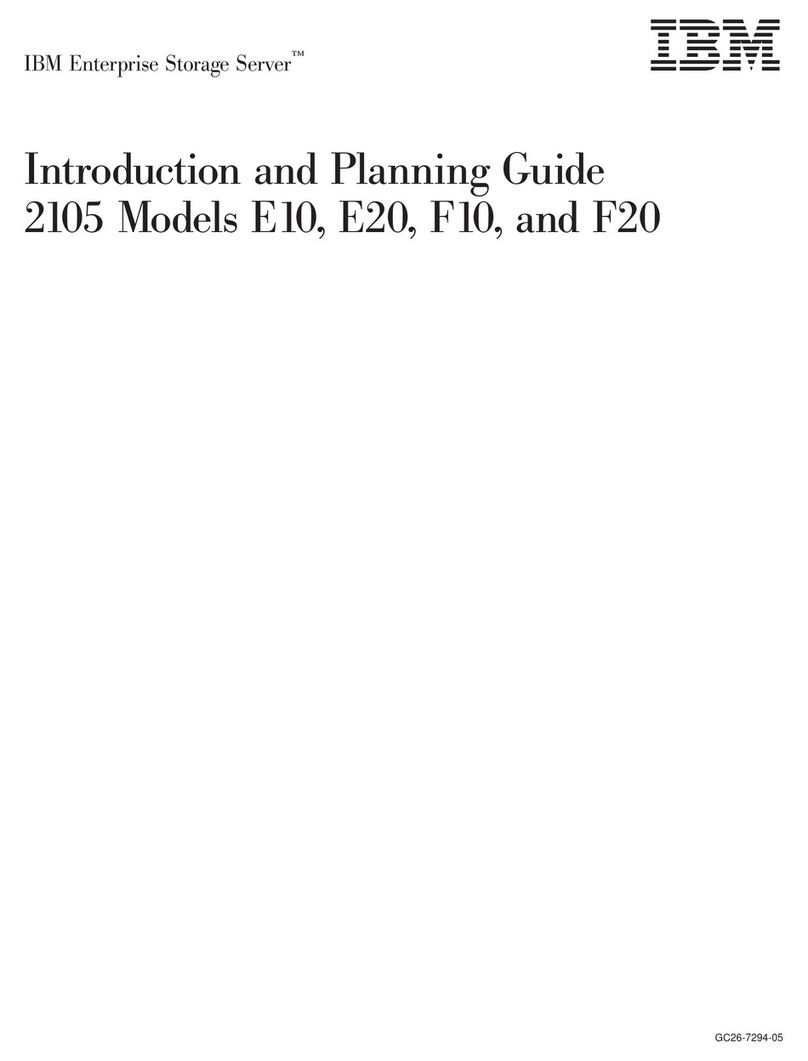
IBM
IBM Enterprise Storage Server 2105 E10 Technical manual
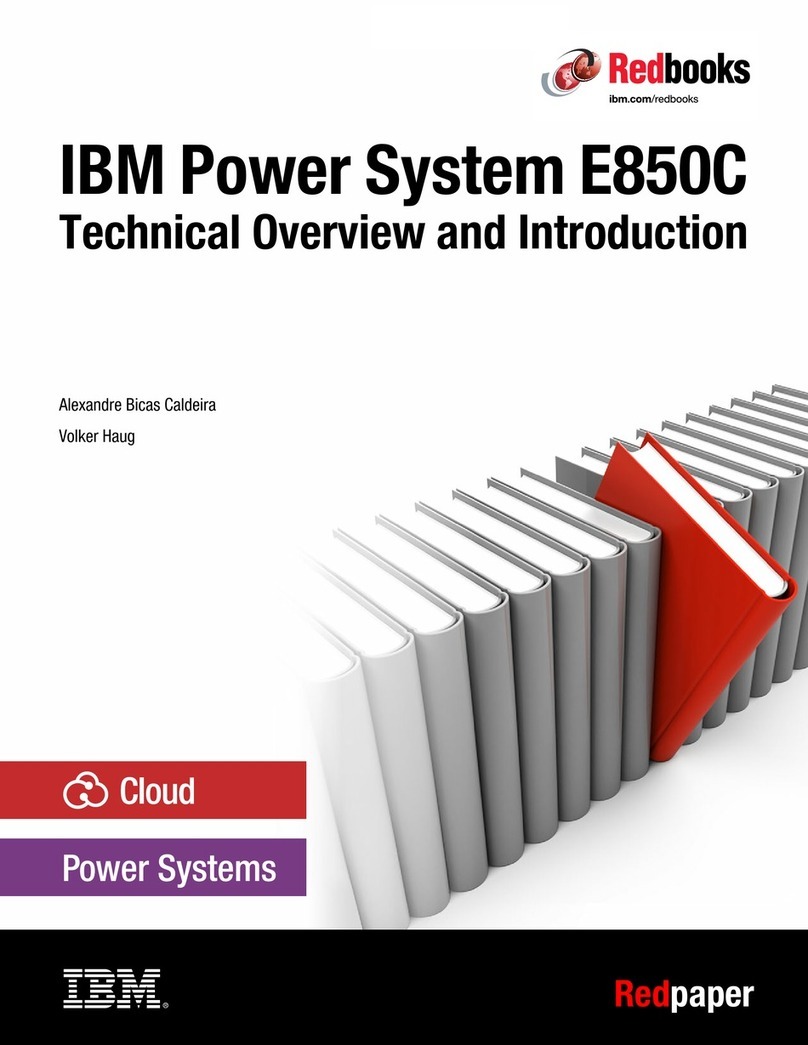
IBM
IBM E850C Installation guide
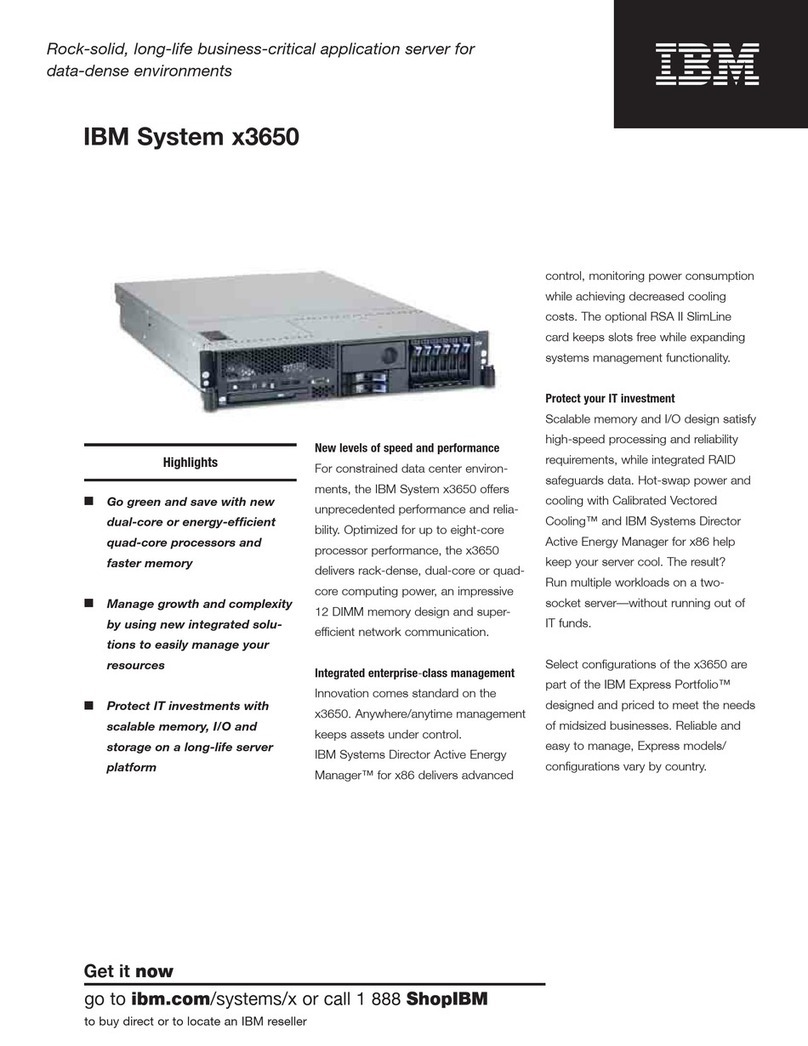
IBM
IBM 797921U User manual
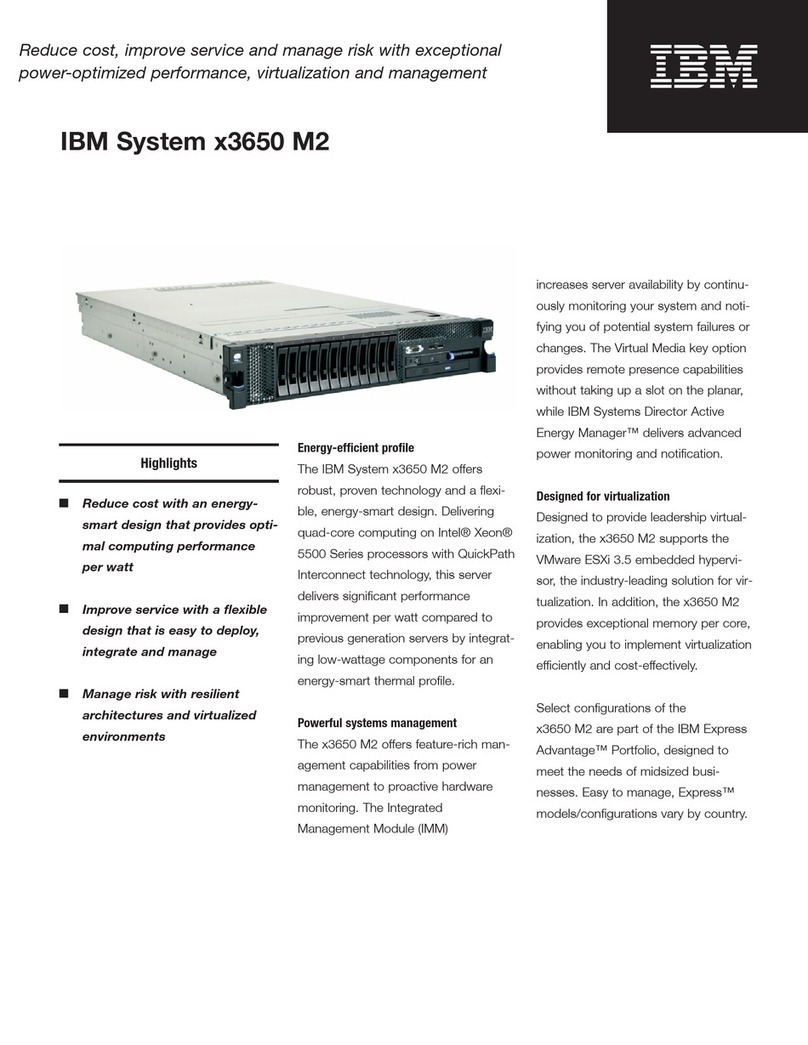
IBM
IBM 79473AU User manual

IBM
IBM Eserver 345 Series User manual
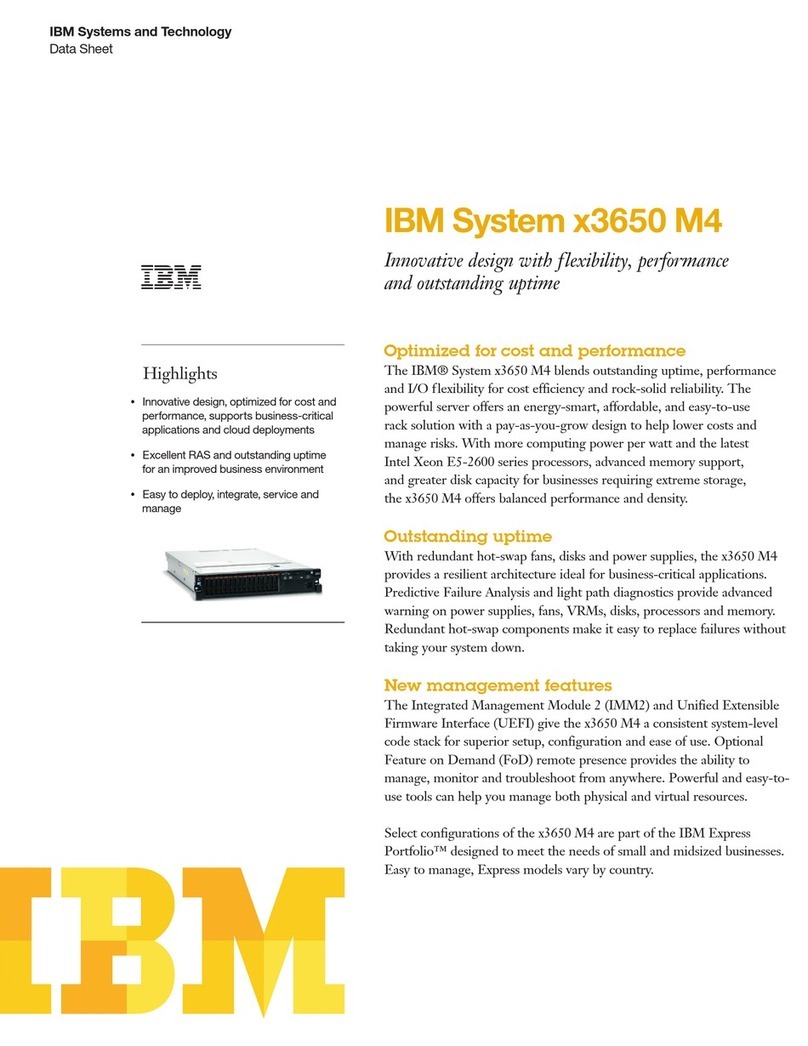
IBM
IBM System x3650 M4 Type 7915 User manual

IBM
IBM RS/60000 Series Operation instructions
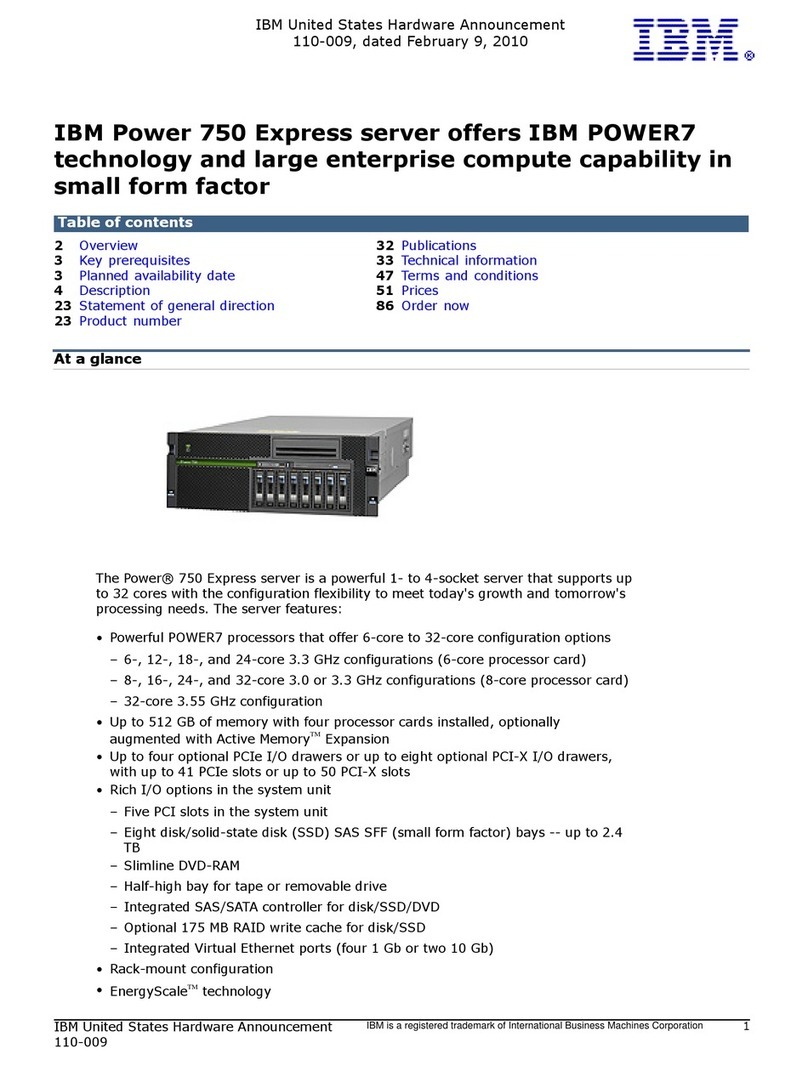
IBM
IBM Power 750 Express Owner's manual

IBM
IBM x3200 - System M3 - 7328 User manual
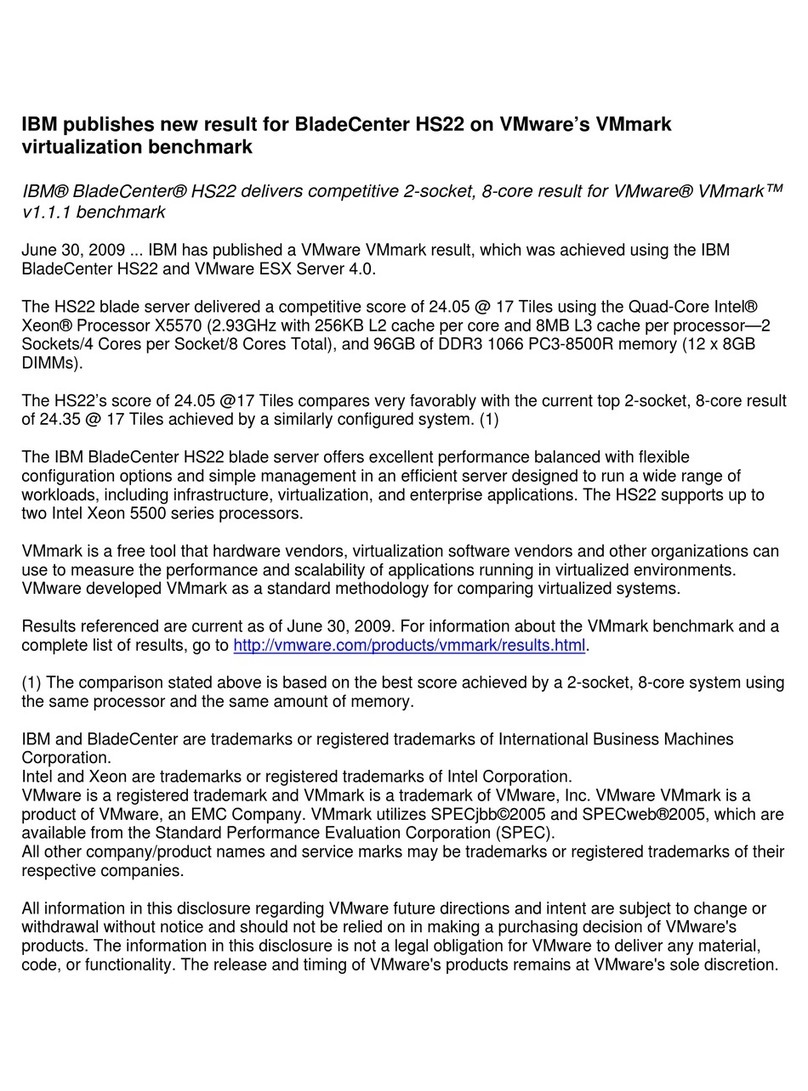
IBM
IBM BladeCenter HS22 User manual
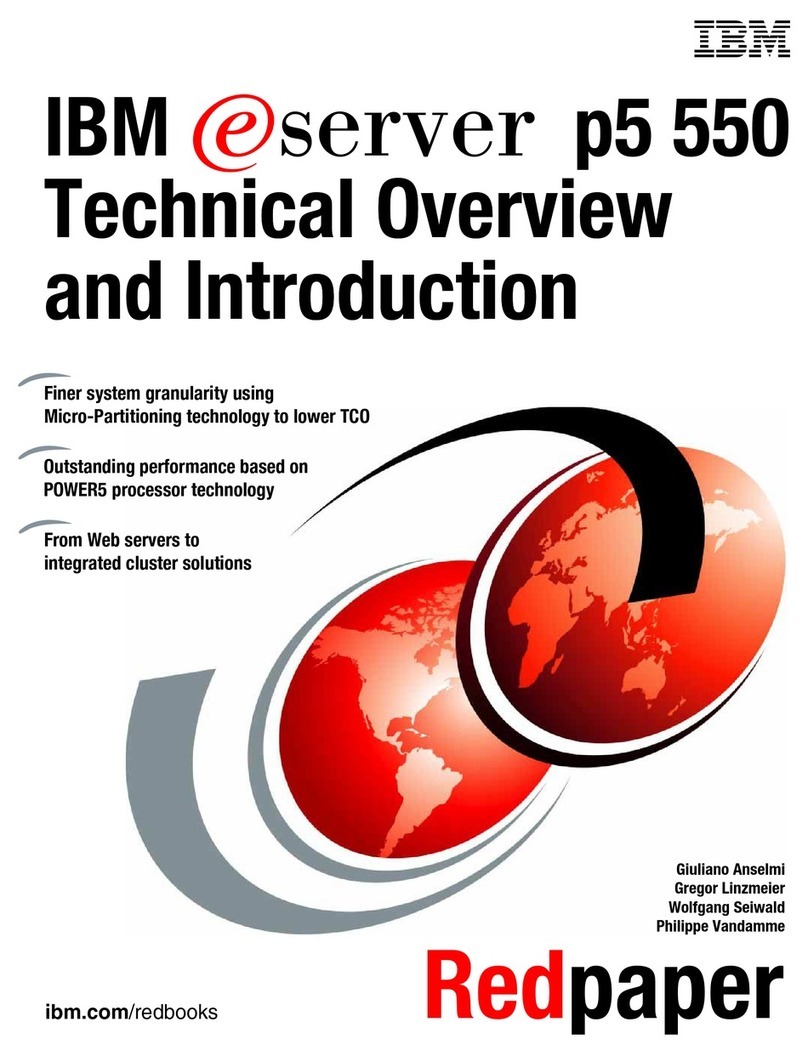
IBM
IBM p5 550 Installation guide
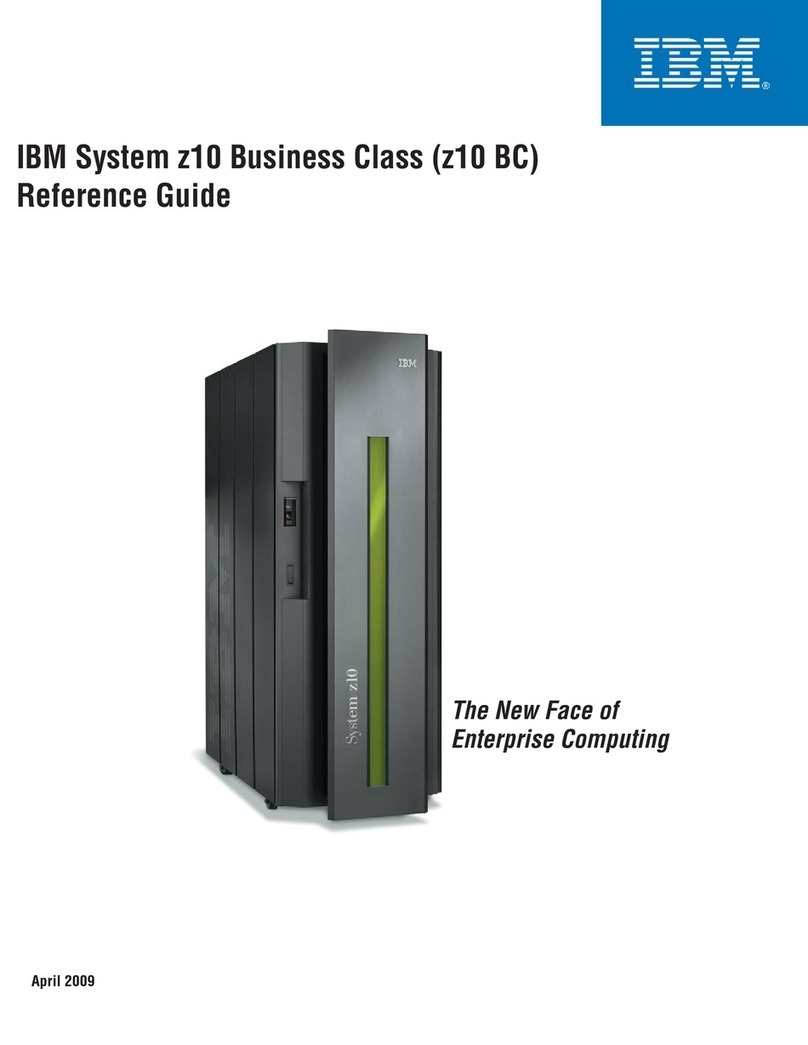
IBM
IBM Z10 BUISNESS CLASS Z10 BC User manual
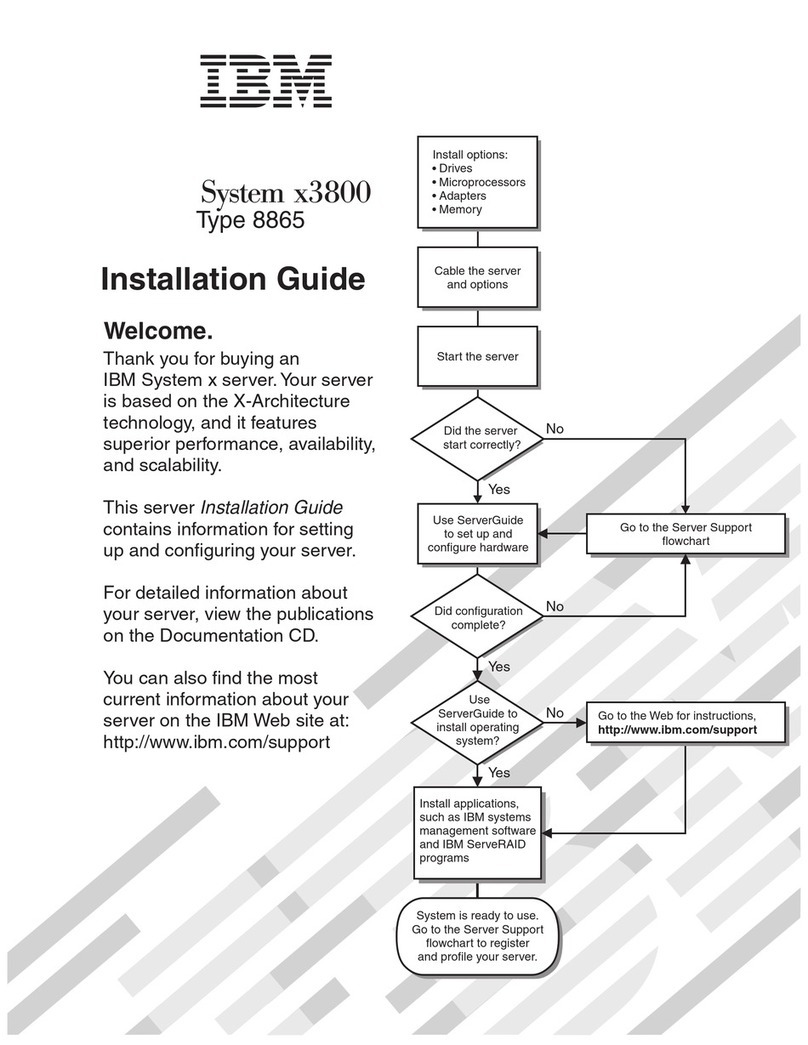
IBM
IBM 8865 User manual
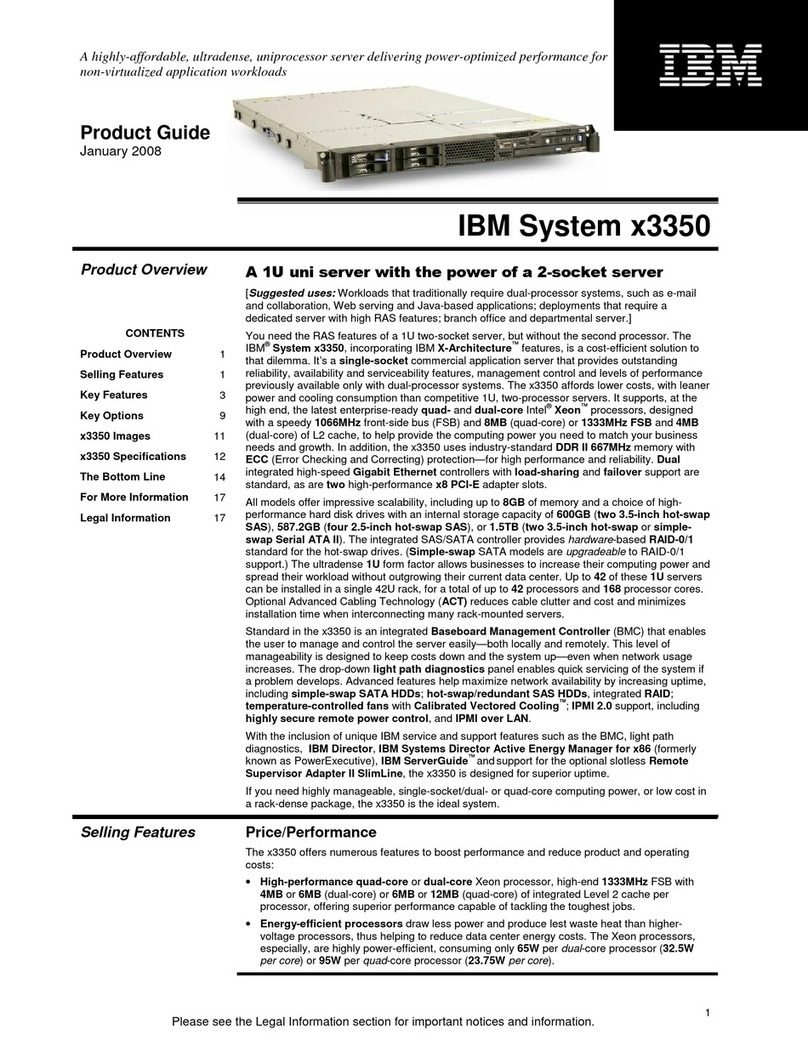
IBM
IBM x3350 - System - 4192 User manual

IBM
IBM X3850 X6 Installation and maintenance instructions
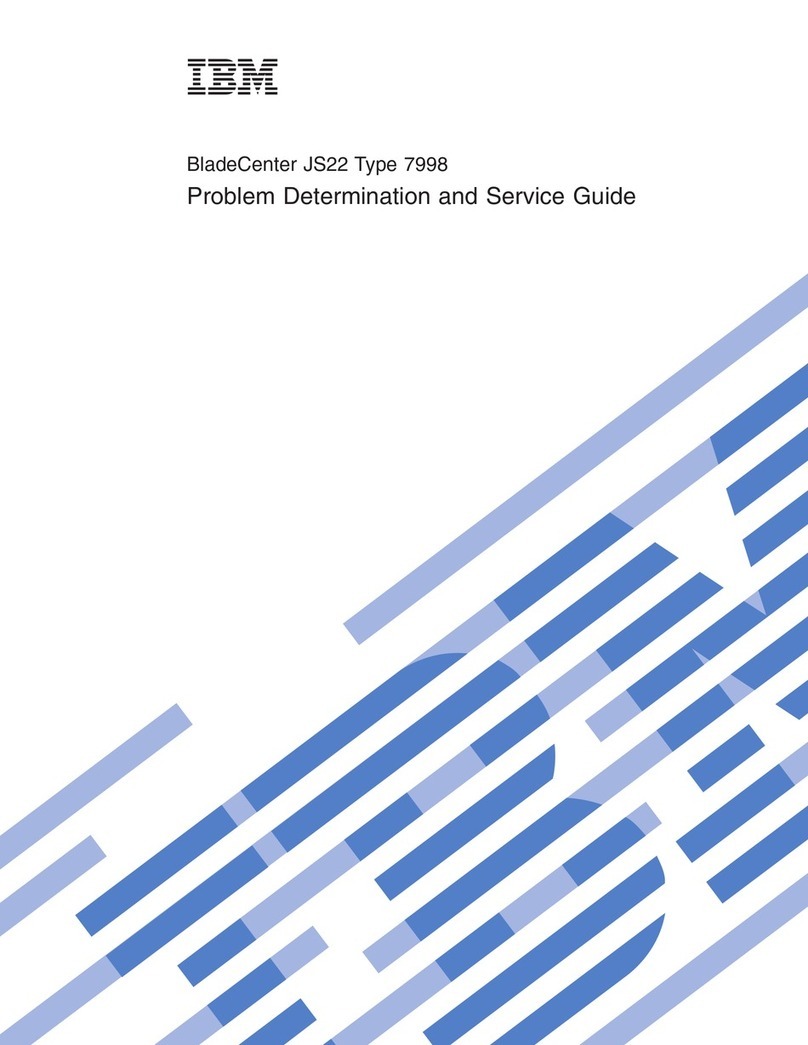
IBM
IBM BladeCenter JS22 User manual
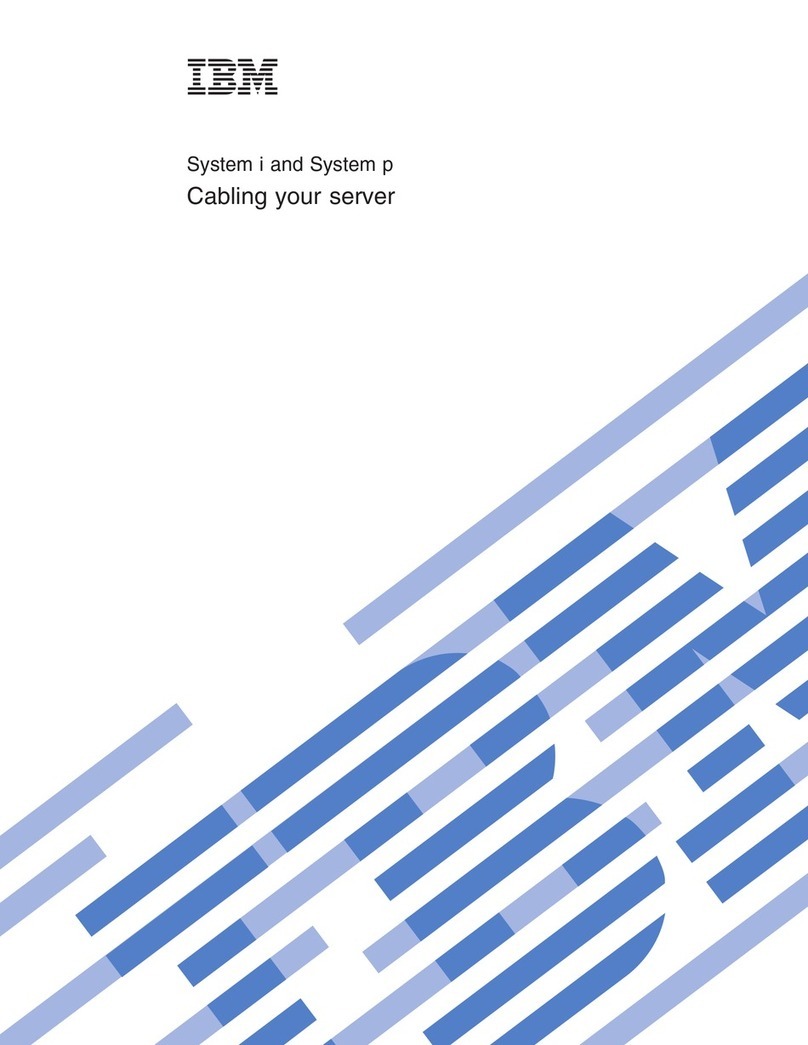
IBM
IBM System i User manual
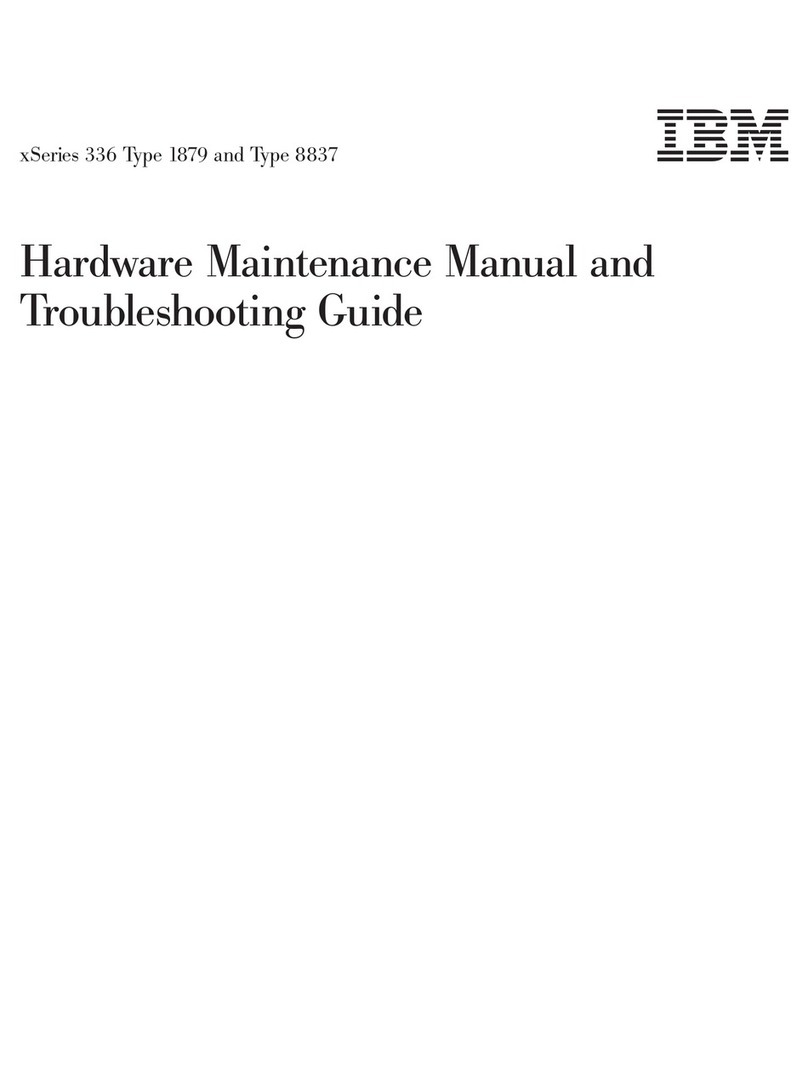
IBM
IBM 88371RU Operating instructions
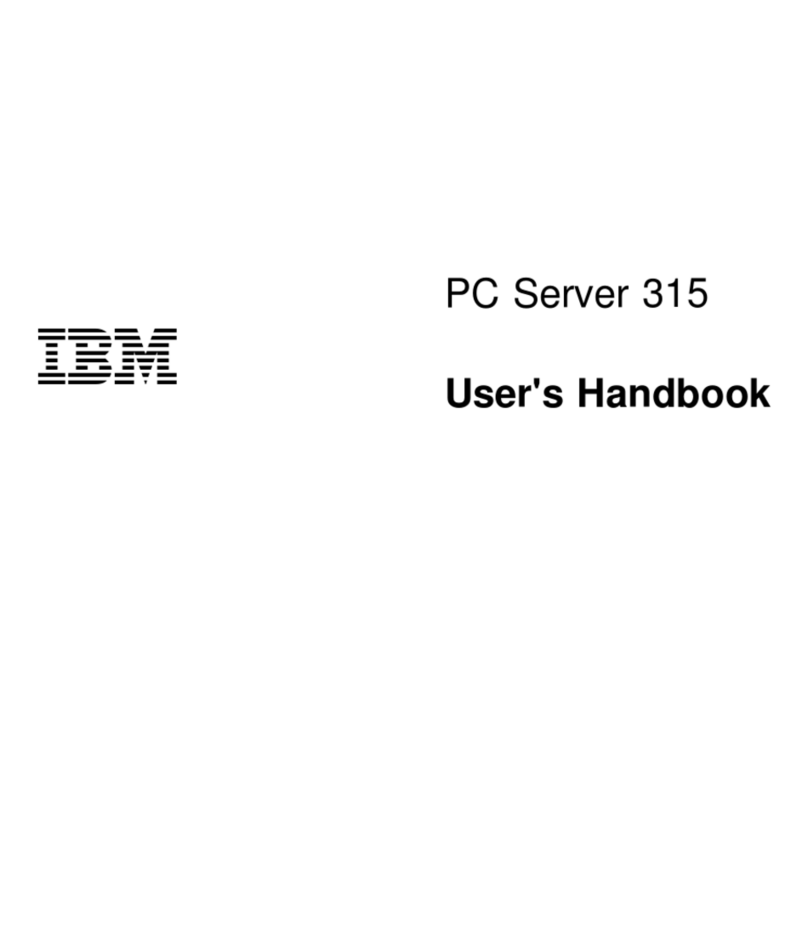
IBM
IBM 315 Instruction Manual
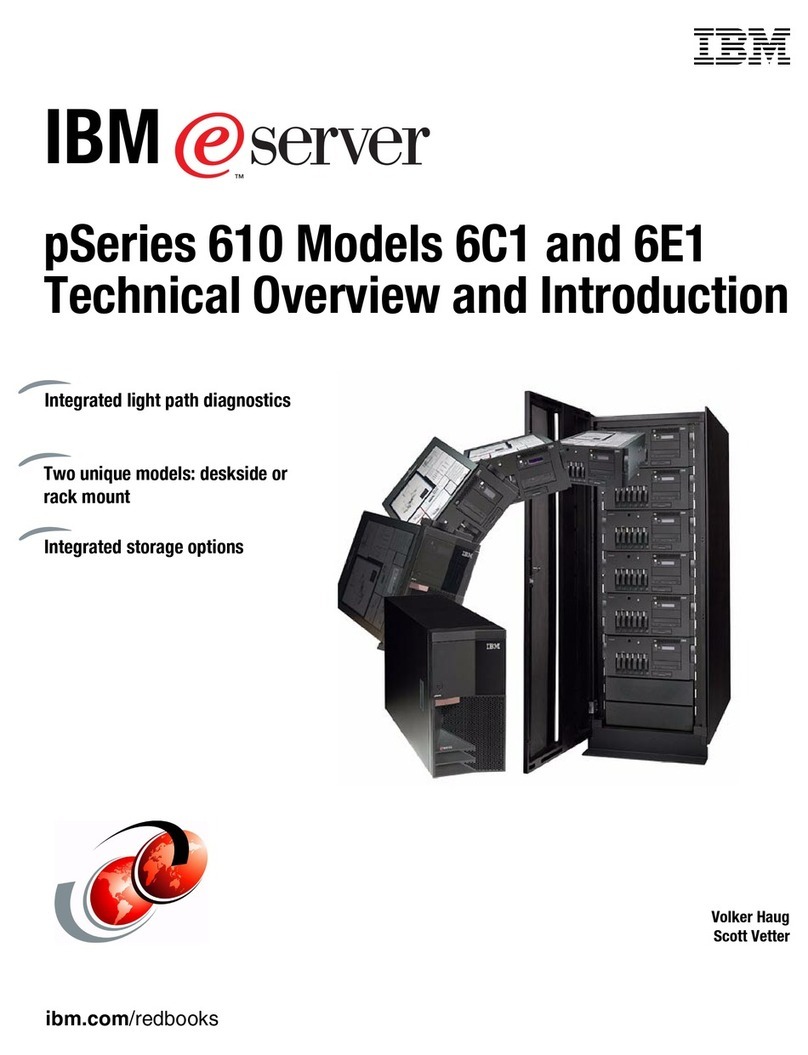
IBM
IBM 6C1 Installation guide