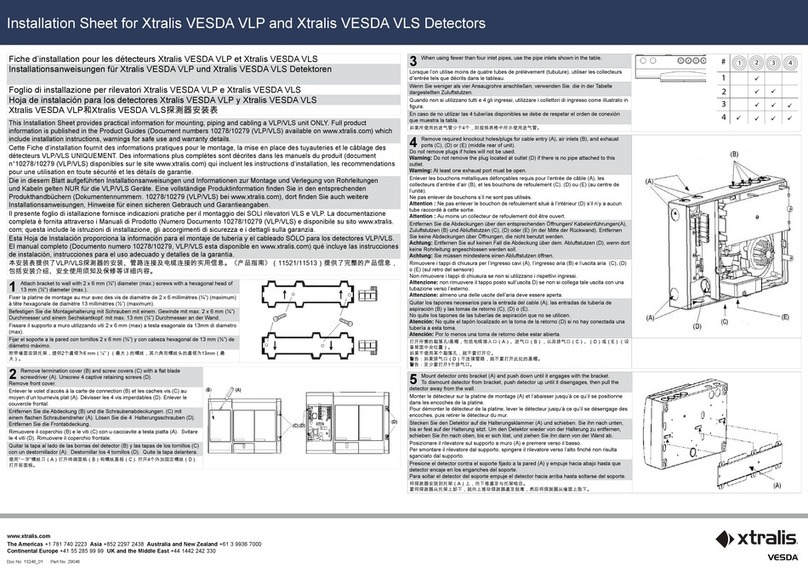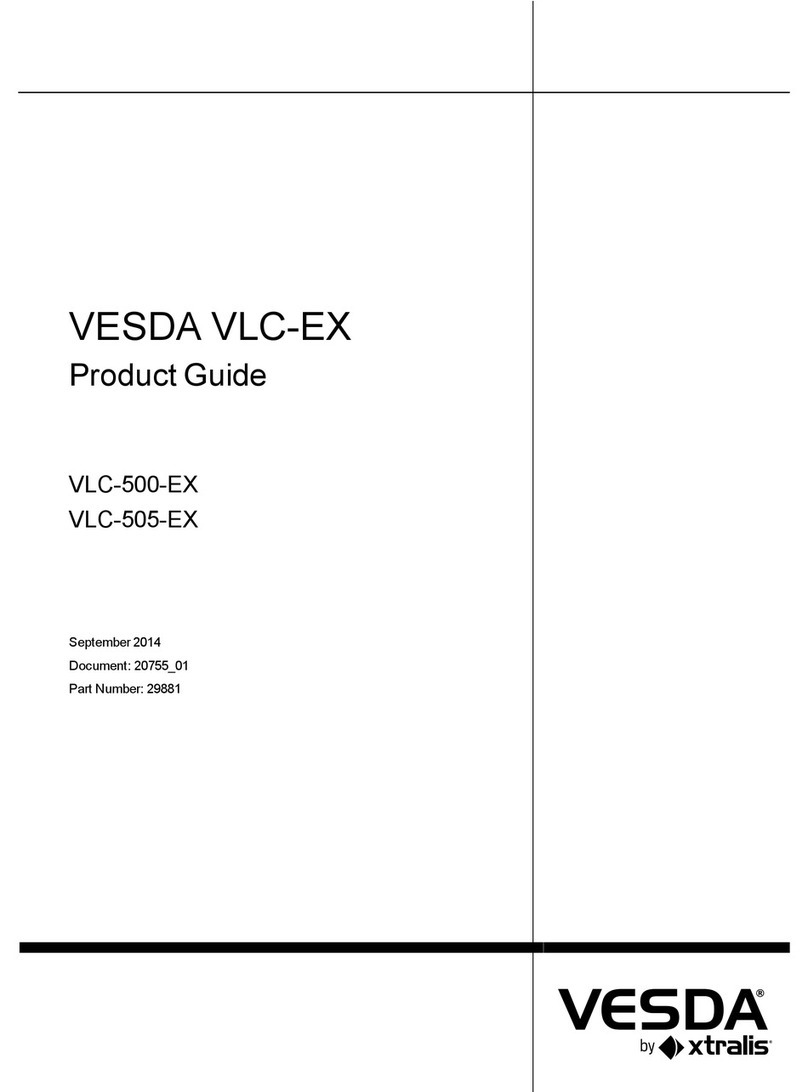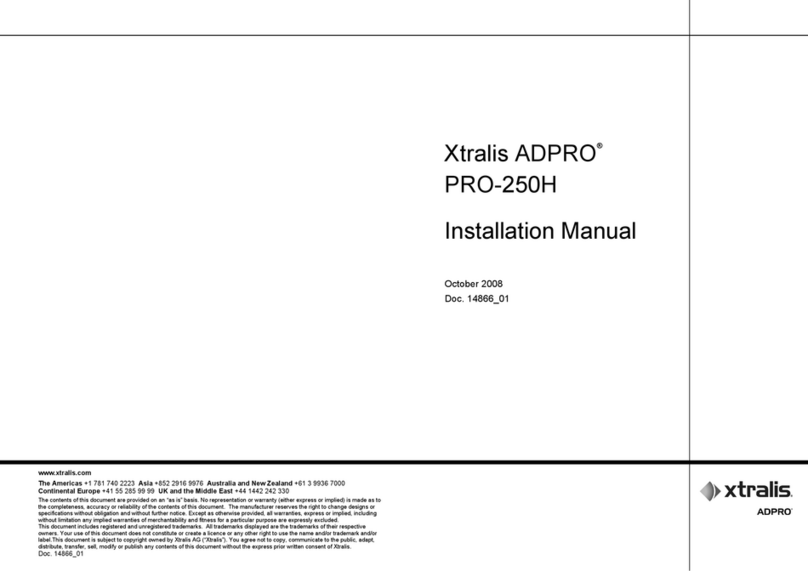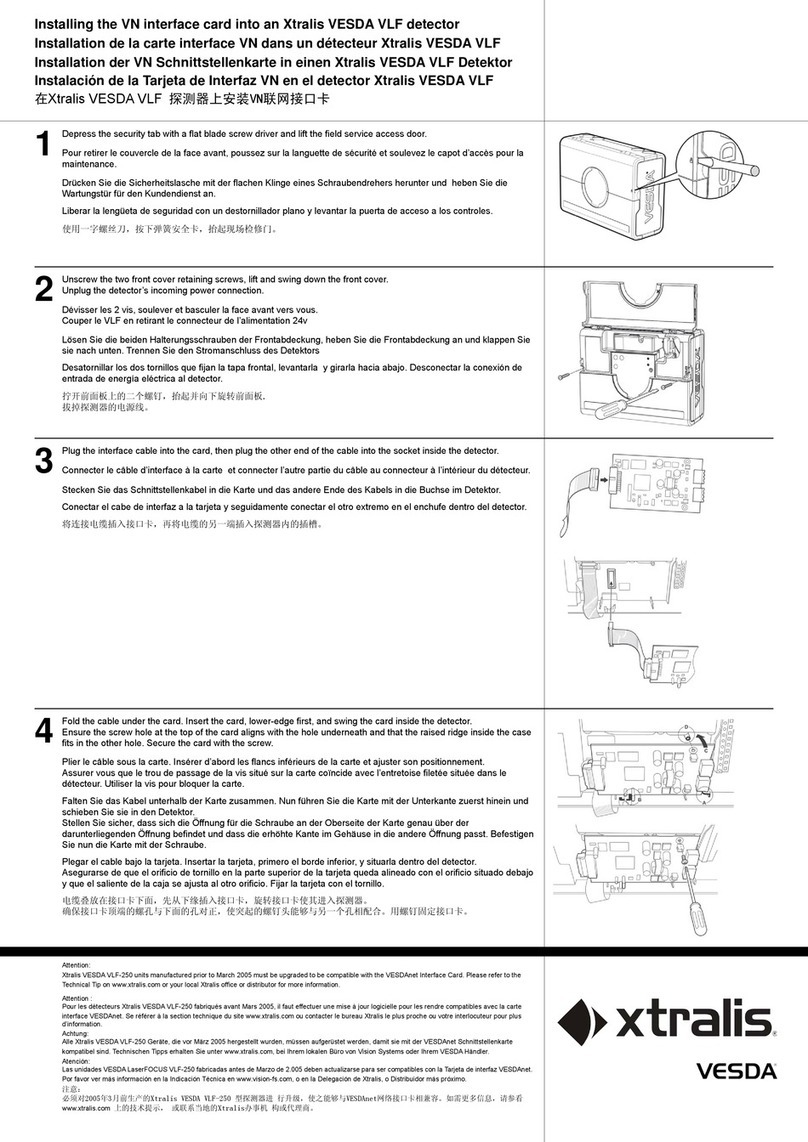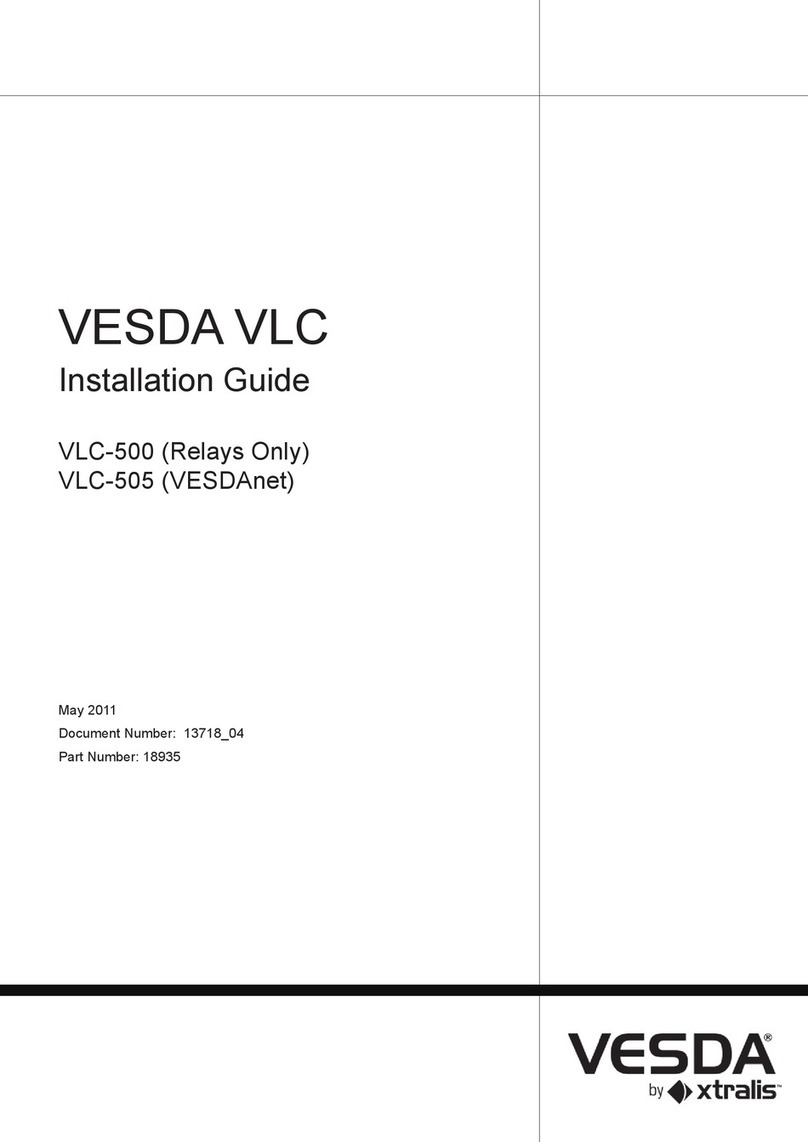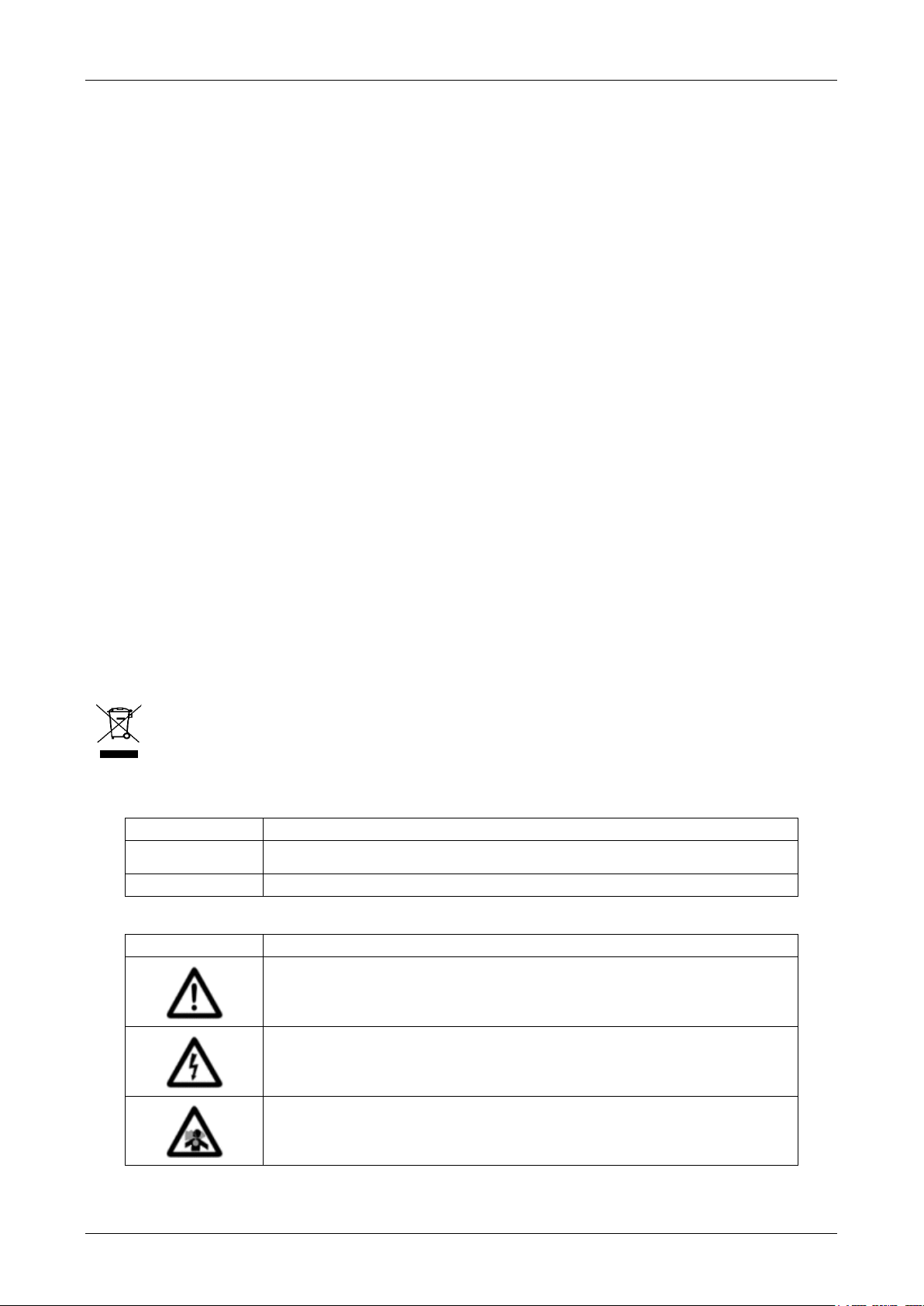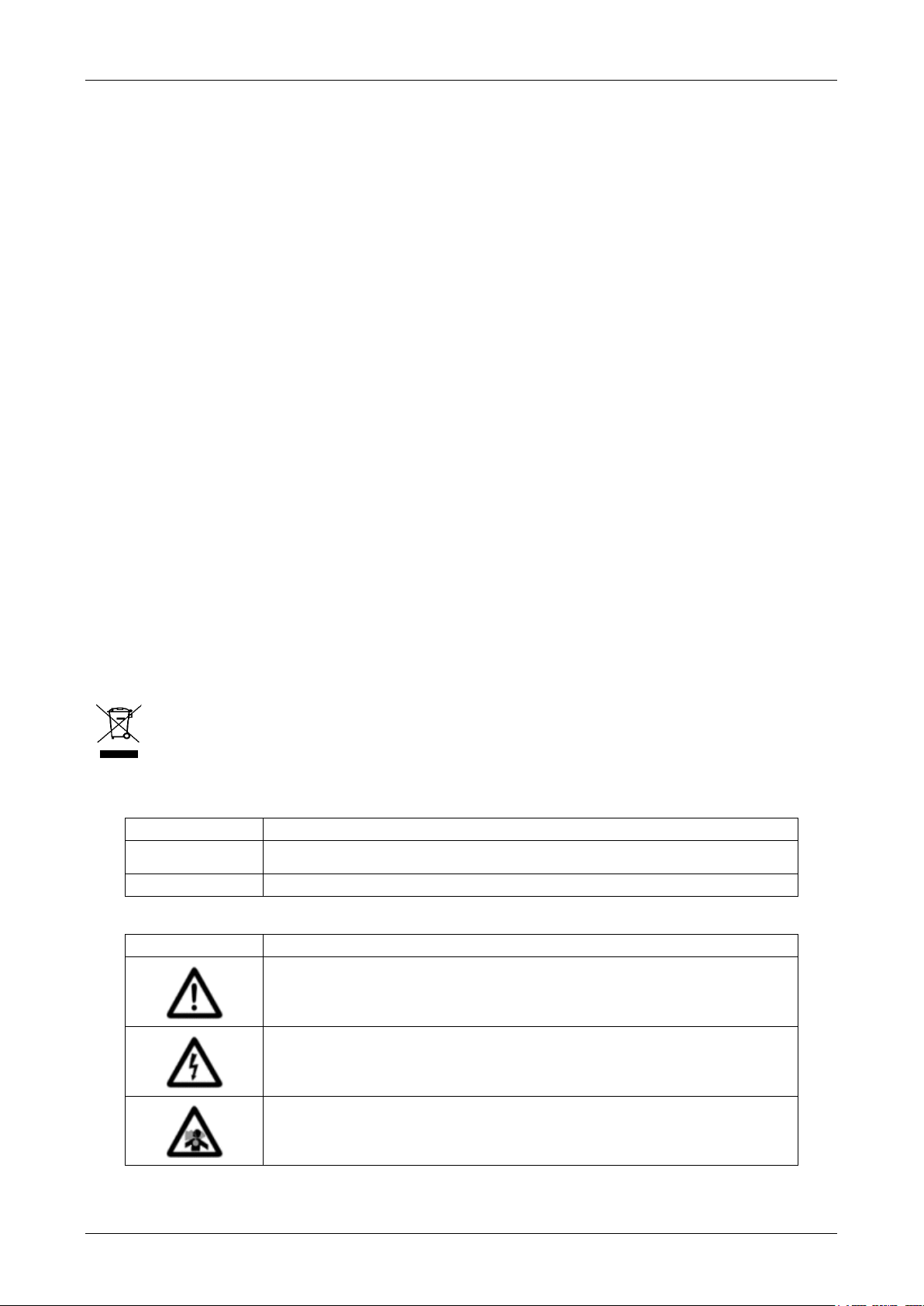
VIS-IR Thermography Detector Product Guide Xtralis
36218_A2 i
Disclaimer
The contents of this document is provided on an "as is" basis. No representation or warranty (either express or implied) is made as to the completeness, accuracy or
reliability of the contents of this document. The manufacturer reserves the right to change designs or specifications without obligation and without further notice. Except
as otherwise provided, all warranties, express or implied, including without limitation any implied warranties of merchantability and fitness for a particular purpose are
expressly excluded.
Intellectual Property and Copyright
This document includes registered and unregistered trademarks. All trademarks displayed are the trademarks of their respective owners. Your use of this document
does not constitute or create a licence or any other right to use the name and/or trademark and/or label. This document is subject to copyright owned by Xtralis. You
agree not to copy, communicate to the public, adapt, distribute, transfer, sell, modify or publish any contents of this document without the express prior written consent
of Xtralis.
General Warning
This product must only be installed, configured and used strictly in accordance with the General Terms and Conditions, Warranty, User Manual, Third Party Licenses,
and product documents available from Xtralis website (www.xtralis.com). All proper health and safety precautions must be taken during the installation, commissioning
and maintenance of the product. The system should not be connected to a power source until all the components have been installed. Proper safety precautions must
be taken during tests and maintenance of the products when these are still connected to the power source. Failure to do so or tampering with the electronics inside the
products can result in an electric shock causing injury or death and may cause equipment damage. Xtralis is not responsible and cannot be held accountable for any
liability that may arise due to improper use of the equipment and/or failure to take proper precautions. Only persons trained through an Xtralis accredited training course
can install, test and maintain the system.
Liability
You agree to install, configure and use the products strictly in accordance with the User Manual and product documents available from Xtralis.
Xtralis is not liable to you or any other person for incidental, indirect, or consequential loss, expense or damages of any kind including without limitation, loss of
business, loss of profits or loss of data arising out of your use of the products. Without limiting this general disclaimer the following specific warnings and disclaimers
also apply:
Fitness for Purpose
You agree that you have been provided with a reasonable opportunity to appraise the products and have made your own independent assessment of the fitness or
suitability of the products for your purpose. You acknowledge that you have not relied on any oral or written information, representation or advice given by or on behalf
of Xtralis or its representatives.
Total Liability
To the fullest extent permitted by law that any limitation or exclusion cannot apply, the total liability of Xtralis in relation to the products is limited to:
(i) in the case of services, the cost of having the services supplied again; or
(ii) in the case of goods, the lowest cost of replacing the goods, acquiring equivalent goods or having the goods repaired.
Indemnification
You agree to fully indemnify and hold Xtralis harmless for any claim, cost, demand or damage (including legal costs on a full indemnity basis) incurred or which may be
incurred arising from your use of the products.
Miscellaneous
If any provision outlined above is found to be invalid or unenforceable by a court of law, such invalidity or unenforceability will not affect the remainder which will
continue in full force and effect. All rights not expressly granted are reserved.
This symbol on our product shows a crossed-out "wheelie-bin" as required by law regarding the Waste of Electrical and Electronic Equipment
(WEEE) disposal. This indicates your responsibility to contribute in saving the environment by proper disposal of this Waste i.e. Do not dispose of
this product with your other wastes. To know the right disposal mechanism please check the applicable law.
Document Conventions
The following typographic conventions are used in this document.
Convention Description
Bold Used to denote: emphasis
Used for names of menus, menu options, toolbar buttons
Italics Used to denote: references to other parts of this document or other documents. Used for the result of an action
The following icons conventions are used in this document.
Convention Description
Caution: This icon is used to indicate that there is a danger to equipment. The danger could be loss of data, physical
damage, or permanent corruption of configuration details.
Warning: This icon is used to indicate that there is a danger of electric shock. This may lead to death or permanent
injury.
Warning: This icon is used to indicate that there is a danger of inhaling dangerous substances. This may lead to
death or permanent injury.
Contact Us
www.xtralis.com