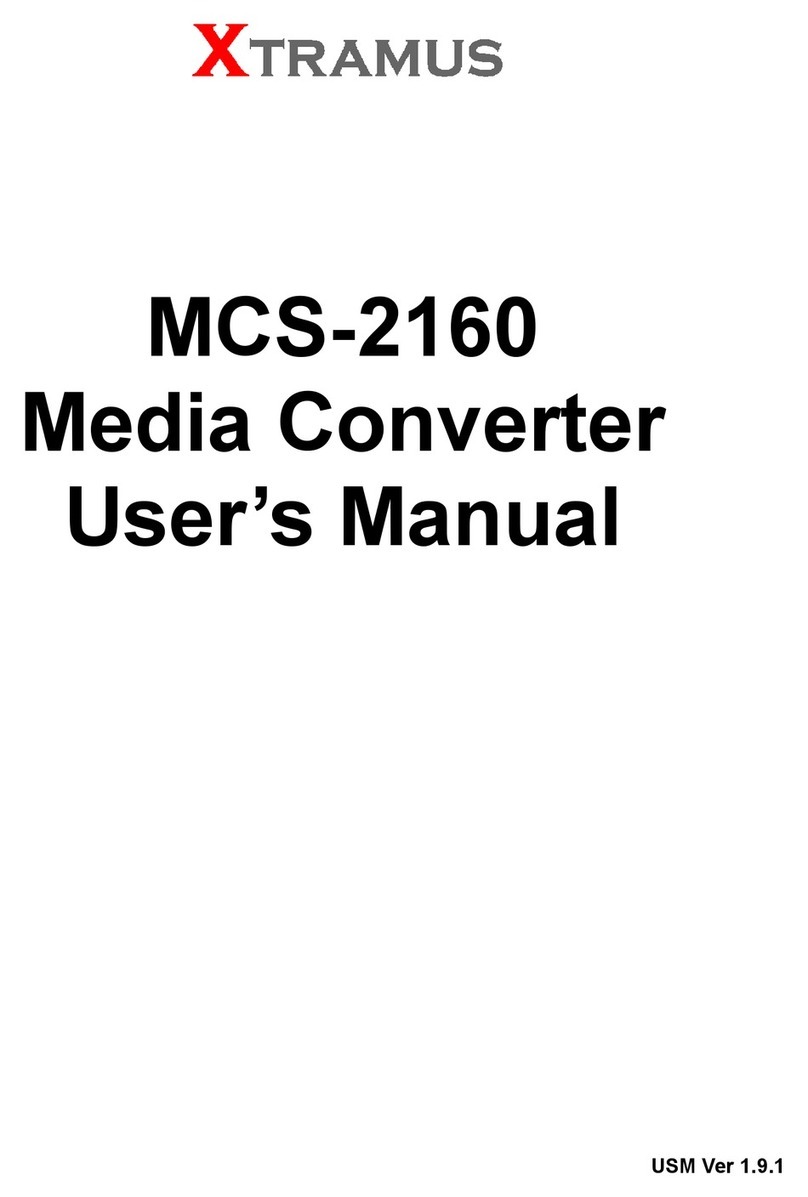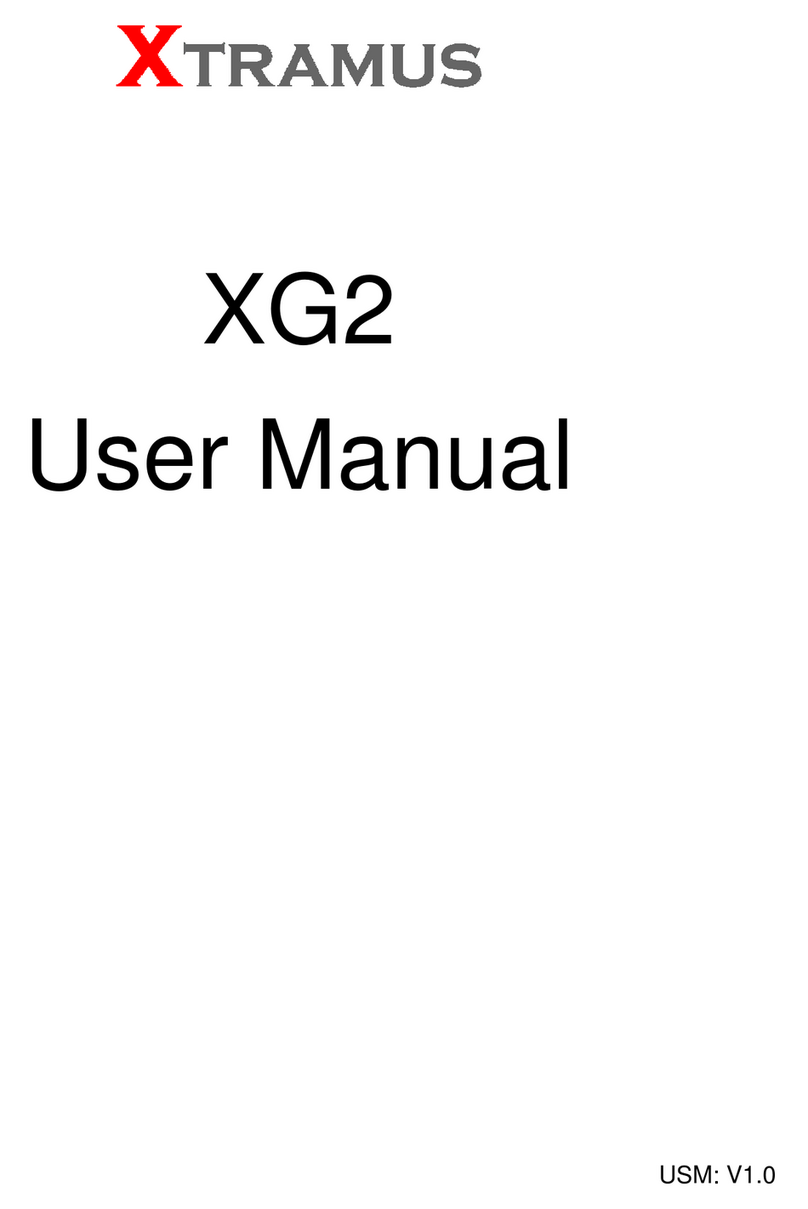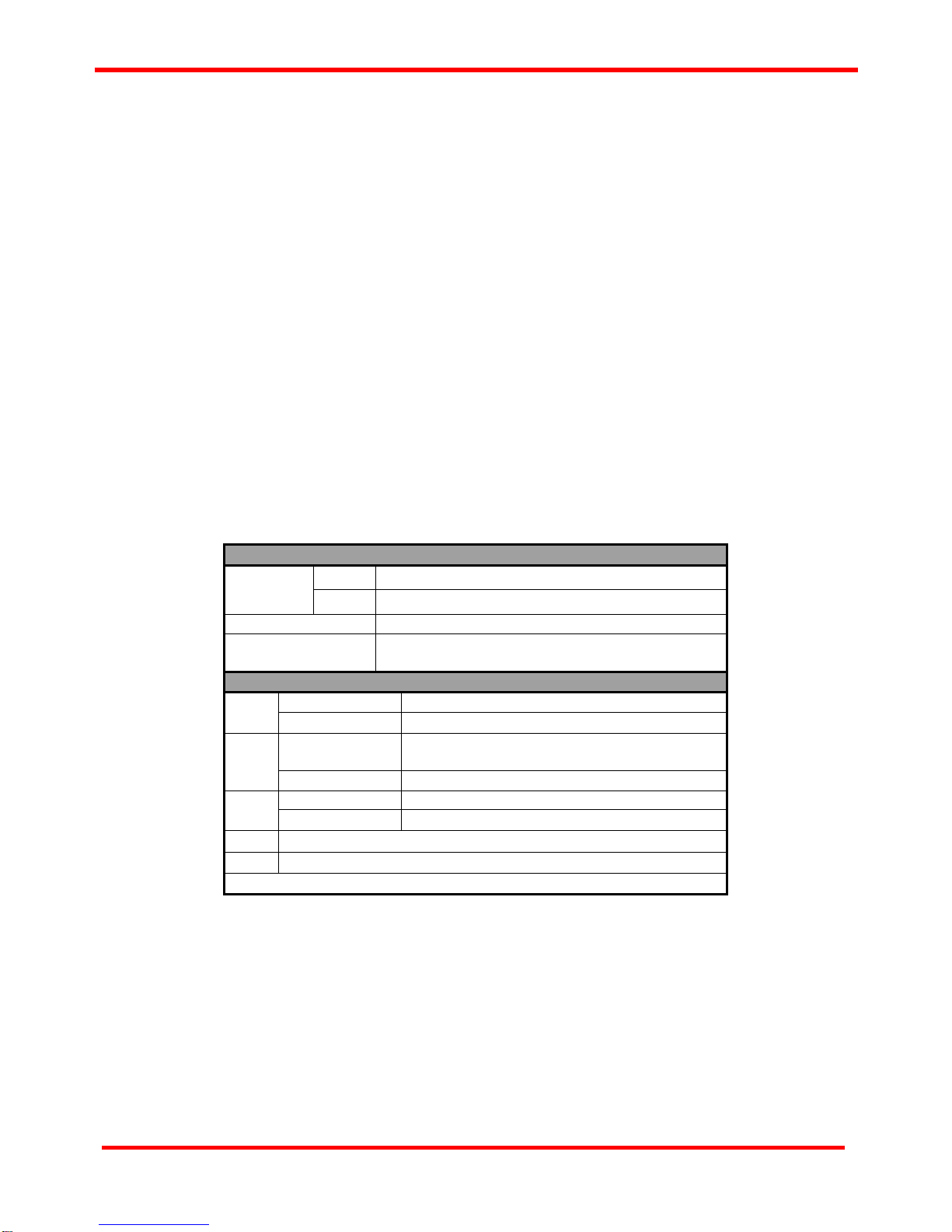Table of Contents
Foreword..........................................................................................................................................2
Revision History..............................................................................................................................3
1. MCM-W Overview ........................................................................................................................6
1.1. General Descriptions of MCM-W.......................................................................................6
1.2. Features, Key Advantages, and Main Applications of MCM-W ......................................7
1.3. MCM-W Functions Overview .............................................................................................8
1.3.1. MCM-W Outer Case .......................................................................................................8
1.3.2. MCM-W Front Panel.......................................................................................................9
A. Front Panel of MCM-7S81-W..........................................................................................9
B. Front Panel of MCM-8S22-W........................................................................................10
C. Front Panel of MCM-8S23-W........................................................................................11
D. Front Panel of MCM-8S82-W........................................................................................12
E. Front Panel of MCM-8S62-W ........................................................................................13
F. Front Panel of MCM-8S33-W.........................................................................................14
G. Front Panel of MCM-8S83-W ........................................................................................15
1.3.3. MCM-W Back Panel .....................................................................................................16
2. MCM-W Series Installation........................................................................................................17
2.1. Choices of UTP Cable and Optical fiber.........................................................................17
2.1.1. 10GBASE-T (Copper Wire)..........................................................................................17
2.1.2. 10GBASE-R (Optical Fiber).........................................................................................18
2.2. Connection of UTP Cable and Optical fiber...................................................................19
2.2.1. 10GBASE-T (Copper Wire)..........................................................................................19
2.2.2. 10GBASE-R (Optical Fiber).........................................................................................19
2.3. Applications Examples for Your Network.......................................................................21
2.3.1. Application for University...........................................................................................21
2.3.2. Application for Online Game Company.....................................................................22
2.3.3. Application for Home Users .......................................................................................23
3. MCM-W Management ................................................................................................................24
3.1. Managing MCM-W with Management Webpage.............................................................24
3.1.1. Accessing MCM-W Management Webpage...............................................................25
3.1.2. MCM-W Management Webpage – Overview..............................................................26
3.1.3. MCM-W Management Webpage – System.................................................................27
A. System Information ..........................................................................................................27
3.1.4. MCM-W Management Webpage – DDMI ....................................................................28
3.1.5. MCM-W Management Webpage – Management........................................................29
A. IP Configuration ............................................................................................................29
B. User Settings.................................................................................................................30
C. System Configuration...................................................................................................30
D. SNMP Setting.................................................................................................................31
E. Link Loss Forwarding...................................................................................................31
3.1.6. MCM-W Management Webpage – USC Setting.........................................................32
3.1.7. MCM-W Management Webpage – Counter................................................................33
A. Device Counter..............................................................................................................33
B. Port A/B-USC.................................................................................................................34
3.1.8. MCM-W Management Webpage – Maintenance........................................................35
A. Save Changes................................................................................................................35
B. Update F/W (Firmware).................................................................................................35
C Update FPGA..................................................................................................................35
D. System Reboot..............................................................................................................36
E. System Config...............................................................................................................36
F. Config Upload ................................................................................................................36
G. Factory Defaults ............................................................................................................36
3.2. Managing MCM-W with HyperTerminal...........................................................................37
3.3.1. HyperTerminal Settings for MCM-W...........................................................................37
4E-mail: sales@xtramus.com
Website: www.Xtramus.com
XTRAMUS TECHNOLOGIES®